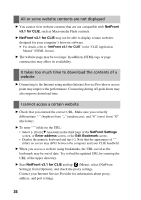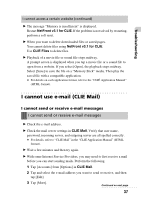Sony PEG-TH55 Troubleshooting Q&A - Page 41
Install, Manager, Install Manager, Memory Stick Backup, CLIE Update Wizard
 |
View all Sony PEG-TH55 manuals
Add to My Manuals
Save this manual to your list of manuals |
Page 41 highlights
Troubleshooting HotSync® registration problem Product update modules you want to perform the HotSync® operation for are not displayed on the Install Manager window B Make sure you have selected the HotSync® operation check boxes for the product update modules in [Package Name] in [CLIE] that you want to install on your CLIÉ handheld. In addition, click [Add changes to Install Tool] and check that these modules are displayed on the Install Manager window. Hard reset of your CLIÉ handheld After a hard reset, all updated data and applications on my CLIÉ handheld are erased B Performing a hard reset will erase all records and add-on applications stored on your CLIÉ handheld. Restore the data and applications from the backup files on your computer (via the HotSync® operation) or "Memory Stick" media (by using Memory Stick Backup). In addition, click [Add changes to Install Tool] and check that these modules are displayed on the Install Manager window. b For details on Memory Stick Backup or the HotSync® operation, refer to "Troubleshooting: Making a backup of the data or applications on your CLIÉ handheld" in the supplied "Read This First (Operating Instructions)". Some add-on applications may need to be installed. b For details on installing applications, refer to "Setting up your CLIÉ™ handheld: Installing the supplied applications on your CLIÉ™ handheld" in the supplied "Read This First (Operating Instructions)". After reinstalling all desired applications onto your CLIÉ handheld, you must reinstall any product updates managed by CLIE Update Wizard to your CLIÉ handheld by following the steps below. 1 Start CLIE Update Wizard on the computer you perform the HotSync® operation with. 2 Select [CLIE], and check the list of product updates shown. Continued on next page 41