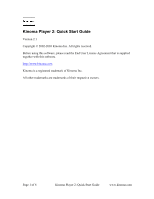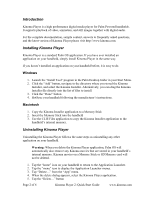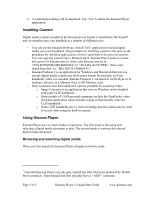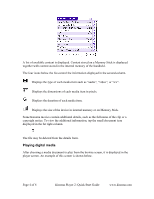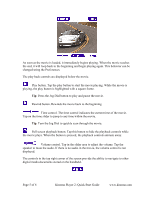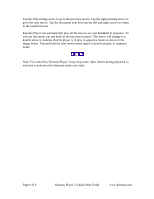Sony PEG-TJ37 Kinoma Player v2.1 Quick Start Guide - Page 3
Installing Content, Using Kinoma Player
 |
UPC - 027242641525
View all Sony PEG-TJ37 manuals
Add to My Manuals
Save this manual to your list of manuals |
Page 3 highlights
6. A confirmation dialog will be displayed. Tap "Yes" to delete the Kinoma Player application. Installing Content Digital media content encoded in the Kinoma movie format or QuickTime file format* may be installed onto your handheld in a number of different ways. - You can use the standard HotSync "Install Tool" application to install digital media onto your handheld. The procedure for installing content is the same as the procedure for installing applications, which is described in the previous section. - You can copy the content onto a Memory Stick. Kinoma Player looks in certain directories for Kinoma movies. Store your Kinoma movies in "/PALM/PROGRAMS/KINOMA/"or "/PALM/LAUNCHER/". Store your QuickTime files* in "/MQ_ROOT/100MQV01/". - Kinoma Producer 2 is an application for Windows and Macintosh that lets you encode digital media content into the Kinoma format for playback on Palm handhelds. After it is encoded, Kinoma Producer 2 can install it via HotSync or by loading it directly on a Memory Stick or SD Memory card. - Sony customers may have additional options available for acquiring video: o Image Converter is an application that runs on Windows and is bundled with some CLIÉ handhelds. o Some models of VAIO personal computers include the GigaPocket video recording application which includes a plug-in that encodes video for CLIÉ handhelds. o Some CLIÉ handhelds have a video recording function which may be used to record video using the built-in camera. Using Kinoma Player Kinoma Player has two main modes of operation. The first mode is browsing and selecting a digital media document to play. The second mode is viewing the selected digital media document. Browsing and selecting digital media When you first launch the Kinoma Player it begins in browse mode. * Note that Kinoma Player can only play QuickTime files which are produced by Mobile Movie products. These QuickTime files typically have a ".MQV" extension. Page 3 of 6 Kinoma Player 2: Quick Start Guide www.kinoma.com