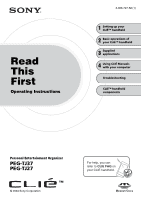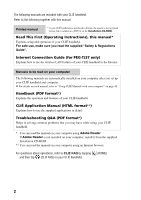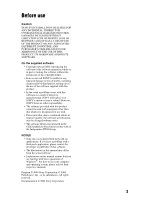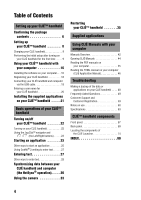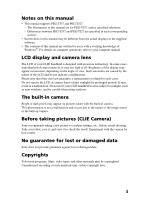Sony PEG-TJ37 Read This First Operating Instructions
Sony PEG-TJ37 - Personal Entertainment Organizer Manual
 |
UPC - 027242641525
View all Sony PEG-TJ37 manuals
Add to My Manuals
Save this manual to your list of manuals |
Sony PEG-TJ37 manual content summary:
- Sony PEG-TJ37 | Read This First Operating Instructions - Page 1
Operating Instructions 3-088-727-12 (1) 1 Setting up your CLIÉ™ handheld 2 Basic operations of your CLIÉ™ handheld 3 Supplied applications 4 Using CLIÉ Manuals with your computer Troubleshooting CLIÉ™ handheld components Personal Entertainment Organizer PEG-TJ37 PEG-TJ27 © 2004 Sony Corporation - Sony PEG-TJ37 | Read This First Operating Instructions - Page 2
as a PDF file on the Installation CD-ROM. Read This First (Operating Instructions), this manual* Explains setup and operation of your CLIÉ handheld. For safe use, make sure you read the supplied "Safety & Regulations Guide". Internet Connection Guide (for PEG-TJ37 only) Explains how to use the - Sony PEG-TJ37 | Read This First Operating Instructions - Page 3
to improve quality, the software specifications may be changed without notice. • The software library incorporated in the CLIÉ handheld is based in part on the work of the Independent JPEG Group. NOTES • Sony does not support third party add-on applications. If you have a problem with a third party - Sony PEG-TJ37 | Read This First Operating Instructions - Page 4
on your computer (CLIÉ Application Manual 46 Troubleshooting Making a backup of the data or applications on your CLIÉ handheld . . . . 48 Frequently Asked Questions 49 Customer Support and Customer Registration 59 Notes on use 60 Specifications 63 CLIÉ™ handheld components Front panel 67 Back - Sony PEG-TJ37 | Read This First Operating Instructions - Page 5
supports PEG-TJ37 and PEG-TJ27. - The illustrations in this manual are for PEG-TJ37, unless specified otherwise. - Differences between PEG-TJ37 and PEG-TJ27 are specified in each corresponding section. • Screen shots in this manual may be different from the actual displays in the supplied software - Sony PEG-TJ37 | Read This First Operating Instructions - Page 6
your CLIÉ handheld, perform the initial setup, and use it with your computer. Confirming the package contents Please confirm that all the following accessories are included in the package before setting up your CLIÉ handheld. CLIÉ handheld (1) AC power adapter (1) (including AC cord) USB cable - Sony PEG-TJ37 | Read This First Operating Instructions - Page 7
Setting up your CLIÉ™ handheld Installation CD-ROM (1) Strap (1) Refer to the illustration below to attach the strap. Read This First - Operating Instructions (1, this manual)* Safety & Regulations Guide (1) Internet Connection Guide (1, for PEG-TJ37 only) Software license agreement (1) Graffiti 2 - Sony PEG-TJ37 | Read This First Operating Instructions - Page 8
first time, make sure you fully charge the battery. To a wall outlet 1 Connect the AC power adapter to the DC IN connector of the plug adapter. 2 Connect the plug adapter to the interface connector of your CLIÉ handheld . 3 Connect the AC cord to the AC power adapter (1). Then, plug the AC cord into - Sony PEG-TJ37 | Read This First Operating Instructions - Page 9
initial settings. Follow the on-screen instructions to complete the initial setup and to become familiar with operations of your CLIÉ handheld. 1 Slide down the POWER/HOLD switch. Your CLIÉ handheld turns on, and the Setup screen is displayed. Slide down the POWER/HOLD switch Note When you slide - Sony PEG-TJ37 | Read This First Operating Instructions - Page 10
stylus Tip You can extend or shorten the stylus, as shown in the illustration. Notes • Never use a writing pen, pencil, or other sharp object instead of the stylus to write on your CLIÉ handheld, as the screen may get scratched. • When you put the stylus back in its holder, push it in - Sony PEG-TJ37 | Read This First Operating Instructions - Page 11
scroll bar may not operate properly, "tapping" may not work as expected, or other problems may occur. b For details on reconfiguring the stylus digitizer, refer to "Customizing your CLIÉ™ handheld (Preferences): Adjusting the Digitizer" in the "Handbook" (PDF format). After the stylus adjustment is - Sony PEG-TJ37 | Read This First Operating Instructions - Page 12
dialog box is displayed. Tip You can reconfigure the date and time settings in the Preferences screen. b For details, refer to "Customizing your CLIÉ™ handheld (Preferences): Setting up the Date & Time preferences" in the "Handbook" (PDF format). 7 Tap v or V to set the current time. Tap each box to - Sony PEG-TJ37 | Read This First Operating Instructions - Page 13
Setting up your CLIÉ™ handheld 9 Tap the box next to [Set Date:]. The Set Date screen is displayed. 10 Tap b or B to select the current year. 11 Tap the current - Sony PEG-TJ37 | Read This First Operating Instructions - Page 14
13 Tap the region to set the time zone, then tap [OK]. 14 Tap V next to [Daylight Saving:] and select [On] or [Off]. 15 Tap [Next]. 14 - Sony PEG-TJ37 | Read This First Operating Instructions - Page 15
Setting up your CLIÉ™ handheld 16 Tap [Next] and [Done]. b The CLIE Launcher is displayed. The initial setup is complete. 15 - Sony PEG-TJ37 | Read This First Operating Instructions - Page 16
of Palm™ Desktop for CLIÉ has already been installed on your computer, follow the installation procedure below to upgrade to the new version. * If you are using PEG-N710C Series or PEG-S300 Series, refer to your CLIÉ handheld support website. (Refer to the URL shown on the back cover of this manual - Sony PEG-TJ37 | Read This First Operating Instructions - Page 17
appears on your computer window. Follow the instruction of the dialog box to install the new version of Palm™ Desktop for CLIE supplied with your CLIÉ handheld. 5 Click [Next]. The InstallShield Wizard window for [Setup Type] is displayed. 6 Select the setup type, [Complete] or [Custom]. When you - Sony PEG-TJ37 | Read This First Operating Instructions - Page 18
register your CLIÉ handheld after installing Palm™ Desktop for CLIÉ by following the on-screen instructions. With your permission, Sony will keep you informed of special opportunities. Also, your registration information helps Sony assist you if you call for customer support. All of the information - Sony PEG-TJ37 | Read This First Operating Instructions - Page 19
your CLIÉ handheld and computer by connecting them with the supplied USB cable after installing Palm™ Desktop for CLIÉ. About the USB cable The supplied USB cable has two connectors. Connect the "A" plug to the USB port of your computer and the mini "B" plug to the plug adapter. "A" plug mini - Sony PEG-TJ37 | Read This First Operating Instructions - Page 20
your CLIÉ handheld 1 Rotate the Jog Dial™ navigator to select (HotSync) on the CLIE Launcher and Palm™ Desktop for CLIÉ is also registered in your CLIÉ handheld. When the setup is complete, "HotSync operation complete." will be displayed on your CLIÉ handheld. 4 Click [Finish] in the Installation CD - Sony PEG-TJ37 | Read This First Operating Instructions - Page 21
applications from the supplied Installation CD-ROM by following the procedure below. You must install Palm™ Desktop for CLIÉ on your computer, before installing the supplied applications on your CLIÉ handheld. Your CLIÉ handheld must be connected to your computer via the USB cable. b For details on - Sony PEG-TJ37 | Read This First Operating Instructions - Page 22
This chapter explains how to turn on and off your CLIÉ handheld, start an application, enter text, and perform a reset. Turning on/off your CLIÉ™ handheld Turning on your CLIÉ handheld Slide down the POWER/HOLD switch. Your CLIÉ handheld turns on, and the last screen you viewed is displayed. Slide - Sony PEG-TJ37 | Read This First Operating Instructions - Page 23
an application To work with your CLIÉ handheld, you need to start an application. The following explains how to start applications from the CLIE Launcher using the Jog Dial™ navigator. Using the Jog Dial™ navigator and / (the Left/Right buttons) 1 Displaying the CLIE Launcher 1 Tap (Home) (page 74 - Sony PEG-TJ37 | Read This First Operating Instructions - Page 24
) to select an application in that CLIE Launcher group. Press b The CLIE Launcher groups list 3 Quitting the application On your CLIÉ handheld, most applications save files automatically, but some applications do not. In this cases, save the file manually b For details, refer to "CLIÉ Application - Sony PEG-TJ37 | Read This First Operating Instructions - Page 25
Basic operations of your CLIÉ™ handheld Other ways to start an application You can also start an application using the stylus or application buttons. Using the stylus Start the application by pressing the screen directly with the supplied stylus. 1 Tap M m on the CLIE Launcher to display the - Sony PEG-TJ37 | Read This First Operating Instructions - Page 26
buttons. The default setting of the application buttons are: Date Book, Address Book, To Do List, and Memo Pad. Tips • Even when your CLIÉ handheld is off, you can start an application by pressing one of the application buttons. • You can assign your favorite applications to the application buttons - Sony PEG-TJ37 | Read This First Operating Instructions - Page 27
Write strokes in the Graffiti® 2 writing area in the lower screen of your CLIÉ handheld to enter text. The Graffiti® 2 writing area is divided into two parts. Write lower-case letters here Write numbers here Division mark Write strokes in the left side of the Graffiti® 2 writing area for lower - Sony PEG-TJ37 | Read This First Operating Instructions - Page 28
assist with the Graffiti® 2 writing, you can display the on-screen Graffiti 2 Help by dragging the stylus from the Graffiti® 2 writing area in the lower part of the screen, to the top of the screen. Graffiti 2 Help opens a series of screens that show the character set of Graffiti® 2 writing. b 28 - Sony PEG-TJ37 | Read This First Operating Instructions - Page 29
to "Entering text on your CLIÉ™ handheld: Using Decuma Input to enter text (for PEG-TJ37 only)" in the "Handbook" (PDF handheld: Using the on-screen keyboard to enter text" in the "Handbook" (PDF format). z The HotSync® operation with a computer You can enter text on your computer using Palm™ Desktop - Sony PEG-TJ37 | Read This First Operating Instructions - Page 30
entering schedule events in Date Book, refer to "CLIÉ Application Manual" (HTML format). 3 Connect your CLIÉ handheld and computer via the supplied USB cable (page 19). 4 Rotate the Jog Dial™ navigator to select (HotSync) on the CLIE Launcher and press the Jog Dial™ navigator. The HotSync screen is - Sony PEG-TJ37 | Read This First Operating Instructions - Page 31
you entered in Step 2, you will see the schedule for that day. Tip You can also click [Start], select [Programs] ([All Programs] for Windows XP)[Sony Handheld], and click [Palm Desktop for CLIÉ] to start the software. Continued on next page 31 - Sony PEG-TJ37 | Read This First Operating Instructions - Page 32
HotSync® operation using the wireless LAN function (available for PEG-TJ37 only). You can also synchronize data between your CLIÉ handheld and computer using the wireless LAN function. b For details, refer to "Exchanging and updating files/data using the HotSync® operation (Other HotSync® operations - Sony PEG-TJ37 | Read This First Operating Instructions - Page 33
pictures and view image files using your CLIÉ handheld as a digital still camera. b For details on CLIE Camera, refer to "CLIÉ Application Manual" (HTML format). Taking pictures 1 Slide the Lens Cover Lever down, as shown in the illustration. CLIE Camera starts. The screen is displayed sideways - Sony PEG-TJ37 | Read This First Operating Instructions - Page 34
You can view the last picture taken by tapping on the CLIE Camera screen. You can also view other pictures using CLIE Viewer. Start CLIE Viewer by tapping (CLIE Viewer) on the CLIE Camera screen. b For details on CLIE Viewer, refer to "CLIÉ Viewer" in the "CLIÉ Application Manual" (HTML format). 34 - Sony PEG-TJ37 | Read This First Operating Instructions - Page 35
problem. To reset your CLIÉ handheld, follow the procedure below. Performing a soft reset All records and add-on applications stored on your CLIÉ handheld down and your CLIÉ handheld restarts. After restarting, you will see on the screen displays "palm POWERED" followed by "SONY", "CLIÉ", and then - Sony PEG-TJ37 | Read This First Operating Instructions - Page 36
problem, you may need to perform a hard reset to restart your CLIÉ handheld. Notes • All records and add-on applications stored on your CLIÉ handheld refer to "Backing up your CLIE™ handheld data and applications" in the "Handbook" (PDF format). 1 Slide down and hold the POWER/HOLD switch. 2 Press - Sony PEG-TJ37 | Read This First Operating Instructions - Page 37
other than button). (the Left The hard reset is performed. After restarting, your CLIÉ handheld displays "palm POWERED", "SONY" and "CLIÉ", followed by the SETUP screen. Refer to "Step 2: Performing the initial setup after turning on your CLIÉ handheld for the first time" on page 9 for the initial - Sony PEG-TJ37 | Read This First Operating Instructions - Page 38
right of application names. : An application that runs on your CLIÉ handheld. : An application that is installed and runs on your computer. General CLIE Viewer Use CLIE Viewer to view and manage image files and handwritten memos. Picture CLIE Camera You can take pictures using the built-in camera of - Sony PEG-TJ37 | Read This First Operating Instructions - Page 39
supported areas. Music/Sound AeroPlayer for CLIE (for PEG-TJ37 only) You can play back music files (MP3 format) saved on a "Memory Stick" media. Install AeroPlayer for CLIE from the Installation CD-ROM, and prepare a "Memory Stick" media and headphones/earphones (not supplied). Internet NetFront - Sony PEG-TJ37 | Read This First Operating Instructions - Page 40
your CLIÉ handheld. Install CLIE Mail from the Installation CD-ROM. When you want to read e-mail messages on your computer, you need to install CLIE Mail Conduit from the Installation CD-ROM. Notes • You must be connected to the Internet to send and receive e-mail messages beforehand. • PEG-TJ27 has - Sony PEG-TJ37 | Read This First Operating Instructions - Page 41
computer with the USB cable and plug adapter. Notes • You must be connected to the Internet beforehand. • Only supported areas. CLIE Update Wizard You can update the contents of your CLIÉ handheld from Sony website. Install CLIE Update Wizard on your computer from the Installation CD-ROM, and make - Sony PEG-TJ37 | Read This First Operating Instructions - Page 42
your CLIÉ handheld that are stored on the supplied Installation CD-ROM. The manuals are to be read on your computer. Note Prior to using the manuals, refer to "Step 1: Installing the software on your computer" on page 16 to install Palm™ Desktop for CLIÉ. CLIÉ Manuals will be installed at the same - Sony PEG-TJ37 | Read This First Operating Instructions - Page 43
first. If the problem persists, read "Troubleshooting Q&A" to solve the problem. Troubleshooting Q&A "Troubleshooting Q&A" (PDF format) helps solve common problems that you may have while using your CLIÉ handheld. Tip You can read this manual "Read This First (Operating Instructions)" also on your - Sony PEG-TJ37 | Read This First Operating Instructions - Page 44
CLIÉ Manuals. 1 Double-click (CLIÉ Manuals PEG-TJ37 or CLIÉ Manuals PEG-TJ27) on the Windows desktop. The CLIÉ Application Guide PEG-TJ37/PEG-TJ27 window is displayed. Tip You can also click [Start], select [Programs] ([All Programs] for Windows XP)-[Sony Handheld][About PEG-TJ37] or [About PEG-TJ27 - Sony PEG-TJ37 | Read This First Operating Instructions - Page 45
read the PDF format manuals on your computer. Using CLIÉ Manuals with your computer A installed on your computer, follow the steps below to install it. 1 Quit all applications running on Windows®. 2 Insert the supplied Installation CD-ROM into the CD-ROM drive of your computer. The Installation CD - Sony PEG-TJ37 | Read This First Operating Instructions - Page 46
. Follow the on-screen instructions. 5 Click [Finish]. The Installation CD-ROM window closes. Reading the HTML manual on your computer (CLIÉ Application Manual) The following explains how to read the HTML format manual on your computer. Note You need Microsoft Internet Explorer version 5.0 or later - Sony PEG-TJ37 | Read This First Operating Instructions - Page 47
to CLIE FAQ on your CLIÉ handheld. • Read "Frequently Asked Questions" on page 49. • Refer to "Troubleshooting Q&A" (PDF format). • Click (CLIÉ Manuals PEG-TJ37 or CLIÉ Manuals PEG-TJ27) on the Windows desktop for more information on applications. Step 2: Refer to the Sony CLIÉ handheld Support - Sony PEG-TJ37 | Read This First Operating Instructions - Page 48
É handheld Sony recommends that you make a backup of your data in case of unexpected problems. Backing up your data will ensure that it can be restored again on your CLIÉ handheld, even if you have to perform a hard reset. Making a backup using Memory Stick Backup Use "Memory Stick" media and Memory - Sony PEG-TJ37 | Read This First Operating Instructions - Page 49
does not recognize handwritten characters (when using Graffiti® 2) (page 53) • My CLIÉ handheld does not recognize handwritten characters (when using Decuma Input (for PEG-TJ37 only)) (page 54) The HotSync® problems (page 54) • I cannot perform the local HotSync® operation (page 54) • I cannot start - Sony PEG-TJ37 | Read This First Operating Instructions - Page 50
area) at the bottom right of my computer window (page 57) I cannot play music (for PEG-TJ37 only) (page 58) • MP3 files cannot be read or played (page 58) I cannot use "Memory Stick" media (page 58) • My CLIÉ handheld does not recognize "Memory Stick" media, or an error occurs (page 58) 50 - Sony PEG-TJ37 | Read This First Operating Instructions - Page 51
the Applications or CAPTURE buttons, or the Lens Cover Lever, the POWER LED blinks 3 times, but the power is not turned on. B Has the battery power of your CLIÉ handheld run out? Connect your CLIÉ handheld to the AC power adapter with the plug adapter, then allow it to be charged for a few minutes - Sony PEG-TJ37 | Read This First Operating Instructions - Page 52
3 minutes. b For details, refer to "Customizing your CLIÉ™ handheld (Preferences): Setting the automatic power-off time" in the "Handbook" (PDF format). B Did are muted. * [Muting] is available for PEG-TJ37 only. b For details, refer to "CLIÉ™ handheld components: Status Information" (page 76). The - Sony PEG-TJ37 | Read This First Operating Instructions - Page 53
there is insufficient memory space in your CLIÉ handheld or "Memory Stick" media, applications may not work properly. Delete any unnecessary data/files. Tip You can check the memory space in your CLIÉ handheld or "Memory Stick" media by tapping at the top right of the CLIE Launcher and select [(All - Sony PEG-TJ37 | Read This First Operating Instructions - Page 54
user name. Verifying your computer B Is Palm™ Desktop for CLIÉ installed? B Is the operating system on your computer compatible? The following operating systems are compatible with your CLIÉ handheld. Operating systems other than the following are not supported. • Microsoft Windows 2000 Professional - Sony PEG-TJ37 | Read This First Operating Instructions - Page 55
Quit all applications other than Palm™ Desktop for CLIÉ. If you cannot perform the HotSync® operation even after following the above instructions, perform a soft reset by pressing the RESET button at the back of your CLIÉ handheld (page 35). For particular problems regarding the HotSync® operations - Sony PEG-TJ37 | Read This First Operating Instructions - Page 56
files. B Is third party backup or synchronization software installed on your computer or CLIÉ handheld? In such a case, you may not synchronize some applications using Palm™ Desktop for CLIÉ. B Is there sufficient memory space in your CLIÉ handheld? Delete unnecessary data/files and then perform the - Sony PEG-TJ37 | Read This First Operating Instructions - Page 57
computer If you perform the HotSync® operation before you install the CLIÉ handheld drivers on your computer, other drivers may be installed on your computer and a problem may occur in your computer system. Make sure you install Palm™ Desktop for CLIÉ before performing the HotSync® operation. Do not - Sony PEG-TJ37 | Read This First Operating Instructions - Page 58
Device Manager window. If USB controller is not displayed b For details, refer to the manual of your computer. I cannot play music (for PEG-TJ37 only) MP3 files cannot be read or played B Check that the MP3 files are located in [PALM/Programs/MSAUDIO] directory on the "Memory Stick" media. To play - Sony PEG-TJ37 | Read This First Operating Instructions - Page 59
Troubleshooting Customer Support and Customer Registration ■ For customer support information Double-click (CLIÉ Info) on the Windows desktop, and select [CLIÉ™ Handheld Support]. ■ For online customer registration (For customers in the U.S.A. , Canada, and Europe only) Double-click (CLIÉ Info) on - Sony PEG-TJ37 | Read This First Operating Instructions - Page 60
• Make sure you do not scratch or damage your CLIÉ handheld's screen. Always use the supplied stylus to tap on the screen. Do not use a writing pen, pencil, or other sharp object on the screen. • Do not expose your CLIÉ handheld to rain or moisture. Should water enter the circuitry through the - Sony PEG-TJ37 | Read This First Operating Instructions - Page 61
Troubleshooting Battery considerations Battery safety To avoid battery leakage, heat generation, firing, or bust, observe the following: • Do not use any other type of battery in your CLIÉ handheld. • Do not charge the battery in any other way than as specified in this manual. • Do not throw the - Sony PEG-TJ37 | Read This First Operating Instructions - Page 62
the battery power gets low • When the battery power gets low, a warning message is displayed on the screen, the "Memory Stick" media becomes inaccessible, and the backlight adjustment will no longer operate. If this occurs, connect the AC power adapter with plug adapter to your CLIÉ handheld, then - Sony PEG-TJ37 | Read This First Operating Instructions - Page 63
Troubleshooting Specifications OS Palm OS® 5(Ver.5.2) CPU i.MXL Application Processor Memory 32 MB (RAM) User memory range:approx. 23 MB External input/output Interface connector IrDA (1.2) "Memory Stick" slot Wireless LAN (IEEE802.11b) (for PEG-TJ37 only) Display TFT color display with backlight - Sony PEG-TJ37 | Read This First Operating Instructions - Page 64
Image file: JPEG (DCF) format Movie file (for PEG-TJ37 only)*: * Only supported areas. QuickTime file format* * The playback is only capable for the files created for Mobile Movie products. Maximum image file recording capacity (when using a 128MB "Memory Stick" media in the standard mode) 640 × 480 - Sony PEG-TJ37 | Read This First Operating Instructions - Page 65
-bit length. Modulation method DS-SS (in conformity to IEEE802.11b) Your CLIÉ handheld supports "Memory Stick" media, "MagicGate Memory Stick" media, "Memory Stick Duo" media, "Memory Stick PRO" media and "Memory Stick PRO Duo" media. Note that data requiring the MagicGate function cannot be viewed - Sony PEG-TJ37 | Read This First Operating Instructions - Page 66
following are the system specifications required to run Palm™ Desktop for CLIÉ and software supplied on the Installation CD-ROM. • OS or more is recommended) • CD-ROM drive • USB port • Pointing device such as a mouse or touchpad Design and specifications are subject to change without notice. 66 - Sony PEG-TJ37 | Read This First Operating Instructions - Page 67
CLIÉ™ handheld components CLIÉ™ handheld components This chapter explains each part of your CLIÉ handheld, the supplied accessories, and additional information. Front panel Continued on next page 67 - Sony PEG-TJ37 | Read This First Operating Instructions - Page 68
26) Even when your CLIÉ handheld is turned off, pressing an application button turns on your CLIÉ handheld and starts that application. H Lens Cover Lever (Page 33) Slide to open/close the lens cover and start CLIE Camera. I Interface Connector (Page 8) J Wireless LAN LED (for PEG-TJ37 only) 68 - Sony PEG-TJ37 | Read This First Operating Instructions - Page 69
CLIÉ™ handheld components Back panel Continued on next page 69 - Sony PEG-TJ37 | Read This First Operating Instructions - Page 70
E IR Port (Page 73) You can beam data between your CLIÉ handheld and another CLIÉ handheld or Palm OS® PDA. F Headphone/Earphone Jack (for PEG-TJ37 only) For headphones/earphones with a φ3.5 stereo mini jack (commercially available). G "Memory Stick" LED (Page 72) Blinks orange while your CLI - Sony PEG-TJ37 | Read This First Operating Instructions - Page 71
more than two seconds. z Turning on/off the HOLD mode Slide up the POWER/HOLD switch Putting your CLIÉ handheld in HOLD mode deactivates the touch screen. If you put the POWER/HOLD switch into the HOLD position while the power is on, the screen display turns off, even during an operation. To release - Sony PEG-TJ37 | Read This First Operating Instructions - Page 72
the right direction. If you forcibly insert a "Memory Stick" media in the wrong direction, the "Memory Stick" slot may be damaged. z Removing "Memory Stick" media b Push "Memory Stick" media in Pull "Memory Stick" media out Note Make sure that your CLIÉ handheld is not writing data/files to, or - Sony PEG-TJ37 | Read This First Operating Instructions - Page 73
CLIÉ™ handheld components IR port You can beam data or applications between your CLIÉ handheld and another CLIÉ handheld or Palm OS® PDA. b For details, refer to "Beaming" in the "Handbook" (PDF format). * Move your CLIÉ handheld gradually to find the most sensitive direction. 73 - Sony PEG-TJ37 | Read This First Operating Instructions - Page 74
Tap to display the CLIE Launcher or Palm OS® Standard screen. battery power of your CLIÉ handheld. When you tap the icon, it displays the remaining battery power of your CLIÉ handheld as a percentage, and free memory space in your CLIÉ handheld or a "Memory Stick" media. When your CLIÉ handheld - Sony PEG-TJ37 | Read This First Operating Instructions - Page 75
handheld basic operations: Using CLIE Launcher: Application manager icons" in the "Handbook" (PDF format). Tip Functions of application manager icons may be added when you install (for PEG-TJ37 only) can be launched from this area. b For details, refer to "Entering text on your CLIÉ™ handheld: Using - Sony PEG-TJ37 | Read This First Operating Instructions - Page 76
get further information in detail. Displays the battery's remaining charge. is displayed while the battery is being charged. Tap to display the Battery Information dialog box. Power: Power used Status: Battery status Remain: Remaining charge of the battery (This is not displayed while being charged - Sony PEG-TJ37 | Read This First Operating Instructions - Page 77
dialog box for information on the device or driver. From the Media Info dialog box, tap (Menu) and then tap [Preferences...] from [Option] to select operations for "Memory Stick" media. Tap to display the Wireless Info dialog box (for PEG-TJ37 only). 1 Reception level : Off : 1-35% : 36-70% : 71 - Sony PEG-TJ37 | Read This First Operating Instructions - Page 78
Game sound. This affects the [General] settings in Preferences screen. b For details, refer to "Customizing your CLIÉ™ handheld (Preferences): Setting sounds" in the "Handbook" (PDF format). * Available for PEG-TJ37 only. Tip When a dialog box or screen such as the below is displayed Tap the icon to - Sony PEG-TJ37 | Read This First Operating Instructions - Page 79
components Removing the protective soft cover from your CLIÉ handheld Slide the cover downwards (1), then remove it (2). Attaching the protective soft cover to your CLIÉ handheld Place the tabs into the cover slots of your CLIÉ handheld (1), then slide the cover upwards until it locks into place - Sony PEG-TJ37 | Read This First Operating Instructions - Page 80
power adapter 6, 8 AeroPlayer for CLIE (for PEG-TJ37 only 39 Applications Installing 21 Quitting 24 Starting 23 B Backup 48 Basic Operations 22 Battery considerations 61 C Calculator 40 CLIE Camera 38 CLIE Files 41 CLIE Launcher 74 CLIE Mail 40 CLIÉ Manuals 42 CLIE Memo 40 CLIE Update - Sony PEG-TJ37 | Read This First Operating Instructions - Page 81
P Palm™ Desktop for CLI 16 Picsel Viewer for CLIE (for PEG-TJ37 only 40 R Restarting Hard reset 36 Soft reset 35 S Set date 13 Set time 12 Setting up 8 Specifications 63 Status Information 76 Stylus 10 Supplied applications 38 T Time zone 13 To Do List 40 U USB cable 19 USB port 19 W - Sony PEG-TJ37 | Read This First Operating Instructions - Page 82
- Sony PEG-TJ37 | Read This First Operating Instructions - Page 83
CLIÉ handheld, make sure you read the accompanying End-User's License Agreement. • Sony, CLIÉ, "Memory Stick", "Memory Stick Duo", "Memory Stick PRO", "Memory Stick PRO Duo", "MagicGate Memory Stick", Jog Dial, and their logos are trademarks of Sony Corporation. • Palm, Palm Powered, the Palm logo - Sony PEG-TJ37 | Read This First Operating Instructions - Page 84
information on support, CLIÉ products and accessories, check our official Sony CLIÉ website For customers in the U.S.A. and Canada http://www.sony.com/clie/ For customers in Australia, Hong Kong, Malaysia, Mexico, New Zealand, Singapore, Taiwan, Thailand, and U.A.E. http://www.sony.net/clie-online

3-088-727-
12
(1)
Personal Entertainment Organizer
PEG-TJ37
PEG-TJ27
© 2004 Sony Corporation
Read
This
First
Operating Instructions
Setting up your
CLIÉ™ handheld
Basic operations of
your CLIÉ™ handheld
1
2
Troubleshooting
Using CLIÉ Manuals
with your computer
4
CLIÉ™ handheld
components
Supplied
applications
3