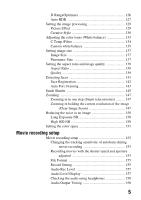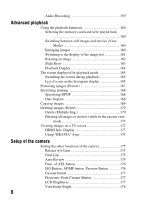Sony SLT-A99V α Handbook
Sony SLT-A99V Manual
 |
View all Sony SLT-A99V manuals
Add to My Manuals
Save this manual to your list of manuals |
Sony SLT-A99V manual content summary:
- Sony SLT-A99V | α Handbook - Page 1
Interchangeable Lens Digital Camera α Handbook A-mount 4-438-654-11(1) SLT-A99/SLT-A99V ©2012 Sony Corporation - Sony SLT-A99V | α Handbook - Page 2
Guide 48 Preparing the camera Charging the battery pack 49 Inserting the battery pack/memory card (sold separately) 51 Compatible memory cards 54 Attaching a lens 55 Setting the date and time 57 Setting up the date/time again 58 Adjusting the angle of the LCD screen 59 Shooting a clear - Sony SLT-A99V | α Handbook - Page 3
camera 80 Manual Exposure 82 BULB 84 Functions available for each shooting mode 86 Switching the recording information display Switching the recording information display (DISP) ...... 87 Selecting the screen mode 87 Histogram 89 Monitoring the subject through the lens - Sony SLT-A99V | α Handbook - Page 4
100 AF Micro Adj 101 Manual focus 101 Enhancing the outline of in-focus ranges (Peaking) 102 Focus Magnifier 103 Direct manual focus (DMF 104 AF/ a flash equipped with a flash sync terminal cord 118 Flash modes available 119 Flash Compensation 120 Flash control 121 FEL lock 122 Setting ISO - Sony SLT-A99V | α Handbook - Page 5
D-RangeOptimizer 126 Auto HDR 127 Setting the image processing 129 Picture Effect 129 Creative Style 130 Adjusting the color tones (White balance 133 C.Temp./Filter 134 Custom white balance 135 Setting image size 137 Image Size 137 Panorama: Size 137 Setting the aspect ratio and image - Sony SLT-A99V | α Handbook - Page 6
171 Viewing images on a TV screen 172 HDMI Info. Display 173 Using "BRAVIA" Sync 174 Setup of the camera Setting the other functions of the camera 175 Release w/o Lens 175 Grid Line 175 Auto Review 175 Func. of AEL button 176 ISO Button, AF/MF button, Preview Button 176 Custom button 177 - Sony SLT-A99V | α Handbook - Page 7
Lens Comp.: Distortion 181 Setting the method for recording on a memory card ..... 182 Recording Mode 182 Format 183 File Number 183 Folder Name 183 Select REC Folder 184 New Folder 184 Recover Image DB 185 Upload Settings 185 Recording location information using the GPS feature (SLT-A99V - Sony SLT-A99V | α Handbook - Page 8
a device other than a computer 211 Troubleshooting/Others Troubleshooting 212 Warning messages 221 Cleaning the camera and a lens 223 Cleaning the image sensor 224 Precautions 227 To use your camera abroad - Power sources 230 AVCHD format 231 GPS (SLT-A99V only 232 Memory card 234 Battery - Sony SLT-A99V | α Handbook - Page 9
Introduction of functions This section introduces some frequently-used shooting functions and characteristic functions. See the pages in parentheses for details. Shooting functions used frequently Exposure compensation (106) You can compensate the exposure to adjust the brightness of the entire - Sony SLT-A99V | α Handbook - Page 10
night scenes with less noise and blur without using a tripod. Movie recording with manual adjustments (153) You can adjust the exposure in P, A, S, M mode during movie recording. How to operate or customize the camera Screen information (87) When you look into the viewfinder, the viewfinder mode is - Sony SLT-A99V | α Handbook - Page 11
Introduction of functions Customization (42, 177) The camera is equipped with a custom button that can be assigned a desired function.You can also assign functions to other buttons, such as the AEL button, or the ISO button. 11 - Sony SLT-A99V | α Handbook - Page 12
, and the viewfinder mode using the viewfinder. Notes on the functions available with the camera • To check whether it is a 1080 60i- compatible device or , and provides a smoother, more realistic image. Shooting with a DT lens This camera is equipped with a 35 mm, full-frame CMOS sensor, however, - Sony SLT-A99V | α Handbook - Page 13
on compatible devices only. Notes on using your camera On GPS-compatible devices (SLTA99V only) • To determine whether your camera supports GPS function, check the model name of your camera. GPS-compatible: SLT-A99V GPS-incompatible: SLT-A99 • Use GPS in accordance with regulations of countries - Sony SLT-A99V | α Handbook - Page 14
can also use the LCD screen. • If you pan the camera while looking into the viewfinder or move your eyes around, the image in the viewfinder may be distorted or the color of the image may change. This is a characteristic of the lens or display device and is not a malfunction. When you - Sony SLT-A99V | α Handbook - Page 15
or local authorized Sony service facility if all the accessories are not supplied. The number in parentheses indicates the number of pieces. • Camera (1) • Shoulder strap (1) • BC-VM10A Battery charger (1) • Power cord (mains lead) (1)* (not supplied in the U.S.A. and Canada) • Body cap - Sony SLT-A99V | α Handbook - Page 16
for details of operation. Front side A AF illuminator (100)/Self-timer lamp (111) B Shutter button (63) C Power switch (57) D Front control dial E Remote sensor (114) F Lens contacts* G Mounting index (55) H Mirror* I Preview button (42, 80, 176) J Mount K Custom button (42, 122, 177) 16 - Sony SLT-A99V | α Handbook - Page 17
appears clearly in the viewfinder. F Light sensor (177) G LCD screen (25, 59, 87, 165) H MOVIE button (42, 65) I For shooting: AF/MF (Auto focus/manual focus) button (42, 105, 176) For viewing: (Enlarge) button (160) J For shooting: AEL (AE lock) button (41, 83, 108, 176)/ SLOW SYNC button (117 - Sony SLT-A99V | α Handbook - Page 18
)/Focus Magnifier button (103) O For shooting: AF RANGE button (98) For viewing: (Delete) button (67) When the Fn screen or menu screen is displayed: In-Camera Guide button (48) P Access lamp (53) Q (Playback) button (66) * Do not directly touch this part. Identifying parts 18 - Sony SLT-A99V | α Handbook - Page 19
94) M Rear control dial * Do not cover this part during movie recording. Doing so may cause noise or lower the volume. ** For details on compatible accessories of the Multi interface shoe, visit the Sony web site in your area, or consult your Sony dealer or local authorized Sony service facility. 19 - Sony SLT-A99V | α Handbook - Page 20
Accessories for the Accessory Shoe can also be used. Operations with other manufactures' accessories are not guaranteed. Identifying parts 20 - Sony SLT-A99V | α Handbook - Page 21
118) C REMOTE terminal • When connecting the RML1AM Remote Commander (sold separately) to the camera, insert the plug of the Remote Commander into the REMOTE terminal, aligning the guide of the plug with the guide of the REMOTE terminal. Make sure that the cord of the Remote Commander faces forward - Sony SLT-A99V | α Handbook - Page 22
K SLOT1 (Memory card slot 1) (51) • Available to either SD cards or "Memory Stick PRO Duo" media L SLOT2 (Memory card slot 2) (51) • Available to SD cards only Identifying parts 22 - Sony SLT-A99V | α Handbook - Page 23
Bottom Identifying parts Before use A Guide holes for the Vertical Grip • These holes are used when you connect the Vertical Grip (sold separately) to the camera. Be sure to keep dust or debris from getting inside the holes. B Connector for the Vertical Grip C Connector cover for the Vertical - Sony SLT-A99V | α Handbook - Page 24
parts Shoe adaptor Remove the Shoe Cap attached to the camera and attach the Shoe adaptor to the camera so that you can attach accessories compatible with a conventional Accessory Shoe (Auto-lock Accessory shoe). A Auto-lock Accessory shoe B Lock knob How to attach the Lock knob 1 Remove - Sony SLT-A99V | α Handbook - Page 25
monitoring)" in the default settings. Pressing the DISP button changes the screen status to "for the LCD screen mode." You can also display the digital level gauge or histogram (page 87). For the viewfinder mode In Auto Mode or Scene Selection mode In Tele-zoom Cont. Priority AE/P/A/S/M/ Sweep - Sony SLT-A99V | α Handbook - Page 26
Size Capture (179) Setting Effect OFF (89) No audio recording of movies (159) Wind Noise Reduction (159) SteadyShot/Camera shake warning (60) GPS triangulating status (187) (SLT-A99V only) SteadyShot error (220) Overheating warning (12) Database file full (222)/ Database file error (222) AE lock - Sony SLT-A99V | α Handbook - Page 27
) Exposure compensation (106)/Metered Manual (83) Flash compensation (120) Recording time of the movie (m:s) Focus (63, 93) Shutter speed (80) Aperture (78) ISO sensitivity (124) AE lock (108)/FEL lock (122) GPS information (SLTA99V only) Latitude and longitude display (SLT-A99V only) Auto HDR image - Sony SLT-A99V | α Handbook - Page 28
images in the view mode Indication Spot metering area (109) AF area (95) Assist area (92) Digital level gauge (88) Histogram (89) Smart teleconverter (147) Smart Zoom/Clear Image Zoom/Digital Zoom Shutter speed indicator (88) Aperture indicator (88) AF Range Control (98) z Tracking Tracking focus - Sony SLT-A99V | α Handbook - Page 29
, flash compensation, ISO sensitivity, white balance, drive mode and image quality by checking the display panel on the top of the camera. Shutter speed (80)/ Aperture (78) Exposure (106)/Flash compensation (120) ISO sensitivity (124) White balance (133) Drive mode (110) Image quality - Sony SLT-A99V | α Handbook - Page 30
. AF/MF button (105)/ button (160) Switches the autofocus and manual focus temporarily./ Scales an image up when viewing images. Fn button (31 button (98)/In- Limits the available operating range of autofocus./ Camera Guide button (48)/ Displays a In-Camera Guide./Deletes images. button (67) - Sony SLT-A99V | α Handbook - Page 31
Functions list Functions that can be operated with the buttons/dial Silent multi-controller (32) Adjusts the setting silently. How to use the Quick Navi screen Using the Quick Navi screen, you can change settings directly on the recording information display when the screen mode is set to [For - Sony SLT-A99V | α Handbook - Page 32
the selected item. • Pressing the Fn button again turns off the Quick Navi screen and the screen goes back to the original one. Functions available on the Quick Navi screen Auto Mode/Scene Selection/Tele-zoom Cont. Priority AE/Select Recording Media/Quality/SteadyShot (for still images)/Drive Mode - Sony SLT-A99V | α Handbook - Page 33
to select a function. You can also select a function from: MENU button t 3 t [ Silent Controller] or MENU button t 1 t [ Silent Controller]. Current function Functions available Still image: Focus Mode/AF area/Select AF area/Exposure Comp./ Metering Mode/ISO Movie: Audio Rec Level/Focus Mode/AF - Sony SLT-A99V | α Handbook - Page 34
the multi-selector, then press the center z to execute. The setup screen appears. 4 Following the operation guide, select and execute the desired function. Operation guide To set up the camera directly from the recording information screen Turn the front control dial without pressing the center z in - Sony SLT-A99V | α Handbook - Page 35
/Fill-flash/Rear Sync./Wireless) Focus Mode (91) Selects the focus mode. (Single-shot AF/Automatic AF/Continuous AF/Depth Map Assist Continuous AF/DMF/Manual Focus) AF area (95) Selects the area of focus. (Wide/Zone/Spot/Local) Object Tracking (95) Keeps the focus on a subject while tracking it - Sony SLT-A99V | α Handbook - Page 36
leaves/Black & White/Sepia/Style Box1-6) Picture Effect (129) Shoots with the desired effect filter to achieve more impressive expression. (Off/Toy Camera/Pop Color/Posterization/Retro Photo/Soft High-key/Partial Color/High Contrast Mono./Soft Focus/ HDR Painting/Rich-tone Mono./Miniature) 36 - Sony SLT-A99V | α Handbook - Page 37
the MENU button You can set up the basic settings for the camera as a whole or execute functions such as shooting, playback, or /Left/Up/Down) Clear Image Zoom (149) Digital Zoom (149) Long Exposure NR (150) Zooms an image with higher quality than Digital Zoom. (On/Off) Zooms an image with higher - Sony SLT-A99V | α Handbook - Page 38
The functions selected with the MENU button High ISO NR (150) Flash control (121) AF Illuminator (100) Sets noise reduction processing for high-sensitivity shooting. (Normal/Low/Off) Sets the method for determining the intensity of flash output. (ADI flash/Pre-flash TTL) Sets the AF illuminator, - Sony SLT-A99V | α Handbook - Page 39
Functions list Movie shooting menu The functions selected with the MENU button File Format (155) Selects the movie file format. (AVCHD/MP4) Record Setting (155) Selects the quality and size of the recorded movie frame. (60i 24M(FX)/50i 24M(FX)/60i 17M(FH)/50i 17M(FH)/60p 28M(PS)/50p 28M(PS)/ - Sony SLT-A99V | α Handbook - Page 40
Manual) Reduces the red-eye phenomenon during flash use. (On/Off) Sets whether shutter can open when lens Square Grid/Diag. + Square Grid/Off) Auto Review (175) Displays the captured image after shooting it Button(Monitor) Allows you to select the available screen display modes of (87) the LCD - Sony SLT-A99V | α Handbook - Page 41
/In-Camera Guide) Sets whether or not to show the status that the subject is located within the focus range on the screen when the AF Range Control function is activated (available only when an AF-D compatible lens is attached). (On/Off) Enhances the outline of in-focus ranges with a specific color - Sony SLT-A99V | α Handbook - Page 42
to be used with the button. (Smart Telecon./Focus Magnifier/Zoom) Focus Hold Button Sets the function of the focus hold button of the lens. When you select [Preview Button], the function selected with [Preview Button] is assigned. (Focus Hold/Preview Button) MOVIE Button Ctrl dial setup 42 - Sony SLT-A99V | α Handbook - Page 43
screen caused by the lens attached. (Auto/Off) Front Curtain Shutter Sets whether or not to use the electronic front curtain shutter (177) function. (On/Off) Face Priority Tracking (97) Sets whether to preferentially-track a certain face or not when the camera detects that face during object - Sony SLT-A99V | α Handbook - Page 44
images in a memory card. Sets the volume for movie playback. (0 to 7) Sets how to play back an image recorded in portrait. (Auto Rotate/Manual Rotate) Memory Card Tool menu Select Recording Media (52) Recording Mode (182) Format (183) File Number (183) Folder Name (183) Select REC Folder - Sony SLT-A99V | α Handbook - Page 45
location of where the camera is used. Setup Mode Dial Guide Displays an Manual) Viewfinder Color Temp. Sets the color temperature of the screen in the viewfinder. Setting it toward + makes the color cooler, and toward - makes the color warmer. (+2 to 0 to -2) GPS Settings (187) (SLT-A99V - Sony SLT-A99V | α Handbook - Page 46
which power save mode engages. (30 Min/5 Min/1 Min/20 Sec/10 Sec) Sets the resolution when the camera is connected to an HDMI TV. (Auto/1080p/1080i) Operates the camera from a TV that supports "BRAVIA" Sync. (On/Off) Displays images on the screen of an HDMI TV connected without displaying recording - Sony SLT-A99V | α Handbook - Page 47
The functions selected with the MENU button Version (198) Displays the camera software version. Language Selects the language. Cleaning Mode (224) Starts the cleaning mode to clean the image sensor. Demo Mode Sets the demonstration playback of a - Sony SLT-A99V | α Handbook - Page 48
The AF RANGE button is equipped with both an In-Camera Guide feature and a delete feature. When you press the AF RANGE button on the Fn screen or menu screen, a help guide explaining the currently selected function or setting appears automatically. AF RANGE button MENU button t 3 t [AF RANGE - Sony SLT-A99V | α Handbook - Page 49
the battery pack When using the camera for the first time, be sure to charge the NPFM500H "InfoLITHIUM" battery pack (supplied). The "InfoLITHIUM" battery pack can be charged even when it has - Sony SLT-A99V | α Handbook - Page 50
Charging the battery pack 2 Connect the battery charger to the For the U.S.A and Canada wall outlet (wall socket). Plug Light on: Charging Light off: Charge completed Charging time About 175 minutes • When charging a fully depleted battery pack at a temperature of 25°C (77°F). • The CHARGE - Sony SLT-A99V | α Handbook - Page 51
Inserting the battery pack/memory card (sold separately) This camera is equipped with 2 memory card slots; SLOT1 can be used with "Memory Stick PRO Duo" media or SD cards, but SLOT2 can be used only with SD cards. 1 While sliding the battery cover open lever, open the cover. 2 Firmly - Sony SLT-A99V | α Handbook - Page 52
Inserting the battery pack/memory card (sold separately) 5 Insert a memory card. • With the notched corner facing as illustrated, insert the memory card until it clicks into place. Memory card slot 1 6 Close the cover. Memory card slot 2 Ensure the notched corner faces correctly. To select the - Sony SLT-A99V | α Handbook - Page 53
packs inserted in the Vertical Grip For details on the Vertical Grip, refer to the operating instructions supplied with the Vertical Grip. To remove the battery pack from the camera Turn off the camera. Slide the lock lever in the direction of the arrow after confirming that the vibration of - Sony SLT-A99V | α Handbook - Page 54
However, all memory cards are not guaranteed to work with this camera. Types of memory card Still images Movies Movies (Simult. Rec) In this manual Memory Stick PRO Duo Memory Stick PRO-HG Duo *1 - Memory Stick PRO Duo SD memory card *2 *3 SDHC memory card *2 *3 SD card SDXC memory - Sony SLT-A99V | α Handbook - Page 55
or debris from getting inside the camera. • When shooting, remove the front lens cap from the front of the lens. Front lens cap Body cap Rear lens cap 2 Mount the lens by aligning the orange index marks (mounting indexes) on the lens and camera. 3 Turn the lens clockwise until it clicks into the - Sony SLT-A99V | α Handbook - Page 56
. 2 Attach the caps to the front and rear of the lens and the body cap to the camera. • Before you attach them, remove dust from them. Lens release button Note on changing the lens When changing the lens, if dust or debris gets inside the camera and adheres to the surface of the image sensor (the - Sony SLT-A99V | α Handbook - Page 57
you initialize the functions, the date/time setup screen appears. 1 Set the power switch to ON to turn the camera on. The screen used for setting date and time appears. • To turn the camera off, set it to OFF. 2 Verify that [Enter] is selected on the LCD screen, then press the center - Sony SLT-A99V | α Handbook - Page 58
MENU button. Setting up the date/time again When you turn the camera on for the first time, the date/time setup screen appears or [Area Setting] (page 45) Maintaining the date and time setting This camera has an internal rechargeable battery for maintaining the date and time and other settings - Sony SLT-A99V | α Handbook - Page 59
Preparing the camera Adjusting the angle of the LCD screen Adjust the LCD screen to an the LCD screen is not used, it is recommended that you close it with the screen side facing to the camera. Note • When the LCD screen is open, the eyepiece sensors may not be able to function in situations - Sony SLT-A99V | α Handbook - Page 60
camera shake follow the instructions below. Camera shake warning indicator In situations where the camera may be subject to camera-shake, the (Camera Using the SteadyShot function The SteadyShot function is available with this camera to reduce camera shake. The SteadyShot function can be set - Sony SLT-A99V | α Handbook - Page 61
1 One hand holds the grip of the camera, and the other hand supports the lens. Point 2 Take a secure stance with your feet shoulder-width apart. Point 3 Lightly tuck your elbows against your body. When shooting in a kneeling position, steady your upper body by placing your elbow on your knee. 61 - Sony SLT-A99V | α Handbook - Page 62
it upward. Note • When an FDA-A1AM Angle Finder (sold separately) is attached to the camera, switch the display between the viewfinder and the LCD screen by setting [FINDER/ LCD Setting] in the Custom menu to [Manual] and pressing the FINDER/LCD button. Setting [Eye-Start AF] to [Off] is recommended - Sony SLT-A99V | α Handbook - Page 63
• Rotate the mode dial while pressing the mode dial lock button on the center of the mode dial. 2 Hold the camera, monitoring your shot with the viewfinder. 3 When using a zoom lens, turn the zoom ring, then decide on your shot. 4 Press the shutter button halfway down to focus. When the focus - Sony SLT-A99V | α Handbook - Page 64
5 Press the shutter button fully down to shoot. Shooting still images 64 - Sony SLT-A99V | α Handbook - Page 65
the mode dial is set to (Movie) (page 153). 2 Press the MOVIE button again to stop recording. MOVIE button Notes • The sound of the camera and the lens in operation may be recorded while recording a movie. Using the silent multi-controller, you can reduce the sound of the dialing operation for - Sony SLT-A99V | α Handbook - Page 66
• The movie is played back frame-by- frame. V t v/V DISP (Display) button Note • Movies recorded with other devices may not be played back on this camera. Switching between still images and movies To play back still images, set [Still/Movie Select] to [Folder View(Still)], and to play back movies - Sony SLT-A99V | α Handbook - Page 67
you no longer wish to keep the image or not. Make a copy of any images you may want to keep before deleting them from the camera 1 Display the image you want to delete and press the button. button 2 Select [Delete] with v on the multi-selector, then press the center of the - Sony SLT-A99V | α Handbook - Page 68
(69) because the camera makes appropriate judgements on the situation to adjust the settings. (Program Auto) (77) Allows you to shoot with the exposure adjusted automatically (both the shutter speed and the aperture value). The other settings can be adjusted manually. (Aperture Priority) (78 - Sony SLT-A99V | α Handbook - Page 69
change the function of the selected mode. 1 MENU button t 1 t [Mode Dial Guide] t [On] 2 Select the desired shooting mode with the mode dial. An explanation button, then select another mode. 2 Point the camera towards the subject, then adjust the focus and shoot the subject. (Intelligent Auto) ( - Sony SLT-A99V | α Handbook - Page 70
storage method to be used for recorded images in Superior Auto mode In continuous shooting, you can select a storage method that allows the camera either to store 1 appropriate image from among the continuously shot images or store all the images. MENU button t 1 t [S. Auto Image Extract.] t Select - Sony SLT-A99V | α Handbook - Page 71
is standing still. The camera shoots images continuously while the shutter button is pressed. • Press and hold the shutter button halfway down until the right moment. Shoots close-ups of the subjects such as flowers, foods. • You can shoot a closer subject using a macro lens (sold separately). • Set - Sony SLT-A99V | α Handbook - Page 72
with vivid colors. • To accentuate the openness of the scenery, set the lens to wide angle. Shoots the red of the sunrise or sunset beautifully. ( of shots are taken, and image processing is applied to reduce subject blur, camera shake, and noise. • Reducing blur is less effective even in [Hand-held - Sony SLT-A99V | α Handbook - Page 73
A, S, or M and use the creative style function (page 130). In such cases, you can adjust the exposure, ISO, etc. Notes • Since the camera judges the settings automatically, many features will be unavailable, such as exposure compensation, ISO setting. • The flash is set to [Autoflash] or [Flash Off - Sony SLT-A99V | α Handbook - Page 74
, change the lock angle and shoot again. • Sweep Panorama recording is not suitable when shooting: - Moving subjects. - Subjects too close to the camera. - Subjects with a repeating pattern such as tiles, and subjects with little contrast such as sky, sandy beach, or lawn. - Subjects with constant - Sony SLT-A99V | α Handbook - Page 75
short as possible • In Sweep Panorama, it is recommended that you use a wide-angle lens. • When you use a lens that has a long focal length, pan or tilt the camera more slowly than when you use a wide-angle lens. • Determine the scene and press the shutter button halfway, so that you can lock the - Sony SLT-A99V | α Handbook - Page 76
select another mode. 2 Adjust the focus and shoot the subjects. • The camera continues to shoot while the shutter button is pressed fully down. (Tele-zoom Cont aperture value is set to F3.5 (when the maximum aperture value of the lens is larger than F3.5, it is set to the maximum aperture value). - Sony SLT-A99V | α Handbook - Page 77
Selecting a shooting mode Selecting a shooting mode • In manual focus mode or when [Focus Mode] is set to [Single-shot AF], you can adjust the ISO sensitivity and the aperture. When [Single-shot AF] - Sony SLT-A99V | α Handbook - Page 78
Program Shift You can temporarily change the shutter speed and aperture value combination with the correct exposure determined by the camera maintained. Rotate the front or rear control dial to select your desired combination while the focus is achieved. The exposure mode indication changes to "P*." - Sony SLT-A99V | α Handbook - Page 79
viewfinder. Check the recorded image and adjust the aperture. • When the camera judges that the proper exposure is not obtained with the selected aperture the background more, use a telephoto lens or a lens that is equipped with a smaller aperture value (bright lens). • You can check the approximate - Sony SLT-A99V | α Handbook - Page 80
• Press the preview button after you adjust the focus. • You can adjust the aperture in preview mode. 2 preview modes are provided with the camera: [Shot. Result Preview] (default setting): The effect of DRO or the shutter speed value is also reflected. [Aperture Preview]: Only the aperture is - Sony SLT-A99V | α Handbook - Page 81
techniques • When the shutter speed is slower, use a tripod. • When shooting an indoor sport, select a higher ISO sensitivity. Notes • The (Camera shake warning) indicator does not appear in Shutter Priority mode. • The higher the ISO sensitivity, the more conspicuous the noise. • When the - Sony SLT-A99V | α Handbook - Page 82
front control dial to adjust the shutter speed, and rotate the rear control dial to adjust the aperture. • This camera allows you to set the ISO sensitivity to [AUTO] in manual exposure mode. When the ISO sensitivity is set to [AUTO], the ISO sensitivity is adjusted to obtain the correct exposure - Sony SLT-A99V | α Handbook - Page 83
the exposure is set. • When the ISO sensitivity is set to [AUTO], check the exposure value using Metered Manual*. Toward +: Images become brighter. Toward -: Images become darker. * When the camera is in M mode, it will show an under or over compensation value based on the correct exposure. It is - Sony SLT-A99V | α Handbook - Page 84
BULB This mode is suitable for z Shooting trails of light, such as fireworks. z Shooting trails of stars. 1 Set the mode dial to M. 2 Rotate the front control dial to the left until [BULB] appears. • Before shooting, set the ISO sensitivity to other than [AUTO]. Selecting a shooting mode BULB 3 - Sony SLT-A99V | α Handbook - Page 85
Use a tripod. • Set the focus to infinity in manual focus mode when shooting fireworks, etc. When the infinity position of the lens is not known, first adjust the focus on fireworks that BULB shooting after the temperature of the camera drops to prevent the quality of the image from deteriorating. 85 - Sony SLT-A99V | α Handbook - Page 86
for each shooting mode The functions you can use depend on the selected shooting mode. In the table below, indicates the function available. - indicates the function not available. The functions you cannot use are displayed in gray on the screen. Shoot Mode Exposure Comp. (106) Self-timer (111 - Sony SLT-A99V | α Handbook - Page 87
the desired screen mode. When you switch the screen by pressing the DISP button, only selected screens are displayed. You can set the available screens to be displayed on the LCD screen and the viewfinder separately. 1 MENU button t 2 t [DISP Button(Monitor)] or [DISP Button(Finder)] 2 Select the - Sony SLT-A99V | α Handbook - Page 88
on the screen. Does not display the information on the screen. Level Histogram For viewfinder* The digital level gauge indicates whether the camera is level in both the horizontal and front-back directions. When the camera is level in one direction, the indicator turns to green. • The error of the - Sony SLT-A99V | α Handbook - Page 89
the flash. - When the subject has low intensity, such as night scenery. Monitoring the subject through the lens without effects displayed You can monitor the subject through the lens without effects, such as the exposure compensation, white balance, Creative Style, Picture Effect etc., displayed. 89 - Sony SLT-A99V | α Handbook - Page 90
Switching the recording information display (DISP) MENU button t 3 t [Live View Display] t [Setting Effect OFF] • When [Setting Effect OFF] is selected, the Live View image in M mode is always displayed with the appropriate brightness. Note • [Setting Effect OFF] cannot be selected when the exposure - Sony SLT-A99V | α Handbook - Page 91
the camera, even if the focus mode switch on the lens is set to AF. For details on lenses compatible with [Depth Map Assist Continuous AF] and the assist area of the AF Range Control feature, visit the Sony web site in your area, or consult your Sony dealer or local authorized Sony service facility - Sony SLT-A99V | α Handbook - Page 92
continues to focus on a subject using the assist area. This option can be selected only when a compatible lens is attached. • The AF assist function works after the camera focuses on a subject using the 19 AF areas. You cannot use only the assist area to focus. Assist area Focus indicator Shooting - Sony SLT-A99V | α Handbook - Page 93
speed] (page 38). Notes • While the camera is focusing automatically, some lenses do not allow you to touch the rotating use the focus lock shooting feature (page 94) or manual focus (page 101). • A subject that is low as the sun, the body of an automobile, or the surface of water. • - Sony SLT-A99V | α Handbook - Page 94
the focus Note • If the subject is closer than the minimum shooting distance of the attached lens, the focus cannot be confirmed. Make sure you put enough distance between the subject and the camera. Focus-lock 1 Place the subject within the AF area and press the shutter button halfway down - Sony SLT-A99V | α Handbook - Page 95
other AF areas disappear. Adjusting the focus AF area Adjusting the focus Fn button t (AF area) t Select the desired setting (Wide) (Zone) (Spot) (Local) The camera determines which of the 19 AF areas is used in focusing. Choose the zone for which you want to activate the focus from among left - Sony SLT-A99V | α Handbook - Page 96
2 Fn button t shutter)] (Object Tracking) t [On(Tracking focus w/ 3 Press the shutter button halfway down so that the camera automatically locks onto a target and tracks the subject. The camera continues to focus while the shutter button is pressed and held halfway down. When the focus is achieved - Sony SLT-A99V | α Handbook - Page 97
is used, the manual focus function is selected. • The camera stops tracking a subject camera tracks the body, and when the face is visible, the camera tracks the face. If the targeted person disappears from the screen while the camera is tracking, and then returns to the screen, the camera - Sony SLT-A99V | α Handbook - Page 98
camera tracks the body when the face is not visible. If the targeted person disappears from the screen while the camera is tracking, and then returns to the screen, the camera when a compatible lens is used. AF RANGE button Focus position of the lens The setup AF range Shooting distance value 98 - Sony SLT-A99V | α Handbook - Page 99
cannot use this function with the direct manual focus function, except when the lens is equipped with a motor (SSM, SAM lenses*). * Some SAM lenses may not be compatible with the direct manual focus function. Refer to the operating instructions of the lens. • The initial movement that sets the value - Sony SLT-A99V | α Handbook - Page 100
Adjusting the focus • For details on lenses compatible with the AF range control function, visit the Sony web site in your area, or consult your Sony dealer or local authorized Sony service facility. • The AF area or assist area may not quickly or easily turn to yellow under insufficient light or - Sony SLT-A99V | α Handbook - Page 101
from the camera; the smaller the value, the nearer the focusing position to the camera. Notes lens from the manufactures that are not mentioned here. • You cannot individually perform AF fine adjustment when using the Sony, Minolta, and Konica Minolta lenses that have the same specifications. Manual - Sony SLT-A99V | α Handbook - Page 102
to MF may damage the focusing ring (Except for lenses that are equipped with the Direct manual focus function.). Enhancing the outline of in-focus ranges (Peaking) You can enhance the outline of in-focus ranges with a specific color in manual focus. This is convenient to finely focus on a subject - Sony SLT-A99V | α Handbook - Page 103
Adjusting the focus • The outline of in-focus ranges is not enhanced when the camera is connected using an HDMI cable. To set the color of the peaking function You can set the color used for the peaking function. MENU - Sony SLT-A99V | α Handbook - Page 104
size: Approx. ×5.9 t Approx. ×11.7 APS-C size: Approx. ×3.8 t Approx. ×7.7 4 Confirm and adjust the focus. • Rotate the focusing ring to adjust the focus in manual focus mode. • If you press the center of the multi-selector, the enlarged portion returns to the center. • The Focus Magnifier function - Sony SLT-A99V | α Handbook - Page 105
lenses are not compatible with the Direct manual focus function. Refer to the operating instructions of your lens to find out if your lens is compatible with it. The Direct manual focus function on the lens When the lens is equipped with the Direct manual and manual focus without changing the camera - Sony SLT-A99V | α Handbook - Page 106
Adjusting the brightness of the image Exposure compensation Normally, the exposure is selected automatically (Automatic exposure). Based on the exposure acquired by the automatic exposure, you can perform exposure compensation. You can make the entire image brighter by shifting to the + side. The - Sony SLT-A99V | α Handbook - Page 107
Exposure compensation Notes • This item cannot be set when the exposure mode is set to Auto Mode or Scene Selection. • When the exposure mode is set to M, the exposure can be compensated only when the ISO sensitivity is set to [AUTO]. To compensate the exposure with the front or rear control dial - Sony SLT-A99V | α Handbook - Page 108
the exposure before shooting. To reduce the brightness of the subject, point the camera towards a spot that is brighter than the subject and use the light exposure of the entire image. To make the subject brighter, point the camera towards a spot that is darker than the subject and use the light - Sony SLT-A99V | α Handbook - Page 109
AE lock shooting (page 108). Note • When the exposure mode is set to Auto Mode or Scene Selection, or when the zoom feature of the camera is used, [Metering Mode] is fixed to [Multi segment] and you cannot select other modes. Adjusting the brightness of the image 109 - Sony SLT-A99V | α Handbook - Page 110
) The 10-second self-timer is convenient when the photographer wants to be in a photo and the 2-second selftimer is convenient to reduce the camera shake. (Bracket: Cont.) (112) You can shoot the specified number of images, each with different degrees of exposure. (Single Bracket) (112) You can - Sony SLT-A99V | α Handbook - Page 111
Selecting the drive mode Cont. Shooting 1 (Drive) button t (Cont. Shooting) t Select the desired speed with b/B on the multi-selector 2 Adjust the focus and shoot the subject. • When you press and hold the shutter button, the recording continues. Shooting technique • To shoot continuously - Sony SLT-A99V | α Handbook - Page 112
shoot several images, each with different degrees of exposure. Specify the value of deviation (steps) from the base exposure, and the camera shoots 3 or 5 images while automatically shifting the exposure. 1 (Drive) button t (Bracket: Cont.) or (Single Bracket) t Select the desired bracket step - Sony SLT-A99V | α Handbook - Page 113
The EV scale in bracket shooting Ambient light* bracket 0.3 steps, 3 shots Exposure compensation 0 Selecting the drive mode Flash bracket 0.7 steps, 3 shots Flash compensation -1.0 Viewfinder LCD screen (When [DISP Button(Monitor)] is set to [For viewfinder]) Shown in the top row. Shown in - Sony SLT-A99V | α Handbook - Page 114
self-timer lamp on the camera. • When [MOVIE Button] is set to [Movie Mode Only], the START/STOP button on the Remote Commander can be available only when the mode dial is set to Movie (only for the RMT-DSLR2). • Refer also to the operating instructions supplied with the Wireless Remote Commander - Sony SLT-A99V | α Handbook - Page 115
to use the flash, refer to the operating instructions supplied with the flash. 1 Remove the Shoe with the Auto-lock Accessory shoe, attach the Shoe adaptor to the camera (page 24). Advanced shooting on the flash modes available for each shooting mode, see page 119. Note • The lens may block the - Sony SLT-A99V | α Handbook - Page 116
time you trigger the shutter. Rather than attaching a flash on the camera, you can create more contrast, resulting in a more three-dimensional sync feature at any shutter speed. For details, refer to the operating instructions supplied with the flash. Wireless flash 1 Remove the Shoe Cap and attach - Sony SLT-A99V | α Handbook - Page 117
Place the flash that has been set to wireless away from the camera. 5 If you perform a test fire of the flash, press the AEL button. Note • in combination with the multiple flashes. For details, refer to the operating instructions supplied with the flash (HVL-F60M, HVL-F58AM, HVL-F43AM). Slow - Sony SLT-A99V | α Handbook - Page 118
function is selected in [Func. of AEL button], slow sync shooting is not available using the SLOW SYNC button. When the AEL function is selected in [ISO with a flash sync terminal of the opposite polarity. Notes • Select the manual exposure mode and set the shutter speed to 1/250 second. If the - Sony SLT-A99V | α Handbook - Page 119
Flash modes available The flash modes you can select depend on the shooting mode and functions selected. In the table below, indicates the function selectable. - indicates the function - Sony SLT-A99V | α Handbook - Page 120
Flash Compensation When shooting with the flash, you can adjust the amount of flash light alone, without changing the exposure compensation. You can only change the exposure of a main subject that is within the flash range. Fn button t (Flash Comp.) t Select the desired setting Toward +: Makes the - Sony SLT-A99V | α Handbook - Page 121
ND filter, is used. - A close-up lens is used. • ADI flash is only available in combination with a lens that is provided with a distance encoder. To determine if the lens is equipped with a distance encoder, refer to the operating instructions supplied with the lens. • This item cannot be set when - Sony SLT-A99V | α Handbook - Page 122
again. Flashes compatible with the FEL lock function • The HVL-F60M and HVL-F43AM can be used with the Clip-on LCD monitor, an off-camera using a cable or be used for wireless (controller/ remote) shooting. • The HVL-F58AM and HVL-F20AM can be used with the Clip-on LCD monitor - Sony SLT-A99V | α Handbook - Page 123
FEL lock • An error message appears if you attempt to set a flash not compatible with the FEL lock function. • is indicated when you have locked both the AE and FEL. To change the function of the custom button You can set the button to hold the locked level while the button is held down ([FEL Lock - Sony SLT-A99V | α Handbook - Page 124
in [AUTO] When [AUTO] is selected, press B, select [ISO AUTO Maximum] or [ISO AUTO Minimum], then select the desired range. Multi frame noise reduction The camera automatically shoots multiple images continuously, combines the images, reduces the noise, and records 1 image. In multi frame noise 124 - Sony SLT-A99V | α Handbook - Page 125
Setting ISO reduction, you can select larger ISO numbers than the maximum ISO sensitivity. The image recorded is 1 combined image. 1 Press the ISO button to display the ISO screen. ISO button 2 Select (Multi Frame Noise Reduct.) with v/V on the multi- selector. Notes • When [Quality] is set to [ - Sony SLT-A99V | α Handbook - Page 126
HDR) t Select the desired setting (Off) Disables the DRO/Auto HDR functions. (D-Range Opt.) By dividing the image into small areas, the camera analyses the contrast of light and shadow between the subject and the background, producing the image with the optimal brightness and gradation. (Auto - Sony SLT-A99V | α Handbook - Page 127
Compensating for the brightness and contrast automatically (D-Range) • When shooting with the D-Range optimizer, the image may be noisy. Select the proper level by checking the recorded image, especially when you enhance the effect. Auto HDR 1 Fn button t (DRO/Auto HDR) t (Auto HDR) 2 Select an - Sony SLT-A99V | α Handbook - Page 128
brightness and contrast automatically (D-Range) • When the contrast of the scene is low or when camera shake or subject blur is occurred, you may not obtain good HDR images. If the camera has detected a problem, is displayed on the recorded image to inform you of this situation. Shoot again, as - Sony SLT-A99V | α Handbook - Page 129
, transparent, ethereal, tender, soft. Creates an image which retains 1 specific color, but converts others to black and white. You can select a b/B. Creates the look of a painting, enhancing the colors and details. The camera releases the shutter 3 times. You can set the effect intensity with b/B. - Sony SLT-A99V | α Handbook - Page 130
Setting the image processing Notes • When a zoom feature other than optical zoom is used, the [Toy Camera] and [Miniature] effects are not available. • When [Partial Color] is selected, images may not retain the selected color, depending on the subject or shooting condition. • When the exposure mode - Sony SLT-A99V | α Handbook - Page 131
2 Select the desired Creative Style or style box with v/V on the multi-selector. • When selecting a style box, move the cursor to the right with B, then select the desired Creative Style. • Using the style box, you can recall the style settings that were registered with finely-controlled settings. 3 - Sony SLT-A99V | α Handbook - Page 132
Setting the image processing (Night Scene) The contrast is attenuated for capturing a nightscape that is more faithful to the real view. (Autumn leaves) For capturing autumn scenes, vividly highlighting the red and yellow of coloring leaves. (Black & White) For shooting images in black and white - Sony SLT-A99V | α Handbook - Page 133
or Scene Selection, [White Balance] is fixed to [Auto WB] and you cannot select other modes. • If the only light source available is a mercury lamp or a sodium lamp, the camera will not be able to acquire the accurate white balance because of the characteristics of the light source. Use the flash in - Sony SLT-A99V | α Handbook - Page 134
) (Fluor.: Warm White) (Fluor.: Cool White) (Fluor.: Day White) (Fluor.: Daylight) (Flash) The camera automatically detects a light source and adjusts the color tones. If you select an option to suit a specific light source, the color tones are adjusted for the light source (preset white balance - Sony SLT-A99V | α Handbook - Page 135
We recommend that you use the custom white balance or perform a test shooting. Custom white balance In a scene where the ambient light t press the center of the multi-selector WB button Advanced shooting 2 Hold the camera so that the white area fully covers the AF area located in the center, and - Sony SLT-A99V | α Handbook - Page 136
Adjusting the color tones (White balance) 3 Select a register number with b/B on the multi-selector, then press the center of the multi-selector. The monitor returns to the recording information display with the memorized custom white balance setting retained. • The custom white balance setting - Sony SLT-A99V | α Handbook - Page 137
select a RAW image with [Quality], the image size of the RAW image corresponds to L. This size is not displayed on the screen. • When a DT lens is attached, the image size used for APS-C is automatically selected. • The images recorded with [Image Size] set to [S:2.0M] in APS-C size shooting cannot - Sony SLT-A99V | α Handbook - Page 138
Setting image size MENU button t 1 t [Panorama: Size] t Select the desired size Standard Wide [Panorama: Direction] is set to [Up] [Down]: 3872 × 2160 [Panorama: Direction] is set to [Right] [Left]: 8192 × 1856 [Panorama: Direction] is set to [Up] [Down]: 5536 × 2160 [Panorama: Direction] is set - Sony SLT-A99V | α Handbook - Page 139
File format: RAW (Records using the RAW compression format.) This format does not perform any digital processing on the images. Select this format to process images on a computer for professional purposes. open a RAW image recorded on this camera. With this software, a RAW Advanced shooting 139 - Sony SLT-A99V | α Handbook - Page 140
be printed using a DPOF (print) designated printer. - You cannot set [Auto HDR] or [Picture Effect] on RAW format images. • RAW images shot with the camera have a resolution of 14 bits per 1 pixel. However, this is limited to 12 bits in the following situations: - Long Exposure NR - BULB shooting - Sony SLT-A99V | α Handbook - Page 141
(white) • If a face is not positioned inside the AF area available when you press the shutter button halfway down, the AF area that is used for focusing turns green. • When the camera detects multiple faces, the camera automatically selects a priority face and the single Face Detection frame turns - Sony SLT-A99V | α Handbook - Page 142
some other object, depending on the shooting conditions. Face Registration The camera detects faces for which information has been registered in advance. 1 MENU button t 6 t [Face Registration] t [New Registration] 2 Align the guide frame with the face to be registered, and press the shutter button - Sony SLT-A99V | α Handbook - Page 143
data on registered faces remain stored in the camera. If you also want to delete this data from the camera, select [Delete All]. • The registered face the trimming feature is available in Live View mode. • The frame that shows the trimmed area is indicated on the auto review screen after the shot. - Sony SLT-A99V | α Handbook - Page 144
Detecting faces • This feature cannot be used with the following functions: continuous shooting, continuous bracket, [Multi Frame Noise Reduct.], [Auto HDR], the zoom feature of the camera, manual focus, or [Soft Focus], [HDR Painting], [Rich-tone Mono.], [Miniature] in Picture Effect. 144 - Sony SLT-A99V | α Handbook - Page 145
detects a smile and the focus is confirmed. When the smile level exceeds the b point on the indicator, the camera records images automatically. • When the camera detects the target faces, orange Face Detection frames appear around the faces. The Face Detection frames turn green when these subjects - Sony SLT-A99V | α Handbook - Page 146
you press the shutter button while the Smile Shutter function is activated, the camera shoots the image, and then returns to Smile Shutter. Notes • The AE, Movie, or [Hand-held Twilight] in Scene Selection, or the manual focus is selected. • The drive mode is automatically set to [Single Shooting - Sony SLT-A99V | α Handbook - Page 147
to [Smart Telecon.] (pages 103, 147). • When the smart teleconverter is available, [Metering Mode] is set to [Multi segment]. • You cannot use the smart image (Clear Image Zoom) The Clear Image Zoom feature allows the camera to zoom in holding the current resolution of the image. You can scale up - Sony SLT-A99V | α Handbook - Page 148
can magnify the image at wider intervals with v/V. The zoom features available with this camera The icon displayed on the screen changes as follows according to the them in the M available range (without deterioration of image quality). S Clear Image Zoom: Off Digital Zoom: Off Zoom scale - Sony SLT-A99V | α Handbook - Page 149
About 9.1× About 9.1× Notes • The zoom feature of the camera is unavailable - When the exposure mode is set to center weighted. • When the electronic zoom is available, [Metering Mode] is set to [Multi the desired setting To change the setting of [Digital Zoom] The default setting is [Off]. If - Sony SLT-A99V | α Handbook - Page 150
when the shutter speed is set to 1 second or longer, noise reduction may not work, depending on the shooting conditions. High ISO NR The camera effectively reduces the noise that becomes more noticeable especially when the ISO sensitivity is higher. Normally, set it to [Normal]. You can also select - Sony SLT-A99V | α Handbook - Page 151
the desired setting sRGB AdobeRGB This is the standard color space of the digital camera. Use sRGB in normal shooting, such as when you intend to print or printers that support color management and DCF2.0 option color space. Using some applications or printers that do not support them may result - Sony SLT-A99V | α Handbook - Page 152
Range optimizer/ Lens Comp.: Shading/Lens Comp.: Chro. Aber./Lens Comp.: can zoom in or out during movie recording using the digital zoom (page 147). • You can output the light source, such as the sun. The internal mechanism of the camera may be damaged. • When you import AVCHD movies to a computer - Sony SLT-A99V | α Handbook - Page 153
the background defocus or fluidity as intended. 1 Fn button t (page 101). (Focus Mode) t (Manual Focus) 2 Set the mode dial to (Movie) (page 68). • To change the mode, press is assigned to the silent multicontroller, adjustment is also available with the silent multi-controller (page 32). 153 - Sony SLT-A99V | α Handbook - Page 154
the aperture value). The other settings can be adjusted manually, and your setting values can be saved. (Aperture Priority) movies with less camera shake and smoother frames. MENU button t 1 t [Auto Slow Shutter] t Select the desired mode Note • This function is available only when both - Sony SLT-A99V | α Handbook - Page 155
can create a Blu-ray disc, an AVCHD recording disc, or a DVD-Video disc using the supplied software "PlayMemories Home." • 60i/50i movies are recorded . Both 60i and 50i movies utilize the interlace scanning system, Dolby Digital audio, and the AVCHD format. • 24p/25p movies are recorded at - Sony SLT-A99V | α Handbook - Page 156
Movie recording setup [File Format]: [AVCHD] Record Setting 60i 24M(FX)* 50i 24M(FX)** 60i 17M(FH)* 50i 17M(FH)** 60p 28M(PS)* 50p 28M(PS)** 24p 24M(FX)* 25p 24M(FX)** 24p 17M(FH)* 25p 17M(FH)** Bit-rate Recording Maximum Records high image quality movies of 1920 × 1080 24 Mbps (60i/50i). - Sony SLT-A99V | α Handbook - Page 157
at an easy-to-hear level, increase this setting. Notes • The limiter is always working regardless of the Audio Rec Level setting. • This function is available only when the exposure mode is set to Movie. Audio Level Display You can select whether or not to display the audio level on the - Sony SLT-A99V | α Handbook - Page 158
in movie recording. Select this setting when you are concerned about the delay of the monitor sound you are recording. Outputs audio synchronized with the video in movie recording. Prevents the sound from being out of synchronization with the - Sony SLT-A99V | α Handbook - Page 159
Recording When you record movies, the operating noise of the camera or lens may be recorded. You can record movies without audio. MENU desired When the focus mode is set to manual focus, you can disable recording of the operating noise of the lens for the autofocus (page 101). Movie recording - Sony SLT-A99V | α Handbook - Page 160
Advanced playback Using the playback functions Selecting the memory card used to be played back MENU button t 2 t [Select Playback Media] t Select the desired slot Note • When there is no memory card inserted in the selected slot, no images are played back. Select the slot where the memory card is - Sony SLT-A99V | α Handbook - Page 161
Using the playback functions 2 Zoom the image in or out with the rear control dial. • Rotating the front control dial switches the image at the same display magnification. When you shoot multiple images with the same composition, you can compare their focus conditions. 3 Select the portion you want - Sony SLT-A99V | α Handbook - Page 162
2 Press the DISP button repeatedly to select the number of images displayed on one page of the image index screen. • The screen changes between 4 images and 9 images Using the playback functions DISP button To return to the single-image screen Press the center of the multi-selector when you select - Sony SLT-A99V | α Handbook - Page 163
Slide Show] t [Repeat] t [On] To play back 3D-images If you connect the camera to a 3D-compatible TV using an HDMI cable (sold separately), you can play back 3D-images. Also refer to the operating instructions supplied with the TV. MENU button t Only] 1 t [Slide Show] t [Image Type] t [Display - Sony SLT-A99V | α Handbook - Page 164
Using the playback functions Playback Display You can set the playback orientation of images recorded in portrait orientation. MENU button t 2 t [Playback Display] t Select the desired setting 164 - Sony SLT-A99V | α Handbook - Page 165
The screen displayed for playback mode Switching the screen during playback Each time you press the DISP button, the screen changes as follows. With recording data Histogram* Without recording data * When the image has a high-key or low-key portion, that portion is flashed on the histogram - Sony SLT-A99V | α Handbook - Page 166
full (222)/ Database file error (222) Overheating warning (12) B Display Indication Histogram (89) Exposure mode (68) P A S M AWB 5500K A1 M1 2012-1-1 10:37PM 3/7 White balance (Auto, Preset, Color temperature, Color filter, Custom) (133) D-Range Optimizer (126)/Auto HDR/Auto HDR image warning - Sony SLT-A99V | α Handbook - Page 167
Protecting images (Protect) You can protect images against accidental erasure. 1 MENU button t 1 t [Protect] t [Multiple Img.] 2 Select the image you want to protect with b/B on the multiselector, then press the center of the multi-selector. A mark is put in the check box. • To cancel a selection, - Sony SLT-A99V | α Handbook - Page 168
DPOF Using the camera, you can specify the still images before you print images at a shop or with your printer. Follow the procedure below. DPOF specifications are left with t [Specify Printing] t [Date Imprint] t [On] Note • This function may not be available, depending on the printer. 168 - Sony SLT-A99V | α Handbook - Page 169
Copying images You can copy images from a memory card inserted in the slot selected with [Select Playback Media] to a memory card inserted in the other slot. The copy process can be done per type of the image (still images/movies) (page 160). MENU button t 2 t [Copy] t [Enter] Note • It may take - Sony SLT-A99V | α Handbook - Page 170
Deleting images (Delete) You can delete only unnecessary images, or all the images. Once you have deleted an image, you cannot restore it. Check whether to delete the image or not beforehand. Note • Protected images cannot be deleted. Delete (Multiple Img.) 1 MENU button t 1 t [Delete] t [ - Sony SLT-A99V | α Handbook - Page 171
Deleting images (Delete) Deleting all images or movies visible in the current view mode You can delete all still images or movies visible in the current display view mode. 1 MENU button t 1 t [Delete] t [All in Folder] or [All AVCHD view files] 2 Select [Delete] with v on the multi-selector, then - Sony SLT-A99V | α Handbook - Page 172
) 2 To the HDMI terminal 2 Turn on the TV and switch the input. • See also the operating instructions supplied with the TV. 3 Turn on the camera, and press the button. Images shot with the camera appear on the TV screen. Select the desired image with b/B on the multi-selector. • The LCD screen - Sony SLT-A99V | α Handbook - Page 173
• Do not connect the output connector of the device with the HDMI terminal on the camera. This may cause a malfunction. On "PhotoTV HD" This camera is compatible with the "PhotoTV HD" standard. By connecting Sony's PhotoTV HD-compatible devices using an HDMI cable, a whole new world of photos can be - Sony SLT-A99V | α Handbook - Page 174
• The operations available are restricted when the camera is connected to a TV using an HDMI cable. • Only TVs that support "BRAVIA" Sync can provide these operations. The SYNC MENU operations differ depending on the TV connected. For details, refer to the operating instructions supplied with the - Sony SLT-A99V | α Handbook - Page 175
the camera on an astronomical telescope, etc. MENU button t 1 t [Release w/o Lens] t [Enable] Note • Correct metering cannot be achieved when you use lenses that do not provide a lens contact, such as the lens of an astronomical telescope. In such cases, adjust the exposure manually by checking - Sony SLT-A99V | α Handbook - Page 176
"hold" and "toggle" settings affect the manual shift (page 83) in the manual mode. • The metering value set with [AEL toggle] is released after the camera returns from the power save mode or is or preview button. The functions available are the same as those of [Func. of AEL button] (page 176). 176 - Sony SLT-A99V | α Handbook - Page 177
camera MENU button t 4 t [ISO Button], [AF/MF button] or [Preview Button] t Select the desired setting Custom button The FEL lock function is assigned to the custom button in the default settings (page 122). You can also assign another function to the custom button. The functions available lens is - Sony SLT-A99V | α Handbook - Page 178
lighting conditions of the subject. You can set the brightness of the viewfinder manually. MENU button t 1 t [Viewfinder Bright.] t [Manual] t Select the desired setting Power Save You can shorten the waiting time until the camera turns to the power save mode when it is not being operated to prevent - Sony SLT-A99V | α Handbook - Page 179
them. MENU button t 1 t [FINDER/LCD Setting] t [Manual] APS-C Size Capture This camera complies with the 35 mm full-frame standard, however, you can item is set to [On], the camera records with the APS-C size even if there is a lens attached to the camera. When a DT lens is attached, APS-C size is - Sony SLT-A99V | α Handbook - Page 180
Selector (only for the 1080 50i-compatible device) When [PAL/NTSC Selector] is set to the NTSC-system before shooting, movies recorded with the camera can be played back on an NTSC-system TV. MENU button t 3 t [PAL/NTSC Selector] t Select the desired setting Notes • This function is provided with - Sony SLT-A99V | α Handbook - Page 181
distortion (only for automatic compensation compliant lenses). For further information on automatic compensation compliant lenses, visit the Sony web site in your area, or consult your Sony dealer or local authorized Sony service facility. Lens Comp.: Peripheral Shading Compensates for the shaded - Sony SLT-A99V | α Handbook - Page 182
is required to record movies simultaneously: - SD cards that match the UHS1 interface - SD cards that match the Class 10 speed or higher - "Memory Stick PRO Duo" media 182 - Sony SLT-A99V | α Handbook - Page 183
up. Do not eject the memory card while the lamp is lit. • Format the memory card using the camera. If you format it on a computer, the memory card may not be usable with the camera, depending on the format type used. • Formatting may take several minutes depending on the memory card. • When - Sony SLT-A99V | α Handbook - Page 184
is as follows: folder number + MSDCF. Example: 100MSDCF The folder name format is as follows: folder number + Y (the last digit)/MM/DD. Example: 10020405 (Folder name: 100, date: 2012/04/05) Note • The MP4 movie folder form is fixed as "folder number + ANV01." Select REC Folder When a standard - Sony SLT-A99V | α Handbook - Page 185
to data. Upload Settings You can use the upload function with an Eye-Fi card (commercially available). This item appears when an Eye-Fi card is inserted in a memory card slot 1 of the camera. MENU button t 3 t [Upload Settings] t [On] The status indicators in communication Standby. No images are to - Sony SLT-A99V | α Handbook - Page 186
instructions supplied with the Eye-Fi card. • If you upload an image that was recorded with [GPS On/Off] set to [On], the location information of the image may be made available to a third party. To prevent this, set [GPS On/Off] to [Off] (page 187) (SLT-A99V only). • This product does not support - Sony SLT-A99V | α Handbook - Page 187
SLT-A99V only) If the camera location. See "PlayMemories Home Help Guide" for details. MENU button t problem with the GPS feature. Turn the camera camera can receive radio signals from GPS satellites. • During take off and landing of an airplane, turn off the camera, as you will be instructed - Sony SLT-A99V | α Handbook - Page 188
Recording location information using the GPS feature (SLT-A99V only) • For detailed notes on the GPS feature, see page 232. GPS Assist Data The time for the GPS acquiring location information can be shortened by taking in GPS assist data. If the camera connects to the computer with the supplied " - Sony SLT-A99V | α Handbook - Page 189
Recording location information using the GPS feature (SLT-A99V only) • You must set [Date/Time Setup] on the camera before using it. • There may be discrepancies of a few seconds. • Depending on the area, it may not function correctly. 189 Setup of the camera - Sony SLT-A99V | α Handbook - Page 190
, then register the setting on the same number again. Notes • You cannot register the Program Shift and Manual Shift settings. • The actual setting will not correspond to the positions of the dials on the camera. Refer to the information displayed on the LCD screen when you take pictures. 190 - Sony SLT-A99V | α Handbook - Page 191
Resetting to the default You can reset the main functions of the camera. MENU button t 4 t [Initialize] t Select the desired setting t [OK] : The items to be reset. - Optimizer: Auto Creative Style (130) 1/Standard Rec mode Custom reset reset - - - - - - - - - 191 Setup of the camera - Sony SLT-A99V | α Handbook - Page 192
Size (137) L:24M Aspect Ratio (139) 3:2 Quality (139) Fine Panorama: Size (137) Standard Panorama: Direction Right (75) Clear Image Zoom On (149) Digital Zoom (149) Off Long Exposure NR On (150) High ISO NR (150) Normal Flash control (121) ADI flash AF Illuminator (100) Auto SteadyShot - Sony SLT-A99V | α Handbook - Page 193
menu Items Reset to Eye-Start AF (40) FINDER/LCD Setting (179) Red Eye Reduction (40) Release w/o Lens (175) S. Auto Cont. Shooting (70) S. Auto Image Extract. (70) Grid Line (175) Auto Review (175) Off Auto Off Disable Auto Auto Off 2 Sec Reset Default Reset Default Resetting to the default - Sony SLT-A99V | α Handbook - Page 194
SS F/no. Dial exp.comp (107) Off Exp.comp.set (43) Ambient&flash Bracket order (43) 0 t - t + Lens Comp.: Shading Auto (181) Lens Comp.: Chro. Auto Aber. (181) Lens Comp.: Off Distortion (181) Front Curtain Shutter On (177) 194 Resetting to the default - - - - - - - - - - - - - - - - - Sony SLT-A99V | α Handbook - Page 195
Default Reset Default Resetting to the default - Rec mode Custom reset reset - - - - - - - - - - - - - - - - - - Rec mode Custom reset reset - - - - - - - - Rec mode reset - - Custom reset - - Setup of the camera 195 - Sony SLT-A99V | α Handbook - Page 196
confirm. (45) "Cancel" first Mode Dial Guide Off (45) LCD Brightness (177) Auto Viewfinder Bright. Auto (178) Viewfinder Color 0 Temp. (45) GPS Settings - GPS Off On/Off (187) (SLTA99V only) GPS Settings - GPS - Auto Time Cor. (188) (SLT-A99V only) Power Save (178) Standard Power Saving - Sony SLT-A99V | α Handbook - Page 197
(with recording information) Reset Default - - - - Rec mode Custom reset reset - - - - - - * Even if you reset the setting, the values adjusted are not reset. Setup of the camera 197 - Sony SLT-A99V | α Handbook - Page 198
version Displays the software version of your camera. Confirm the version when a firmware update is released. If you mount a lens compatible with the lens version up feature, the version of the lens is indicated. MENU button t 4 t [Version] Note • An update can be performed only when the battery - Sony SLT-A99V | α Handbook - Page 199
the general file format. • Display and compare RAW/JPEG images recorded with this camera. • Rate the images on a scale of 5. • Set color labels. To t [Image Data Converter Ver.4]. "Image Data Converter" support page (English only) http://www.sony.co.jp/ids-se/ Using "PlayMemories Home" With " - Sony SLT-A99V | α Handbook - Page 200
All Programs] t [PlayMemories Home] t [PlayMemories Home Help Guide]. "PlayMemories Home" support page (English only) http://www.sony.co.jp/pmh-se/ Using "Remote Camera Control" Connect the camera to your computer. With "Remote Camera Control" you can: • Set up the camera or record an image from the - Sony SLT-A99V | α Handbook - Page 201
, the shutter is not released (except when the manual focus is selected or [Priority setup] in the 768 dots or more "Image Data Converter Ver.4"/ "Remote Camera Control Ver.3" CPU/Memory: Pentium 4 or faster/1 GB . ** Starter (Edition) is not supported. Viewing images on a computer Recommended - Sony SLT-A99V | α Handbook - Page 202
]. Make sure that "Image Data Converter" and "PlayMemories Home" are checked and follow the instructions on the screen. • Connect the camera to the computer by following the instructions on the screen (page 205). • When the restarting confirmation message appears, restart the computer following - Sony SLT-A99V | α Handbook - Page 203
Data Converter" "Remote Camera Control" "PlayMemories Home" "PlayMemories Home Help Guide" Note • If "PMB" (Picture Motion Browser) supplied with a camera that was purchased in the copy-to folder. Follow the instructions on the screen to complete the installation. 203 Viewing images on a computer - Sony SLT-A99V | α Handbook - Page 204
when the camera is connected camera, a computer, and other USB devices. Standard mode. Establishes an MTP connection between the camera camera are imported to the computer. Controls the camera from the computer using "Remote Camera connected devices, such as a camera (Function of Windows 7). Setting - Sony SLT-A99V | α Handbook - Page 205
a USB connection is established for the first time, your computer automatically runs a program to recognize the camera. Wait for a while. 1 To a USB terminal of the computer USB cable (supplied) Viewing images details on "PlayMemories Home" functions, see the "PlayMemories Home Help Guide." 205 - Sony SLT-A99V | α Handbook - Page 206
location information to a computer, use "PlayMemories Home" (SLT-A99V only). • When the camera is connected to the computer, if you operate AVCHD Sony is not held liable for consequences resulting from such operations via the computer. Importing images to the computer (Mac) 1 Connect the camera - Sony SLT-A99V | α Handbook - Page 207
. The software for Mac computers For details on other software for Mac computers, access the following URL: http://www.sony.co.jp/imsoft/Mac/ Disconnecting the camera from the computer Perform the procedures from step 1 to 2 below before: • Disconnecting the USB cable. • Removing the memory card - Sony SLT-A99V | α Handbook - Page 208
can create a disc from AVCHD movies that have been recorded with this camera. Depending on the disc type, playable devices may vary. Select the type/usage Record setting available PS FX FH Player To keep high-definition image quality (HD) Blu-ray disc playback devices (Sony Blu-ray disc player - Sony SLT-A99V | α Handbook - Page 209
add movies by a drag and drop operation. 5 Create the disc following the instruction on the screen. Notes • Install "PlayMemories Home" beforehand. • Still images and for AVCHD] on "PlayMemories Home." See "PlayMemories Home Help Guide" for details. Note • Movies may not be played smoothly depending - Sony SLT-A99V | α Handbook - Page 210
support.d-imaging.sony.co.jp/BDUW/ An Internet connection environment is required to install the software. See "PlayMemories Home Help Guide click (Create Discs). 2 Select [DVD-Video (STD)] from the drop-down list operation. 5 Create the disc following the instruction on the screen. Notes • Install " - Sony SLT-A99V | α Handbook - Page 211
required when creating a DVD-Video (STD) disc for the system software. • The PlayStation®3 may not be available in some countries/regions. Viewing images on a computer For details on how to create a disc, refer to the operating instructions of the device you use. • To copy movies recorded with the - Sony SLT-A99V | α Handbook - Page 212
Others Troubleshooting If you experience trouble with your camera, try the following solutions. 1 Check the items on pages 212 to 220. 2 Remove the battery pack, and insert the battery pack again after about 1 minute, and turn on the power. 3 Reset the settings (page 191). 4 Consult your Sony dealer - Sony SLT-A99V | α Handbook - Page 213
camera, such as pressing the shutter button halfway down (page 178). The image is not clear in the viewfinder. • Adjust the diopter scale properly using the diopter-adjustment dial (page 17). No images in the viewfinder. • [FINDER/LCD Setting] is set to [Manual card. 213 Troubleshooting/Others - Sony SLT-A99V | α Handbook - Page 214
Troubleshooting • In autofocus mode, the shutter cannot be released when the subject is out of focus. • The lens is not attached properly. Attach the lens properly (page 55). • When the camera is attached to another device, such as an astronomical telescope, set [Release w/o Lens] to [Enable] (page - Sony SLT-A99V | α Handbook - Page 215
Troubleshooting The aperture value and/or shutter speed flashes when you press the shutter button halfway down. • Since the subject is too bright or too dark, it is beyond the available range of the camera. Adjust the setting again. The image is whitish (Flare). Blurring of light appears on the - Sony SLT-A99V | α Handbook - Page 216
. We recommend that you protect images that you do not want to delete (page 167). GPS (SLT-A99V only) The camera is not receiving a GPS signal. • Set [GPS On/Off] to [On] (page 187). • Your camera may not be able to receive radio signals from GPS satellites because of obstructions. • To triangulate - Sony SLT-A99V | α Handbook - Page 217
images with a memory card formatted by a computer, you may not be able to copy the images to a computer. Shoot using a memory card formatted by your camera (page 183). 217 Troubleshooting/Others - Sony SLT-A99V | α Handbook - Page 218
Troubleshooting The image cannot be played back on a computer. • If you are using "PlayMemories Home," refer to the "PlayMemories Home Help Guide." • Consult the computer or software manufacturer. After making a USB connection, "PlayMemories Home" does not start automatically. • Make the USB - Sony SLT-A99V | α Handbook - Page 219
Sony dealer or local authorized Sony service facility. The number of recordable images does not decrease or decreases 2 at a time. • This is because the compression rate and the image size after compression change depending on the image when you shoot a JPEG image (page 139). 219 Troubleshooting - Sony SLT-A99V | α Handbook - Page 220
) is used, disconnect the power plug. Connect the power plug and turn on the camera again. If the camera does not work after trying these solutions, consult your Sony dealer or local authorized Sony service facility. appears on the screen. • The SteadyShot function does not work. You can continue - Sony SLT-A99V | α Handbook - Page 221
lens attachment. If the lens is not supported, you can permit use of the lens in the custom menu. • The lens is not attached properly, or the lens is not attached. • When attaching the camera to an astronomical telescope or something similar, set [Release w/o Lens] to [Enable]. 221 Troubleshooting - Sony SLT-A99V | α Handbook - Page 222
local authorized Sony service facility. Image Database File error. Recover? • You cannot record or play back AVCHD movies because the Image Database File is damaged. Follow the on-screen instructions to recover data. Unable to magnify. Unable to rotate image. • Images recorded with other cameras may - Sony SLT-A99V | α Handbook - Page 223
Cleaning the camera and a lens Cleaning the camera • Do not touch the inside of the camera, such as lens contacts, or the mirror. Since dust on the mirror or around the mirror may affect the images or the performance of the camera, blow the dust away using a commercially available blower*. For - Sony SLT-A99V | α Handbook - Page 224
be completed quickly. • Do not use a spray blower because it may scatter water droplets inside the camera body. Cleaning the image sensor automatically using the cleaning mode of the camera 1 Confirm that the battery is fully charged (page 53). 2 MENU button t 4 t [Cleaning Mode] 3 Select [Enter - Sony SLT-A99V | α Handbook - Page 225
the image sensor automatically using the cleaning mode of the camera." 2 Detach the lens (page 56). 3 Push the mirror lock lever with a finger to lift up the mirror. • Be careful not to touch the surface of the mirror. Troubleshooting/Others 4 Use the blower to clean the image sensor surface - Sony SLT-A99V | α Handbook - Page 226
and turn the camera off. • Confirm that the mirror is locked down firmly when you attach the lens. Notes • After the cleaning is finished, confirm that the mirror is locked down firmly when you attach the lens. Failure to lock the mirror may result in lens scratching or other troubles. Also, if the - Sony SLT-A99V | α Handbook - Page 227
places Mold may grow on the lens in such places. On storing Be sure to attach the front lens cap or body cap when not using the camera. When attaching the body cap, remove all the dust long as you are using the camera. However, if you use the camera for only short periods, 227 Troubleshooting/Others - Sony SLT-A99V | α Handbook - Page 228
wall outlet (wall socket) using the AC Adaptor (sold separately), and leave the camera for 24 hours or more with the power off. On using the lenses and accessories It is recommended that you use Sony lenses/accessories (including Konica Minolta products) designed to suit the characteristics of this - Sony SLT-A99V | α Handbook - Page 229
may render the memory card unusable, or cause image data breakdown, damage or loss. • Keep the camera, supplied accessories, etc., out of the reach of children. A memory card, etc., may be swallowed. If such a problem occurs, consult a doctor immediately. Precautions Troubleshooting/Others 229 - Sony SLT-A99V | α Handbook - Page 230
not use an electronic transformer (travel converter), as this may cause a malfunction. On TV color systems When you view images on a TV screen, the camera and TV must use the same TV color system. NTSC system Bahama Islands, Bolivia, Canada, Central America, Chile, Colombia, Ecuador, Jamaica, Japan - Sony SLT-A99V | α Handbook - Page 231
high definition digital video camera format used to record a high definition (HD) signal of either the 1080i specification*1 or the 720p specification*2 using efficient data compression coding technology. The MPEG-4 AVC/H.264 format is adopted to compress video data, and the Dolby Digital or Linear - Sony SLT-A99V | α Handbook - Page 232
GPS (SLT-A99V only) This system allows you to pinpoint your exact location on the earth information at locations or in situations where radio signals 232 from the GPS satellites do not reach the camera as follows. - In tunnels, indoors or under the shade of buildings. - Between tall buildings or - Sony SLT-A99V | α Handbook - Page 233
camera, as you will be instructed to do by the onboard announcement. On the other restriction Use GPS in accordance with the regulations of the place or situation. On the geographic coordinate system The "WGS-84" geographic coordinate system is used. GPS (SLT-A99V only) 233 Troubleshooting/Others - Sony SLT-A99V | α Handbook - Page 234
a computer are not guaranteed to operate with this camera. Be sure to format the memory cards using the camera. • Data read/write speeds differ depending on Memory Stick" media used with the camera The types of "Memory Stick" media that can be used with this camera are as follows. However, proper - Sony SLT-A99V | α Handbook - Page 235
uses encryption technology. Data recording/playback that requires MagicGate functions cannot be performed with this camera. *2 Supports high-speed data transfer using a parallel interface. *3 When using "Memory Stick PRO Duo" media to record movies, only those marked with Mark2 can be used. Memory - Sony SLT-A99V | α Handbook - Page 236
than the "InfoLITHIUM" M series battery pack in the battery charger (supplied) with your camera. Batteries other than the specified kind may leak, overheat, or explode if you attempt to in a pocket close to your body to warm it up, and insert it in your camera immediately before you start shooting. - Sony SLT-A99V | α Handbook - Page 237
pack will run out quickly if you use the flash frequently, use continuous shooting often, turn the camera on and off frequently, or set the LCD screen brighter. Battery life • The battery life is pack, be sure to keep it in a dry, cool place. Battery pack/Battery charger Troubleshooting/Others 237 - Sony SLT-A99V | α Handbook - Page 238
ENCODE VIDEO IN COMPLIANCE WITH THE AVC STANDARD ("AVC VIDEO") AND/OR (ii) DECODE AVC VIDEO THAT to as "LGPL") are included in the camera. This informs you that you have a right web. Use the following URL to download it. http://www.sony.net/Products/Linux/ We would prefer you do not contact - Sony SLT-A99V | α Handbook - Page 239
159 Audio signals 46 AUTO 63 Auto HDR 127 Auto Mode 69 Auto Port. Framing 143 Auto Review 175 Auto Slow Shutter 154 Auto WB 133 Autoflash 115 Autofocus 91, 105 Auto-lock Accessory shoe ......... 24 Automatic AF 92 AVCHD 155 AVCHD View 160 B Battery pack 49, 51, 236 Bracket 112 - Sony SLT-A99V | α Handbook - Page 240
, 170 Delete confirm 45 Demo Mode 47 240 Index Depth Map Assist Continuous AF 92 Dial exp.comp 107 Digital level gauge 88 Digital Zoom 147 Diopter-adjustment 17 Direct manual focus 104 Disc creation 208 DISP 87, 165 DISP Button(Finder 40, 87 DISP Button(Monitor) ......... 40, 87 Display - Sony SLT-A99V | α Handbook - Page 241
Eyepiece cup 62 Eyepiece sensor 17, 62 Eye-Start AF 40 F Face Detection 141 Face Priority Tracking 97 Face Registration 142 FEL lock 122 File Format (Movie 155 File Number 183 Fill-flash 115 FINDER/LCD Setting 179 FINE 139 Fine 139 Flash (White balance 133 Flash bracket 112 Flash - Sony SLT-A99V | α Handbook - Page 242
94, 224 Image Size 137 In-Camera Guide 48 Incandescent (White balance)...133 Initialize Lens Comp.: Distortion 181 Lens Comp.: Peripheral Shading 181 Live View Display 89 Local (AF area 95 Long Exposure NR 150 242 Index M M 82 Macro 71 Manual Exposure 82 Manual focus 101, 105 Manual - Sony SLT-A99V | α Handbook - Page 243
Mode 182 Recording movies 65, 152 Recover Image DB 185 Red Eye Reduction 40 Reducing camera shake 60 Release w/o Lens 175 Remaining battery level 53 REMOTE 21 Remote Camera Control........... 200 Remote Commander .......... 21, 114 REMOTE terminal 21 Reset 191 Retro Photo 129 Rich - Sony SLT-A99V | α Handbook - Page 244
160 Strap 21 Style box 130 Sunset 71 Superior Auto 69 Sweep Panorama 73 T T10 76 T8 76 Tele-zoom Cont. Priority AE..... 76 Toy Camera 129 Tracking focus 95 TV 172 U Underexposure 165 Upload Settings 185 - Sony SLT-A99V | α Handbook - Page 245
USB 204 USB Connection 204 USB LUN Setting 204 V Version 198 View Mode 160 Viewfinder 17 Viewfinder Bright 178 Viewing image 66, 160 Viewing images on a TV screen 172 Volume Settings 44, 66 W WB 133 WB bracket 113 White Balance 133 Wide (AF area 95 Wind Noise Reduct 159 Wireless (

4-438-654-
11
(1)
SLT-A99/SLT-A99V
©2012 Sony Corporation
Interchangeable Lens
Digital Camera
α
Handbook
A-mount