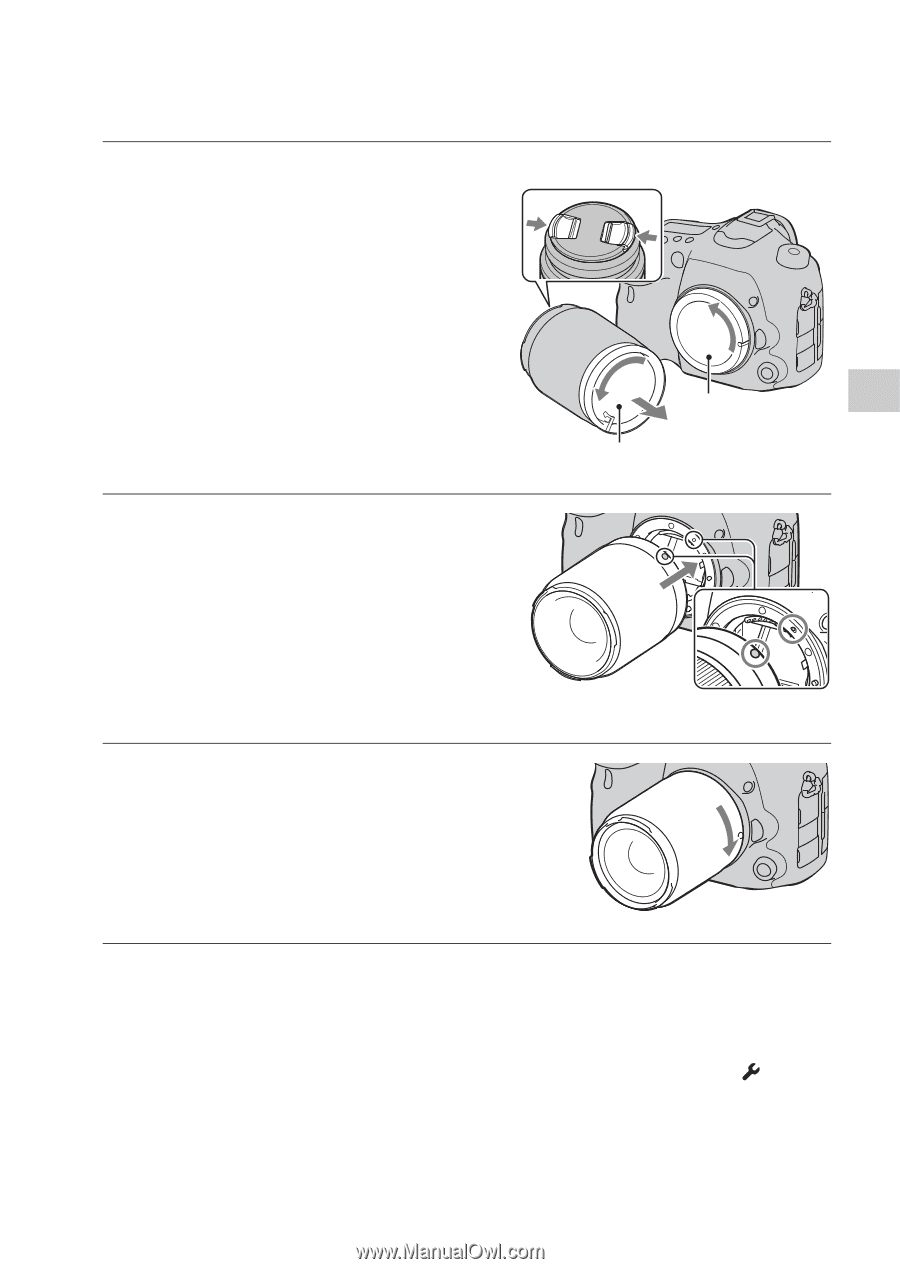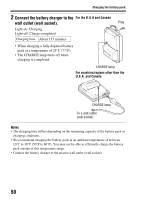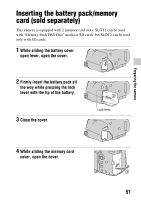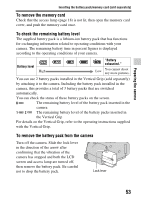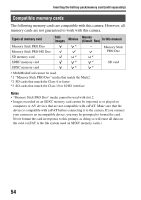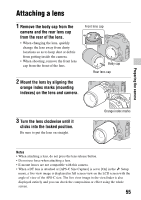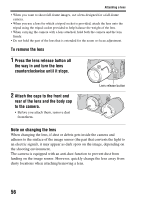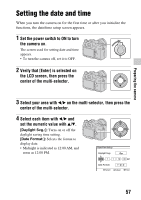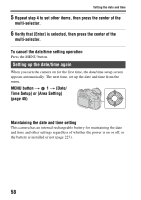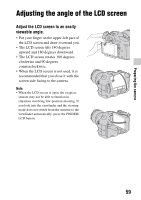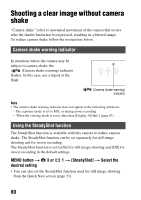Sony SLT-A99V α Handbook - Page 55
Attaching a lens - lenses
 |
View all Sony SLT-A99V manuals
Add to My Manuals
Save this manual to your list of manuals |
Page 55 highlights
Preparing the camera Attaching a lens 1 Remove the body cap from the camera and the rear lens cap from the rear of the lens. • When changing the lens, quickly change the lens away from dusty locations so as to keep dust or debris from getting inside the camera. • When shooting, remove the front lens cap from the front of the lens. Front lens cap Body cap Rear lens cap 2 Mount the lens by aligning the orange index marks (mounting indexes) on the lens and camera. 3 Turn the lens clockwise until it clicks into the locked position. Be sure to put the lens on straight. Orange index marks Notes • When attaching a lens, do not press the lens release button. • Do not use force when attaching a lens. • E-mount lenses are not compatible with this camera. • When a DT lens is attached or [APS-C Size Capture] is set to [On] in the Setup menu, a live view image is displayed in full screen view on the LCD screen with the angle of view of the APS-C size. The live view image in the viewfinder is also displayed entirely and you can check the composition or effect using the whole screen. 55