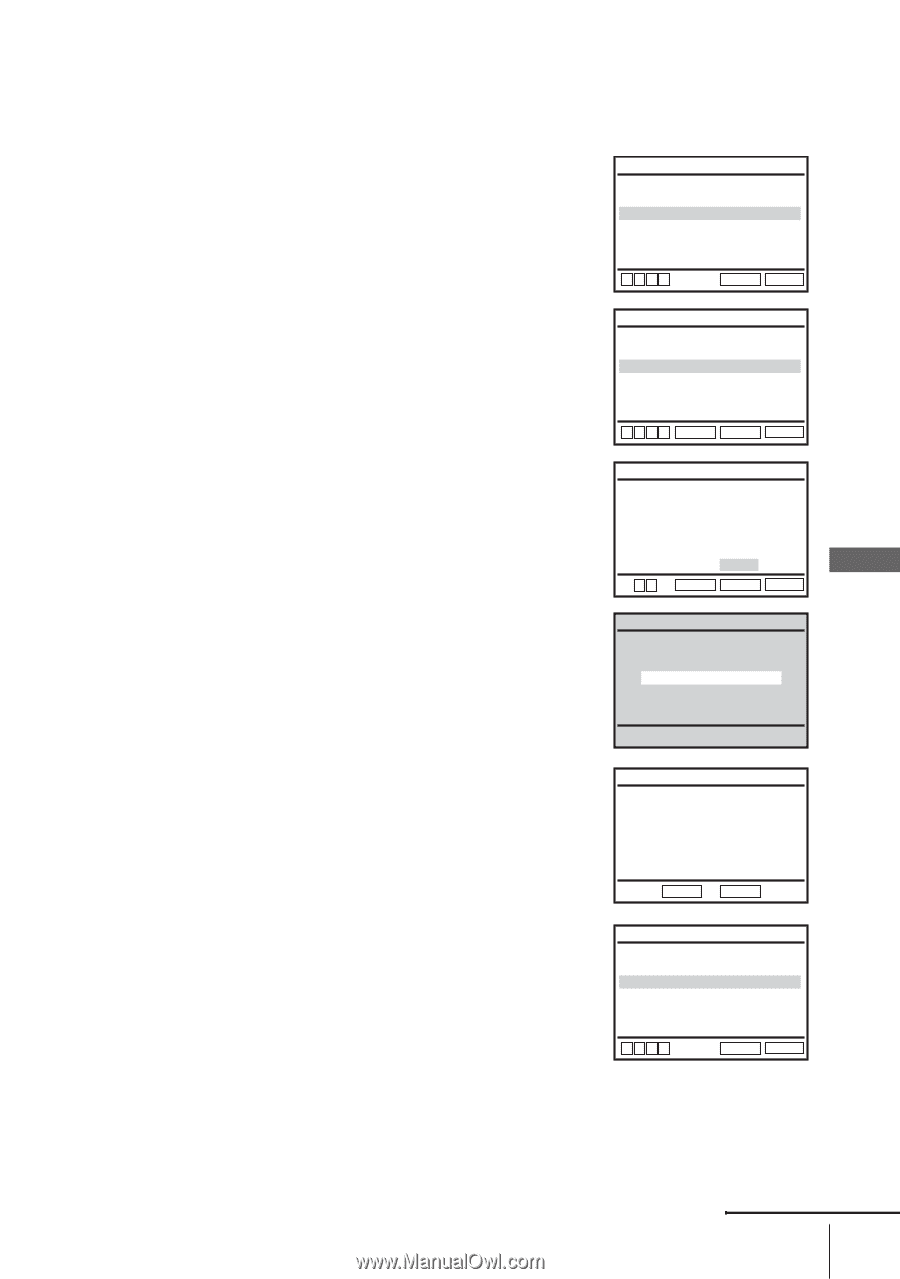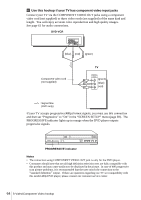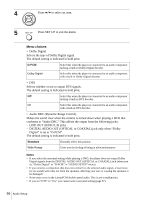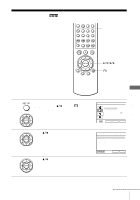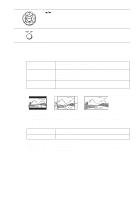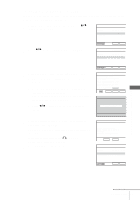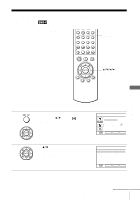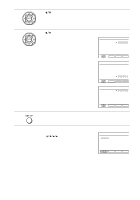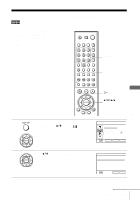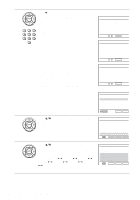Sony SLV-D550P Operating Instructions - Page 69
To set the Progressive setting, DVD Settings and Adjustments
 |
View all Sony SLV-D550P manuals
Add to My Manuals
Save this manual to your list of manuals |
Page 69 highlights
To set the "Progressive" setting If your TV accepts progressive (480p) format signals, you will enjoy accurate color reproduction and high quality image. 1 Follow step 1 and 2 on page 67, then press V/v to select "Progressive." TV Type Black Level Progressive SCREEN SETUP [ 4:3 Letter Box ] [ Off ] [ Off ] 2 Press B/b to select "On," then press ENTER. VvBb TV Type Black Level Progressive RETURN SET UP SCREEN SETUP [ 4:3 Letter Box ] [ Off ] [ On ] 3 Follow the instructions appearing on the screen. 1 Ensure your TV is (480p) Progressive Scan capable. 2 Connect with Component Video Output jacks (red/green/blue connections). See "Use this hookup if your TV has component video input jacks" on page 64. 3 Press B/b to select [OK] to test your video signal. V v B b ENTER RETURN SET UP SCREEN SETUP Progressive Scan Output 1) Ensure your TV is (480P) Progressive Scan capable. 2) Connect with Component Video Output jacks. (red/green/blue connections) 3) Select [OK] to test your video signal. 4) If video signal appears OK, video connection is complete. OK CANCEL B b ENTER RETURN SET UP SCREEN SETUP TEST SCREEN 4 If video signal appears OK, video connection is complete. Press ENTER. The PROGRESSIVE indicator on the unit lights up in orange. If picture is distorted, press O RETURN. Check the connection (page 64). 5 Press SET UP to exit the menu. SCREEN SETUP If picture is OK, press [ENTER] key If picture is distorted, press [RETURN] key. To Deactivate Press [PAUSE] on the unit for 5 seconds. ENTER RETURN TV Type Black Level Progressive SCREEN SETUP [ 4:3 Letter Box ] [ Off ] [ On ] VvBb RETURN SET UP DVD Settings and Adjustments continued Screen Setup 69