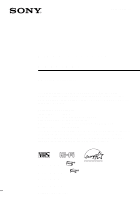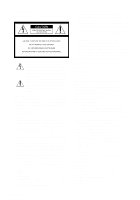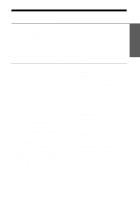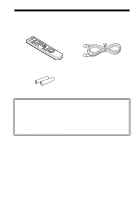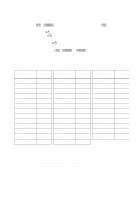Sony SLV-N50 Operating Instructions
Sony SLV-N50 - Video Cassette Recorder Manual
 |
View all Sony SLV-N50 manuals
Add to My Manuals
Save this manual to your list of manuals |
Sony SLV-N50 manual content summary:
- Sony SLV-N50 | Operating Instructions - Page 1
Declaration of Conformity Trade Name: SONY Model No.: SLV-N60/AX20/N50/AX10 Responsible Party: Sony Electronics Inc. Address: 1 Sony Drive, Park Ridge, NJ.07656 USA Telephone No.: 201-930-6972 This device complies with Part 15 of the FCC Rules. Operation is subject to the following two - Sony SLV-N50 | Operating Instructions - Page 2
the user to the presence of important operating and maintenance (servicing) instructions in cord. • One blade of the plug is wider than the other for the purpose of safety and will fit into the power outlet only one way. If you are unable to insert the plug fully into the outlet, contact your Sony - Sony SLV-N50 | Operating Instructions - Page 3
stereo and bilingual programs 65 Searching for a selected point on the tape (SLV-N60/AX20 only) 67 Adjusting the picture 68 Changing menu options 70 Editing with another VCR Additional Information 72 General setup information 74 Troubleshooting 76 Specifications 77 Index to parts and controls - Sony SLV-N50 | Operating Instructions - Page 4
have received the following items with the VCR: • Remote commander • 75-ohm coaxial cable with F-type connectors • Size AA (R6) batteries Check your model name The instructions in this manual are for the 4 models: SLV-N60, AX20, N50, and AX10. Check your model number by looking at the rear panel - Sony SLV-N50 | Operating Instructions - Page 5
to the diagram inside the battery compartment. Insert the negative (-) end first, then push in and down until the positive (+) end clicks into position. Using the remote commander You can use this remote commander to operate this VCR and a Sony TV. Buttons on the remote commander marked with - Sony SLV-N50 | Operating Instructions - Page 6
system from the one programmed to work with the VCR, you cannot control your TV with the remote commander. • When you replace the batteries of the remote commander, the code number may change. Set the appropriate code number every time you replace the batteries. • When you press the AUDIO MONITOR - Sony SLV-N50 | Operating Instructions - Page 7
use the accompanying diagrams and procedures on the following pages to set up your VCR. If your ve completed the connections, follow the instructions for setup. During setup, if VCR" on the back cover. Before you get started • Turn off the power to all equipment. • Do not connect the AC power cords - Sony SLV-N50 | Operating Instructions - Page 8
, and then go to the following pages for antenna or cable hookups. A Use this hookup if your TV has stereo jacks VCR AUDIO VIDEO LINE-1 IN LINE OUT TV IN VIDEO AUDIO AUDIO OUT Stereo receiver AUX IN Audio/video cable (not supplied) Audio cable (not supplied) B Use this hookup if your TV - Sony SLV-N50 | Operating Instructions - Page 9
OK. ADVANCED OPTIONS AUTO ANT SELECT AUTO STEREO TUNER AUDIO APC TAPE SELECT AUTO TAPE instructions. Failure to do so may result in operation that violates the regulations of the Federal Communications Commission regarding the use and operation of RF devices. Never connect the output of the VCR - Sony SLV-N50 | Operating Instructions - Page 10
only antenna (you get channels 14 and higher) • Separate VHF and UHF antennas VCR VHF/UHF IN OUT Rear of TV VHF/UHF A Match the type of this hookup if you're using a VHF-only antenna (you get channels 2-13 only) VCR VHF/UHF IN OUT Rear of TV VHF/UHF A Match the type of connector on your - Sony SLV-N50 | Operating Instructions - Page 11
(from page 8), you can skip this step. 2 Press EASY SET UP on the VCR. EASY SET UP RF UNIT CH3 CH4 1 The LANGUAGE menu appears. Change the on Select AUTO and press OK. For details, see page 24. SET UP CLOCK SET AUTO MANUAL SELECT : NEXT : OK CANCEL : EASY SET UP 3 The TUNER PRESET menu appears. - Sony SLV-N50 | Operating Instructions - Page 12
want to use the VCR Plus+ system for recording, go to page 37 (SLV-N60/AX20 only). Automatic clock setting Once you've set up the VCR, it automatically sets in your area do not carry time signals, set the clock manually. For details, see page 28. Note • If the clock is not set, "ACS - Sony SLV-N50 | Operating Instructions - Page 13
cable box What you can't do • Record with the cable box turned off • Record one channel while watching another channel Wall Cable box IN OUT VCR VHF/UHF IN OUT Rear of TV VHF/UHF A Match the type of connector on your or TV: A, B, or C. VHF For connector B types B and C, no - Sony SLV-N50 | Operating Instructions - Page 14
step. 2 Turn on your cable box. 3 Press EASY SET UP on the VCR. EASY SET UP RF UNIT CH3 CH4 1 The LANGUAGE menu appears. Change the SET menu appears. Select MANUAL and press OK. Then set the clock manually and press OK. For details, see page 29. SET UP CLOCK SET AUTO MANUAL SELECT : NEXT : OK - Sony SLV-N50 | Operating Instructions - Page 15
use the VCR Plus+ system for recording, go to page 37 (SLV-N60/AX20 only). Automatic clock setting Once you've set up the VCR, it the VCR, it checks the time and adjusts the clock, even for Daylight Saving Time. To use the Auto Clock Set feature with this hookup, you need to manually select - Sony SLV-N50 | Operating Instructions - Page 16
a few channels. What you can do with this hookup • Record any unscrambled channel by selecting the channel on the VCR What you can't do • Record scrambled channels that require a cable box Wall VCR VHF/UHF IN OUT Connect this cable directly to your TV if you don't have a cable box. Cable box - Sony SLV-N50 | Operating Instructions - Page 17
from page 8), you can skip this step. 2 Press EASY SET UP on the VCR. EASY SET UP RF UNIT CH3 CH4 1 The LANGUAGE menu appears. Change the Select AUTO and press OK. For details, see page 24. SET UP CLOCK SET AUTO MANUAL 3 The TUNER PRESET menu appears. Set ANTENNA/CABLE to CABLE and press OK. For - Sony SLV-N50 | Operating Instructions - Page 18
want to use the VCR Plus+ system for recording, go to page 37 (SLV-N60/AX20 only). Automatic clock setting Once you've set up the VCR, it automatically sets in your area do not carry time signals, set the clock manually. For details, see page 28. Note • If the clock is not set, "ACS - Sony SLV-N50 | Operating Instructions - Page 19
B) What you can't do • Record one scrambled channel while watching another channel (the A/B switch is set to B) Wall Splitter Cable box IN OUT A/B switch A B VCR VHF/UHF IN OUT Rear of TV VHF/UHF A Match the type of connector or on your TV: A, VHF B, or C. B For connector types B and - Sony SLV-N50 | Operating Instructions - Page 20
this step. 2 Set the A/B switch to "A." 3 Press EASY SET UP on the VCR. EASY SET UP RF UNIT CH3 CH4 1 The LANGUAGE menu appears. Change the on AUTO and press OK. For details, see page 24. SET UP CLOCK SET AUTO MANUAL 3 The TUNER PRESET menu appears. Set ANTENNA/CABLE to CABLE and press OK. For - Sony SLV-N50 | Operating Instructions - Page 21
to use the VCR Plus+ system for recording, go to page 37 (SLV-N60/AX20 only). Automatic clock setting Once you've set up the VCR, it automatically sets do not carry time signals, set the clock manually. For details, see page 28. Notes • To use the Auto Clock Set feature, set the A/B switch to "A." • - Sony SLV-N50 | Operating Instructions - Page 22
MENU, then press M/m to highlight SETTINGS and press OK. SETTINGS When using the EASY SET UP procedure, skip steps 1 and 2. TUNER PRESET SET VCR Plus+ CHANNELS CLOCK SET LANGUAGE RETURN PLAY OK SELECT : SET : OK QUIT : MENU 2 Press M/m to highlight LANGUAGE, then press OK. PLAY OK - Sony SLV-N50 | Operating Instructions - Page 23
to automatically set the clock. The Auto Clock Set feature works only if a channel in your area is broadcasting a time signal. If broadcasters in your area are not yet sending time signals, set the time manually (page 28). Before you start... • Turn on the VCR and the TV. • Set the TV to the - Sony SLV-N50 | Operating Instructions - Page 24
VCR automatically sets the clock by searching for a channel that carries a time signal and sets your time zone and Daylight Saving Time (if applicable). If your clock is set to the wrong time zone or Daylight Saving Time, you can adjust these settings without turning off the Auto Clock Set feature - Sony SLV-N50 | Operating Instructions - Page 25
a channel that carries a time signal in your area. If so, set the clock manually (see page 28). • If there are only a few channels in your area that minutes. If nothing happens even after you wait about 30 minutes, set the clock manually. • If you use Hookup 2, make sure you leave the cable box on. - Sony SLV-N50 | Operating Instructions - Page 26
If the clock does not activate 123 456 789 0 Number buttons MENU M/m OK 1 Follow steps 1 to 4 in "Using the Auto Clock Set feature." The AUTO CLOCK SET menu is displayed. 2 Press M/m to highlight NO for FULL AUTO and press OK. PLAY OK AUTO CLOCK SET FULL AUTO CLOCK - Sony SLV-N50 | Operating Instructions - Page 27
or OFF (standard time), or AUTO CLOCK SET AUTO to have the VCR automatically set FULL AUTO CLOCK SET CH NO 123 TIME ZONE the daylight SET : OK QUIT : MENU 5 To activate the Auto Clock Set function, turn off the VCR. "ACS" will flash in the display window. Tip • If you want to return to the - Sony SLV-N50 | Operating Instructions - Page 28
Using Manual Clock Set Before you start... • Turn on the VCR and the TV. • Set the TV to the VCR channel (channel 3 or 4). If your TV is connected to the VCR using A/V connections, set the TV to video input. • Press TV/VIDEO to display the VIDEO indicator in the VCR's display window. MENU M/m/ - Sony SLV-N50 | Operating Instructions - Page 29
Getting Started 3 Press M/m to highlight MANUAL, then press OK. PLAY OK CLOCK SET 1 / 1 / 2 0 0 0 SAT 1 2 : 0 0 AM 4 Press M/m to set the month. PLAY OK SELECT : SET : END : OK QUIT : MENU CLOCK SET 9 / 1 / 2 0 0 0 FRI 1 2 : 0 0 - Sony SLV-N50 | Operating Instructions - Page 30
decided which channels you wish to preset, set them directly using manual presetting methods. Before you start... • Turn on the VCR and the TV. • Set the TV to the VCR channel (channel 3 or 4). If your TV is connected to the VCR using A/V connections, set the TV to video input. • Press TV/VIDEO - Sony SLV-N50 | Operating Instructions - Page 31
4 • To preset cable TV channels: TUNER PRESET PLAY Press M/m to set ANTENNA/CABLE to ANTENNA / CABLE CH 1 CABLE CABLE, then press OK. OK AUTO PRESET MANUAL SET AFT FINE TUNING RETURN ADD ON PLAY • To preset VHF and UHF channels: OK Press M/m to set ANTENNA/CABLE to ANT, then press OK - Sony SLV-N50 | Operating Instructions - Page 32
each time you press DISPLAY. Channel number Remaining tape length and time counter The bar indicator and pointer for searching for a specific place on a tape (SLV-N60/AX20 only) No display • If you want to return to the previous menu, highlight RETURN and press OK. 32 Presetting channels - Sony SLV-N50 | Operating Instructions - Page 33
Presetting/disabling channels manually Getting Started 123 456 789 0 Number buttons, ENTER CH +/- MENU M/m OK 1 MENU Press MENU, then press M/m to highlight SETTINGS and press OK. SETTINGS TUNER PRESET SET VCR Plus+ CHANNELS CLOCK SET LANGUAGE RETURN PLAY OK SELECT : SET : OK QUIT : - Sony SLV-N50 | Operating Instructions - Page 34
SET AFT FINE TUNING RETURN SELECT : SET : OK QUIT : MENU CH 5 CABLE ADD ON Channel to be disabled TUNER PRESET ANTENNA / CABLE AUTO PRESET MANUAL SET AFT FINE TUNING RETURN SELECT : SET : OK QUIT : MENU CH 5 CABLE ERASE ON 4 MENU Repeat step 3 to preset or disable channels as required - Sony SLV-N50 | Operating Instructions - Page 35
, the picture of a channel is not clear, you can also use the manual tuning function. 123 456 789 0 Number buttons, ENTER MENU M/m/ - Sony SLV-N50 | Operating Instructions - Page 36
5 Press - Sony SLV-N50 | Operating Instructions - Page 37
that's assigned to that channel in your program guide). To find the guide channel numbers, look at the "Channel Line-up Chart" in the program guide for your area that features VCR PlusCodes. It usually looks like the example to the right. To set the guide channels, use the Channel Line-up Chart to - Sony SLV-N50 | Operating Instructions - Page 38
123 456 789 0 Number buttons, ENTER MENU M/m/ - Sony SLV-N50 | Operating Instructions - Page 39
3 • If you made Hookup 1 or 3: Enter the actual number on your TV (and VCR) 456 and press ENTER. 789 0 SET VCR Plus+ CHANNELS GUIDE CH 25 TV CH - 58 SET TV CH LIST QUIT : 0-9 ENTER : OK : MENU 36 93 - 87 PAGE : QUIT : MENU continued Setting up the VCR Plus+ system (SLV-N60/AX20 only) 39 - Sony SLV-N50 | Operating Instructions - Page 40
7 MENU After all settings are complete, press MENU to exit the menu. Tip • If you want to return to the previous menu, highlight RETURN and press OK. 40 Setting up the VCR Plus+ system (SLV-N60/AX20 only) - Sony SLV-N50 | Operating Instructions - Page 41
a tape Z EJECT 123 456 789 0 CLEAR DISPLAY X PAUSE COMMERCIAL PASS H PLAY M FF x STOP m REW Basic Operations 1 Turn on your TV and set it to the video channel. 2 Insert a tape. The VCR turns on and starts playing automatically if you insert a tape with its safety tab removed. continued - Sony SLV-N50 | Operating Instructions - Page 42
restart playback. 1 Press COMMERCIAL PASS during playback of the scene you want to skip. The VCR starts searching. 2 Press COMMERCIAL PASS again when you find the scene you want to watch. The VCR stops searching, rewinds a few seconds, then resumes normal playback. If you press and hold COMMERCIAL - Sony SLV-N50 | Operating Instructions - Page 43
Basic Operations To use the time counter Press CLEAR at the counter on the TV screen, press DISPLAY. Notes • Tapes recorded in the LP mode on other VCRs can be played back on this VCR but the picture quality cannot be guaranteed. • While displaying a menu on the TV screen, you cannot use H PLAY, - Sony SLV-N50 | Operating Instructions - Page 44
Recording TV programs 123 456 789 0 TV/VIDEO COUNTER/ REMAIN DISPLAY CH +/- z REC SP/EP x STOP 1 Turn on your TV and set it to the video channel. To record from a cable box, turn it on. 2 Insert a tape with its safety tab in place. 44 Recording TV programs - Sony SLV-N50 | Operating Instructions - Page 45
Basic Operations 3 SP (Standard Play). However, SP produces better picture and audio quality. VIDEO APC SP 5 REC Press z REC to start recording. the time counter and the remaining tape length with the indicator appear alternately in the VCR's display window. 1 :38 SP 0 : 0 0 : 2 2 Remaining - Sony SLV-N50 | Operating Instructions - Page 46
VIDEO indicator in the display window. 2 If the TV is connected to the VCR's LINE OUT jacks, set the TV to TV input; if not, skip this tab Tips • To select a channel, you can use the number buttons on the remote commander. Enter the channel number, then press ENTER. • You can select a video source - Sony SLV-N50 | Operating Instructions - Page 47
Basic Operations Recording TV programs using the Dial Timer (SLV-N60/AX20 only) The Dial Timer with its safety tab in place. Make sure the tape is longer than the total recording time. ?/1 POWER DIAL TIMER 123 456 789 0 CHANNEL +/- x STOP INPUT SELECT 1 DIAL TIMER Press DIAL TIMER. "DATE - Sony SLV-N50 | Operating Instructions - Page 48
" and the recording stop time appear alternately in the display window. VIDEO APC EP VIDEO APC EP 48 Recording TV programs using the Dial Timer (SLV-N60/AX20 only) - Sony SLV-N50 | Operating Instructions - Page 49
Operations LINE-2 IN jacks, turn DIAL TIMER or press INPUT SELECT on the remote commander to display "L1" or "L2". INPUT SELECT VIDEO APC EP 9 DIAL TIMER and - buttons on the VCR at the same time during any of the Dial Timer settings. To stop recording To stop the VCR while recording, press x - Sony SLV-N50 | Operating Instructions - Page 50
VCR after setting the timer (Child Lock) When the VCR is turned on, hold down ?/1 POWER on the VCR until the indicator appears in the display window. The VCR turns off and the - indicator remains lit. The VCR settings" (page 61). 50 Recording TV programs using the Dial Timer (SLV-N60/AX20 only) - Sony SLV-N50 | Operating Instructions - Page 51
, the timer settings entered while using the Demonstration Mode will remain. Be sure to manually cancel the timer settings before you use the Dial Timer or any other timer method after reconnecting the AC power cord (see page 61). Recording TV programs using the Dial Timer (SLV-N60/AX20 only) 51 - Sony SLV-N50 | Operating Instructions - Page 52
TV programs using the VCR Plus+ system (SLV-N60/AX20 only) Just enter the PlusCode number listed in the TV program guide. The date, time and channel number of that program are set automatically. You can preset up to eight programs together with the DIAL TIMER and manual timer settings at one - Sony SLV-N50 | Operating Instructions - Page 53
Basic Operations 2 1 2 3 Press the number buttons to enter the 4 5 6 PlusCode number. 7 8 9 If you make a mistake, press CLEAR and 0 re-enter the correct number. CLEAR VCR Plus+ PlusCode 12345--- SP / EP EP USE : ONCE DAILY WEEKLY CONFIRM : E N T E R CANCEL : C L E A R QUIT : VCR Plus+ - Sony SLV-N50 | Operating Instructions - Page 54
DAILY or WEEKLY for a program that airs more than seven days ahead. • The VCR will be unlocked when: - You stop timer recording by pressing x STOP. - You insert a tape. - The AC power cord is disconnected or power supply stops. 54 Recording TV programs using the VCR Plus+ system (SLV-N60/AX20 only) - Sony SLV-N50 | Operating Instructions - Page 55
to eight programs at a time. Before you start... • Check that the VCR clock is set to the correct time. • Turn on your TV and time. ?/1 123 456 789 0 CH +/- INPUT SELECT SP/EP MENU ?/1 POWER M/m/ - Sony SLV-N50 | Operating Instructions - Page 56
to exit the menu. 6 Press ?/1 to turn off the VCR. The indicator appears in the display window and the VCR stands by for recording. When using a cable box, leave it on. To stop recording To stop the VCR while recording, press x STOP. Daily/weekly recording In step 3 above - Sony SLV-N50 | Operating Instructions - Page 57
VCR after setting the timer (Child Lock) When the VCR is turned on, hold down ?/1 POWER on the VCR until the indicator appears in the display window. The VCR turns off and the - indicator remains lit. The VCR to the previous menu and continue with other operations after setting the timer, press m to - Sony SLV-N50 | Operating Instructions - Page 58
Operation View the picture during fastforward or rewind During fast-forward, hold down M FF. During rewind, hold down m REW. Play at high speed • During playback, press M FF or m REW on the remote commander , press M FF or m REW on the remote commander. Hold down the button to play one frame each - Sony SLV-N50 | Operating Instructions - Page 59
position, press both buttons (+/-) at the same time. Notes • The sound is muted during these operations. • Tapes recorded in the LP mode on other VCRs can be played back on this VCR but the picture quality cannot be guaranteed. • The picture may show noise when playing at high speed in reverse - Sony SLV-N50 | Operating Instructions - Page 60
the time in increments of 30 minutes. 0:30 1:00 5:30 6:00 Normal recording The tape counter decreases minute by minute to 0:00, then the VCR stops recording and turns off automatically. To extend the duration Press z REC repeatedly to set a new duration time. To cancel the duration Press z REC - Sony SLV-N50 | Operating Instructions - Page 61
settings Before you start... • Turn on your TV and set it to the video channel. ?/1 123 456 789 0 CLEAR MENU M/m/ - Sony SLV-N50 | Operating Instructions - Page 62
RETURN SELECT : SET : OK CANCEL : C L E A R QUIT : MENU 4 Press OK. 5 Press MENU to exit the menu. If any timer settings remain, turn off the VCR to return to recording standby. When the timer settings overlap The program that starts first has priority and the second program starts recording - Sony SLV-N50 | Operating Instructions - Page 63
stereo programs This VCR automatically receives and records stereo programs. When a stereo program is received, the STEREO indicator lights up. If there is noise in the stereo program, set AUTO STEREO in the ADVANCED OPTIONS menu to OFF. The sound will be recorded in monaural (on both hi-fi - Sony SLV-N50 | Operating Instructions - Page 64
a video tape The VCR records sound onto two separate tracks. Hi-fi audio is recorded onto the main track along with the picture. Monaural sound is recorded onto the normal audio track along the edge of the tape. Normal audio track Monaural sound Hi-fi audio track (main track) Stereo sound (left - Sony SLV-N50 | Operating Instructions - Page 65
point on the tape (SLV-N60/AX20 only) You can easily find a specific point by moving the pointer on the TV screen. The VCR fast-forwards or rewinds to the point you indicate and starts playback automatically. DISPLAY 123 456 789 0 Additional Operations - Sony SLV-N50 | Operating Instructions - Page 66
playback. The VCR starts searching and the cursor (x) moves toward the pointer. When the VCR locates the marked remote commander work only for moving the pointer (F), while the M FF and m REW buttons on the VCR are used for normal tape operation. Note, however, if you press these buttons on the VCR - Sony SLV-N50 | Operating Instructions - Page 67
the tape and reinsert it. NORMAL TRACKING Tracking meter About the Adaptive Picture Control (APC) function The Adaptive Picture Control (APC) function automatically improves recording and playback quality by adjusting the VCR to the condition of the video heads and tape. To maintain better picture - Sony SLV-N50 | Operating Instructions - Page 68
OUT on the VCR. To play a tape, set the TV to the VCR input. AUTO STEREO • ON to receive stereo programs. • OFF -fi and normal audio tracks. APC • ON to switch on the APC (Adaptive Picture Control) function and improve picture quality. To operate AUTO TAPE SPEED, set TAPE SELECT correctly. - Sony SLV-N50 | Operating Instructions - Page 69
Menu option SHARPNESS Set this option to • L (Low) through H (High) to adjust the sharpness of the picture. Select L to turn off the sharpness control. Additional Operations Changing menu options 69 - Sony SLV-N50 | Operating Instructions - Page 70
cable (not supplied) : Signal flow Notes • Make sure you connect the plugs to jacks of the same color. • If the other VCR is a monaural type and connected to this VCR's LINE-2 IN jacks, connect the audio plug to the AUDIO L (white) jack. The sound is recorded on both right and left channels - Sony SLV-N50 | Operating Instructions - Page 71
Operation (when recording on this VCR) Before you start editing • Turn on your TV and set it to press X PAUSE again to resume recording. Note • If you start recording following the procedure above, the VCR won't start recording with the APC function. To record a tape with the APC function, press z - Sony SLV-N50 | Operating Instructions - Page 72
is not used in your area. If both are used, set the switch to either channel. 2 Press ?/1 POWER to turn on the VCR. 3 Press TV/VIDEO to turn on the VIDEO indicator in the VCR's display window. 4 Press CHANNEL +/- to display a channel number in the display window. Select an active channel number - Sony SLV-N50 | Operating Instructions - Page 73
the EAC-32 antenna connector (not supplied) to connect the antenna to the VCR. 300-ohm twin lead cable EAC-32 antenna connector (not supplied) 1 Loosen UHF/VHF band separator/mixer (not supplied) to connect the antenna to the VCR. 300-ohm twin lead cable EAC-66 UHF/VHF band separator/ mixer (not - Sony SLV-N50 | Operating Instructions - Page 74
Troubleshooting If you have any questions or problems not covered below, please consult your nearest Sony dealer. Power Clock Playback Symptom Remedy The ?/1 switch does not function. • Connect the AC power cord securely. • Make sure the VCR is not locked. To unlock, hold down ?/1 POWER on - Sony SLV-N50 | Operating Instructions - Page 75
the clock and timer. • Turn the power off and unplug the AC power cord. • Check that a tape isn't already in the tape compartment. • Make sure you are pointing the remote commander at the remote sensor on the VCR. • Replace all the batteries in the remote commander with new ones if they are weak - Sony SLV-N50 | Operating Instructions - Page 76
24 W Operating temperature 5°C to 40°C (41°F to 104°F) Storage temperature -20°C to 60°C (-4°F to 140°F) Dimensions Approx. 355 × 96 × 285 mm (w/h/d) (Approx. 14 × 3 78 × 11 1 4 inches) including projecting parts and controls Mass Approx. 3.6 kg (7 lb 15 oz) Supplied accessories Remote commander - Sony SLV-N50 | Operating Instructions - Page 77
Index to parts and controls Refer to the pages indicated in parentheses ( ) for details. Front panel A ?/1 POWER switch (53) B Z EJECT button (42) C Tape compartment D Remote sensor (5) E m REW (rewind) button (42) (58) F H PLAY button (42) (58) G M FF (fast-forward) button (42) (58) H z REC ( - Sony SLV-N50 | Operating Instructions - Page 78
LP SP EP A Timer indicator (49) (53) (56) B SAP (Second Audio Program) indicator (63) C STEREO indicator (63) D Tape speed indicator (45) E VIDEO indicator (46) (72) F APC (Adaptive Picture Control) indicator (67) G Tracking indicator (67) H Child Lock indicator (50) (54) I Time counter/clock/line - Sony SLV-N50 | Operating Instructions - Page 79
panel A AC power cord (7) B LINE-1 IN AUDIO R/L/VIDEO jacks (70) C RF (Radio Frequency) UNIT switch (72) D VHF/UHF IN connector (10) (13) (16) (19) E VHF/UHF OUT connector (10) (13) (16) (19) F LINE OUT AUDIO R/L/VIDEO jacks (8) Additional Information continued Index to parts and controls 79 - Sony SLV-N50 | Operating Instructions - Page 80
Remote commander 123 456 789 0 A [TV] / [VIDEO] switch (5) B Z EJECT button (42) C TV/VIDEO button (6) (46) D DISPLAY button (45) (65) E CLEAR button (43) ( (22) (42) m REW (rewind)/ < button (42) (58) M FF (fast-forward)/ , button (42) (58) H PLAY/OK button (22) (42) 80 Index to parts and controls - Sony SLV-N50 | Operating Instructions - Page 81
MONITOR button (63) N VCR Plus+ button (52) (SLV-N60/AX20 only) O Number buttons (53) P ENTER button (53) Q CH (channel) +/- buttons (6) (45) R VOL (volume) +/- buttons (6) S y SLOW button (58) T ×2 button (58) U COMMERCIAL PASS button (42) Additional Information Index to parts and controls 81 - Sony SLV-N50 | Operating Instructions - Page 82
Tuning) 35 Antenna hookup 10 APC (Adaptive Picture Control) 67 Audio track 64 Audio/video (A/V) hookup 70 EP mode 45 H Hi-fi audio track 64 L Language selecting 22 Locking the VCR 50 LP mode 46 M Monaural saving 46 stereo broadcasts 63 timer setting 55 using Dial Timer 47 using the VCR Plus+ system - Sony SLV-N50 | Operating Instructions - Page 83
- Sony SLV-N50 | Operating Instructions - Page 84
tape and press H PLAY. To record a program (For SLV-N60/AX20) 1 Press VCR Plus+ on the remote commander. 2 Enter the PlusCode number. 3 Select ONCE, DAILY, or WEEKLY, then press ENTER. 4 Insert a tape. 5 Press ?/1 to turn off the VCR. (For SLV-N50/AX10) 1 Press MENU and select TIMER SET/CHECK. 2 Set
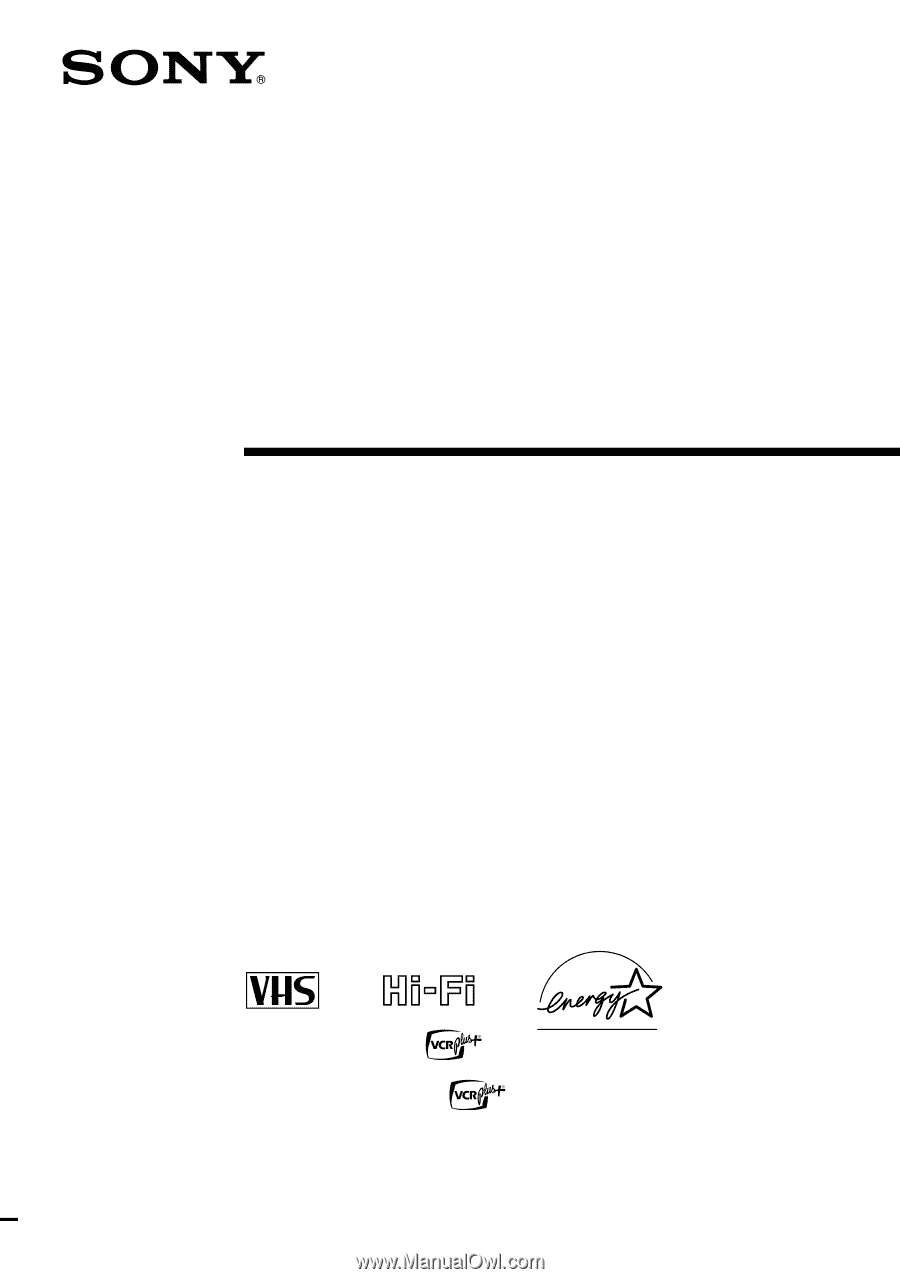
3-868-107-
12
(1)
Video Cassette
Recorder
Operating Instructions
If you have any questions about this product, you may call:
Sony
Customer Information Center
1-800-222-SONY (7669) or write to:
Sony Customer Information Center
1 Sony Drive, Mail Drop #T1-11,
Park Ridge, NJ 07656
Declaration of Conformity
Trade Name:
SONY
Model No.:
SLV-N60/AX20/N50/AX10
Responsible Party: Sony Electronics Inc.
Address:
1 Sony Drive, Park Ridge, NJ.07656 USA
Telephone No.:
201-930-6972
This device complies with Part 15 of the FCC Rules. Operation is subject to
the following two conditions: (1) This device may not cause harmful
interference, and (2) this device must accept any interference received,
including interference that may cause undesired operation.
SLV-N60
SLV-AX20
SLV-N50
SLV-AX10
© 2000 Sony Corporation