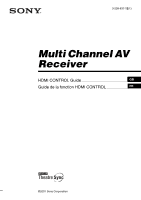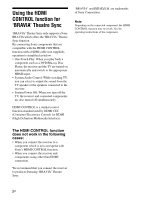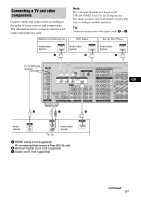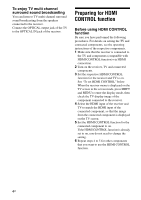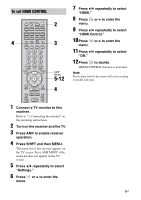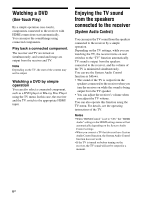Sony STR-DA4300ES HDMI Control Guide - Page 5
To set HDMI CONTROL, Press SHIFT and then MENU. - remote
 |
UPC - 027242715127
View all Sony STR-DA4300ES manuals
Add to My Manuals
Save this manual to your list of manuals |
Page 5 highlights
To set HDMI CONTROL 2 4 3 AMP MENU 5-12 4 7 Press V/v repeatedly to select "HDMI." 8 Press or b to enter the menu. 9 Press V/v repeatedly to select "HDMI Control." 10Press or b to enter the menu. 11Press V/v repeatedly to select "ON." 12Press to decide. HDMI CONTROL function is activated. Note The location, label of the remote will vary according to models and areas. 1 Connect a TV monitor to this receiver. Refer to "3: Connecting the monitor" on the operating instructions. 2 Turn on the receiver and the TV. 3 Press AMP to enable receiver operation. 4 Press SHIFT and then MENU. The menu list of this receiver appears on the TV screen. Press AMP MENU if the menu list does not appear on the TV screen. 5 Press V/v repeatedly to select "Settings." 6 Press or b to enter the menu. 5GB