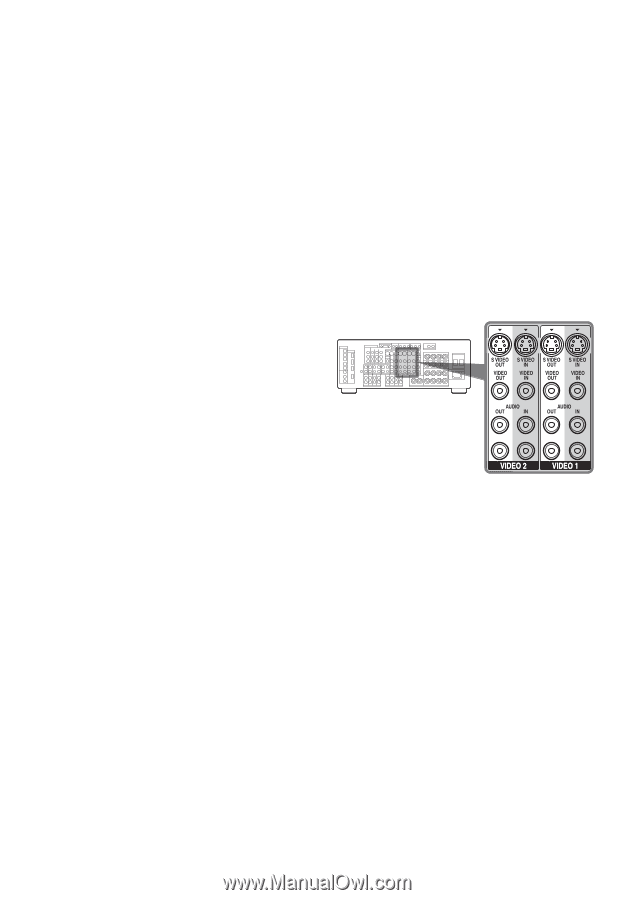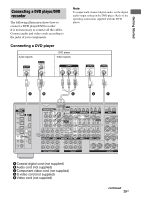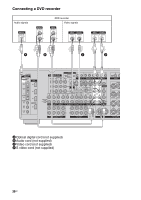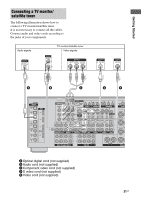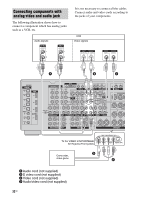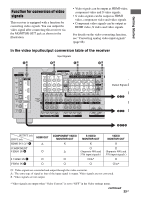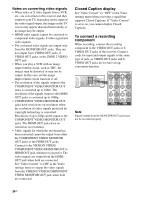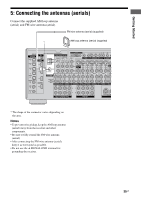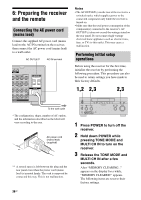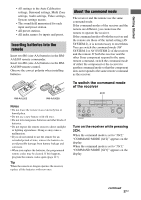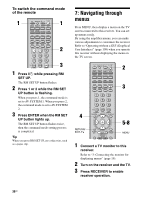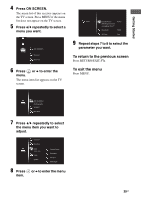Sony STR-DA5200ES Operating Instructions (Large File - 23.24 MB) - Page 34
Closed Caption display, To connect a recording, component, Notes on converting video signals - 1080p
 |
View all Sony STR-DA5200ES manuals
Add to My Manuals
Save this manual to your list of manuals |
Page 34 highlights
Notes on converting video signals • When video or S video signals from a VCR, etc., are converted on this receiver and then output to your TV, depending on the status of the video signal output, the image on the TV screen may appear distorted horizontally or no image may be output. • HDMI video signals cannot be converted to component video signals, S video signal and video signals. • The converted video signals are output only from the MONITOR OUT jacks. They are not output from VIDEO OUT jacks, S VIDEO OUT jacks, or the ZONE 2 VIDEO OUT jack. • When you play a VCR with an image improvement circuit, such as TBC, the images may be distorted or may not be output. In this case, set the image improvement circuit function to off. • The resolution of the signals output to the COMPONENT VIDEO MONITOR OUT jacks is converted up to 1080i. The resolution of the signals output to the HDMI OUT jacks is converted up to 1080p. • COMPONENT VIDEO MONITOR OUT jacks have restrictions on resolution when the resolution of video signals protected by copyright technology is converted. Resolution of up to 480p can be output to the COMPONENT VIDEO MONITOR OUT jacks. The HDMI OUT jacks have no restriction on resolution. • Video signals for which the resolution has been converted cannot be output from either the COMPONENT VIDEO MONITOR OUT jacks or the HDMI OUT jacks. Connect to the VIDEO/S VIDEO/ COMPONENT VIDEO MONITOR OUT or HDMI OUT jack, whichever you prefer. The video signals are output from the HDMI OUT jack when both are connected. Set "Video Convert" to OFF in the Video settings menu to output the video signals from the VIDEO/S VIDEO/COMPONENT VIDEO MONITOR OUT jack when both are connected. Closed Caption display Set "Video Convert" to "OFF" in the Video settings menu when receiving a signal that supports Closed Captions. If "Video Convert" is set to on, you cannot display Closed Captions. To connect a recording component When recording, connect the recording component to the VIDEO OUT jacks or S VIDEO OUT jacks of the receiver. Connect cords for input and output signals to the same type of jack, as VIDEO OUT jacks and S VIDEO OUT jacks do not have an upconversion function. Note Signals output from the MONITOR OUT jacks may not be recorded properly. 34GB