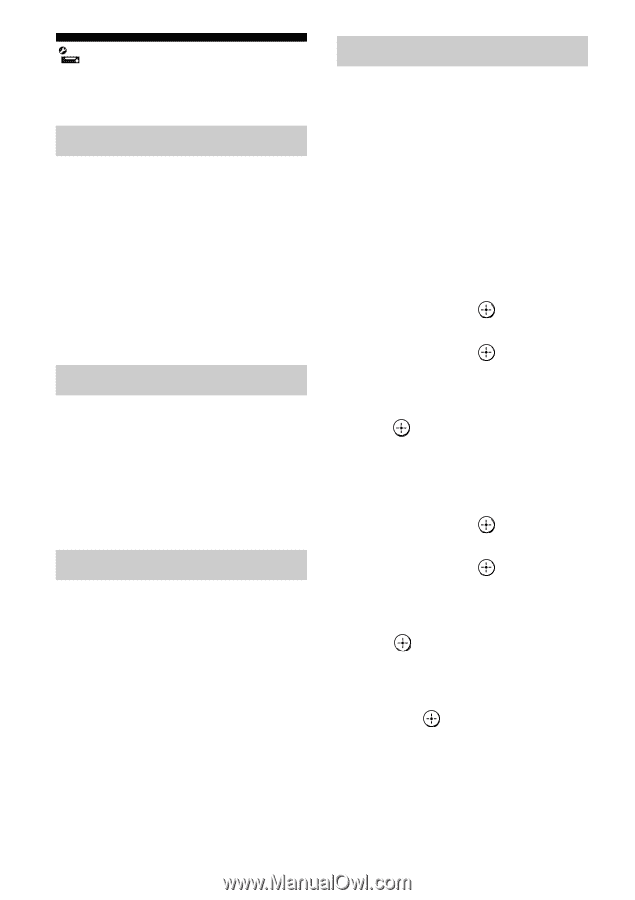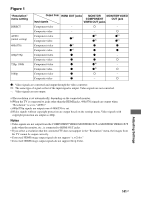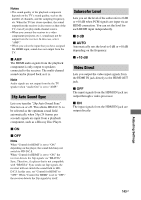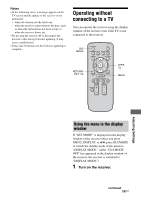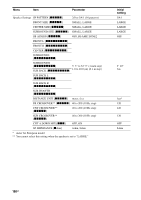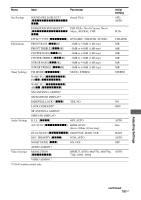Sony STR DA5500ES Operating Instructions - Page 146
System settings, Screen Saver, Installer Mode, Language, System Update - es
 |
UPC - 027242754324
View all Sony STR DA5500ES manuals
Add to My Manuals
Save this manual to your list of manuals |
Page 146 highlights
System settings Customizes the settings of the receiver. Screen Saver Lets you activate the screen saver function for the GUI menu on the TV connected to the receiver. x OFF The screen saver function is disabled. x ON When there has been no operation attempted for 15 minutes, the screen saver function is activated automatically. Installer Mode Selects the control mode for maintenance and service. x OFF x RS232C x Network Language Selects the language for the messages on the screen. x English x Español x Français x Deutsch System Update You can check the version of the firmware on the system of the receiver, and you can also update the firmware of the receiver. You can also update the firmware of the receiver using the ES Utility application software provided on the CD-ROM supplied with the receiver. For details, see "Updating the receiver firmware using the ES Utility" (page 103). To check the system information 1 Press V/v repeatedly to select "System Update," then press . 2 Press V/v repeatedly to select "Internet Update," then press . The system information of the receiver appears on the TV screen. 3 Press B/b to select "Cancel," then press . To update the receiver using the menu 1 Press V/v repeatedly to select "System Update," then press . 2 Press V/v repeatedly to select "Internet Update," then press . The current system version and latest system version are displayed on the TV screen. 3 Press to select "Update." A confirmation screen appears on the TV screen. 4 Press V/v repeatedly to select "Start," then press . Receiver updating starts. The MULTI CHANNEL DECODING lamp on the front panel flashes while updating. When the updating complete, the receiver will restart automatically. 146GB