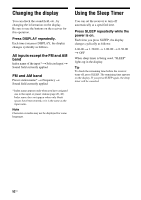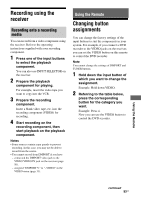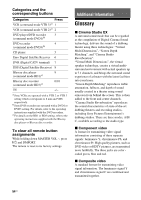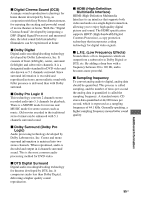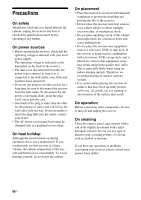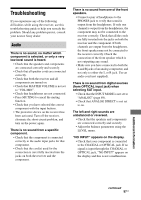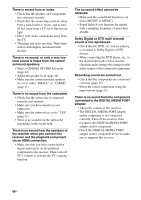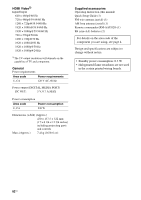Sony STR DH500 Operating Instructions - Page 57
Troubleshooting, Audio
 |
UPC - 027242753556
View all Sony STR DH500 manuals
Add to My Manuals
Save this manual to your list of manuals |
Page 57 highlights
Troubleshooting If you experience any of the following difficulties while using the receiver, use this troubleshooting guide to help you remedy the problem. Should any problem persist, consult your nearest Sony dealer. Audio There is no sound, no matter which component is selected, or only a very low-level sound is heard. • Check that the speakers and components are connected correctly and securely. • Check that all speaker cords are connected correctly. • Check that both the receiver and all components are turned on. • Check that MASTER VOLUME is not set to "VOL MIN". • Check that headphones are not connected. • Press MUTING to cancel the muting function. • Check that you have selected the correct component with the input buttons. • The protective device on the receiver has been activated. Turn off the receiver, eliminate the short-circuit problem, and turn on the power again. There is no sound from a specific component. • Check that the component is connected correctly to the audio input jacks for that component. • Check that the cord(s) used for the connection is (are) fully inserted into the jacks on both the receiver and the component. There is no sound from one of the front speakers. • Connect a pair of headphones to the PHONES jack to verify that sound is output from the headphones. If only one channel is output from the headphones, the component may not be connected to the receiver correctly. Check that all the cords are fully inserted into the jacks on both the receiver and the component. If both channels are output from the headphones, the front speaker may not be connected to the receiver correctly. Check the connection of the front speaker which is not outputting any sound. • Make sure you have connected to both the L and R jacks of an analog component, and not only to either the L or R jack. Use an audio cord (not supplied). There is no sound from digital sources (from OPTICAL input jack) when selecting SAT input. • Check that the INPUT MODE is not set to "ANALOG" (page 49). • Check that ANALOG DIRECT is not set to on. The left and right sounds are unbalanced or reversed. • Check that the speakers and components are connected correctly and securely. • Adjust the balance parameters using the LEVEL menu. "NO INPUT" appears on the display. • Check that your component is connected to the COAXIAL or OPTICAL jack. If no signal is input through the COAXIAL or OPTICAL jack, "NO INPUT" appears on the display and this is not a malfunction. Additional Information continued 57US