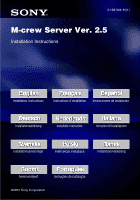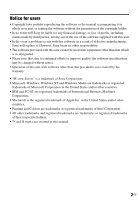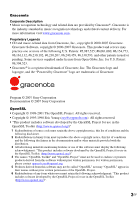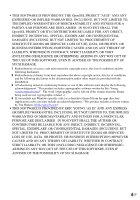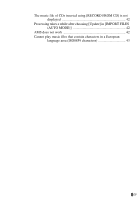Sony TDM-NC1 M-crew Server ver 2.5 Installation Instructions
Sony TDM-NC1 - Wi-fi Client For Streaming Music Manual
 |
UPC - 027242710900
View all Sony TDM-NC1 manuals
Add to My Manuals
Save this manual to your list of manuals |
Sony TDM-NC1 manual content summary:
- Sony TDM-NC1 | M-crew Server ver 2.5 Installation Instructions - Page 1
3-198-944-11(1) M-crew Server Ver. 2.5 Installation Instructions Installation Instructions Instructions d'installation Instrucciones de instalación Installationsanleitung Installatie-instructies Istruzioni di installazione Installationsanvisningar Instrukcja instalacji - Sony TDM-NC1 | M-crew Server ver 2.5 Installation Instructions - Page 2
be changed without notice. • Operation of this unit with software other than that provided is not covered by the warranty. • "M-crew Server" is a trademark of Sony Corporation. • Microsoft, Windows, Windows NT and Windows Media are trademarks or registered trademarks of Microsoft Corporation in the - Sony TDM-NC1 | M-crew Server ver 2.5 Installation Instructions - Page 3
Inc., copyright © 2000-2007 Gracenote. Gracenote Software, copyright © 2000-2007 Gracenote. This product and service may practice one or more of the logo are trademarks of Gracenote. Program © 2007 Sony Corporation Documentation © 2007 Sony Corporation OpenSSL • Copyright © 1998-2001 The OpenSSL - Sony TDM-NC1 | M-crew Server ver 2.5 Installation Instructions - Page 4
TO, PROCUREMENT OF SUBSTITUTE GOODS OR SERVICES; LOSS OF USE, DATA, OR PROFITS Windows specific code (or a derivative thereof) from the apps directory (application code) you must include an acknowledgement: "This product includes software written by Tim Hudson ([email protected])". • THIS SOFTWARE - Sony TDM-NC1 | M-crew Server ver 2.5 Installation Instructions - Page 5
20 Registering the TDM-NC1 on your computer manually 22 Making the wireless LAN function settings for connected equipment (WLAN Setup Assistant 24 Other Information Starting up M-crew Server 26 Uninstalling the M-crew Server software 27 Installed Modules 30 Troubleshooting 32 The screen - Sony TDM-NC1 | M-crew Server ver 2.5 Installation Instructions - Page 6
The music file of CDs inserted using [RECORD FROM CD] is not displayed 42 Processing takes a while after choosing [Update] in [IMPORT FILES (AUTO MODE 42 AMS does not work 42 Cannot play music files that contain characters in a European language area (ISO8859 characters 43 6GB - Sony TDM-NC1 | M-crew Server ver 2.5 Installation Instructions - Page 7
System Requirements The following software and hardware are required to run M-crew Server. s A compatible PC/AT that satisfies the performance requirements described below. M-crew Server does not run in an Apple Macintosh environment. - CPU*: Intel Pentium III 1 GHz (1 GHz or more is recommended) or - Sony TDM-NC1 | M-crew Server ver 2.5 Installation Instructions - Page 8
(SP2 or higher), Windows XP Media Center Edition 2004 (SP2 or higher), Windows XP Media Center Edition 2005 (SP2 or higher) M-crew Server does not run on Microsoft Windows 3.1, Windows 95, Windows 98, Windows Me, Windows NT, Windows 2000 Professional, Windows XP (prior to SP2), Windows Vista Starter - Sony TDM-NC1 | M-crew Server ver 2.5 Installation Instructions - Page 9
, using other applications, etc.) that places a load on the server computer while playing back a track registered to the server computer, the sound may skip. In addition, the sound may also skip depending on the network status. • Depending on the network condition, you may not be able to play some - Sony TDM-NC1 | M-crew Server ver 2.5 Installation Instructions - Page 10
name which belongs to the computer's administrator to install the software. Note for NAS-CZ1 or CPF-IX001 users Install M-crew Server Ver. 2.5 (this software) without uninstalling M-crew Server Ver. 1.0 or 2.0. M-crew Server Ver. 1.0 or 2.0 is uninstalled automatically. The content information can - Sony TDM-NC1 | M-crew Server ver 2.5 Installation Instructions - Page 11
. The "M-crew Server SETUP" window appears. Note If the window does not open, double-click the [CD-ROM Setup.exe] icon. 3 4 1) 2) 3) 1) Click to display the M-crew Server Installation Instructions (this manual). 2) Click to start up the WLAN Setup Assistant. 3) Click to display the TDM-NC1 Operating - Sony TDM-NC1 | M-crew Server ver 2.5 Installation Instructions - Page 12
is installed on your computer, the "M-crew Server License Agreement" window appears. Note If ".NET Framework" (2.0 or higher) is not installed on your computer, the ".NET Framework Installer" window appears. Click [Install] to install ".NET Framework 2.0" and follow the displayed instructions. 12GB - Sony TDM-NC1 | M-crew Server ver 2.5 Installation Instructions - Page 13
The installation of M-crew Server starts. If you click [Cancel], M-crew Server is not installed. Note A warning window may appear during installation of Windows Media Format SDK 9.5. If you click [OK] at this time, M-crew Server will be installed correctly; however, Windows Media Player will not be - Sony TDM-NC1 | M-crew Server ver 2.5 Installation Instructions - Page 14
After the settings are done, the "Security software Firewall setting guide" window appears. 10 Make the security software firewall settings. For details, see "Making the Security Software Firewall Settings" (page 20). 11 Make the unit settings, referring to the Operating Instructions or Quick Setup - Sony TDM-NC1 | M-crew Server ver 2.5 Installation Instructions - Page 15
Notes • The M-crew Server software uses the installed folders, so do not delete, move, or edit any of the installed folders. Managing these folders like general files on Windows Explorer could cause the contents to become unstable or corrupted. • While the installation is still in progress, do not - Sony TDM-NC1 | M-crew Server ver 2.5 Installation Instructions - Page 16
music files in the folder and the sub folder that exists on the path indicated in the window are automatically loaded to M-crew Server. Here is the detailed explanation of step 8 (page 14) of "Installing Mcrew Server". To skip this setting, click [Skip]. Notes • If the "AUTO LINK FOLDER SETUP - Sony TDM-NC1 | M-crew Server ver 2.5 Installation Instructions - Page 17
in installing M-crew Server, the "User Account Control" (UAC) window appears. Click [Allow]. If you click [Cancel], you will be unable to start up the ICF settings. Note All supportable music files that exist in the path indicated in the window are automatically imported to M-crew Server. 17GB - Sony TDM-NC1 | M-crew Server ver 2.5 Installation Instructions - Page 18
"Installing Mcrew Server". Windows XP networks and the Internet. When this firewall is enabled, the firewall must be set to allow communication of specific ports and programs in order to perform communication between M-crew Server and this unit. These settings are made at the "ICF SETTINGS" window - Sony TDM-NC1 | M-crew Server ver 2.5 Installation Instructions - Page 19
[Enable]. "Enable" or "Disable" appears for each items. If "Disable" appears, click [Enable] repeatedly until "Enable" appears for all status items. 2 Click [Close]. The "Security software Firewall setting guide" window appears automatically. 19GB - Sony TDM-NC1 | M-crew Server ver 2.5 Installation Instructions - Page 20
of step 10 (page 14) of "Installing Mcrew Server". If the security software is not installed on your computer, click [Close] then go to step 11 (page 14) of "Installing M-crew Server". Note If the "Security software Firewall setting guide" window does not automatically appear after setting "ICF - Sony TDM-NC1 | M-crew Server ver 2.5 Installation Instructions - Page 21
[Other security software]. Note To display the guide (web browser), your computer needs to be connected to the Internet. 2 Follow the on-screen message. Note After installing M-crew Server, the task tray icon appears on the taskbar. Refer to "Troubleshooting" in the Operating Instructions. 21GB - Sony TDM-NC1 | M-crew Server ver 2.5 Installation Instructions - Page 22
connected to your computer after installing the M-crew Server, the TDM-NC1 is registered automatically on your computer. Register the TDM-NC1 on your computer manually for higher security. 1 Turn on the AV system with DIGITAL MEDIA PORT interface (Sony DAV series, etc.). 2 Press MENU*1 on the remote - Sony TDM-NC1 | M-crew Server ver 2.5 Installation Instructions - Page 23
If the "Windows Security Alert" window appears Click [Unblock] to unblock the program. Make sure that "EQUIPMENT LIST Application" appears in "Name", then click [Unblock]. If you click [Keep Blocking], you will be unable to use M-crew Server (page 33). 23GB - Sony TDM-NC1 | M-crew Server ver 2.5 Installation Instructions - Page 24
time as M-crew Server, but it can also be installed independently. For details on the wireless LAN setup, see "Case C: Wireless connection (setting up by the computer)" of the Operating Instructions supplied with the TDM-NC1. 1 Turn on the AV system with DIGITAL MEDIA PORT interface (Sony DAV series - Sony TDM-NC1 | M-crew Server ver 2.5 Installation Instructions - Page 25
If the "Windows Security Alert" window appears Click [Unblock] to unblock the program. Make sure that "McWLANSearch.exe" appears in "Name", then click [Unblock]. If you click [Keep Blocking], you will be unable to use M-crew Server (page 33). 25GB - Sony TDM-NC1 | M-crew Server ver 2.5 Installation Instructions - Page 26
the task tray icon. Or, right-click the task tray icon, and select [M-crew Server]. For details about the M-crew Server operation, refer to the M-crew Server Help. Click [Start] - [All Programs] - [M-crew Server] - [MANUAL] - [HELP] in that order to run M-crew Server Help. M-crew task tray icon 26GB - Sony TDM-NC1 | M-crew Server ver 2.5 Installation Instructions - Page 27
the M-crew Server software Log on through a user name which belongs to the computer's administrator and follow the procedures below. Refer to the operating instructions of your computer for details on logging on as a user name which belongs to the computer's administrator. 1 Stop the service. Right - Sony TDM-NC1 | M-crew Server ver 2.5 Installation Instructions - Page 28
• When uninstalling M-crew Server, a command prompt window appears. Command prompt processing may take some time. However, the uninstall work is proceeding during this time, so do not click [Cancel] in the "Installsheild" window. • When uninstalling "Mcrew Music Server", the window indicating that - Sony TDM-NC1 | M-crew Server ver 2.5 Installation Instructions - Page 29
if "WLAN Setup Assistant" was installed by a separate setup window from Mcrew Server, it is uninstalled when M-crew Server is uninstalled. • "OpenMG Limited Patch"* and "OpenMG Secure Module"* may be used by other software (SonicStage, VAIO Media, etc.). If OpenMG SDK is not being used, uninstall - Sony TDM-NC1 | M-crew Server ver 2.5 Installation Instructions - Page 30
Module OpenMG SDK Gracenote MusicID Music Server M-crew Server Module name .NET Framework Version2.0*3 Microsoft Data Access Components (MDAC) 2.8 Windows MediaFormatSDK9.5 Runtime OpenMG SDK 4.7*3 Gracenote Module Mcrew Music Server 2.5*3 M-crew Server 2.5*3 Description This module is provided by - Sony TDM-NC1 | M-crew Server ver 2.5 Installation Instructions - Page 31
installs the Mcrew Pccd Service. PccdServiceUnInstall.exe*1 *2 This module uninstalls the M-crew Pccd Service. *1 These modules are located in the folder where M-crew Server is installed. Normally this is below C:\Program Files\Mcrewserver. *2 The "User Account Control" (UAC) window appears when - Sony TDM-NC1 | M-crew Server ver 2.5 Installation Instructions - Page 32
Should you encounter a problem while installing or uninstalling Mcrew Server, use the following troubleshooting to remedy the problem. If the problem persists after checking all the below items, consult your nearest Sony dealer. In case an error message appears, it is recommended that - Sony TDM-NC1 | M-crew Server ver 2.5 Installation Instructions - Page 33
is especially true for programs that require large amounts of system resources, such as virus-check software. • Make sure your computer has enough hard disk drive space. At least 50 MB (including M-crew Server, help and related modules) free space on the system drive. This does not include the space - Sony TDM-NC1 | M-crew Server ver 2.5 Installation Instructions - Page 34
[Exceptions] of the "Windows Firewall" window. 7 Click [OK]. • If the installation is still unsuccessful after trying all the above remedies. Uninstall M-crew Server and reinstall it. For details, see "Installing M-crew Server" (page 11) and "Uninstalling the M-crew Server software" (page 27). • If - Sony TDM-NC1 | M-crew Server ver 2.5 Installation Instructions - Page 35
until "Enable" appears for all status items. 3 Click [Close]. • Check that there is no check mark in [Don't allow exceptions] under [On (recommended)] in the Windows Firewall settings. • Check that the connection status information matches the TDM-NC1's network settings. 35GB - Sony TDM-NC1 | M-crew Server ver 2.5 Installation Instructions - Page 36
setting method, see the operation manual of the firewall software used. • If have security software installed, confirm the security software settings, following the instructions in the "Security software Firewall setting guide" window. TDM-NC1 FIREWALL CONFIGURATION TABLE Program Allow Incoming - Sony TDM-NC1 | M-crew Server ver 2.5 Installation Instructions - Page 37
TDM-NC1 to the network" of the Operating Instructions provided with the TDM-NC1. 2 Turn on the AV system with DIGITAL MEDIA PORT interface (Sony DAV series, etc.). The TDM-NC1 is registered automatically on your computer. The server side must also be set when performing unit registration manually - Sony TDM-NC1 | M-crew Server ver 2.5 Installation Instructions - Page 38
that the computer's Internet access is correct. If using a proxy server, make sure that the proxy server is set correctly in the "PROXY SETTINGS" window. The IE setting is reflected when the "PROXY SETTINGS" window is closed or M-crew Server is started. If you change the IE setting, close the "PROXY - Sony TDM-NC1 | M-crew Server ver 2.5 Installation Instructions - Page 39
depending on the broadcast station. • If using a proxy server, make sure that the proxy server is set correctly in the "PROXY SETTINGS" window. The task tray icon not present • Click [Start] - [All Programs] - [M-crew Server] - [TOOLS] - [M-crew Server task tray icon] in that order. • Right-click - Sony TDM-NC1 | M-crew Server ver 2.5 Installation Instructions - Page 40
window appears. Click [Continue]. Check that "Mcrew Folder Watcher", "Mcrew Music Streaming Server", "Mcrew Webradio Server", "Mcrew UPnP Music Server" and "Mcrew Pccd Service" are present, and that "Status" is set to "Started". "Mcrew Folder Watcher", "Mcrew Webradio Server" and "Mcrew Pccd Service - Sony TDM-NC1 | M-crew Server ver 2.5 Installation Instructions - Page 41
correctly. Music files managed by the application cannot be seen from the TDM-NC1 • The database has entered an illegal status, and may need to be initialized. Run "DatabaseClear.exe" located in the folder where M-crew Server is installed, and delete the entire database. Care should be taken when - Sony TDM-NC1 | M-crew Server ver 2.5 Installation Instructions - Page 42
Gracenote MusicID. • Bad network connection. • The proxy settings are incorrect. • [Access Gracenote automatically] is not checked in the "Gracenote MusicID" window. The music file of side in [IMPORT FILES (MANUAL MODE)]. This is not an error. It is part of the M-crew Server specifications. 42GB - Sony TDM-NC1 | M-crew Server ver 2.5 Installation Instructions - Page 43
and Language Options] in that order. Click [Advanced] and select a language that can handle ISO8859 in "Language for non-Unicode programs". • When Windows Vista is in Category View, switch to Classic View, then click [Start] - [Control Panel] - [Regional and Language Options] in that order. Click - Sony TDM-NC1 | M-crew Server ver 2.5 Installation Instructions - Page 44
de cet appareil avec un logiciel autre que celui fourni n'est pas couverte par la garantie. • « M-crew Server » est une marque commerciale de Sony Corporation. • Microsoft, Windows, Windows NT et Windows Media sont des marques ou marques déposées de Microsoft Corporation aux Etats-Unis et/ou dans - Sony TDM-NC1 | M-crew Server ver 2.5 Installation Instructions - Page 45
Inc., copyright © 2000-2007 Gracenote. Gracenote Software, copyright © 2000-2007 Gracenote. This product and service may practice one or more of the logo are trademarks of Gracenote. Program © 2007 Sony Corporation Documentation © 2007 Sony Corporation OpenSSL • Copyright © 1998-2001 The OpenSSL - Sony TDM-NC1 | M-crew Server ver 2.5 Installation Instructions - Page 46
TO, PROCUREMENT OF SUBSTITUTE GOODS OR SERVICES; LOSS OF USE, DATA, OR PROFITS Windows specific code (or a derivative thereof) from the apps directory (application code) you must include an acknowledgement: "This product includes software written by Tim Hudson ([email protected])". • THIS SOFTWARE - Sony TDM-NC1 | M-crew Server ver 2.5 Installation Instructions - Page 47
sont pas présents dans le service 42 « Mcrew Folder Watcher », « Mcrew Webradio Server » et « Mcrew Pccd Service » ne sont pas désinstallés du service 42 L'application ne fonctionne pas correctement. Les fichiers de musique gérés par l'application ne peuvent pas être vus depuis le TDM-NC1 43 5FR - Sony TDM-NC1 | M-crew Server ver 2.5 Installation Instructions - Page 48
Le fonctionnement est lent, car de nombreux fichiers de musique ont été inscrits dans l'application 43 Impossible de désinstaller M-crew Server 43 Les plages sont grisées 44 Impossible d'obtenir des informations de titre de Gracenote MusicID 44 Le fichier de musique de CD introduit au - Sony TDM-NC1 | M-crew Server ver 2.5 Installation Instructions - Page 49
XP) 512 Mo ou plus est recommandé (Windows Vista) - Carte vidéo et pilote d'affichage : Doivent avoir une capacité d'affichage XGA (1 024 × 768 pixels) avec au moins 65 536 couleurs. - Espace libre sur le disque dur : Au moins 50 Mo (pour M-crew Server, l'aide et les modules associés) d'espace libre - Sony TDM-NC1 | M-crew Server ver 2.5 Installation Instructions - Page 50
supérieur), Windows XP Édition Media Center 2004 (SP2 ou supérieur), Windows XP Édition Media Center 2005 (SP2 ou supérieur) M-crew Server ne fonctionne pas dans un environnement Microsoft Windows 3.1, Windows 95, Windows 98, Windows Me, Windows NT, Windows 2000 Professionnel, Windows XP (antérieur - Sony TDM-NC1 | M-crew Server ver 2.5 Installation Instructions - Page 51
n'est pas garanti sur des ordinateurs montés par l'utilisateur. • Le fonctionnement est garanti sur des ordinateurs mis à niveau par l'utilisateur (vers Windows Vista). • Les ordinateurs de marque originale ou montés par l'utilisateur ne s'appliquent pas. • Les fichiers de musique qui peuvent être - Sony TDM-NC1 | M-crew Server ver 2.5 Installation Instructions - Page 52
Avant d'installer le logiciel Ne connectez pas le TDM-NC1 à votre ordinateur avant que l'installation soit terminée. Fermez toutes pour les utilisateurs NAS-CZ1 ou CPF-IX001 Installez M-crew Server Ver. 2.5 (ce logiciel) sans désinstaller M-crew Server Ver. 1.0 ou 2.0. M-crew Server Ver.1.0 ou 2.0. - Sony TDM-NC1 | M-crew Server ver 2.5 Installation Instructions - Page 53
être ne s'ouvre pas, double-cliquez sur l'icône [CD-ROM Setup.exe]. 3 4 1) 2) 3) 1) Cliquez pour afficher les Instructions d'installation de M-crew Server (le présent manuel). 2) Cliquez pour démarrer l'Assistant pour la configuration WLAN. 3) Cliquez pour afficher le Mode d'emploi du TDM-NC1. 11FR - Sony TDM-NC1 | M-crew Server ver 2.5 Installation Instructions - Page 54
Pour les utilisateurs Windows Vista La fenêtre « Exécution automatique » s'affiche. Cliquez sur [Exécuter setup.exe] pour installer le programme. La fenêtre « Contrôle de compte d' - Sony TDM-NC1 | M-crew Server ver 2.5 Installation Instructions - Page 55
est pas installé. Remarque Une fenêtre d'avertissement peut s'afficher pendant l'installation de Windows Media Format SDK 9.5. Si vous cliquez sur [OK] à ce moment-là, M-crew Server est installé correctement, mais Windows Media Player n'est pas pris en compte dans le point de restauration système de - Sony TDM-NC1 | M-crew Server ver 2.5 Installation Instructions - Page 56
de sécurité Windows » s'affiche Cliquez sur [Débloquer] pour déverrouiller le programme. Veillez à ce que la « M-crew Server task tray icon -feu Windows. Pour plus d'informations, voir « Définition des paramètres du pare-feu Windows » (page 18). Une fois les paramètres définis, la fenêtre « Guide de - Sony TDM-NC1 | M-crew Server ver 2.5 Installation Instructions - Page 57
au Mode d'emploi ou au Guide d'installation rapide. Remarques • Le logiciel M-crew Server utilise les dossiers installés ; ne supprimez, déplacez ni ne modifiez aucun des dossiers installés. La gestion de ces dossiers comme des fichiers généraux sur Windows - Sony TDM-NC1 | M-crew Server ver 2.5 Installation Instructions - Page 58
et le sous-dossier du chemin indiqué dans la fenêtre, sont automatiquement chargés dans M-crew Server. Voici l'explication détaillée de l'étape 8 (page 14) de la section « Installation de M-crew Server ». Pour ignorer ce paramètre, cliquez sur [Sauter]. Remarques • Si la fenêtre « CONFIGURATION DES - Sony TDM-NC1 | M-crew Server ver 2.5 Installation Instructions - Page 59
de musique situés dans le(s) chemin(s) d'accès sélectionné(s) sont automatiquement chargés. Pour les utilisateurs Windows Vista Après avoir défini les paramètres DOSSIERS À LIEN AUTO lors de l'installation de M-crew Server, la fenêtre « Contrôle de compte d'utilisateur » (UAC) s'affiche. Cliquez sur - Sony TDM-NC1 | M-crew Server ver 2.5 Installation Instructions - Page 60
é pour permettre la communication de ports et programmes spécifiques afin d'exécuter la communication entre M-crew Server et cet appareil. Ces paramètres de [Activé (recommandé)] dans les paramètres du Pare-feu Windows, M-crew Server ne peut pas être utilisé même si le paramétrage ICF est effectu - Sony TDM-NC1 | M-crew Server ver 2.5 Installation Instructions - Page 61
Pour les utilisateurs Windows Vista La fenêtre « Contrôle de compte d'utilisateur » (UAC) s'affiche. Cliquez jusqu'à ce que « Activer » s'affiche pour tous les éléments d'état. 2 Cliquez sur [Fermer]. La fenêtre « Guide de config. du pare-feu du logiciel de sécurité » s'affiche automatiquement. 19FR - Sony TDM-NC1 | M-crew Server ver 2.5 Installation Instructions - Page 62
n'est pas installé sur votre ordinateur, cliquez sur [Fermer], puis passez à l'étape 11 (page 15) de la section « Installation de M-crew Server ». Remarque Si la fenêtre « Guide de config. du pare-feu du logiciel de sécurité » ne s'affiche pas automatiquement quand vous avez défini « PARAMÈTRES ICF - Sony TDM-NC1 | M-crew Server ver 2.5 Installation Instructions - Page 63
pare-feu utilisé. TABLEAU DE CONFIGURATION DU PARE-FEU DU TDM-NC1 Programme Autorise le trafic entrant Autorise le trafic sortant UDP le guide (dans le navigateur Web), votre ordinateur doit être connecté à Internet. 2 Suivez le message sur écran. Remarque Après avoir installé M-crew Server, - Sony TDM-NC1 | M-crew Server ver 2.5 Installation Instructions - Page 64
après installation de M-crew Server, le TDM-NC1 est automatiquement inscrit sur votre ordinateur. Inscrivez manuellement le TDM-NC1 sur votre ordinateur pour une plus grande sécurité. 1 Mettez le système AV sous tension à l'aide de l'interface DIGITAL MEDIA PORT (Sony DAV, etc.). 2 Appuyez - Sony TDM-NC1 | M-crew Server ver 2.5 Installation Instructions - Page 65
Alerte de sécurité Windows » s'affiche Cliquez sur [Débloquer] pour déverrouiller le programme. Assurez-vous que « EQUIPMENT LIST Application » apparaît dans « Nom », puis cliquez sur [Débloquer]. Si vous cliquez sur [Maintenir le blocage], vous ne pourrez pas utiliser M-crew Server (page 34). 23FR - Sony TDM-NC1 | M-crew Server ver 2.5 Installation Instructions - Page 66
le Mode d'emploi fourni avec le TDM-NC1. 1 Mettez le système AV sous tension à l'aide de l'interface DIGITAL MEDIA PORT (Sony DAV, etc.). 2 Appuyez sur Le décompte apparaît sur l'affichage du TDM-NC1. 4 Cliquez sur [Démarrer] - [Tous les programmes] - [M-crew Server] - [OUTILS] - [Assistant pour la - Sony TDM-NC1 | M-crew Server ver 2.5 Installation Instructions - Page 67
le TDM-NC1. La fenêtre « Alerte de sécurité Windows » s'affiche Cliquez sur [Débloquer] pour déverrouiller le programme. Assurez-vous que « McWLANSearch.exe » apparaît dans « Nom », puis cliquez sur [Débloquer]. Si vous cliquez sur [Maintenir le blocage], vous ne pourrez pas utiliser M-crew Server - Sony TDM-NC1 | M-crew Server ver 2.5 Installation Instructions - Page 68
bouton droit sur l'icône dans la barre des tâches et sélectionnez [M-crew Server]. Pour plus d'informations sur l'utilisation de M-crew Server, voir l'aide de M-crew Server. Cliquez sur [Démarrer] - [Tous les programmes] - [M-crew Server] - [MANUEL] - [AIDE], dans cet ordre, pour exécuter l'aide de - Sony TDM-NC1 | M-crew Server ver 2.5 Installation Instructions - Page 69
à l'administrateur de l'ordinateur. 1 Arrêtez le service. Cliquez avec le bouton droit sur l'icône dans la barre des tâches, puis cliquez sur [Arrêter Music Server] dans le menu. L'icône dans la barre des tâches s'estompe. Cliquez sur [Désinstaller/Modifier] (Windows Vista). La fenêtre « Contrôle de - Sony TDM-NC1 | M-crew Server ver 2.5 Installation Instructions - Page 70
La fenêtre « Désinstaller ou modifier un programme » s'affiche. 5 Sélectionnez et cliquez sur [M-crew Server] dans la liste « Programmes actuellement installés » (Windows XP). Si [M-crew Server] n'apparaît pas dans la liste « Programmes actuellement installés », cliquez sur [Modifier/Supprimer] et - Sony TDM-NC1 | M-crew Server ver 2.5 Installation Instructions - Page 71
que M-crew Server est désinstallé, vous pouvez supprimer les dossiers suivants. Toutefois, comme une base de données est aussi supprimée, les informations d'inscription du fichier de musique de M-crew Server sont perdues. - C:\Program Files\Mcrewserver - C:\Program Files\Sony\Mcrew Music Server - Sony TDM-NC1 | M-crew Server ver 2.5 Installation Instructions - Page 72
Components (MDAC) 2.8 Windows MediaFormatSDK9.5 Runtime OpenMG SDK 4.7*3 Gracenote Module Mcrew Music Server 2.5*3 Description Ce module technologie de protection des droits d'auteur utilisée pour télécharger et gérer le service de distribution de musique et les fichiers de musique de CD, etc. sur - Sony TDM-NC1 | M-crew Server ver 2.5 Installation Instructions - Page 73
et gère aussi l'équipement connecté. Ce module supprime toute la base de données lorsque la base de données de fichiers de musique gérée par M-crew Server est altérée et que l'application ne peut pas fonctionner correctement. Ce module optimise la base de données de fichiers de musique gérée par - Sony TDM-NC1 | M-crew Server ver 2.5 Installation Instructions - Page 74
. *1 Ces modules sont situés dans le dossier d'installation de M-crew Server. Normalement, ils se trouvent sous C:\Program Files\Mcrewserver. *2 La és dans la fenêtre « Ajout/Suppression de programmes » (Windows XP) ou dans la fenêtre « Désinstaller ou modifier un programme » (Windows Vista). 32FR - Sony TDM-NC1 | M-crew Server ver 2.5 Installation Instructions - Page 75
de problème lors de l'installation ou de la désinstallation de M-crew Server, consultez le guide de dépannage suivant pour remédier au problème. Si le problème persiste après avoir vérifié tous les points ci-dessous, consultez votre revendeur Sony le plus proche. Si un message d'erreur s'affiche, il - Sony TDM-NC1 | M-crew Server ver 2.5 Installation Instructions - Page 76
a assez d'espace libre sur le disque dur. Au moins 50 Mo (pour M-crew Server, l'aide et les modules associés) d'espace libre sur l'unité système. Cela sur [Maintenir le blocage] dans la fenêtre « Alerte de sécurité Windows ». 1 Cliquez sur [Démarrer] - [Panneau de configuration], dans cet ordre. - Sony TDM-NC1 | M-crew Server ver 2.5 Installation Instructions - Page 77
] de la fenêtre « Pare-feu Windows ». 7 Cliquez sur [OK]. • Si l'installation échoue toujours après avoir essayé toutes les solutions ci-dessus. Désinstallez M-crew Server et réinstallez-le. Pour plus d'informations, voir « Installation de M-crew Server » (page 11) et « Désinstallation du logiciel - Sony TDM-NC1 | M-crew Server ver 2.5 Installation Instructions - Page 78
la fenêtre « PARAMÈTRES ICF ». 1 Cliquez sur [Démarrer] - [Tous les programmes] - [M-crew Server] - [OUTILS] - [Paramètres d'ICF], dans cet ordre. La fenêtre « PARAMÈTRES ICF » s'affiche. Pour les utilisateurs Windows Vista La fenêtre « Contrôle de compte d'utilisateur » (UAC) s'affiche. Cliquez sur - Sony TDM-NC1 | M-crew Server ver 2.5 Installation Instructions - Page 79
dans les paramètres du Pare-feu Windows. • Vérifiez que les informations d'état de connexion correspondent aux paramètres réseau du TDM-NC1. 1 Cliquez sur [Démarrer] - [ ses paramètres en vous conformant aux instructions de la fenêtre « Guide de config. du pare-feu du logiciel de sécurité ». 37FR - Sony TDM-NC1 | M-crew Server ver 2.5 Installation Instructions - Page 80
me AV sous tension à l'aide de l'interface DIGITAL MEDIA PORT (Sony DAV, etc.). Le TDM-NC1 est automatiquement inscrit sur votre ordinateur. Le côté serveur doit aussi être configuré lors d'une inscription manuelle de l'appareil. Voir « Enregistrement manuel du TDMNC1 sur votre ordinateur » (page 22 - Sony TDM-NC1 | M-crew Server ver 2.5 Installation Instructions - Page 81
la barre des tâches est grisée » (page 41). • Assurez-vous que le TDM-NC1 est inscrit dans M-crew Server. Reportez-vous aux instructions de confirmation d'inscription. • Vérifiez le VISIONNEUR DU JOURNAL D'ERREURS. Lancez M-crew Server, puis cliquez sur [Journal D'erreurs] dans la fenêtre LANCEUR ou - Sony TDM-NC1 | M-crew Server ver 2.5 Installation Instructions - Page 82
appliqués lors de la fermeture de la fenêtre « PARAMÈTRES PROXY » ou du démarrage de M-crew Server. Si vous modifiez les paramètres d'IE, fermez la fenêtre « PARAMÈTRES PROXY » ou redémarrez M-crew Server. • Attendez que le signal de la station de radio Internet soit stabilisé. Il est possible, dans - Sony TDM-NC1 | M-crew Server ver 2.5 Installation Instructions - Page 83
Windows XP est en mode d'affichage des catégories, basculez sur l'affichage classique, puis cliquez sur [Démarrer] - [Panneau de configuration] - [Outils d'administration] - [Services], dans cet ordre, pour ouvrir la fenêtre. Vérifiez que « Mcrew Folder Watcher », « Mcrew Music Streaming Server - Sony TDM-NC1 | M-crew Server ver 2.5 Installation Instructions - Page 84
]. Vérifiez que « Mcrew Folder Watcher », « Mcrew Music Streaming Server », « Mcrew Webradio Server », « Mcrew UPnP Music Server » et « Mcrew Pccd Service » sont présents et que « État » est réglé sur « Démarré ». « Mcrew Folder Watcher », « Mcrew Webradio Server » et « Mcrew Pccd Service » ne sont - Sony TDM-NC1 | M-crew Server ver 2.5 Installation Instructions - Page 85
de musique gérés par l'application ne peuvent pas être vus depuis le TDM-NC1 • La base de données est passée en état illégal et il peut être nécessaire de l'initialiser. Exécutez « DatabaseClear.exe » situé dans le dossier d'installation de M-crew Server et supprimez toute la base de données. Des pr - Sony TDM-NC1 | M-crew Server ver 2.5 Installation Instructions - Page 86
] et supprimez-le. Cliquez sur [Démarrer] - [Panneau de configuration] - [Programmes et fonctionnalités], dans cet ordre (Windows Vista). Sélectionnez [M-crew Server] et supprimez-le. Les plages sont grisées • Il n'y a pas de fichiers correspondants. Impossible d'obtenir des informations de titre - Sony TDM-NC1 | M-crew Server ver 2.5 Installation Instructions - Page 87
)]. Ceci n'est pas une erreur. Cela fait partie des spécifications de M-crew Server. Impossible de lire des fichiers de musique qui contiennent des caractères d'une langue européenne (caractères ISO8859) • Si Windows XP est en mode d'affichage des catégories, basculez sur l'affichage classique, puis - Sony TDM-NC1 | M-crew Server ver 2.5 Installation Instructions - Page 88
• Si Windows Vista est en mode d'affichage des catégories, basculez sur l'affichage classique, puis cliquez sur [Démarrer] - [Panneau de configuration] - [Options régionales et linguistiques], dans cet - Sony TDM-NC1 | M-crew Server ver 2.5 Installation Instructions - Page 89
aviso. • El funcionamiento de esta unidad con otro software distinto del suministrado no está cubierto por la garantía. • "M-crew Server" es una marca comercial de Sony Corporation. • Microsoft, Windows, Windows NT y Windows Media son marcas comerciales o marcas registradas de Microsoft Corporation - Sony TDM-NC1 | M-crew Server ver 2.5 Installation Instructions - Page 90
Inc., copyright © 2000-2007 Gracenote. Gracenote Software, copyright © 2000-2007 Gracenote. This product and service may practice one or more of the logo are trademarks of Gracenote. Program © 2007 Sony Corporation Documentation © 2007 Sony Corporation OpenSSL • Copyright © 1998-2001 The OpenSSL - Sony TDM-NC1 | M-crew Server ver 2.5 Installation Instructions - Page 91
TO, PROCUREMENT OF SUBSTITUTE GOODS OR SERVICES; LOSS OF USE, DATA, OR PROFITS Windows specific code (or a derivative thereof) from the apps directory (application code) you must include an acknowledgement: "This product includes software written by Tim Hudson ([email protected])". • THIS SOFTWARE - Sony TDM-NC1 | M-crew Server ver 2.5 Installation Instructions - Page 92
sistema 7 Antes de instalar el software 10 Instalación Instalación de M-crew Server 11 Configuración de AUTO LINK FOLDER 16 Configuración de Windows Firewall 18 Configuración del firewall del software de seguridad 20 Registro manual del adaptador TDM-NC1 en el ordenador 22 Configuración de - Sony TDM-NC1 | M-crew Server ver 2.5 Installation Instructions - Page 93
No se puede desinstalar M-crew Server 43 Las canciones aparecen atenuadas 44 No se puede obtener información de títulos de Gracenote MusicID 44 Los archivos de música de los CD insertados - Sony TDM-NC1 | M-crew Server ver 2.5 Installation Instructions - Page 94
Requisitos del sistema Son necesarios el software y el hardware siguientes para poder utilizar M-crew Server. s Un ordenador PC/AT compatible que satisfaga los requisitos de rendimiento que se describen a continuación. M-crew Server no funciona en un entorno Apple Macintosh. - Procesador*: Intel - Sony TDM-NC1 | M-crew Server ver 2.5 Installation Instructions - Page 95
Windows XP Professional (SP2 o superior), Windows XP Media Center Edition 2004 (SP2 o superior), Windows XP Media Center Edition 2005 (SP2 o superior) M-crew Server no funciona en los entornos Microsoft Windows 3.1, Windows 95, Windows 98, Windows Me, Windows NT, Windows 2000 Professional, Windows - Sony TDM-NC1 | M-crew Server ver 2.5 Installation Instructions - Page 96
• Los archivos de música que se pueden registrar presentan las extensiones ".wav", ".omg", ".oma", ".mp3", ".m4a" y ".wma". No obstante, tenga en cuenta que, en algunos casos, quizá no sea posible el registro. • Si realiza una operación (grabación, importación de archivos, uso de otras aplicaciones, - Sony TDM-NC1 | M-crew Server ver 2.5 Installation Instructions - Page 97
correspondiente al administrador del sistema para instalar el software. Nota para usuarios de NAS-CZ1 o CPF-IX001 Instale M-crew Server versión 2.5 (este software) sin desinstalar M-crew Server versión 1.0 ó 2.0. M-crew Server versión 1.0 ó 2.0 se desinstalará automáticamente. La información de - Sony TDM-NC1 | M-crew Server ver 2.5 Installation Instructions - Page 98
Windows. 2 Inserte el CD-ROM suministrado en la unidad de CD-ROM de su ordenador. Aparece la ventana "M-crew Server SETUP crew Server (este manual). 2) Haga clic en este botón para iniciar WLAN Setup Assistant. 3) Haga clic en este botón para mostrar el manual de instrucciones del adaptador TDM-NC1 - Sony TDM-NC1 | M-crew Server ver 2.5 Installation Instructions - Page 99
Para usuarios de Windows Vista Aparece la ventana "Auto Play". Haga clic en [Run setup.exe] para instalar el programa. A continuación, aparece la ventana "User Account Control" (UAC). Haga - Sony TDM-NC1 | M-crew Server ver 2.5 Installation Instructions - Page 100
se instalará. Nota Es posible que aparezca una ventana de advertencia durante la instalación de Windows Media Format SDK 9.5. Si hace clic en [OK] en este momento, M-crew Server se instalará correctamente. No obstante, Windows Media Player no se registrará al realizar la restauración del sistema de - Sony TDM-NC1 | M-crew Server ver 2.5 Installation Instructions - Page 101
la ventana "Windows Security Alert" Haga clic en [Unblock] para desbloquear el programa. Asegúrese de que "M-crew Server task tray Windows Firewall" (página 18). Una vez finalizada la configuración, aparecerá la ventana "Security software Firewall setting guide". 10 Configure el firewall del software - Sony TDM-NC1 | M-crew Server ver 2.5 Installation Instructions - Page 102
la ayuda del manual de instrucciones o la "Quick Setup Guide". Notas • El software M-crew Server utiliza las carpetas instaladas, por lo que no debe eliminar, mover ni editar ninguna de las carpetas instaladas. Tratar estas carpetas como archivos generales en Windows Explorer puede desestabilizar - Sony TDM-NC1 | M-crew Server ver 2.5 Installation Instructions - Page 103
]. Notas • Si la ventana "AUTO LINK FOLDER SETUP" no aparece automáticamente después de reiniciar, haga clic en [Inicio] - [Todos los programas] - [M-crew Server] - [TOOLS] - [AUTO LINK] en ese orden. En este caso, las opciones [Next] y [Skip] se convierten en [OK] y [Cancel]. • El rendimiento se ha - Sony TDM-NC1 | M-crew Server ver 2.5 Installation Instructions - Page 104
de música ubicados en la ruta o rutas del directorio seleccionado se cargarán automáticamente. Para usuarios de Windows Vista Después de configurar AUTO LINK FOLDER durante la instalación de M-crew Server, aparece la ventana "User Account Control" (UAC). Haga clic en [Allow]. Si hace clic en [Cancel - Sony TDM-NC1 | M-crew Server ver 2.5 Installation Instructions - Page 105
en el ordenador a través de la unidad. A continuación, se incluye la explicación detallada del paso 9 (página 14) de "Instalación de M-crew Server". Windows XP y las versiones posteriores incluyen como característica estándar una sencilla función de firewall. Esta función de firewall se denomina - Sony TDM-NC1 | M-crew Server ver 2.5 Installation Instructions - Page 106
Para usuarios de Windows Vista Aparecerá la ventana "User Account Control" (UAC). Haga clic en [Allow]. Si hace clic en [Cancel], que aparezca "Enable" para todos los elementos de estado. 2 Haga clic en [Close]. Aparecerá la ventana "Security software Firewall setting guide" automáticamente. 19ES - Sony TDM-NC1 | M-crew Server ver 2.5 Installation Instructions - Page 107
de seguridad instalado, haga clic en [Close] y, a continuación, vaya al paso 11 (página 15) de "Instalación de M-crew Server". Nota Si la ventana "Security software Firewall setting guide" no aparece automáticamente después de configurar "ICF SETTINGS" (página 18), haga clic en [Inicio] - [Todos los - Sony TDM-NC1 | M-crew Server ver 2.5 Installation Instructions - Page 108
Para obtener una descripción detallada de cómo configurar el software de firewall, consulte el manual de instrucciones del software de firewall que utilice. TABLA DE CONFIGURACIÓN DEL FIREWALL DE TDM-NC1 Programa Permitir entrantes Permitir salientes UDP TCP McrewServer.exe ✔ ✔ McTaskTray - Sony TDM-NC1 | M-crew Server ver 2.5 Installation Instructions - Page 109
manual del adaptador TDM-NC1 en el ordenador El TDM-NC1 se registra automáticamente en el ordenador cuando se conecta al ordenador después de instalar M-crew Server. Para mayor seguridad, registre el TDM-NC1 manualmente en el ordenador. 1 Encienda el sistema de AV con interfaz DIGITAL MEDIA PORT - Sony TDM-NC1 | M-crew Server ver 2.5 Installation Instructions - Page 110
Si aparece la ventana "Windows Security Alert" Haga clic en [Unblock] para desbloquear el programa. Asegúrese de que "EQUIPMENT LIST Application" aparece en "Name" y, a continuación, haga clic en [Unblock]. Si hace clic en [Keep Blocking], no podrá utilizar M-crew Server (página 34). 23ES - Sony TDM-NC1 | M-crew Server ver 2.5 Installation Instructions - Page 111
ordenador)" en el manual de instrucciones suministrado con el TDM-NC1. 1 Encienda el sistema de AV con interfaz DIGITAL MEDIA PORT (serie Sony DAV, etc.). 2 de cuenta atrás en la pantalla del TDM-NC1. 4 Haga clic en [Inicio] - [Todos los programas] - [M-crew Server] - [TOOLS] - [WLAN Setup Assistant - Sony TDM-NC1 | M-crew Server ver 2.5 Installation Instructions - Page 112
con el TDM-NC1. Si aparece la ventana "Windows Security Alert" Haga clic en [Unblock] para desbloquear el programa. Asegúrese de que "McWLANSearch.exe" aparece en "Name" y, a continuación, haga clic en [Unblock]. Si hace clic en [Keep Blocking], no podrá utilizar M-crew Server (página 34 - Sony TDM-NC1 | M-crew Server ver 2.5 Installation Instructions - Page 113
en el icono de la bandeja de tareas y seleccione [M-crew Server]. Para obtener información detallada sobre el funcionamiento de M-crew Server, consulte la Ayuda de M-crew Server. Haga clic en [Inicio] - [Todos los programas] - [M-crew Server] - [MANUAL] - [HELP] en ese orden para iniciar la Ayuda de - Sony TDM-NC1 | M-crew Server ver 2.5 Installation Instructions - Page 114
software M-crew Server Inicie sesión con un nombre de usuario correspondiente al administrador del sistema y realice los procedimientos siguientes. Consulte el manual Stop Music Service] en el menú. El icono de la bandeja de tareas se muestra atenuado. Haga clic en [Uninstall/Change] (Windows Vista). - Sony TDM-NC1 | M-crew Server ver 2.5 Installation Instructions - Page 115
] debajo de [Programs]. Aparece la ventana "Uninstall or change a program". 5 Seleccione y haga clic en [M-crew Server] en la lista "Currently Installed Programs" (Windows XP). Si [M-crew Server] no aparece en la lista "Currently installed Programs", haga clic en [Change/Remove] y continúe con el - Sony TDM-NC1 | M-crew Server ver 2.5 Installation Instructions - Page 116
desinstalar M-crew Server. • "OpenMG Limited Patch"* y "OpenMG Secure Module"* pueden ser utilizados por otro software (SonicStage, VAIO Media, etc.). Si no se usa OpenMG SDK, desinstale "OpenMG Limited Patch"* y "OpenMG Secure Module"* en la ventana "Add or Remove Programs" (Windows XP) o en - Sony TDM-NC1 | M-crew Server ver 2.5 Installation Instructions - Page 117
Nombre de módulo .NET Framework Version2.0*3 Microsoft Data Access Components (MDAC) 2.8 Windows MediaFormatSDK9.5 Runtime OpenMG SDK 4.7*3 Gracenote Module Mcrew Music Server 2.5*3 Descripción Este módulo es suministrado por Microsoft y es necesario para usar esta aplicación. Para obtener una - Sony TDM-NC1 | M-crew Server ver 2.5 Installation Instructions - Page 118
y administra el equipo conectado. Este módulo borra toda la base de datos cuando la base de datos de archivos de música administrada por M-crew Server está dañada y la aplicación no puede funcionar correctamente. Este módulo optimiza la base de datos para reducir el tamaño de archivo cuando - Sony TDM-NC1 | M-crew Server ver 2.5 Installation Instructions - Page 119
Módulos relacionados con M-crew Server PccdServiceInstall.exe*1 *2 Este módulo instala Mcrew Pccd Service. PccdServiceUnInstall.exe*1 *2 Este módulo desinstala Mcrew Pccd Service. *1 Estos módulos están situados en la carpeta donde se ha instalado M-crew Server. Normalmente, dicha carpeta se - Sony TDM-NC1 | M-crew Server ver 2.5 Installation Instructions - Page 120
la unidad y reinicie el ordenador. • Inicie otro programa de software que utilice con frecuencia y compruebe que el ordenador funciona normalmente. • Pruebe a desinstalar M-crew Server y, a continuación, instálelo de nuevo. M-crew Server no se inicia • Los privilegios de usuario no están asignados - Sony TDM-NC1 | M-crew Server ver 2.5 Installation Instructions - Page 121
todas las aplicaciones antes de instalar el software. Si inicia la instalación mientras el disco duro. Al menos 50 MB (incluyendo M-crew Server, ayuda y módulos relacionados) de espacio libre en en [Keep Blocking] en la ventana "Windows Security Alert". 1 Haga clic en [Inicio] - [Control - Sony TDM-NC1 | M-crew Server ver 2.5 Installation Instructions - Page 122
después de intentar las soluciones mencionadas anteriormente. Desinstale M-crew Server e instálelo de nuevo. Para obtener información detallada, consulte "Instalación de Mcrew Server" (página 11) y "Desinstalación del software M-crew Server" (página 27). • Si la instalación parece haberse - Sony TDM-NC1 | M-crew Server ver 2.5 Installation Instructions - Page 123
Compruebe la ventana de "ICF SETTINGS". 1 Haga clic en [Inicio] - [Todos los programas] - [M-crew Server] - [TOOLS] - [ICF Settings] por ese orden. Aparece la ventana "ICF SETTINGS". Para usuarios de Windows Vista Aparecerá la ventana "User Account Control" (UAC). Haga clic en [Allow]. Si hace clic - Sony TDM-NC1 | M-crew Server ver 2.5 Installation Instructions - Page 124
ón de la red del TDM-NC1. 1 Haga clic en [Inicio] - [Control Panel] - [Network Connections] en ese orden (Windows XP). Haga clic en [Inicio] - [Control Panel] en ese orden (Windows Vista). 2 Haga doble clic en [Local Area Connection] (Windows XP). Haga clic en [View network status and tasks] debajo - Sony TDM-NC1 | M-crew Server ver 2.5 Installation Instructions - Page 125
no emite ningún sonido • M-crew Server no está seleccionado en la selección de servidores del TDM-NC1. • El registro de la unidad TDM-NC1 a la red" en el manual de instrucciones suministrado con el TDM-NC1. 2 Encienda el sistema de AV con interfaz DIGITAL MEDIA PORT (serie Sony DAV, etc.). El TDM-NC1 - Sony TDM-NC1 | M-crew Server ver 2.5 Installation Instructions - Page 126
7: Conexión del adaptador TDM-NC1 a la red" en el manual de instrucciones suministrado con el TDM-NC1. Compruebe también la de que el TDM-NC1 está registrado en Mcrew Server. Consulte las instrucciones para confirmar el registro. • Compruebe el ERROR LOG VIEWER. Inicie M-crew Server, haga clic en - Sony TDM-NC1 | M-crew Server ver 2.5 Installation Instructions - Page 127
". La configuración de IE se manifiesta al cerrar la ventana "PROXY SETTINGS" o cuando se inicia M-crew Server. Si cambia la configuración de IE, cierre la ventana "PROXY SETTINGS" o inicie nuevamente M-crew Server. • Espere a que se estabilice la sintonización de la emisora de radio en Internet. En - Sony TDM-NC1 | M-crew Server ver 2.5 Installation Instructions - Page 128
M-crew Server e instálelo de nuevo. • Si Windows XP se encuentra ajustado en la Vista por categorías, cambie a la Vista clásica (Classic View) y, a continuación, haga clic en [Inicio] - [Control Panel] - [Administrative Tools] - [Services] en ese orden para abrir la ventana. Compruebe que "Mcrew - Sony TDM-NC1 | M-crew Server ver 2.5 Installation Instructions - Page 129
[Continue]. Compruebe "Mcrew Folder Watcher", "Mcrew Music Streaming Server", "Mcrew Webradio Server", "Mcrew UPnP Music Server" y "Mcrew Pccd Service" están presentes y que "Status" está ajustado en "Started". "Mcrew Folder Watcher", "Mcrew Webradio Server" y "Mcrew Pccd Service" no están presentes - Sony TDM-NC1 | M-crew Server ver 2.5 Installation Instructions - Page 130
por la aplicación no pueden verse en el TDM-NC1 • La base de datos se encuentra en un estado no válido y puede ser necesario inicializarla. Ejecute "DatabaseClear.exe", que se encuentra en la carpeta en la que se ha instalado M-crew Server, y elimine la base de datos completa. Tenga cuidado - Sony TDM-NC1 | M-crew Server ver 2.5 Installation Instructions - Page 131
quite la aplicación. Haga clic en [Inicio] - [Control Panel] - [Programs and Features] en ese orden (Windows Vista). Seleccione [M-crew Server] y quite la aplicación. Las canciones aparecen atenuadas • Los archivos correspondientes no existen. No se puede obtener información de títulos de Gracenote - Sony TDM-NC1 | M-crew Server ver 2.5 Installation Instructions - Page 132
de [IMPORT FILES (MANUAL MODE)]. No se trata de un error. Forma parte de las especificaciones de M-crew Server. No se pueden reproducir idioma que pueda utilizar ISO8859 en "Language for non-Unicode programs". • Si Windows Vista se encuentra ajustado en Vista por categorías, cambie a Vista clásica - Sony TDM-NC1 | M-crew Server ver 2.5 Installation Instructions - Page 133
Der Betrieb dieses Geräts mit anderer als der mitgelieferten Software wird nicht von der Garantie gedeckt. • „M-crew Server" ist ein Markenzeichen der Sony Corporation. • Microsoft, Windows, Windows NT und Windows Media sind Markenzeichen oder eingetragene Markenzeichen der Microsoft Corporation in - Sony TDM-NC1 | M-crew Server ver 2.5 Installation Instructions - Page 134
Inc., copyright © 2000-2007 Gracenote. Gracenote Software, copyright © 2000-2007 Gracenote. This product and service may practice one or more of the logo are trademarks of Gracenote. Program © 2007 Sony Corporation Documentation © 2007 Sony Corporation OpenSSL • Copyright © 1998-2001 The OpenSSL - Sony TDM-NC1 | M-crew Server ver 2.5 Installation Instructions - Page 135
TO, PROCUREMENT OF SUBSTITUTE GOODS OR SERVICES; LOSS OF USE, DATA, OR PROFITS Windows specific code (or a derivative thereof) from the apps directory (application code) you must include an acknowledgement: "This product includes software written by Tim Hudson ([email protected])". • THIS SOFTWARE - Sony TDM-NC1 | M-crew Server ver 2.5 Installation Instructions - Page 136
der Installation der Software 10 Installieren Installieren von M-crew Server 11 Vornehmen der AUTO-LINK-ORDNER-Einstellungen 16 Vornehmen der Windows-Firewalleinstellungen 18 Vornehmen der Firewalleinstellungen der Sicherheitssoftware .......... 20 Manuelle Registrierung des TDM-NC1 auf Ihrem - Sony TDM-NC1 | M-crew Server ver 2.5 Installation Instructions - Page 137
Tracks sind ausgegraut 45 Keine Titeldaten von Gracenote MusicID erhältlich 45 Bei der Funktion [VON CD AUFNEHMEN] werden die Musikdateien auf der eingelegten CD nicht angezeigt 45 Die Verarbeitung nach der Wahl von [Aktualisieren] in [DATEIEN IMPORTIEREN (AUTOMATISCHER)] dauert eine Weile 46 - Sony TDM-NC1 | M-crew Server ver 2.5 Installation Instructions - Page 138
Systemanforderungen Die folgende Software und Hardware ist für die Verwendung von M-crew Server erforderlich. s Ein kompatibler PC/AT-Computer, der die unten angegebenen Leistungsanforderungen erfüllt. M-crew Server läuft nicht in einer Apple Macintosh-Umgebung. - CPU*: Intel Pentium III 1 GHz (1 - Sony TDM-NC1 | M-crew Server ver 2.5 Installation Instructions - Page 139
2004 (SP2 oder höher), Windows XP Media Center Edition 2005 (SP2 oder höher) M-crew Server läuft nicht in Umgebungen mit Microsoft Windows 3.1, Windows 95, Windows 98, Windows Me, Windows NT, Windows 2000 Professional, Windows XP (ohne SP2), Windows Vista Starter oder Windows Vista Enterprise. Zur - Sony TDM-NC1 | M-crew Server ver 2.5 Installation Instructions - Page 140
werden. • Auf selbst aufgerüsteten Computern (Upgrade auf Windows Vista) kann kein einwandfreier Betrieb garantiert werden. • Nicht Anwendungen benutzen usw.) durchführen, die den Server-Computer belastet, während Sie einen im Server-Computer registrierten Track abspielen, können Tonaussetzer - Sony TDM-NC1 | M-crew Server ver 2.5 Installation Instructions - Page 141
Schließen Sie den TDM-NC1 erst nach Abschluss der Installation an Ihren Computer an. Schließen Sie alle laufenden Anwendungen im Computer, bevor Sie die Software installieren. Melden Sie sich als Computer-Administrator an, um die Software zu installieren. Hinweis für Benutzer von NAS-CZ1 bzw. CPF - Sony TDM-NC1 | M-crew Server ver 2.5 Installation Instructions - Page 142
doppelklicken Sie auf das Symbol [CD-ROM Setup.exe]. 3 4 1) 2) 3) 1) Klicken Sie hier, um die M-crew Server-Installationsanleitung (dieses Handbuch) aufzurufen. 2) Klicken Sie hier, um den WLAN Setup-Assistenten zu starten. 3) Klicken Sie hier, um die Bedienungsanleitung zum TDM-NC1 aufzurufen. 11DE - Sony TDM-NC1 | M-crew Server ver 2.5 Installation Instructions - Page 143
Für Benutzer von Windows Vista Das Fenster „Automatische Wiedergabe" erscheint. Klicken Sie auf [setup.exe ausführen], um das Programm zu installieren. Danach erscheint das Fenster „Benutzerkontensteuerung" (UAC). Klicken - Sony TDM-NC1 | M-crew Server ver 2.5 Installation Instructions - Page 144
auf [Abbrechen]. 6 Klicken Sie auf [Installieren]. Die Installation von M-crew Server beginnt. Wenn Sie auf [Abbrechen] klicken, wird M-crew Server nicht installiert. Hinweis Während der Installation von Windows Media Format SDK 9.5 erscheint möglicherweise eine Warnmeldung. Wenn Sie daraufhin auf - Sony TDM-NC1 | M-crew Server ver 2.5 Installation Instructions - Page 145
automatisch das Fenster „AUTO-LINK-ORDNER EINRICHTUNG". Wenn das Fenster „Windows-Sicherheitswarnung" erscheint Klicken Sie auf [Nicht mehr blocken], um die Blockierung des Programms aufzuheben. Vergewissern Sie sich, dass „M-crew Server task tray icon" in „Name" angezeigt wird, und klicken Sie - Sony TDM-NC1 | M-crew Server ver 2.5 Installation Instructions - Page 146
Kurzanleitung erläutert vor. Hinweise • Die Software M-crew Server benötigt die bei der Installation angelegten Ordner; achten Sie daher darauf, dass Sie keinen dieser Ordner löschen, verschieben oder bearbeiten. Werden diese Ordner mit Windows - Sony TDM-NC1 | M-crew Server ver 2.5 Installation Instructions - Page 147
von M-crew Server" näher erläutert. Klicken Sie auf [Überspringen], wenn Sie diese Einstellung nicht vornehmen wollen. Hinweise • Wenn das Fenster „AUTO-LINK-ORDNER EINRICHTUNG" nach dem Neustart nicht automatisch angezeigt wird, klicken Sie auf [Start] - [Alle Programme] - [Mcrew Server - Sony TDM-NC1 | M-crew Server ver 2.5 Installation Instructions - Page 148
auf [Weiter]. Die Musikdateien aus den aktivierten Verzeichnispfaden werden automatisch geladen. Für Benutzer von Windows Vista Nachdem Sie bei der Installation von M-crew Server die AUTO-LINKORDNER-Einstellungen vorgenommen haben, erscheint das Fenster „Benutzerkontensteuerung" (UAC). Klicken Sie - Sony TDM-NC1 | M-crew Server ver 2.5 Installation Instructions - Page 149
wird Schritt 9 (Seite 14) unter „Installieren von M-crew Server" näher erläutert. Windows XP und spätere Versionen sind standardmäßig mit einer werden, dass die Kommunikation über bestimmte Ports und Programme erlaubt wird, damit die Kommunikation zwischen M-crew Server und diesem Gerät möglich ist. - Sony TDM-NC1 | M-crew Server ver 2.5 Installation Instructions - Page 150
und zwar in dieser Reihenfolge. • Wenn [Keine Ausnahmen zulassen] unter [Aktiv (empfohlen)] auf der Registerkarte „Allgemein" im Fenster „Windows-Firewall" aktiviert ist, kann M-crew Server nicht benutzt werden, selbst wenn die ICF-Einstellungen im Fenster „ICFEINSTELLUNGEN" vorgenommen werden. Um - Sony TDM-NC1 | M-crew Server ver 2.5 Installation Instructions - Page 151
Ihrem Computer installiert ist, wird mit dieser Einstellung die Firewall geöffnet. Im Folgenden wird Schritt 10 (Seite 15) unter „Installieren von M-crew Server" näher erläutert. Wenn keine Sicherheitssoftware auf Ihrem Computer installiert ist, klicken Sie auf [Schließen] und fahren mit Schritt 11 - Sony TDM-NC1 | M-crew Server ver 2.5 Installation Instructions - Page 152
der Firewall-Software finden Sie im Bedienungshandbuch zur verwendeten FirewallSoftware. TDM-NC1 FIREWALL - KONFIGURATIONSTABELLE Befolgen Sie die Bildschirmanweisungen. Hinweis Nach der Installation von M-crew Server erscheint das Taskleistensymbol in der Taskleiste. Schlagen Sie dazu unter - Sony TDM-NC1 | M-crew Server ver 2.5 Installation Instructions - Page 153
von M-crew Server an Ihren Computer anschließen, wird der TDM-NC1 automatisch auf Ihrem Computer registriert. Um eine höhere Sicherheit zu erhalten, registrieren Sie den TDM-NC1 manuell auf Ihrem Computer. 1 Schalten Sie die AV-Anlage mit DIGITAL MEDIA PORT- Schnittstelle (Sony DAV-Serie - Sony TDM-NC1 | M-crew Server ver 2.5 Installation Instructions - Page 154
Wenn das Fenster „Windows-Sicherheitswarnung" erscheint Klicken Sie auf [Nicht mehr blocken], um die Blockierung des Programms aufzuheben. Vergewissern Sie auf [Nicht mehr blocken]. Wenn Sie auf die Schaltfläche [Weiterhin blocken] klicken, können Sie M-crew Server nicht benutzen (Seite 34). 23DE - Sony TDM-NC1 | M-crew Server ver 2.5 Installation Instructions - Page 155
mit M-crew Server installiert, es kann aber auch unabhängig installiert werden. Einzelheiten zur WLAN-Einrichtung finden Sie unter „Verfahren C: Drahtlose Verbindung (Konfiguration vom Computer aus)" in der Bedienungsanleitung zum TDM-NC1. 1 Schalten Sie die AV-Anlage mit DIGITAL MEDIA PORT - Sony TDM-NC1 | M-crew Server ver 2.5 Installation Instructions - Page 156
(Konfiguration vom Computer aus)" in der mit dem TDM-NC1 gelieferten Bedienungsanleitung. Wenn das Fenster „Windows-Sicherheitswarnung" erscheint Klicken Sie auf [Nicht mehr blocken ]. Wenn Sie auf die Schaltfläche [Weiterhin blocken] klicken, können Sie M-crew Server nicht benutzen (Seite 34). 25DE - Sony TDM-NC1 | M-crew Server ver 2.5 Installation Instructions - Page 157
Maustaste auf das Taskleistensymbol und wählen Sie [M-crew Server]. Einzelheiten zur Verwendung von M-crew Server finden Sie in der Hilfe zu M-crew Server. Klicken Sie zum Aufrufen der M-crew Server-Hilfe auf [Start] - [Alle Programme] - [M-crew Server] - [HANDBUCH] - [HILFE], und zwar in dieser - Sony TDM-NC1 | M-crew Server ver 2.5 Installation Instructions - Page 158
Deinstallieren von M-crew Server Melden Sie sich unter dem Benutzernamen des ComputerAdministrators an und klicken Sie dann auf [Music Server stoppen] im Kontextmenü. Das Taskleistensymbol wird abgeblendet. Klicken Sie auf [Deinstallieren/ändern] (Windows Vista). Das Fenster „Benutzerkontensteuerung" - Sony TDM-NC1 | M-crew Server ver 2.5 Installation Instructions - Page 159
Fenster „Software" erscheint. Wenn Windows Vista auf die Klassische Ansicht eingestellt ist, klicken Sie auf [Startseite der Systemsteuerung] und dann auf [Programm deinstallieren] unter [Programme]. Das Fenster „Programm deinstallieren oder ändern" erscheint. 5 Klicken Sie auf [M-crew Server] in - Sony TDM-NC1 | M-crew Server ver 2.5 Installation Instructions - Page 160
ändern" (Windows Vista) deinstalliert werden. • Selbst wenn der „WLAN Setup-Assistent" durch ein getrenntes Setup-Fenster von M-crew Server aus installiert wurde, wird der Assistent deinstalliert, wenn M-crew Server deinstalliert wird. • Andere Software (SonicStage, VAIO Media usw.) verwendet - Sony TDM-NC1 | M-crew Server ver 2.5 Installation Instructions - Page 161
Installierte Module Modulname Microsoft-Modul .NET Framework Version2.0*3 Microsoft Data Access Components (MDAC) 2.8 Windows MediaFormatSDK9.5 Runtime OpenMG SDK OpenMG SDK 4.7*3 Gracenote MusicID Gracenote Module Beschreibung Dieses Modul wird von Microsoft geliefert und ist notwendig, um diese - Sony TDM-NC1 | M-crew Server ver 2.5 Installation Instructions - Page 162
Music Server Mcrew Music Server 2.5*3 M-crew Server M-crew Server 2.5*3 Auf M-crew Server bezogene Module DatabaseClear.exe*1 *2 McCompactDB.exe*1 *2 FWServiceInstall.exe*1 *2 Dieses Modul fungiert als Dienst und führt Streaming von Musikdateien zu angeschlossenen Geräten durch. Dieses Modul - Sony TDM-NC1 | M-crew Server ver 2.5 Installation Instructions - Page 163
M-crew Server installiert ist. Normalerweise befindet sich dieser unter C:\Program Files\Mcrewserver. *2 Das Fenster „Benutzerkontensteuerung" (UAC) erscheint beim Starten dieser Module. Klicken Sie auf [Zulassen], damit die Module gestartet werden können. *3 Diese Module werden im Fenster „Software - Sony TDM-NC1 | M-crew Server ver 2.5 Installation Instructions - Page 164
bei der Installation oder Deinstallation von M-crew Server auftreten, beheben Sie das Problem mithilfe der folgenden Fehlersuche. Falls das Problem nach der Überprüfung aller nachstehenden Punkte bestehen bleibt, wenden Sie sich an den nächsten Sony-Händler. Falls eine Fehlermeldung erscheint, ist - Sony TDM-NC1 | M-crew Server ver 2.5 Installation Instructions - Page 165
Server verwenden, vergewissern Sie sich, dass der Proxy-Server im Fenster „PROXYEINSTELLUNGEN" korrekt eingestellt ist. Die Installation war nicht erfolgreich • Beenden Sie unbedingt alle Anwendungen, bevor Sie die Software crew Server Windows-Sicherheitswarnung" auf [Weiterhin blocken] geklickt. 34DE - Sony TDM-NC1 | M-crew Server ver 2.5 Installation Instructions - Page 166
der Liste „Programme und Dienste" unter [Ausnahmen] im Fenster „Windows-Firewall" aktiviert ist. 7 Klicken Sie auf [OK]. • Die Installation ist trotz aller oben genannten Maßnahmen noch immer erfolglos. Deinstallieren Sie M-crew Server und installieren Sie das Programm dann neu. Einzelheiten hierzu - Sony TDM-NC1 | M-crew Server ver 2.5 Installation Instructions - Page 167
„ICF-EINSTELLUNGEN". 1 Klicken Sie auf [Start] - [Alle Programme] - [M-crew Server] - [WERKZEUGE] - [ICF-Einstellungen], und zwar in dieser Reihenfolge. Das Fenster „ICF-EINSTELLUNGEN" erscheint. Für Benutzer von Windows Vista Das Fenster „Benutzerkontensteuerung" (UAC) erscheint. Klicken Sie auf - Sony TDM-NC1 | M-crew Server ver 2.5 Installation Instructions - Page 168
üfen Sie, ob die Verbindungsstatus-Informationen mit den Netzwerk-Einstellungen des TDM-NC1 übereinstimmen. 1 Klicken Sie auf [Start] - [Systemsteuerung] - [Netzwerkverbindungen], und zwar in dieser Reihenfolge (Windows XP). Klicken Sie auf [Start] - [Systemsteuerung], und zwar in dieser Reihenfolge - Sony TDM-NC1 | M-crew Server ver 2.5 Installation Instructions - Page 169
der Sicherheitssoftware und gehen dazu nach den Anweisungen im Fenster „Anleitg. z. Firewall-Einstellg. d. Sicherheitssoftware" vor. TDM-NC1 FIREWALL - KONFIGURATIONSTABELLE Programm Erlaubt Dateneingang Erlaubt Datenausgang UDP TCP McrewServer.exe ✔ ✔ McTaskTray.exe ✔ ✔ McService.exe - Sony TDM-NC1 | M-crew Server ver 2.5 Installation Instructions - Page 170
des TDM-NC1 an ein Netzwerk" in der Bedienungsanleitung zum TDM-NC1. 2 Schalten Sie die AV-Anlage mit DIGITAL MEDIA PORTSchnittstelle (Sony DAV-Serie usw.) ein. Der TDM-NC1 wird automatisch auf Ihrem Computer registriert. Wenn Sie das Gerät manuell registrieren, müssen auch am Server Einstellungen - Sony TDM-NC1 | M-crew Server ver 2.5 Installation Instructions - Page 171
• Vergewissern Sie sich, dass der TDM-NC1 in M-crew Server registriert ist. Nehmen Sie auf die Anweisungen zur Bestätigung der Registrierung Bezug. • Prüfen Sie den FEHLERPROTOKOLLBETRACHTER. Starten Sie M-crew Server und klicken Sie dann auf [Fehlerprotokoll] im Fenster LAUNCHER oder klicken Sie - Sony TDM-NC1 | M-crew Server ver 2.5 Installation Instructions - Page 172
, dass der Proxyserver im Fenster „PROXY-EINSTELLUNGEN" korrekt eingestellt ist. Die IE-Einstellung wird wirksam, wenn das Fenster „PROXYEINSTELLUNGEN" geschlossen oder M-crew Server gestartet wird. Wenn Sie die IE-Einstellung ändern, schließen Sie das Fenster „PROXY-EINSTELLUNGEN" oder starten Sie - Sony TDM-NC1 | M-crew Server ver 2.5 Installation Instructions - Page 173
• Deinstallieren Sie M-crew Server und installieren Sie das Programm dann neu. • Wenn die Kategorieansicht in Windows XP aktiviert ist, sich, dass „Mcrew Folder Watcher", „Mcrew Music Streaming Server", „Mcrew Webradio Server", „Mcrew UPnP Music Server" und „Mcrew Pccd Service" vorhanden sind und - Sony TDM-NC1 | M-crew Server ver 2.5 Installation Instructions - Page 174
in Windows Vista Mcrew Folder Watcher", „Mcrew Music Streaming Server", „Mcrew Webradio Server", „Mcrew UPnP Music Server" und „Mcrew Pccd Service" vorhanden sind und dass „Status" auf „Gestartet" gesetzt ist. Die Dienste „Mcrew Folder Watcher", „Mcrew Webradio Server" und „Mcrew Pccd Service - Sony TDM-NC1 | M-crew Server ver 2.5 Installation Instructions - Page 175
Die von der Anwendung verwalteten Musikdateien sind vom TDM-NC1 aus nicht sichtbar • Die Datenbank befindet sich in einem unzulässigen Zustand und muss eventuell initialisiert werden. Führen Sie „DatabaseClear.exe" in dem Ordner, in dem M-crew Server installiert ist, aus und löschen Sie die gesamte - Sony TDM-NC1 | M-crew Server ver 2.5 Installation Instructions - Page 176
- [Systemsteuerung] - [Software], und zwar in dieser Reihenfolge (Windows XP). Wählen Sie [M-crew Server] und entfernen Sie das Programm. Klicken Sie auf [Start] - [Systemsteuerung] - [Programme und Funktionen], und zwar in dieser Reihenfolge (Windows Vista). Wählen Sie [M-crew Server] und entfernen - Sony TDM-NC1 | M-crew Server ver 2.5 Installation Instructions - Page 177
, die auf der linken Seite in [DATEIEN IMPORTIEREN (MANUELLER)] aufgelistet sind, ist AMS nicht verfügbar. Dies ist kein Fehler. Dies ist ein Teil der M-crew ServerSpezifikationen. 46DE - Sony TDM-NC1 | M-crew Server ver 2.5 Installation Instructions - Page 178
] und wählen Sie dann unter „Sprache für Unicode-inkompatible Programme" eine Sprache aus, die ISO8859-Zeichen verarbeiten kann. • Wenn die Kategorieansicht in Windows Vista aktiviert ist, schalten Sie auf die Klassische Ansicht um und klicken Sie dann auf [Start] - [Systemsteuerung] - [Regions- und - Sony TDM-NC1 | M-crew Server ver 2.5 Installation Instructions - Page 179
niet uit tot het gebruik van dit apparaat met andere dan de meegeleverde software. • "M-crew Server" is een handelsmerk van Sony Corporation. • Microsoft, Windows, Windows NT en Windows Media zijn handelsmerken of wettig gedeponeerde handelsmerken van Microsoft Corporation in de Verenigde Staten - Sony TDM-NC1 | M-crew Server ver 2.5 Installation Instructions - Page 180
Inc., copyright © 2000-2007 Gracenote. Gracenote Software, copyright © 2000-2007 Gracenote. This product and service may practice one or more of the logo are trademarks of Gracenote. Program © 2007 Sony Corporation Documentation © 2007 Sony Corporation OpenSSL • Copyright © 1998-2001 The OpenSSL - Sony TDM-NC1 | M-crew Server ver 2.5 Installation Instructions - Page 181
TO, PROCUREMENT OF SUBSTITUTE GOODS OR SERVICES; LOSS OF USE, DATA, OR PROFITS Windows specific code (or a derivative thereof) from the apps directory (application code) you must include an acknowledgement: "This product includes software written by Tim Hudson ([email protected])". • THIS SOFTWARE - Sony TDM-NC1 | M-crew Server ver 2.5 Installation Instructions - Page 182
Systeemvereisten 7 Voordat u de software installeert 10 Installeren M-crew Server installeren 11 Instellingen voor AUTO LINK FOLDER opgeven 16 Windows Firewall instellen 18 De firewall-instellingen van de beveiligingssoftware bepalen 20 Handmatige registratie van de TDM-NC1 op uw computer 22 - Sony TDM-NC1 | M-crew Server ver 2.5 Installation Instructions - Page 183
Kan M-crew Server niet verwijderen 42 Tracks worden grijs weergegeven 43 Kan geen titelgegevens opvragen bij Gracenote MusicID 43 Het muziekbestand van CD's die met [RECORD FROM CD] - Sony TDM-NC1 | M-crew Server ver 2.5 Installation Instructions - Page 184
Windows XP) 512 MB of meer aanbevolen (Windows Vista) - Videokaart en schermbesturing: met ondersteuning van XGA (1.024 × 768 pixels) en ten minste 65.536 kleuren. - Vrije ruimte op de vaste schijf: minimaal 50 MB (voor M-crew Server installatie van de software en opname van muziekbestanden vanaf CD) - - Sony TDM-NC1 | M-crew Server ver 2.5 Installation Instructions - Page 185
(SP2 of hoger), Windows XP Media Center Edition 2004 (SP2 of hoger), Windows XP Media Center Edition 2005 (SP2 of hoger) M-crew Server kan niet worden gebruikt in een omgeving met Microsoft Windows 3.1, Windows 95, Windows 98, Windows Me, Windows NT of Windows 2000 Professional, Windows XP (voor SP2 - Sony TDM-NC1 | M-crew Server ver 2.5 Installation Instructions - Page 186
• Muziekbestanden met bestandsnamen die eindigen op ".wav", ".omg", ".oma", ".mp3", ".m4a" en ".wma" kunnen worden geregistreerd. Registratie is echter in sommige gevallen niet mogelijk. • Wanneer u een bewerking uitvoert (opnemen, bestanden importeren, andere toepassingen gebruiken, enzovoort) - Sony TDM-NC1 | M-crew Server ver 2.5 Installation Instructions - Page 187
de TDM-NC1 niet op de computer aan voordat de installatie is voltooid. Sluit alle programma's op de computer af voordat u de software installeert. Meld u aan als gebruiker met beheerdersrechten als u de software installeert. Opmerking voor NAS-CZ1- of CPF-IX001-gebruikers Installeer M-crew Server - Sony TDM-NC1 | M-crew Server ver 2.5 Installation Instructions - Page 188
tot Windows is geladen. 2 Plaats de meegeleverde CD-ROM in het CD-ROM-station van de computer. Het dialoogvenster "M-crew Server crew Server (deze handleiding) weer te geven. 2) Klik op deze knop om de WLAN Setup Assistant op te starten. 3) Klik op deze knop om de gebruiksaanwijzing van de TDM-NC1 - Sony TDM-NC1 | M-crew Server ver 2.5 Installation Instructions - Page 189
Voor gebruikers van Windows Vista Het dialoogvenster "Auto Play" verschijnt. Klik op [Run setup.exe] om het programma te installeren. Het venster "User Account Control" (UAC) verschijnt vervolgens. Klik - Sony TDM-NC1 | M-crew Server ver 2.5 Installation Instructions - Page 190
op de juiste wijze geïnstalleerd, maar is Windows Media Player niet geregistreerd voor het herstelpunt van Windows System Restore. Als u op [Cancel] klikt, wordt M-crew Server niet op de juiste wijze geïnstalleerd. Klik in M-crew Server INSTALL LAUNCHER op [Cancel] om de installatie te annuleren - Sony TDM-NC1 | M-crew Server ver 2.5 Installation Instructions - Page 191
[Keep Blocking] klikt, kunt u M-crew Server niet gebruiken (pagina 34). 8 Geef instellingen voor AUTO LINK FOLDER op. Raadpleeg "Instellingen voor AUTO LINK FOLDER opgeven" (pagina 16) voor meer informatie. Na het instellen verschijnt het venster "ICF SETTINGS". 9 Stel Windows Firewall in. Raadpleeg - Sony TDM-NC1 | M-crew Server ver 2.5 Installation Instructions - Page 192
Opmerkingen • De M-crew Server-software gebruikt de geïnstalleerde mappen. Zorg er dus voor dat u geen van deze mappen verwijdert, verplaatst of bewerkt. Als u deze mappen net als andere bestanden in Windows Explorer beheert, kan de inhoud ervan instabiel worden of beschadigd raken. • Zorg ervoor - Sony TDM-NC1 | M-crew Server ver 2.5 Installation Instructions - Page 193
[Skip] om deze instelling over te slaan. Opmerkingen • Klik op [Start] - [Alle programma's] - [M-crew Server] - [TOOLS] - [AUTO LINK], in die volgorde, als het venster "AUTO LINK FOLDER SETUP" niet automatisch verschijnt na het opnieuw opstarten. In dit geval worden [Next] en [Skip], [OK] en [Cancel - Sony TDM-NC1 | M-crew Server ver 2.5 Installation Instructions - Page 194
die zich in het/de aangevinkte pad(en) bevinden worden automatisch geladen. Voor gebruikers van Windows Vista Na het opgeven van de instellingen van AUTO LINK FOLDER bij de installatie van M-crew Server, verschijnt het venster "User Account Control" (UAC). Klik op [Allow]. Indien u op [Cancel] klikt - Sony TDM-NC1 | M-crew Server ver 2.5 Installation Instructions - Page 195
het venster "ICF SETTINGS" niet automatisch verschijnt na het opgeven van de instellingen van AUTO LINK FOLDER. • Als bij de instellingen van de Windows Firewall de optie [Don't allow exceptions] onder [On (recommended)] is geselecteerd, kunt u M-crew Server niet gebruiken, zelfs als u de juiste ICF - Sony TDM-NC1 | M-crew Server ver 2.5 Installation Instructions - Page 196
Voor gebruikers van Windows Vista Het venster "User Account Control" (UAC) verschijnt vervolgens. Klik op [Allow]. Indien u op [Cancel op [Enable] totdat "Enable" verschijnt voor alle statusitems. 2 Klik op [Close]. Het venster "Security software Firewall setting guide" verschijnt automatisch. 19NL - Sony TDM-NC1 | M-crew Server ver 2.5 Installation Instructions - Page 197
uw computer. Opmerking Klik op [Start] - [Alle programma's] - [M-crew Server] - [TOOLS] - [Security Software Firewall Setting guide], in die volgorde, als het venster "Security software Firewall setting guide" niet automatisch verschijnt na het opgeven van de instellingen van "ICF SETTINGS" (pagina - Sony TDM-NC1 | M-crew Server ver 2.5 Installation Instructions - Page 198
van de gebruikte firewallsoftware. TDM-NC1-FIREWALLCONFIGURATIETABEL Programma Inkomend toestaan software]. Opmerking Om de handleiding weer te geven (webbrowser), moet uw computer verbonden zijn met het internet. 2 Volg het bericht op het scherm. Opmerking Na de installatie van M-crew Server - Sony TDM-NC1 | M-crew Server ver 2.5 Installation Instructions - Page 199
de TDM-NC1 na installatie van M-crew Server op de computer wordt aangesloten, wordt de TDM-NC1 automatisch geregistreerd op de computer. Registreer de TDM-NC1 handmatig op uw computer als u wilt zorgen voor een betere beveiliging. 1 Schakel het AV-systeem met DIGITAL MEDIA PORT- interface in (Sony - Sony TDM-NC1 | M-crew Server ver 2.5 Installation Instructions - Page 200
Als het venster "Windows Security Alert" verschijnt Klik op [Unblock] om het programma te ontgrendelen. Controleer of "EQUIPMENT LIST Application" in "Name" verschijnt en klik vervolgens op [Unblock]. Als u op [Keep Blocking] klikt, kunt u M-crew Server niet gebruiken (pagina 34). 23NL - Sony TDM-NC1 | M-crew Server ver 2.5 Installation Instructions - Page 201
TDM-NC1 "Vakje C: draadloze verbinding (instellen met de computer)" als u meer informatie zoekt over de instellingen voor een draadloos LAN. 1 Schakel het AV-systeem met DIGITAL MEDIA PORT- interface in (Sony van de TDM-NC1. 4 Klik achtereenvolgens op [Start] - [Alle programma's] - [M-crew Server] - - Sony TDM-NC1 | M-crew Server ver 2.5 Installation Instructions - Page 202
u de procedure nogmaals uit vanaf stap 3. Raadpleeg in de gebruiksaanwijzing bij de TDM-NC1 "Vakje C: draadloze verbinding (instellen met de computer)" voor meer informatie over aansluitingen. Als het venster "Windows Security Alert" verschijnt Klik op [Unblock] om het programma te ontgrendelen - Sony TDM-NC1 | M-crew Server ver 2.5 Installation Instructions - Page 203
op het taakbalkpictogram en selecteer [M-crew Server]. Raadpleeg de M-crew Server Help voor meer informatie over de werking van M-crew Server. Klik op [Start] - [Alle programma's] - [M-crew Server] - [MANUAL] - [HELP], in die volgorde, om Mcrew Server Help te starten. M-crew-taakbalkpictogram 26NL - Sony TDM-NC1 | M-crew Server ver 2.5 Installation Instructions - Page 204
. Klik met de rechtermuisknop op het taakbalkpictogram en klik in het menu op [Stop Music Service]. Het taakbalkpictogram wordt grijs weergegeven. Klik op [Uninstall/Change] (Windows Vista). Het venster "User Account Control" (UAC) verschijnt vervolgens. Klik op [Allow]. 2 Verberg het pictogram - Sony TDM-NC1 | M-crew Server ver 2.5 Installation Instructions - Page 205
op Classic View is ingesteld. Het venster "Uninstall or change a program" verschijnt. 5 Selecteer en klik op [M-crew Server] in de lijst "Currently Installed Programs" (Windows XP). Als [M-crew Server] niet in de lijst "Currently Installed Programs" staat, klikt u op [Change/Remove] en gaat u verder - Sony TDM-NC1 | M-crew Server ver 2.5 Installation Instructions - Page 206
. • Na het verwijderen van M-crew Server kunnen de volgende mappen worden verwijderd. De registratie-informatie over muziekbestanden van M-crew Server gaat echter verloren, aangezien ook een database wordt verwijderd. - C:\Program Files\Mcrewserver - C:\Program Files\Sony\Mcrew Music Server 29NL - Sony TDM-NC1 | M-crew Server ver 2.5 Installation Instructions - Page 207
MDAC) 2.8 Windows MediaFormatSDK9.5 Runtime OpenMG SDK OpenMG SDK 4.7*3 Gracenote MusicID Gracenote Module Music Server Mcrew Music Server 2.5*3 Beschrijving Gracenote MusicID. Deze module werkt als een service en zorgt voor de streaming van muziekbestanden naar aangesloten apparatuur. 30NL - Sony TDM-NC1 | M-crew Server ver 2.5 Installation Instructions - Page 208
service M-crew Folder Watcher. Deze module verwijdert de service M-crew Folder Watcher. Deze module installeert de service M-crew Webradio Server. Deze module verwijdert de service M-crew Webradio Server. Deze module installeert de M-crew Pccd Service. Deze module verwijdert de M-crew Pccd Service - Sony TDM-NC1 | M-crew Server ver 2.5 Installation Instructions - Page 209
M-crew Server is geïnstalleerd. Gewoonlijk is dit onder C:\Program Files\Mcrewserver. *2 Het venster "User Account Control" (UAC) verschijnt wanneer deze modules opstarten. Klik op [Allow] om ze op te starten. *3 Deze modules worden weergegeven in het venster "Add or Remove Programs" (Windows XP - Sony TDM-NC1 | M-crew Server ver 2.5 Installation Instructions - Page 210
u bij het installeren of verwijderen van M-crew Server een probleem ondervindt, kunt u het mogelijk verhelpen aan de hand van de volgende informatie. Als het probleem zich blijft voordoen nadat u alle onderstaande zaken hebt gecontroleerd, neemt u contact op met uw Sony-leverancier. We raden u aan - Sony TDM-NC1 | M-crew Server ver 2.5 Installation Instructions - Page 211
MB (voor M-crew Server, de Help en software mogelijk niet installeren. • Er werd op [Keep Blocking] geklikt in het venster "Windows Windows XP is ingesteld op Category View. Klik vervolgens op [Network Connections]. 3 Klik op [Change Windows Firewall settings] aan de linkerrand. Het venster "Windows - Sony TDM-NC1 | M-crew Server ver 2.5 Installation Instructions - Page 212
venster "Windows Firewall". 7 Klik op [OK]. • Als de software nog steeds niet kan worden geïnstalleerd nadat u alle bovenstaande oplossingen hebt geprobeerd. Verwijder M-crew Server en installeer het opnieuw. Raadpleeg "M-crew Server installeren" (pagina 11) en "M-crew Server verwijderen" (pagina - Sony TDM-NC1 | M-crew Server ver 2.5 Installation Instructions - Page 213
[Alle programma's] - [M-crew Server] - [TOOLS] - [ICF Settings]. Het venster "ICF SETTINGS" verschijnt. Voor gebruikers van Windows Vista Het venster "User netwerkinstellingen van de TDMNC1. 1 Klik achtereenvolgens op [Start] - [Control Panel] - [Network Connections] (Windows XP). Klik - Sony TDM-NC1 | M-crew Server ver 2.5 Installation Instructions - Page 214
Windows XP). Klik op [View network status and tasks] onder [Network and Internet] (Windows Vista). 3 Ga naar [Support] en controleer de verbindingsstatus (Windows XP). Klik op [View status] in [Network] (Windows "Security software Firewall setting guide" volgt. TDM-NC1-FIREWALLCONFIGURATIETABEL - Sony TDM-NC1 | M-crew Server ver 2.5 Installation Instructions - Page 215
op de server is niet correct. 1 Controleer of de TDM-NC1 goed is aangesloten op de computer. Raadpleeg in de gebruiksaanwijzing bij de TDM-NC1 "STAP 7: De TDM-NC1 met het netwerk verbinden" voor meer informatie over aansluitingen. 2 Schakel het AV-systeem met DIGITAL MEDIA PORTinterface in (Sony DAV - Sony TDM-NC1 | M-crew Server ver 2.5 Installation Instructions - Page 216
". De IE-instelling wordt weergegeven als het venster "PROXY SETTINGS" wordt gesloten of als M-crew Server wordt gestart. Sluit het venster "PROXY SETTINGS" als u de IE-instelling wijzigt of start M-crew Server opnieuw. • Wacht tot de afstemming op het webradiostation stabiel is. In sommige gevallen - Sony TDM-NC1 | M-crew Server ver 2.5 Installation Instructions - Page 217
of de proxyserver in het venster "PROXY SETTINGS" goed is ingesteld. Geen pictogram op de taakbalk • Klik achtereenvolgens op [Start] - [Alle programma's] - [M-crew Server] - [TOOLS] - [M-crew Server task tray icon]. • Klik met de rechtermuisknop op het pictogram op de taakbalk. Klik op [Start Music - Sony TDM-NC1 | M-crew Server ver 2.5 Installation Instructions - Page 218
, om het venster te openen. Controleer of "Mcrew Folder Watcher", "Mcrew Music Streaming Server", "Mcrew Webradio Server", "Mcrew UPnP Music Server" en "Mcrew Pccd Service" aanwezig zijn, en of "Status" is ingesteld op "Started". • Wanneer Windows Vista in de Category View staat, schakelt u over - Sony TDM-NC1 | M-crew Server ver 2.5 Installation Instructions - Page 219
die door de toepassing worden beheerd, zijn niet zichtbaar op de TDMNC1 • De database heeft een ongeldige status en moet mogelijk worden geïnitialiseerd. Voer "DatabaseClear.exe" uit dat zich in de map bevindt waarin M-crew Server is geïnstalleerd en verwijder de volledige database. Let goed op - Sony TDM-NC1 | M-crew Server ver 2.5 Installation Instructions - Page 220
- [Control Panel] - [Add or Remove Programs], in die volgorde (Windows XP). Selecteer [M-crew Server] en verwijder het. Klik op [Start] - [Control Panel] - [Programs and Features], in die volgorde (Windows Vista). Selecteer [M-crew Server] en verwijder het. Tracks worden grijs weergegeven • Er zijn - Sony TDM-NC1 | M-crew Server ver 2.5 Installation Instructions - Page 221
[IMPORT FILES (MANUAL MODE)] worden genoemd. Dit is geen fout. Dit is een onderdeel van de specificaties van Mcrew Server. Afspelen van muziek for non-Unicode programs" ondersteunt. • Schakel over op Classic View als Windows Vista is ingesteld op Category View. Klik dan achtereenvolgens op [Start] - Sony TDM-NC1 | M-crew Server ver 2.5 Installation Instructions - Page 222
senza preavviso. • Il funzionamento di questa unità con software diverso da quello fornito non è coperto da garanzia. • "M-crew Server" è un marchio commerciale di Sony Corporation. • Microsoft, Windows, Windows NT e Windows Media sono marchi commerciali o marchi commerciali registrati di Microsoft - Sony TDM-NC1 | M-crew Server ver 2.5 Installation Instructions - Page 223
Inc., copyright © 2000-2007 Gracenote. Gracenote Software, copyright © 2000-2007 Gracenote. This product and service may practice one or more of the logo are trademarks of Gracenote. Program © 2007 Sony Corporation Documentation © 2007 Sony Corporation OpenSSL • Copyright © 1998-2001 The OpenSSL - Sony TDM-NC1 | M-crew Server ver 2.5 Installation Instructions - Page 224
TO, PROCUREMENT OF SUBSTITUTE GOODS OR SERVICES; LOSS OF USE, DATA, OR PROFITS Windows specific code (or a derivative thereof) from the apps directory (application code) you must include an acknowledgement: "This product includes software written by Tim Hudson ([email protected])". • THIS SOFTWARE - Sony TDM-NC1 | M-crew Server ver 2.5 Installation Instructions - Page 225
installare il software 10 Installazione Installazione di M-crew Server 11 Impostazioni di AUTO LINK FOLDER 16 Impostazioni di Windows Firewall 18 Impostazioni del Firewall software di protezione 20 Registrazione manuale di TDM-NC1 sul computer 22 Impostazioni della funzione LAN wireless per le - Sony TDM-NC1 | M-crew Server ver 2.5 Installation Instructions - Page 226
Impossibile ottenere le informazioni dei titoli da Gracenote MusicID 43 Utilizzando [RECORD FROM CD] non vengono visualizzati i file musicali dei CD inseriti 43 Avendo scelto [Update] in [IMPORT FILES (AUTO MODE)], l'elaborazione richiede un certo tempo 44 AMS non funziona 44 Impossibile - Sony TDM-NC1 | M-crew Server ver 2.5 Installation Instructions - Page 227
Requisiti di sistema Per eseguire M-crew Server sono necessari i seguenti hardware e software. s Un computer PC/AT compatibile che soddisfi i requisiti di prestazioni descritti di seguito. M-crew Server non può essere eseguito su sistema operativo Apple Macintosh. - CPU*: Intel Pentium III 1 GHz (si - Sony TDM-NC1 | M-crew Server ver 2.5 Installation Instructions - Page 228
versioni successive), Windows XP Media Center Edition 2004 (SP2 o versioni successive), Windows XP Media Center Edition 2005 (SP2 o versioni successive) M-crew Server non può essere eseguito in ambiente Microsoft Windows 3.1, Windows 95, Windows 98, Windows Me, Windows NT, Windows 2000 Professional - Sony TDM-NC1 | M-crew Server ver 2.5 Installation Instructions - Page 229
Se viene eseguita una funzione (registrazione, importazione file, uso di altre applicazioni, ecc.) che carica il computer server durante la riproduzione di un brano sul computer server, l'audio potrebbe essere discontinuo. Potrebbe anche verificarsi in funzione delle condizioni della rete. • In base - Sony TDM-NC1 | M-crew Server ver 2.5 Installation Instructions - Page 230
nominativo di amministratore del computer. Nota per gli utenti di NAS-CZ1 o CPF-IX001 Installare M-crew Server Ver. 2.5 (questo software) senza disinstallare M-crew Server Ver. 1.0 o 2.0. M-crew Server Ver. 1.0 o 2.0 viene disinstallato automaticamente. Le informazioni sul contenuto possono essere - Sony TDM-NC1 | M-crew Server ver 2.5 Installation Instructions - Page 231
di Windows. 2 Inserire il CD-ROM fornito nell'apposita unità del computer. Viene visualizzata la finestra "M-crew Server SETUP". di installazione di M-crew Server (questo manuale). 2) Fare clic per avviare WLAN Setup Assistant. 3) Fare clic per visualizzare le Istruzioni per l'uso di TDM-NC1. 11IT - Sony TDM-NC1 | M-crew Server ver 2.5 Installation Instructions - Page 232
Utenti di Windows Vista Viene visualizzata la finestra "Auto Play". Fare clic su [Run setup.exe] per installare il programma. Viene visualizzata la finestra "User Account Control" (UAC). - Sony TDM-NC1 | M-crew Server ver 2.5 Installation Instructions - Page 233
terms.] e fare clic su [CANCEL]. 6 Fare clic su [Install]. L'installazione di M-crew Server viene avviata. Facendo clic su [Cancel], M-crew Server non viene installato. Nota Durante l'installazione di Windows Media Format SDK 9.5 potrebbe essere visualizzata una finestra di avvertenza. Facendo clic - Sony TDM-NC1 | M-crew Server ver 2.5 Installation Instructions - Page 234
visualizzata automaticamente la finestra "AUTO LINK FOLDER SETUP". Viene visualizzata la finestra "Windows Security Alert" Fare clic su [Unblock] per sbloccare il programma. Assicurarsi che in "Name" sia indicato "M-crew Server task tray icon", quindi fare clic su [Unblock]. Facendo clic su [Keep - Sony TDM-NC1 | M-crew Server ver 2.5 Installation Instructions - Page 235
per l'uso o alla guida rapida "Quick Setup Guide". Note • Il software M-crew Server usa le cartelle installate, quindi non eliminare, spostare o modificare alcuna di esse. Trattando questi file come file qualsiasi con Windows - Sony TDM-NC1 | M-crew Server ver 2.5 Installation Instructions - Page 236
la finestra "AUTO LINK FOLDER SETUP" non viene visualizzata automaticamente dopo il riavvio, fare clic su [Start] - [Tutti i programmi] - [M-crew Server] - [TOOLS] - [AUTO LINK]. In questo caso, [Next] e [Skip] vengono sostituiti da [OK] e [Cancel]. • Il funzionamento è rallentato a causa del numero - Sony TDM-NC1 | M-crew Server ver 2.5 Installation Instructions - Page 237
I file musicali situati nei percorsi di directory selezionati vengono caricati automaticamente. Utenti di Windows Vista Dopo aver configurato le impostazioni di AUTO LINK FOLDER durante l'installazione di M-crew Server, viene visualizzata la finestra "User Account Control" (UAC). Fare clic su [Allow - Sony TDM-NC1 | M-crew Server ver 2.5 Installation Instructions - Page 238
la comunicazione su porte e programmi specifici, affinché M-crew Server e questa unità crew Server] - [TOOLS] - [ICF Settings]. • Se è selezionata la casella di controllo [Don't allow exceptions] sotto [On (recommended)] nelle impostazioni di Windows Firewall, non è possibile usare Mcrew Server - Sony TDM-NC1 | M-crew Server ver 2.5 Installation Instructions - Page 239
Utenti di Windows Vista Viene visualizzata la finestra "User Account Control" (UAC). Fare clic su [Allow]. Facendo clic su [Cancel], "Enable" per tutte le voci di stato. 2 Fare clic su [Close]. Viene visualizzata automaticamente la finestra "Security software Firewall setting guide". 19IT - Sony TDM-NC1 | M-crew Server ver 2.5 Installation Instructions - Page 240
di protezione, fare clic su [Close], quindi passare al punto 11 (pagina 15) di "Installazione di M-crew Server". Nota Se la finestra "Security software Firewall setting guide" non viene visualizzata automaticamente dopo il completamento delle impostazioni di "ICF SETTINGS" (pagina 18), fare clic su - Sony TDM-NC1 | M-crew Server ver 2.5 Installation Instructions - Page 241
di seguito. Per una descrizione dettagliata della procedura di configurazione del software firewall, consultare il manuale del software firewall utilizzato. TABELLA DI CONFIGURAZIONE FIREWALL TDM-NC1 Programma Consenti Ingresso Consenti Uscita UDP TCP McrewServer.exe ✔ ✔ McTaskTray.exe - Sony TDM-NC1 | M-crew Server ver 2.5 Installation Instructions - Page 242
manuale di TDM-NC1 sul computer Quando TDM-NC1 viene collegato al computer dopo aver installato M-crew Server, TDM-NC1 viene registrato automaticamente sul computer. Per una sicurezza maggiore, registrare manualmente TDM-NC1 sul computer. 1 Accendere il sistema AV con interfaccia DIGITAL MEDIA PORT - Sony TDM-NC1 | M-crew Server ver 2.5 Installation Instructions - Page 243
Viene visualizzata la finestra "Windows Security Alert" Fare clic su [Unblock] per sbloccare il programma. Assicurarsi che in "Name" sia indicato "EQUIPMENT LIST Application", quindi fare clic su [Unblock]. Facendo clic su [Keep Blocking], non è possibile utilizzare M-crew Server (pagina 34). 23IT - Sony TDM-NC1 | M-crew Server ver 2.5 Installation Instructions - Page 244
crew Server, ma è anche possibile installarlo indipendentemente. Per dettagli sull'impostazione della LAN wireless, vedere "Caso C: collegamento senza fili (impostazione dal computer)" delle Istruzioni per l'uso fornite con TDM-NC1. 1 Accendere il sistema AV con interfaccia DIGITAL MEDIA PORT (Sony - Sony TDM-NC1 | M-crew Server ver 2.5 Installation Instructions - Page 245
fornite con TDM-NC1. Viene visualizzata la finestra "Windows Security Alert" Fare clic su [Unblock] per sbloccare il programma. Assicurarsi che in "Name" sia indicato "McWLANSearch.exe", quindi fare clic su [Unblock]. Facendo clic su [Keep Blocking], non è possibile utilizzare M-crew Server (pagina - Sony TDM-NC1 | M-crew Server ver 2.5 Installation Instructions - Page 246
delle applicazioni e selezionare [M-crew Server]. Per informazioni sul funzionamento di M-crew Server, fare riferimento alla guida di M-crew Server. Fare clic su [Start] - [Tutti i programmi] - [M-crew Server] - [MANUAL] - [HELP] per eseguire la guida di M-crew Server. Icona M-crew sula barra dele - Sony TDM-NC1 | M-crew Server ver 2.5 Installation Instructions - Page 247
Disinstallazione del software M-crew Server Collegarsi al sistema con un nome utente di amministratore quindi fare clic su [Stop Music Service] nel menu. L'icona nella barra delle applicazioni diventa ombreggiata. Fare clic su [Uninstall/Change] (Windows Vista). Viene visualizzata la finestra "User - Sony TDM-NC1 | M-crew Server ver 2.5 Installation Instructions - Page 248
a Program] sotto [Programs]. Viene visualizzata la finestra "Uninstall or change a program". 5 Selezionare [M-crew Server] nell'elenco "Currently Installed Programs" (Windows XP). Se [M-crew Server] non è presente nell'elenco "Currently Installed Programs", fare clic su [Change/Remove] e procedere - Sony TDM-NC1 | M-crew Server ver 2.5 Installation Instructions - Page 249
di M-crew Server. • "OpenMG Limited Patch"* e "OpenMG Secure Module"* possono essere utilizzati da altro software (SonicStage, VAIO Media, ecc.). Se OpenMG SDK non è in uso, disinstallare "OpenMG Limited Patch"* e "OpenMG Secure Module"* dalla finestra "Add or Remove Programs" (Windows XP - Sony TDM-NC1 | M-crew Server ver 2.5 Installation Instructions - Page 250
Nome modulo .NET Framework Version2.0*3 Microsoft Data Access Components (MDAC) 2.8 Windows MediaFormatSDK9.5 Runtime OpenMG SDK 4.7*3 Gracenote Module Mcrew Music Server 2.5*3 Descrizione Questo modulo è fornito da Microsoft ed è necessario per usare questa applicazione. Per una descrizione - Sony TDM-NC1 | M-crew Server ver 2.5 Installation Instructions - Page 251
e gestisce le apparecchiature collegate. Questo modulo elimina completamente il database quando i dati dei suoi file musicali gestiti da M-crew Server sono danneggiati e l'applicazione non può funzionare correttamente. Questo modulo ottimizza il database per ridurre le dimensioni dei file musicali - Sony TDM-NC1 | M-crew Server ver 2.5 Installation Instructions - Page 252
è installato M-crew Server. Normalmente si trova sotto C:\Program Files\Mcrewserver. *2 Viene visualizzata la finestra "User Account Control" (UAC) all'avvio di questi moduli. Fare clic su [Allow] per avviarli. *3 Questi moduli sono visualizzati nella finestra "Add or Remove Programs" (Windows XP - Sony TDM-NC1 | M-crew Server ver 2.5 Installation Instructions - Page 253
il computer. • Avviare un altro software utilizzato spesso e verificare che il computer funzioni correttamente. • Provare a disinstallare e reinstallare M-crew Server. M-crew Server non si avvia • L'utente non ha i privilegi di amministratore. M-crew Server può essere utilizzato solo da utenti - Sony TDM-NC1 | M-crew Server ver 2.5 Installation Instructions - Page 254
software antivirus. • Verificare che il computer utilizzato disponga di sufficiente spazio su disco rigido. Almeno 50 MB (comprendono M-crew Server, Windows XP è nella visualizzazione per categorie, passare a Classic View, quindi fare clic su [Network Connections]. 3 Fare clic su [Change Windows - Sony TDM-NC1 | M-crew Server ver 2.5 Installation Instructions - Page 255
"Windows Firewall". 7 Fare clic su [OK]. • Se l'installazione non riesce anche dopo aver provato i rimedi indicati. Disinstallare M-crew Server e reinstallarlo. Per ulteriori informazioni, vedere "Installazione di M-crew Server" (pagina 11) e "Disinstallazione del software M-crew Server" (pagina - Sony TDM-NC1 | M-crew Server ver 2.5 Installation Instructions - Page 256
sotto [On (recommended)] nelle impostazioni di Windows Firewall non sia selezionata. • Verificare che i dati sullo stato del collegamento corrispondano alle impostazioni di rete di TDM-NC1. 1 Fare clic su [Start] - [Control Panel] - [Network Connections] (Windows XP). Fare clic su [Start] - [Control - Sony TDM-NC1 | M-crew Server ver 2.5 Installation Instructions - Page 257
, vedere il manuale di funzionamento del software di firewall utilizzato. • Se è installato un software di protezione, verificarne le impostazioni seguendo le istruzioni nella finestra "Security software Firewall setting guide". TABELLA DI CONFIGURAZIONE FIREWALL TDM-NC1 Programma Consenti - Sony TDM-NC1 | M-crew Server ver 2.5 Installation Instructions - Page 258
TDM-NC1. 2 Accendere il sistema AV con interfaccia DIGITAL MEDIA PORT (Sony serie DAV, ecc.). TDM-NC1 viene automaticamente registrato sul computer. Quando la registrazione dell'unità viene effettuata manualmente, è necessario impostare anche il lato server. Vedere "Registrazione manuale di TDM-NC1 - Sony TDM-NC1 | M-crew Server ver 2.5 Installation Instructions - Page 259
• Verificare che TDM-NC1 sia registrato in M-crew Server. Fare riferimento alle istruzioni di verifica della registrazione. • Verificare ERROR LOG VIEWER. Avviare M-crew Server, quindi fare clic su [ERROR LOG] nella finestra LAUNCHER, oppure fare clic con il pulsante destro del mouse sull'icona - Sony TDM-NC1 | M-crew Server ver 2.5 Installation Instructions - Page 260
correttamente nella finestra "PROXY SETTINGS". Icona non presente nella barra delle applicazioni • Fare clic su [Start] - [Tutti i programmi] - [M-crew Server] - [TOOLS] - [M-crew Server task tray icon]. • Fare clic con il pulsante destro del mouse sull'icona nella barra delle applicazioni. Fare - Sony TDM-NC1 | M-crew Server ver 2.5 Installation Instructions - Page 261
] per aprire la finestra. Verificare che "Mcrew Folder Watcher", "Mcrew Music Streaming Server", "Mcrew Webradio Server", "Mcrew UPnP Music Server" e "Mcrew Pccd Service" siano presenti e che "Status" sia impostato su "Started". • Se Windows Vista è nella visualizzazione per categorie, passare - Sony TDM-NC1 | M-crew Server ver 2.5 Installation Instructions - Page 262
. Non è possibile vedere da TDM-NC1 i file musicali gestiti dall'applicazione • Il database è in uno stato errato e potrebbe essere necessario ripeterne l'inizializzazione. Eseguire "DatabaseClear.exe" nella cartella di installazione di M-crew Server ed eliminare completamente il database - Sony TDM-NC1 | M-crew Server ver 2.5 Installation Instructions - Page 263
Fare clic su [Start] - [Control Panel] - [Add or Remove Programs] (Windows XP). Selezionare [M-crew Server] e rimuoverlo. Fare clic su [Start] - [Control Panel] - [Programs and Features] (Windows Vista). Selezionare [M-crew Server] e rimuoverlo. I brani sono evidenziati in grigio • Non sono presenti - Sony TDM-NC1 | M-crew Server ver 2.5 Installation Instructions - Page 264
nel lato sinistro di [IMPORT FILES (MANUAL MODE)]. Non si tratta di un errore. È una delle caratteristiche tecniche di M-crew Server. Impossibile riprodurre i file musicali contenenti caratteri delle lingue europee (caratteri ISO8859) • Se Windows XP è nella visualizzazione per categorie, passare - Sony TDM-NC1 | M-crew Server ver 2.5 Installation Instructions - Page 265
. • Om det skulle uppstå problem med mjukvaran till följd av tillverkningsfel åtar sig Sony att byta ut mjukvaran. Sony påtar sig inget ytterligare ansvar. garantin. • "M-crew Server" är ett varumärke som ägs av Sony Corporation. • Microsoft, Windows, Windows NT och Windows Media är varumärken eller - Sony TDM-NC1 | M-crew Server ver 2.5 Installation Instructions - Page 266
Inc., copyright © 2000-2007 Gracenote. Gracenote Software, copyright © 2000-2007 Gracenote. This product and service may practice one or more of the logo are trademarks of Gracenote. Program © 2007 Sony Corporation Documentation © 2007 Sony Corporation OpenSSL • Copyright © 1998-2001 The OpenSSL - Sony TDM-NC1 | M-crew Server ver 2.5 Installation Instructions - Page 267
TO, PROCUREMENT OF SUBSTITUTE GOODS OR SERVICES; LOSS OF USE, DATA, OR PROFITS Windows specific code (or a derivative thereof) from the apps directory (application code) you must include an acknowledgement: "This product includes software written by Tim Hudson ([email protected])". • THIS SOFTWARE - Sony TDM-NC1 | M-crew Server ver 2.5 Installation Instructions - Page 268
Server" och "Mcrew Pccd Service" finns inte bland tjänsterna 42 "Mcrew Folder Watcher", "Mcrew Webradio Server" och "Mcrew Pccd Service" kan inte avinstalleras från tjänsterna ....... 43 Programmet fungerar inte som det ska. Musikfiler som hanteras av programmet går inte att se från TDM-NC1 - Sony TDM-NC1 | M-crew Server ver 2.5 Installation Instructions - Page 269
Det går inte att ladda ner titelinformation från Gracenote MusicID 44 Musikfiler på ilagda CD-skivor visas inte med [RECORD FROM CD 44 Bearbetningen tar en liten stund efter att man valt [Update] under [IMPORT FILES (AUTO MODE 45 AMS fungerar inte 45 Det går inte att spela musikfiler som innehå - Sony TDM-NC1 | M-crew Server ver 2.5 Installation Instructions - Page 270
minst 256 MB (Windows XP) Vi rekommenderar minst 512 MB (Windows Vista) - Videokort och bildskärmsdrivrutin: Måste kunna hantera en XGA-skärm (1 024 × 768 bildpunkter) med minst 65 536 färger. - Ledigt utrymme på hårddisken: Minst 50 MB (inklusive M-crew Server, hjälpfiler och relaterade - Sony TDM-NC1 | M-crew Server ver 2.5 Installation Instructions - Page 271
(SP2 eller senare), Windows XP Media Center Edition 2004 (SP2 eller senare), Windows XP Media Center Edition 2005 (SP2 eller senare) M-crew Server fungerar inte under Microsoft Windows 3.1, Windows 95, Windows 98, Windows Me, Windows NT, Windows 2000 Professional, Windows XP (tidigare än SP2 - Sony TDM-NC1 | M-crew Server ver 2.5 Installation Instructions - Page 272
• Musikfiler som kan registreras har filnamn med filtilläggen ".wav", ".omg", ".oma", ".mp3", ".m4a" och ".wma". Observera dock att det i vissa fall inte går att registrera filer. • Det kan hända att ljudet hoppar om manövrer som belastar serverdatorn hårt (inspelning, filimport, användning av andra - Sony TDM-NC1 | M-crew Server ver 2.5 Installation Instructions - Page 273
örsprivilegier för att installera mjukvaran. Att observera för NAS-CZ1- eller CPF-IX001-användare Installera M-crew Server ver. 2.5 (det här programmet) utan att avinstallera M-crew Server ver. 1.0 eller 2.0. M-crew Server ver. 1.0 eller 2.0 avinstalleras automatiskt. Innehållsinformationen - Sony TDM-NC1 | M-crew Server ver 2.5 Installation Instructions - Page 274
crew Server SETUP" visas. Observera Om fönstret inte visas dubbelklickar du på ikonen [CD-ROM Setup.exe]. 3 4 1) 2) 3) 1) Klicka för att visa Installationsanvisningar för M-crew Server (denna manual). 2) Klicka för att starta WLAN Setup Assistant. 3) Klicka för att visa bruksanvisningen för TDM-NC1 - Sony TDM-NC1 | M-crew Server ver 2.5 Installation Instructions - Page 275
Windows Vista-användare Fönstret "Auto Play" visas. Klicka på [Run setup.exe] för att installera programmet. Fönstret "User Account Control" (UAC) visas. Klicka på [Allow]. Om du klickar på [Cancel] kan du inte starta installationen. 3 Välj vilket språk som ska användas. 4 Klicka på [M-crew Server - Sony TDM-NC1 | M-crew Server ver 2.5 Installation Instructions - Page 276
crew Server startar. Om du klickar på [Cancel] installeras inte M-crew Server. Observera Ett varningsfönster kan visas under installationen av Windows Media Format SDK 9.5. Om du klickar på [OK] i det läget installeras M-crew Server på rätt sätt, men Windows Media Player registreras inte vid Windows - Sony TDM-NC1 | M-crew Server ver 2.5 Installation Instructions - Page 277
fönstret "ICF SETTINGS". 9 Göra inställningar för brandväggen i Windows. Mer information finns i "Inställningar för Windows Firewall" (sidan 18). När inställningarna är klara visas fönstret "Security software Firewall setting guide". 10 Göra inställningar för brandväggen i säkerhetsprogrammet. Mer - Sony TDM-NC1 | M-crew Server ver 2.5 Installation Instructions - Page 278
mappar i Utforskaren i Windows finns det risk att innehållet blir instabilt eller förstört. • Stäng inte av datorn och ta inte ut CD-ROM-skivan ur CD-ROM-enheten medan installationen fortfarande pågår. Det kan göra det omöjligt att installera mjukvaran efteråt. • När M-crew Server har installerats - Sony TDM-NC1 | M-crew Server ver 2.5 Installation Instructions - Page 279
• Om fönstret "AUTO LINK FOLDER SETUP" inte visas automatiskt efter att datorn har startats om, klickar du på [Start] - [Alla program] - [M-crew Server] - [TOOLS] - [AUTO LINK] i den ordningen. I detta fall ändras [Next] och [Skip] till [OK] och [Cancel]. • Programmet har blivit tungrott eftersom - Sony TDM-NC1 | M-crew Server ver 2.5 Installation Instructions - Page 280
Next]. Musikfilerna som finns i katalogen vid den markerade sökvägen laddas in automatiskt. För Windows Vista-användare När du har gjort AUTO LINK FOLDER-inställningarna vid installationen av M-crew Server, visas fönstret "User Account Control" (UAC). Klicka på [Allow]. Om du klickar på [Cancel] kan - Sony TDM-NC1 | M-crew Server ver 2.5 Installation Instructions - Page 281
du kan lyssna på musik som finns lagrad på din dator via enheten. Här finns den detaljerade förklaringen för steg 9 (sidan 14) för "Installera M-crew Server". Windows XP och senare versioner har en enkel brandväggsfunktion som standard. Denna brandväggsfunktion kallas för "ICF" och gör det möjligt - Sony TDM-NC1 | M-crew Server ver 2.5 Installation Instructions - Page 282
För Windows Vista-användare Fönstret "User Account Control" (UAC) visas. Klicka på [Allow]. Om du klickar på [ "Disable" visas klickar du på [Enable] flera gånger tills "Enable" visas för alla punkterna. 2 Klicka på [Close]. Fönstret "Security software Firewall setting guide" öppnas automatiskt. 19SE - Sony TDM-NC1 | M-crew Server ver 2.5 Installation Instructions - Page 283
säkerhetsprogram installerat på datorn klickar du på [Close] och går därefter till steg 11 (sidan 14) i "Installera M-crew Server". Observera Om fönstret "Security software Firewall setting guide" inte visas automatiskt efter inställning av "ICF SETTINGS" (sidan 18), klickar du på [Start] - [Alla - Sony TDM-NC1 | M-crew Server ver 2.5 Installation Instructions - Page 284
den brandvägg som du använder. KONFIGURATIONSTABELL FÖR TDM-NC1-BRANDVÄGG Program Tillåt inkommande Tillåt utgående UDP software]. Observera För att visa guiden (webbläsare), måste din dator vara ansluten till Internet. 2 Följ anvisningarna som visas på skärmen. Observera När M-crew Server - Sony TDM-NC1 | M-crew Server ver 2.5 Installation Instructions - Page 285
Manuell registrering av TDM-NC1 på datorn Om TDM-NC1 ansluts till datorn efter att M-crew Server har installerats, registreras TDM-NC1 automatiskt på datorn. För ökad säkerhet kan du registrera TDM-NC1 manuellt på datorn. 1 Starta AV-systemet med gränssnittet DIGITAL MEDIA PORT (Sony DAV-serien - Sony TDM-NC1 | M-crew Server ver 2.5 Installation Instructions - Page 286
Om fönstret "Windows Security Alert" visas Klicka på [Unblock] för att låsa upp programmet. Kontrollera att "EQUIPMENT LIST Application" visas i "Name" och klicka därefter på [Unblock]. Om du klickar på [Keep Blocking] går det inte att använda M-crew Server (sidan 34). 23SE - Sony TDM-NC1 | M-crew Server ver 2.5 Installation Instructions - Page 287
samtidigt med M-crew Server, men kan även installeras separat. Mer information om inställning av trådlöst nätverk (LAN) finns i "Alternativ C: Trådlös anslutning (inställning av datorn)" i Bruksanvisning som medföljer TDM-NC1. 1 Starta AV-systemet med gränssnittet DIGITAL MEDIA PORT (Sony DAV-serien - Sony TDM-NC1 | M-crew Server ver 2.5 Installation Instructions - Page 288
som medföljer TDM-NC1. Om fönstret "Windows Security Alert" visas Klicka på [Unblock] för att låsa upp programmet. Kontrollera att "McWLANSearch.exe" visas i "Name" och klicka därefter på [Unblock]. Om du klickar på [Keep Blocking] går det inte att använda M-crew Server (sidan 34). 25SE - Sony TDM-NC1 | M-crew Server ver 2.5 Installation Instructions - Page 289
ältet och välj [M-crew Server]. Mer information om hur du använder M-crew Server finns i direkthjälpen för M-crew Server. Klicka på [Start] - [Alla program] - [M-crew Server] - [MANUAL] - [HELP] i den ordningen för att köra hjälpfilen för M-crew Server. M-crew-ikonen i aktivitetsfältet 26SE - Sony TDM-NC1 | M-crew Server ver 2.5 Installation Instructions - Page 290
Avinstallation av M-crew Server-mjukvaran Logga in med ett användarnamn med administratö ikonen i aktivitetsfältet, och klicka sedan på [Stop Music Service] på menyn. -ikonen i aktivitetsfältet blir mörk. Klicka på [Uninstall/Change] (Windows Vista). Fönstret "User Account Control" (UAC) visas. - Sony TDM-NC1 | M-crew Server ver 2.5 Installation Instructions - Page 291
[Uninstall a Program] under [Programs]. Fönstret "Uninstall or change a program" visas. 5 Välj och klicka på [M-crew Server] i listan "Currently Installed Programs" (Windows XP). Om [M-crew Server] inte visas på listan "Currently Installed Programs" klickar du på [Change/Remove] och fortsätter till - Sony TDM-NC1 | M-crew Server ver 2.5 Installation Instructions - Page 292
or change a program" (Windows Vista). • Även om "WLAN Setup Assistant" har installerats separat från M-crew Server, avinstalleras även det när man avinstallerar M-crew Server. • "OpenMG Limited Patch"* och "OpenMG Secure Module"* kan användas av andra program (SonicStage, VAIO Media m.m.). Om OpenMG - Sony TDM-NC1 | M-crew Server ver 2.5 Installation Instructions - Page 293
moduler Microsoftmoduler OpenMG SDK Gracenote MusicID Music Server Modulnamn .NET Framework Version2.0*3 Microsoft Data Access Components (MDAC) 2.8 Windows MediaFormatSDK9.5 Runtime OpenMG SDK 4.7*3 Gracenote Module Mcrew Music Server 2.5*3 Beskrivning Denna modul tillhandahålles av Microsoft - Sony TDM-NC1 | M-crew Server ver 2.5 Installation Instructions - Page 294
att ställa in och hantera ansluten utrustning. Denna modul används för att radera hela databasen om musikfiler i den databas som hanteras av M-crew Server skadas så att programmet inte fungerar ordentligt längre. Denna modul används för att optimera databasen för att minska filstorleken om storleken - Sony TDM-NC1 | M-crew Server ver 2.5 Installation Instructions - Page 295
finns i mappen där M-crew Server är installerat. I normala fall är det under C:\Program Files\Mcrewserver. *2 Fönstret "User Account Control" (UAC) visas när dessa moduler startar. Klicka på [Allow] för att starta dem. *3 Dessa moduler visas i fönstret "Add or Remove Programs" (Windows XP) eller - Sony TDM-NC1 | M-crew Server ver 2.5 Installation Instructions - Page 296
det skulle uppstå något problem när du installerar eller avinstallerar M-crew Server, så försök att avhjälpa problemet med hjälp av nedanstående felsökningsschema. Om du inte lyckas bli av med problemet efter att ha kontrollerat alla nedanstående punkter kontaktar du närmaste Sony-återförsäljare. Om - Sony TDM-NC1 | M-crew Server ver 2.5 Installation Instructions - Page 297
Om du använder en proxy-server kontrollerar du att proxy-serverinställningarna hårddisken. Minst 50 MB (inklusive M-crew Server, hjälpfiler och relaterade moduler) ledigt "Windows Security Alert". 1 Klicka på [Start] - [Control Panel] i den ordningen. Fönstret "Control Panel" visas. 2 Om Windows XP - Sony TDM-NC1 | M-crew Server ver 2.5 Installation Instructions - Page 298
ltet och att den är förbockad i listan "Programs and Services" på fliken [Exceptions] i fönstret "Windows Firewall". 7 Klicka på [OK]. • Om installationen fortfarande inte lyckas trots åtgärderna ovan. Avinstallera M-crew Server och installera sedan om programmet. Mer information finns i "Installera - Sony TDM-NC1 | M-crew Server ver 2.5 Installation Instructions - Page 299
- [Alla program] - [M-crew Server] - [TOOLS] - [ICF Settings] i den ordningen. Fönstret "ICF SETTINGS" visas. För Windows Vista-användare Fönstret "User llningarna för Windows Firewall. • Kontrollera att informationen för anslutningsstatus överensstämmer med nätverksinställningarna för TDM-NC1. 36SE - Sony TDM-NC1 | M-crew Server ver 2.5 Installation Instructions - Page 300
Windows XP). Klicka på [View network status and tasks] under [Network and Internet] (Windows Vista). 3 Klicka på [Support] och kontrollera anslutningsstatus (Windows XP). Klicka på [View status] i [Network] (Windows att följa anvisningarna i fönstret "Security software Firewall setting guide". 37SE - Sony TDM-NC1 | M-crew Server ver 2.5 Installation Instructions - Page 301
KONFIGURATIONSTABELL FÖR TDM-NC1-BRANDVÄGG Program Tillåt inkommande Tillåt utgående UDP TCP McrewServer.exe ✔ ✔ McTaskTray.exe ✔ ✔ McService.exe ✔ ✔ ✔✔ McFolderWatcher.exe ✔ ✔ McrewHTTPService.exe ✔ ✔ ✔ McrewUPnPService.exe ✔ ✔ ✔✔ McWLANSearch.exe ✔ ✔ ✔ MCMachineRegist - Sony TDM-NC1 | M-crew Server ver 2.5 Installation Instructions - Page 302
och datorn. Mer information om anslutningar finns i "STEG 7: Ansluta TDM-NC1 till nätverket" i Bruksanvisning som medföljer TDM-NC1. 2 Starta AV-systemet med gränssnittet DIGITAL MEDIA PORT (Sony DAV-serien m.m.). TDM-NC1 registreras automatiskt på datorn. Om man registrerar enheten manuellt måste - Sony TDM-NC1 | M-crew Server ver 2.5 Installation Instructions - Page 303
PROXY SETTINGS". IE-inställningen reflekteras när fönstret "PROXY SETTINGS" stängs eller när M-crew Server startas. Om du ändrar IEinställningen stänger du fönstret "PROXY SETTINGS" eller startar M-crew Server igen. • Vänta tills inställningen av webbradiostationen är stabil. Det går eventuellt inte - Sony TDM-NC1 | M-crew Server ver 2.5 Installation Instructions - Page 304
i aktivitetsfältet • Klicka på [Start] - [Alla program] - [M-crew Server] - [TOOLS] - [M-crew Server task tray icon] i den ordningen. • Högerklicka på -ikonen i aktivitetsfältet. Klicka på [Start Music Service]. • Avinstallera M-crew Server och installera sedan om programmet. -ikonen i aktivitetsf - Sony TDM-NC1 | M-crew Server ver 2.5 Installation Instructions - Page 305
den ordningen för att öppna fönstret. Kontrollera att "Mcrew Folder Watcher", "Mcrew Music Streaming Server", "Mcrew Webradio Server", "Mcrew UPnP Music Server" och "Mcrew Pccd Service" finns, och att punkten "Status" är inställd på "Started". • Om Windows Vista är inställt på kategoriläge växlar du - Sony TDM-NC1 | M-crew Server ver 2.5 Installation Instructions - Page 306
som det ska. Musikfiler som hanteras av programmet går inte att se från TDM-NC1 • Databasens tillstånd har blivit felaktigt och den kan behöva initieras. Kör "DatabaseClear.exe" som finns i den mapp där M-crew Server är installerat, och radera hela databasen. Var försiktig med att initiera databasen - Sony TDM-NC1 | M-crew Server ver 2.5 Installation Instructions - Page 307
[Start] - [Control Panel] - [Add or Remove Programs] i den ordningen (Windows XP). Välj [M-crew Server] och ta bort det. Klicka på [Start] - [Control Panel] - [Programs and Features] i den ordningen (Windows Vista). Välj [M-crew Server] och ta bort det. Spår visas skuggade • Motsvarande filer saknas - Sony TDM-NC1 | M-crew Server ver 2.5 Installation Instructions - Page 308
för spår som listas till vänster i [IMPORT FILES (MANUAL MODE)]. Detta är inte ett fel. Det är en del av specifikationerna för M-crew Server. Det går inte att spela musikfiler som innehåller tecken från ett europeiskt språkområde (ISO8859-tecken) • Om Windows XP är inställt på kategoriläge växlar du - Sony TDM-NC1 | M-crew Server ver 2.5 Installation Instructions - Page 309
obsługi tego urządzenia za pomocą innego oprogramowania niż dostarczone. • „M-crew Server" jest znakiem towarowym firmy Sony Corporation. • Microsoft, Windows, Windows NT i Windows Media są znakami towarowymi lub zastrzeżonymi znakami towarowymi firmy Microsoft Corporation w Stanach Zjednoczonych - Sony TDM-NC1 | M-crew Server ver 2.5 Installation Instructions - Page 310
Inc., copyright © 2000-2007 Gracenote. Gracenote Software, copyright © 2000-2007 Gracenote. This product and service may practice one or more of the logo are trademarks of Gracenote. Program © 2007 Sony Corporation Documentation © 2007 Sony Corporation OpenSSL • Copyright © 1998-2001 The OpenSSL - Sony TDM-NC1 | M-crew Server ver 2.5 Installation Instructions - Page 311
TO, PROCUREMENT OF SUBSTITUTE GOODS OR SERVICES; LOSS OF USE, DATA, OR PROFITS Windows specific code (or a derivative thereof) from the apps directory (application code) you must include an acknowledgement: "This product includes software written by Tim Hudson ([email protected])". • THIS SOFTWARE - Sony TDM-NC1 | M-crew Server ver 2.5 Installation Instructions - Page 312
10 Instalacja Instalacja M-crew Server 11 Wprowadzanie ustawień AUTO LINK FOLDER 16 Wprowadzanie ustawień Zapory systemu Windows (Windows Firewall 18 Konfigurowanie ustawień zapory programu zabezpieczającego (Security Software Firewall Settings 20 Ręczna rejestracja TDM-NC1 na komputerze 22 - Sony TDM-NC1 | M-crew Server ver 2.5 Installation Instructions - Page 313
. Pliki muzyczne, którymi zarządza ta aplikacja, nie są widoczne z poziomu urządzenia TDM-NC1 44 Praca uległa spowolnieniu ze względu na dużą liczbę plików muzycznych zarejestrowanych w aplikacji 44 Nie można odinstalować programu M-crew Server 44 Utwory są wyświetlane w kolorze szarym 45 Nie mo - Sony TDM-NC1 | M-crew Server ver 2.5 Installation Instructions - Page 314
jest 512 MB lub więcej (Windows Vista) - Karta grafiki i sterownik: musi mieć możliwość wyświetlania w rozdzielczości XGA (1 024 × 768 pikseli) przy co najmniej 65 536 kolorach. - Wolne miejsce na dysku: przynajmniej 50 MB (z uwzględnieniem programu M-crew Server, plików pomocy i powiązanych - Sony TDM-NC1 | M-crew Server ver 2.5 Installation Instructions - Page 315
2004 (z dodatkiem SP2 lub nowszym), Windows XP Media Center Edition 2005 (z dodatkiem SP2 lub nowszym) Program M-crew Server nie działa w środowisku systemu Microsoft Windows 3.1, Windows 95, Windows 98, Windows Me, Windows NT, Windows 2000 Professional, Windows XP (z dodatkami starszymi niż SP2 - Sony TDM-NC1 | M-crew Server ver 2.5 Installation Instructions - Page 316
crew Server nie obsługuje funkcji przełączania użytkowników. Uwagi • Nie ma gwarancji prawidłowego działania w przypadku wszystkich wymienionych powyżej zalecanych zestawów komputerowych. • Nie gwarantuje się prawidłowego działania programu na na komputerze serwera dźwięk może chwilowo zanikać. Dźwi - Sony TDM-NC1 | M-crew Server ver 2.5 Installation Instructions - Page 317
. Uwaga przeznaczona dla użytkowników zestawu NAS-CZ1 lub CPFIX001 Program M-crew Server w wersji 2.5 (opisywane oprogramowanie) należy zainstalować bez odinstalowywania programu M-crew Server w wersji 1.0 lub 2.0. Program M-crew Server w wersji 1.0 lub 2.0 jest odinstalowywany automatycznie - Sony TDM-NC1 | M-crew Server ver 2.5 Installation Instructions - Page 318
na uruchomienie systemu Windows. 2 Włóż dostarczoną płytę CD-ROM do stacji CD- ROM komputera. Zostanie wyświetlone okno „M-crew Server SETUP M-crew Server (ten podręcznik). 2) Kliknij, aby uruchomić program WLAN Setup Assistant. 3) Kliknij, aby wyświetlić instrukcję obsługi urządzenia TDM-NC1. 11PL - Sony TDM-NC1 | M-crew Server ver 2.5 Installation Instructions - Page 319
dla użytkowników systemu Windows Vista Zostanie wyświetlone okno „Auto Play". Kliknij opcję [Run setup.exe], aby zainstalować program. Zostanie wyświetlone okno „User Account Control" (UAC). Kliknij przycisk [Allow]. Jeśli klikniesz przycisk [Cancel], nie będzie można rozpocząć instalowania - Sony TDM-NC1 | M-crew Server ver 2.5 Installation Instructions - Page 320
nie zainstalowano oprogramowania „.NET Framework" (w wersji 2.0 lub nowszej), zostanie wyświetlone okno „M-crew Server License Agreement". Uwaga Jeśli na komputerze nie zainstalowano oprogramowania „.NET Framework" (w wersji 2.0 lub nowszej), zostanie wyświetlone okno „.NET Framework Installer - Sony TDM-NC1 | M-crew Server ver 2.5 Installation Instructions - Page 321
klikniesz przycisk [OK], program M-crew Server zostanie zainstalowany prawidłowo, ale program Windows Media Player nie zostanie zarejestrowany jako punkt przywracania systemu Windows. Jeżeli w tym momencie klikniesz przycisk [Cancel], program M-crew Server nie zostanie prawidłowo zainstalowany - Sony TDM-NC1 | M-crew Server ver 2.5 Installation Instructions - Page 322
ługi lub podręczniku „Quick Setup Guide". Uwagi • Program M-crew Server korzysta z zainstalowanych folderów, nie należy więc usuwać, przenosić lub edytować żadnego z nich. Zarządzanie tymi folderami, podobnie jak zwykłymi plikami w Eksploratorze Windows, może spowodować, że ich zawartość stanie si - Sony TDM-NC1 | M-crew Server ver 2.5 Installation Instructions - Page 323
automatycznie wczytywane do programu M-crew Server. Oto szczegółowe omówienie kroku 8 (strona 15) z rozdziału „Instalowanie programu M-crew Server". Aby pominąć to komputera, kliknij kolejno opcje [Start] - [Wszystkie programy] - [M-crew Server] - [TOOLS] - [AUTO LINK]. W takim wypadku przyciski [ - Sony TDM-NC1 | M-crew Server ver 2.5 Installation Instructions - Page 324
wybranym za pomocą zaznaczonej ścieżki są wczytywana automatycznie. Informacja dla użytkowników systemu Windows Vista Po skonfigurowaniu ustawień AUTO LINK FOLDER podczas instalacji programu M-crew Server zostanie wyświetlone okno „User Account Control" (UAC). Kliknij przycisk [Allow]. Jeśli - Sony TDM-NC1 | M-crew Server ver 2.5 Installation Instructions - Page 325
Windows (Windows Firewall) To ustawienie otwiera Zaporę systemu Windows (Windows Firewall), dzięki czemu można słuchać plików muzycznych zapisanych na komputerze za pomocą urządzenia. Oto szczegółowe omówienie kroku 9 (strona 15) z rozdziału „Instalowanie programu M-crew Server". System Windows - Sony TDM-NC1 | M-crew Server ver 2.5 Installation Instructions - Page 326
sekcji [On (recommended)] w ustawieniach Zapory systemu Windows (Windows Firewall) nie można będzie korzystać z programu M-crew Server, nawet jeśli zostaną wprowadzone ustawienia ICF w Kliknij przycisk [Close]. Zostanie automatycznie wyświetlone okno „Security software Firewall setting guide". 19PL - Sony TDM-NC1 | M-crew Server ver 2.5 Installation Instructions - Page 327
ącego, kliknij przycisk [Close], a następnie przejdź do kroku 11 (strona 15), „Instalowanie programu M-crew Server" Uwaga Jeśli okno „Security software Firewall setting guide" nie zostanie automatycznie otwarte po skonfigurowaniu ustawień w oknie „ICF SETTINGS" (strona 18), kliknij kolejno opcje - Sony TDM-NC1 | M-crew Server ver 2.5 Installation Instructions - Page 328
ącego nie ma na liście, kliknij opcję [Other security software]. Uwaga Aby wyświetlić przewodnik (w przeglądarce internetowej), komputer musi być podłączony do Internetu. 2 Postępuj zgodnie ze wskazówkami wyświetlanymi na ekranie. Uwaga Po zainstalowaniu programu M-crew Server na pasku narzędzi - Sony TDM-NC1 | M-crew Server ver 2.5 Installation Instructions - Page 329
czone do komputera po zainstalowaniu programu M-crew Server, zostanie ono zarejestrowane automatycznie na komputerze. Zarejestruj urządzenie TDM-NC1 na komputerze ręcznie, aby zwiększyć bezpieczeństwo. 1 Włącz zestaw audio-wideo (AV) z gniazdem DIGITAL MEDIA PORT (Sony DAV itp.). 2 Naciśnij przycisk - Sony TDM-NC1 | M-crew Server ver 2.5 Installation Instructions - Page 330
okno „Windows Security Alert" Kliknij [Unblock], aby odblokować program. Sprawdź, czy w obszarze „Name" jest wyświetlana pozycja „EQUIPMENT LIST Application", a następnie kliknij opcję [Unblock]. Jeśli klikniesz opcję [Keep Blocking], nie będzie można korzystać z programu M-crew Server (strona - Sony TDM-NC1 | M-crew Server ver 2.5 Installation Instructions - Page 331
za pomocą komputera)" w Instrukcja obsługi dołączonej do urządzenia TDM-NC1. 1 Włącz zestaw audio-wideo (AV) z gniazdem DIGITAL MEDIA PORT (Sony DAV itp.). 2 Naciśnij na pilocie przycisk MENU. 3 Naciśnij kilkakrotnie na pilocie przycisk . lub >, aż pojawi się tekst „SETUP BY PC?", a następnie - Sony TDM-NC1 | M-crew Server ver 2.5 Installation Instructions - Page 332
ę, zaczynając od punktu 3. Szczegółowe informacje na temat połączeń znajdują się w rozdziale „Przypadek C: Połączenie bezprzewodowe (konfigurowanie za pomocą komputera)" w Instrukcja obsługi urządzenia TDM-NC1. Jeśli zostanie wyświetlone okno „Windows Security Alert" Kliknij [Unblock], aby odblokowa - Sony TDM-NC1 | M-crew Server ver 2.5 Installation Instructions - Page 333
ń i wybrać opcję [M-crew Server]. Szczegółowe informacje na temat obsługi programu M-crew Server można znaleźć w pomocy tego programu. Aby uruchomić pomoc programu M-crew Server, kliknij kolejno [Start] - [Wszystkie programy] - [M-crew Server] - [MANUAL] - [HELP]. Ikona M-crew na pasku zadań 26PL - Sony TDM-NC1 | M-crew Server ver 2.5 Installation Instructions - Page 334
ugi komputera. 1 Zatrzymaj usługę. Kliknij prawym przyciskiem myszy ikonę na pasku zadań, a następnie kliknij w menu polecenie [Stop Music Service]. Ikona na pasku zadań zostanie przyciemniona. Kliknij przycisk [Uninstall/Change] (Windows Vista). Zostanie wyświetlone okno „User Account Control" (UAC - Sony TDM-NC1 | M-crew Server ver 2.5 Installation Instructions - Page 335
Zostanie wyświetlone okno „Uninstall or change a program". 5 Wybierz i kliknij opcję [M-crew Server] na liście „Currently Installed Programs" (Windows XP). Gdy pozycja [M-crew Server] nie jest wyświetlana na liście „Currently Installed Programs", kliknij przycisk [Change/ Remove] i przejdź do punktu - Sony TDM-NC1 | M-crew Server ver 2.5 Installation Instructions - Page 336
• Po odinstalowaniu programu M-crew Server można usunąć poniższe foldery. Jednak ponieważ baza danych jest także usuwana, informacje rejestracyjne dotyczące pliku muzycznego programu M-crew Server zostaną utracone. - C:\Program Files\Mcrewserver - C:\Program Files\Sony\Mcrew Music Server 29PL - Sony TDM-NC1 | M-crew Server ver 2.5 Installation Instructions - Page 337
Framework Version 2.0*3 Microsoft Data Access Components (MDAC) 2.8 Windows MediaFormatSDK9.5 Runtime OpenMG SDK OpenMG SDK 4.7*3 Gracenote MusicID aplikacji. Szczegółowy opis wspomnianych modułów firmy Microsoft można znaleźć na stronie głównej Microsoft lub w innych materiałach tej firmy - Sony TDM-NC1 | M-crew Server ver 2.5 Installation Instructions - Page 338
Music Server Mcrew Music Server 2.5*3 M-crew Server M-crew Server 2.5*3 Moduły powiązane z programem M-crew Server DatabaseClear.exe*1 *2 McCompactDB.exe*1 *2 FWServiceInstall.exe*1 *2 Ten moduł działa jako usługa i przesyła strumieniowo pliki muzyczne do podłączonego sprzętu. Ten moduł - Sony TDM-NC1 | M-crew Server ver 2.5 Installation Instructions - Page 339
jest program M-crew Server. Zwykle jest to folder C:\Program Files\Mcrewserver. *2 Podczas uruchamiania tych modułów zostanie wyświetlone okno „User Account Control" (UAC). Aby uruchomić moduły, kliknij przycisk [Allow]. *3 Moduły są są wyświetlane w oknie „Add or Remove Programs" (Windows XP) lub - Sony TDM-NC1 | M-crew Server ver 2.5 Installation Instructions - Page 340
wystąpienia problemu podczas instalacji bądź deinstalacji oprogramowania M-crew Server, skorzystaj z poniższych wskazówek w celu jego rozwiązania. Jeśli problem się powtarza, należy skontaktować się z najbliższym punktem sprzedaży produktów firmy Sony po uprzednim sprawdzeniu następujących pozycji - Sony TDM-NC1 | M-crew Server ver 2.5 Installation Instructions - Page 341
antywirusowe. • Upewnij się, czy w komputerze jest wystarczająca ilość miejsca na dysku twardym. Wymagane przynajmniej 50 MB (z uwzględnieniem programu M-crew Server, plików pomocy i powiązanych modułów) wolnego miejsca na dysku systemowym. Wartość ta nie obejmuje miejsca do przechowywania bazy - Sony TDM-NC1 | M-crew Server ver 2.5 Installation Instructions - Page 342
Network Connections]. 3 Kliknij polecenie [Change Windows Firewall settings] z lewej strony. Zostanie wyświetlone okno „Windows Firewall". 4 Kliknij przycisk [Exceptions]. 5 Kliknij przycisk [Add Program]. Zostanie wyświetlone okno „Add a Program". 6 Zaznacz pozycję [M-crew Server task tray icon] na - Sony TDM-NC1 | M-crew Server ver 2.5 Installation Instructions - Page 343
instalacji należy zwracać uwagę na wystąpienie jakiegokolwiek z poniższych problemów. • Pasek postępu na ekranie nie przesuwa się. Kontrolka dostępu nie zaświeciła się w ciągu ostatnich kilku minut. Instalacja przebiega normalnie. Zaczekaj. Program M-crew Server może nie rozpoznawać urządzenia - Sony TDM-NC1 | M-crew Server ver 2.5 Installation Instructions - Page 344
z ustawieniami sieciowymi urządzenia TDM-NC1. 1 Kliknij kolejno [Start] - [Control Panel] - [Network Connections] (Windows XP). Kliknij kolejno [Start] - [Control Panel] (Windows Vista). 2 Kliknij dwukrotnie ikonę [Local Area Connection] (Windows XP). Kliknij opcję [View network status and tasks - Sony TDM-NC1 | M-crew Server ver 2.5 Installation Instructions - Page 345
zabezpieczające, sprawdź jego ustawienia, postępując zgodnie ze wskazówkami wyświetlanymi w oknie „Security software Firewall setting guide". TABELA KONFIGURACJI ZAPORY - TDM-NC1 Program Akceptowanie połączeń przychodzących Akceptowanie połączeń wychodzących UDP TCP McrewServer.exe - Sony TDM-NC1 | M-crew Server ver 2.5 Installation Instructions - Page 346
do sieci" w Instrukcja obsługi dołączonej do urządzenia TDM-NC1. 2 Włącz zestaw audio-wideo (AV) z gniazdem DIGITAL MEDIA PORT (Sony DAV itp.). Urządzenie TDM-NC1 zostanie automatycznie zarejestrowane na komputerze. W przypadku ręcznej rejestracji urządzenia należy przeprowadzić konfigurację równie - Sony TDM-NC1 | M-crew Server ver 2.5 Installation Instructions - Page 347
(strona 42). • Upewnij się, czy urządzenie TDM-NC1 jest zarejestrowane w programie M-crew Server. Sięgnij do instrukcji po informacje na temat potwierdzenia rejestracji. • Sprawdź okno przeglądarki błędów ERROR LOG VIEWER. Uruchom program M-crew Server, następnie w oknie LAUNCHER kliknij [ERROR LOG - Sony TDM-NC1 | M-crew Server ver 2.5 Installation Instructions - Page 348
Mcrew Server. Jeśli ustawienie programu IE zostanie zmienione, zamknij okno „PROXY SETTINGS" lub uruchom ponownie program M-crew Server uguje tylko te adresy URL, które zaczynają się od „http://" i kończą na „.asx". (Przykład: http://www.example.com/radio.asx) Odtwarzanie audycji pewnych stacji może - Sony TDM-NC1 | M-crew Server ver 2.5 Installation Instructions - Page 349
Windows XP, przełącz go do widoku Classic View, a następnie kliknij kolejno [Start] - [Control Panel] - [Administrative Tools] - [Services], aby otworzyć okno. Sprawdź, czy na liście są pozycje „Mcrew Folder Watcher", „Mcrew Music Streaming Server", „Mcrew Webradio Server", „Mcrew UPnP Music Server - Sony TDM-NC1 | M-crew Server ver 2.5 Installation Instructions - Page 350
na liście są pozycje „Mcrew Folder Watcher", „Mcrew Music Streaming Server", „Mcrew Webradio Server", „Mcrew UPnP Music Server" i „Mcrew Pccd Service", oraz czy w obszarze „Status" jest wyświetalny komunikat „Started". Brak usług „Mcrew Folder Watcher", „Mcrew Webradio Server" i „Mcrew Pccd Service - Sony TDM-NC1 | M-crew Server ver 2.5 Installation Instructions - Page 351
ta aplikacja, nie są widoczne z poziomu urządzenia TDM-NC1 • Stan bazy danych jest nieprawidłowy i baza może wymagać zainicjowania. Uruchom program „DatabaseClear.exe" znajdujący się w tym samym folderze, co zainstalowana aplikacja M-crew Server, i usuń całą bazę danych. W przypadku inicjowania bazy - Sony TDM-NC1 | M-crew Server ver 2.5 Installation Instructions - Page 352
usuń ją. Kliknij kolejno [Start] - [Control Panel] - [Programs and Features] (Windows Vista). Zaznacz pozycję [M-crew Server] i usuń ją. Utwory są wyświetlane w kolorze szarym • Brak odpowiadających im plików. Nie można uzyskać informacji o tytułach z bazy Gracenote MusicID • Ustawiono opcję CD TEXT - Sony TDM-NC1 | M-crew Server ver 2.5 Installation Instructions - Page 353
lewej części okna [IMPORT FILES (MANUAL MODE)]. Nie jest to błąd. Wynika to ze specyfiki programu M-crew Server. Nie można odtwarzać plików muzycznych o nazwach zawierających znaki języków europejskich (znaki ISO8859) • Gdy włączony jest widok Category View systemu Windows XP, przełącz go do widoku - Sony TDM-NC1 | M-crew Server ver 2.5 Installation Instructions - Page 354
• Gdy włączony jest widok Category View systemu Windows Vista, przełącz go do widoku Classic View, a następnie kliknij kolejno [Start] - [Control Panel] - [Regional and Language Options]. Kliknij opcje [Administrative] i [Change system locale...]. - Sony TDM-NC1 | M-crew Server ver 2.5 Installation Instructions - Page 355
den medfølgende manual eller udlejning af softwaren uden tilladelse fra ejeren af ophavsretten. • Sony påtager sig under software end den, der blev fulgte med, er ikke dækket af garantien. • "M-crew Server" er et varemærke tilhørende Sony Corporation. • Microsoft, Windows, Windows NT og Windows Media - Sony TDM-NC1 | M-crew Server ver 2.5 Installation Instructions - Page 356
Inc., copyright © 2000-2007 Gracenote. Gracenote Software, copyright © 2000-2007 Gracenote. This product and service may practice one or more of the logo are trademarks of Gracenote. Program © 2007 Sony Corporation Documentation © 2007 Sony Corporation OpenSSL • Copyright © 1998-2001 The OpenSSL - Sony TDM-NC1 | M-crew Server ver 2.5 Installation Instructions - Page 357
TO, PROCUREMENT OF SUBSTITUTE GOODS OR SERVICES; LOSS OF USE, DATA, OR PROFITS Windows specific code (or a derivative thereof) from the apps directory (application code) you must include an acknowledgement: "This product includes software written by Tim Hudson ([email protected])". • THIS SOFTWARE - Sony TDM-NC1 | M-crew Server ver 2.5 Installation Instructions - Page 358
", "Mcrew Webradio Server" og "Mcrew Pccd Service" vises ikke i tjenesten 40 "Mcrew Folder Watcher", "Mcrew Webradio Server" og "Mcrew Pccd Service" kan ikke installeres fra tjenesten 40 Programmet fungerer ikke korrekt. Musikfiler, som programmet administrerer, kan ikke vises fra TDM-NC1 41 - Sony TDM-NC1 | M-crew Server ver 2.5 Installation Instructions - Page 359
Musikfiler fra CD'er, der indsættes ved hjælp af [RECORD FROM CD], vises ikke 42 Behandlingen tager et stykke tid, efter at du har valgt [Update] under [IMPORT FILES (AUTO MODE 42 AMS fungerer ikke 42 Kan ikke afspille musikfiler, som indeholder et tegn fra et europæisk sprogområde (ISO8859-tegn - Sony TDM-NC1 | M-crew Server ver 2.5 Installation Instructions - Page 360
Windows XP) 512 MB eller mere anbefales (Windows Vista) - Skærmkort og skærmdriver: Skal understøtte XGA-skærm (1.024 × 768 pixel) med mindst 65.536 farver. - Ledig plads på harddisken: Mindst 50 MB (inklusive M-crew Server drev (til installation af software og optagelse af musikfiler fra CD'er) - Sony TDM-NC1 | M-crew Server ver 2.5 Installation Instructions - Page 361
eller senere), Windows XP Media Center Edition 2004 (SP2 eller senere), Windows XP Media Center Edition 2005 (SP2 eller senere) M-crew Server kører ikke under Microsoft Windows 3.1, Windows 95, Windows 98, Windows Me, Windows NT, Windows 2000 Professional, Windows XP (før SP2), Windows Vista Starter - Sony TDM-NC1 | M-crew Server ver 2.5 Installation Instructions - Page 362
• Hvis du udfører en handling (indspilning, filimport, brug af andre programmer osv.), der belaster servercomputeren, mens der afspilles et spor, som er registreret på servercomputeren, kan der være spring i lyden. Lyden kan også springe afhængigt af status for netværket. • Afhængigt af netvæ - Sony TDM-NC1 | M-crew Server ver 2.5 Installation Instructions - Page 363
, for at installere softwaren. Bemærkning til brugere af NAS-CZ1 eller CPF-IX001 Installer M-crew Server Ver. 2.5 (denne software) uden at afinstallere M-crew Server Ver. 1.0 eller 2.0. M-crew Server Ver. 1.0 eller 2.0 afinstalleres automatisk. Indholdsoplysningerne kan anvendes, også efter - Sony TDM-NC1 | M-crew Server ver 2.5 Installation Instructions - Page 364
"M-crew Server SETUP" vises. Bemærk Hvis vinduet ikke vises, skal du dobbeltklikke på ikonet [CD-ROM Setup.exe]. 3 4 1) 2) 3) 1) Klik for at få vist M-crew Server-installationsvejledningen (denne betjeningsvejledning). 2) Klik for at starte WLAN Setup Assistant. 3) Klik for at få vist TDM-NC1 - Sony TDM-NC1 | M-crew Server ver 2.5 Installation Instructions - Page 365
For Windows Vista-brugere Vinduet "Auto Play" vises. Klik på [Run setup.exe] for at installere programmet. Vinduet "User Account Control" (UAC) vises. Klik på [Allow]. Hvis du klikker på [Cancel], kan du ikke påbegynde afinstalleringen. 3 Vælg det ønskede sprog. 12DK - Sony TDM-NC1 | M-crew Server ver 2.5 Installation Instructions - Page 366
af Windows Media Format SDK 9.5. Hvis du klikker [OK] her, installeres M-crew Server korrekt; men Windows Media Player bliver ikke registreret ved systemgendannelsespunktet i Windows. Hvis du klikker på [Cancel], bliver M-crew Server ikke installeret korrekt. Klik på [Cancel] i M-crew Server INSTALL - Sony TDM-NC1 | M-crew Server ver 2.5 Installation Instructions - Page 367
SETUP" automatisk. Hvis vinduet "Windows Security Alert" vises Klik på [Unblock] for at fjerne blokeringen af programmet. Sørg for, at "M-crew Server task tray icon" vises i Windows Firewall Settings" (side 18). Når indstillingerne er foretaget, vises vinduet "Security software Firewall setting guide - Sony TDM-NC1 | M-crew Server ver 2.5 Installation Instructions - Page 368
fra Betjeningsvejledningen eller "Quick Setup Guide". Bemærkninger • M-crew Server-softwaren benytter de installerede mapper, så du må ikke slette, flytte eller redigere nogen af disse mapper. Hvis du administrerer mapperne på samme måde som almindelige filer i Windows Stifinder, kan indholdet blive - Sony TDM-NC1 | M-crew Server ver 2.5 Installation Instructions - Page 369
de musikfiler i mappen og undermappen, som er på den sti, der er angivet i vinduet, automatisk til M-crew Server. Her er en detaljeret forklaring på trin 8 (side 14) i "Installation af Mcrew Server". Klik på [Skip] for at springe denne indstilling over. Bemærkninger • Hvis vinduet "AUTO LINK FOLDER - Sony TDM-NC1 | M-crew Server ver 2.5 Installation Instructions - Page 370
på [Next]. Musikfilerne, som er på den eller de markerede mappestier, indlæses automatisk. For Windows Vista-brugere Når AUTO LINK FOLDER-indstillinger er foretaget under installationen af Mcrew Server, vises vinduet "User Account Control" (UAC). Klik på [Allow]. Hvis du klikker på [Cancel], kan - Sony TDM-NC1 | M-crew Server ver 2.5 Installation Instructions - Page 371
forklaring på trin 9 (side 14) i "Installation af Mcrew Server". Windows XP og senere versioner har en enkel firewallfunktion som standardfacilitet. at tillade kommunikation for visse porte og programmer for at tillade kommunikation mellem M-crew Server og denne enhed. Indstillingerne foretages - Sony TDM-NC1 | M-crew Server ver 2.5 Installation Instructions - Page 372
For Windows Vista-brugere Vinduet "User Account Control" (UAC) vises. Klik på [Allow]. Hvis du klikker på [Cancel], kan du du klikke flere gange på [Enable], indtil "Enable" vises for alle statuselementer. 2 Klik på [Close]. Vinduet "Security software Firewall setting guide" vises automatisk. 19DK - Sony TDM-NC1 | M-crew Server ver 2.5 Installation Instructions - Page 373
trin 10 (side 14) i "Installation af Mcrew Server". Hvis sikkerhedssoftwaren ikke er installeret på din computer, så klik på [Close], og gå til trin 11 (side 15) i "Installation M-crew Server". Bemærk Hvis vinduet "Security software Firewall setting guide" ikke vises automatisk efter indstilling af - Sony TDM-NC1 | M-crew Server ver 2.5 Installation Instructions - Page 374
konfigurerer din firewall-software i betjeningsvejledningen for den anvendte firewall-software. TDM-NC1 FIREWALL-KONFIGURATIONSTABEL Program software]. Bemærk For at få vist vejledningen (webbrowser) skal din computer være på Internet. 2 Følg vejledningen på skærmen. Bemærk Efter at M-crew Server - Sony TDM-NC1 | M-crew Server ver 2.5 Installation Instructions - Page 375
registrering af TDM-NC1 på computeren Når TDM-NC1 sluttes til computeren, efter at du har installeret Mcrew Server, registreres TDM-NC1 automatisk på computeren. Du kan øge sikkerheden ved at registrere TDM-NC1 manuelt på computeren. 1 Tænd AV-systemet med DIGITAL MEDIA PORT-interfacet (Sony DAV - Sony TDM-NC1 | M-crew Server ver 2.5 Installation Instructions - Page 376
Hvis vinduet "Windows Security Alert" vises Klik på [Unblock] for at låse programmet op. Sørg for, at "EQUIPMENT LIST Application" vises i "Name", og klik derefter på [Unblock]. Hvis du klikker på knappen [Keep Blocking], vil du ikke kunne benytte M-crew Server (side 33). 23DK - Sony TDM-NC1 | M-crew Server ver 2.5 Installation Instructions - Page 377
med M-crew Server, men kan også installeres for sig selv. Der er oplysninger om konfiguration af trådløst LAN under "Scenario C: Trådløs forbindelse (indstilling på computeren)" i betjeningsvejledningen, der blev leveret med TDM-NC1. 1 Tænd AV-systemet med DIGITAL MEDIA PORT-interfacet (Sony DAV - Sony TDM-NC1 | M-crew Server ver 2.5 Installation Instructions - Page 378
, der blev leveret med TDM-NC1. Hvis vinduet "Windows Security Alert" vises Klik på [Unblock] for at låse programmet op. Sørg for, at "McWLANSearch.exe" vises i "Name", og klik derefter på [Unblock]. Hvis du klikker på knappen [Keep Blocking], vil du ikke kunne benytte M-crew Server (side 33). 25DK - Sony TDM-NC1 | M-crew Server ver 2.5 Installation Instructions - Page 379
, og vælg [M-crew Server]. Yderligere oplysninger om funktionen af M-crew Server kan du finde i hjælpen til M-crew Server. Klik på [Start] - [Alle programmer] - [M-crew Server] - [MANUAL] - [HELP] i den nævnte rækkefølge for at åbne hjælpen til M-crew Server. M-crew-procesbakkeikon 26DK - Sony TDM-NC1 | M-crew Server ver 2.5 Installation Instructions - Page 380
Afinstallation af M-crew Server-softwaren Log på med et brugernavn, der tilhører computerens administrator, -procesbakkeikonet, og klik derefter på [Stop Music Service] i menuen. -procesbakkeikonet bliver nedtonet. Klik på [Uninstall/Change] (Windows Vista). Vinduet "User Account Control" (UAC) - Sony TDM-NC1 | M-crew Server ver 2.5 Installation Instructions - Page 381
Uninstall a Program] under [Programs]. Vinduet "Uninstall or change a program" vises. 5 Marker og klik på [M-crew Server] på listen "Currently Installed Programs" (Windows XP). Når [M-crew Server] ikke vises på listen "Currently Installed Programs", skal du klikke på [Change/Remove] og fortsætte til - Sony TDM-NC1 | M-crew Server ver 2.5 Installation Instructions - Page 382
or change program" (Windows Vista). • Selvom "WLAN Setup Assistant" er installeret i et andet vindue end M-crew Server, bliver det afinstalleret, når M-crew Server afinstalleres. • "OpenMG Limited Patch"* og "OpenMG Secure Module"* kan bruges af andre programmer (SonicStage, VAIO Media osv.). Hvis - Sony TDM-NC1 | M-crew Server ver 2.5 Installation Instructions - Page 383
Modulnavn .NET Framework Version2.0*3 Microsoft Data Access Components (MDAC) 2.8 Windows MediaFormatSDK9.5 Runtime OpenMG SDK 4.7*3 Gracenote MusicID Gracenote Module Music Server Mcrew Music Server 2.5*3 M-crew Server M-crew Server 2.5*3 Beskrivelse Dette modul er leveret af Microsoft og er - Sony TDM-NC1 | M-crew Server ver 2.5 Installation Instructions - Page 384
for at reducere filstørrelsen, når størrelsen af den musikfildatabase, som administreres af Mcrew Server, forøges, og funktionen bliver langsom. FWServiceInstall.exe*1 *2 Dette modul installerer tjenesten M-crew Folder Watcher. FWServiceUnInstall.exe*1 *2 Dette modul afinstallerer tjenesten - Sony TDM-NC1 | M-crew Server ver 2.5 Installation Instructions - Page 385
der opstår problemer i forbindelse med installationen eller afinstallationen af M-crew Server, skal du følge nedenstående fremgangsmåder til fejlfinding for at løse problemet. Hvis problemet stadig består, efter at du har kontrolleret nedenstående punkter, skal du kontakte en Sony-forhandler. Hvis - Sony TDM-NC1 | M-crew Server ver 2.5 Installation Instructions - Page 386
er foretaget korrekt. • Hvis du bruger en proxy-server, skal du sikre dig, at proxy-serveren er computeren. Mindst 50 MB (inklusive M-crew Server, hjælp og relaterede moduler) Windows Security Alert". 1 Klik på [Start] - [Control Panel] i denne rækkefølge. Vinduet "Control Panel" vises. 2 Hvis Windows - Sony TDM-NC1 | M-crew Server ver 2.5 Installation Instructions - Page 387
vises og er markeret på listen "Programs and Services" under [Exceptions] i vinduet "Windows Firewall". 7 Klik på [OK]. • Hvis installationen stadig ikke lykkes, skal du prøve alle ovenstående afhjælpningsmuligheder. Afinstaller M-crew Server, og installer den igen. Der er flere oplysninger - Sony TDM-NC1 | M-crew Server ver 2.5 Installation Instructions - Page 388
Alle programmer] - [M-crew Server] - [TOOLS] - [ICF Settings] i denne rækkefølge. Vinduet "ICF SETTINGS" vises. For Windows Vista-brugere Vinduet "User )] i indstillingerne for Windows Firewall. • Kontroller, at forbindelsens statusoplysninger svarer til TDM-NC1's netværksindstillinger. 35DK - Sony TDM-NC1 | M-crew Server ver 2.5 Installation Instructions - Page 389
Windows XP). Klik på [View network status and tasks] under [Network and Internet] (Windows Vista). 3 Klik på [Support], og kontroller derefter forbindelsens status (Windows XP). Klik på [View status] i [Network] (Windows "Security software Firewall setting guide". TDM-NC1 FIREWALL- - Sony TDM-NC1 | M-crew Server ver 2.5 Installation Instructions - Page 390
MCMachineRegist.exe ✔ McPccdService.exe ✔ ✔ ✔✔ ✔ 37DK - Sony TDM-NC1 | M-crew Server ver 2.5 Installation Instructions - Page 391
med TDM-NC1. 2 Tænd AV-systemet med DIGITAL MEDIA PORT-interfacet (Sony DAV-serien osv.). TDM-NC1 registreres automatisk på computeren. Serversiden skal også indstilles, når du udfører enhedsregistreringen manuelt. Se "Manuel registrering af TDMNC1 på computeren" (side 22). • Sørg for, at TDM-NC1 - Sony TDM-NC1 | M-crew Server ver 2.5 Installation Instructions - Page 392
"PROXY SETTINGS". IE-indstillingen afspejles, når vinduet "PROXY SETTINGS" lukkes, eller M-crew Server startes. Hvis du ændrer IEindstillingen, skal du lukke vinduet "PROXY SETTINGS" eller starte M-crew Server igen. • Vent, til tuningen fra Internetradiostationen er stabil. Du kan muligvis ikke - Sony TDM-NC1 | M-crew Server ver 2.5 Installation Instructions - Page 393
". -procesbakkeikonet vises ikke • Klik på [Start] - [Alle programmer] - [M-crew Server] - [TOOLS] - [M-crew Server task tray icon] i denne rækkefølge. • Højreklik på -procesbakkeikonet. Klik på [Start Music Service]. • Afinstaller M-crew Server, og installer den igen. -procesbakkeikonet er mørkt - Sony TDM-NC1 | M-crew Server ver 2.5 Installation Instructions - Page 394
rækkefølge for at åbne vinduet. Kontroller, at "Mcrew Folder Watcher", "Mcrew Music Streaming Server", "Mcrew Webradio Server", "Mcrew UPnP Music Server" og "Mcrew Pccd Service" vises, og at "Status" er indstillet til "Started". • Hvis Windows Vista er i Category View, skal du skifte til Classic - Sony TDM-NC1 | M-crew Server ver 2.5 Installation Instructions - Page 395
TDM-NC1 • Databasen har fået en ugyldig status og skal muligvis initialiseres. Kør "DatabaseClear.exe", som er i den mappe, hvor M-crew Server Mcrew Server er installeret, og optimer databasen. M-crew Server ] i den nævnte rækkefølge (Windows XP). Vælg [M-crew Server], og fjern den. Klik på [Start - Sony TDM-NC1 | M-crew Server ver 2.5 Installation Instructions - Page 396
, at det normalt ikke er nødvendigt at benytte [Update]. AMS fungerer ikke • AMS er ikke tilgængeligt for spor, der vises i venstre side i [IMPORT FILES (MANUAL MODE)]. Dette er ikke en fejl. Det er en del af specifikationerne for M-crew Server. 43DK - Sony TDM-NC1 | M-crew Server ver 2.5 Installation Instructions - Page 397
Options] i den nævnte rækkefølge. Klik på [Advanced] og vælg et sprog, der kan håndtere ISO8859, i "Language for non-Unicode programs". • Hvis Windows Vista er i Category View, skal du skifte til Classic View og derefter klikke på [Start] - [Control Panel] - [Regional and Language Options] i den - Sony TDM-NC1 | M-crew Server ver 2.5 Installation Instructions - Page 398
ön käyttö muulla kuin sen mukana toimitetulla ohjelmalla ei kuulu takuun piiriin. • "M-crew Server" on Sony Corporation -yhtiön tavaramerkki. • Microsoft, Windows, Windows NT ja Windows Media ovat Microsoft Corporation -yhtiön tavaramerkkejä tai rekisteröityjä tavaramerkkejä Yhdysvalloissa ja/tai - Sony TDM-NC1 | M-crew Server ver 2.5 Installation Instructions - Page 399
Inc., copyright © 2000-2007 Gracenote. Gracenote Software, copyright © 2000-2007 Gracenote. This product and service may practice one or more of the logo are trademarks of Gracenote. Program © 2007 Sony Corporation Documentation © 2007 Sony Corporation OpenSSL • Copyright © 1998-2001 The OpenSSL - Sony TDM-NC1 | M-crew Server ver 2.5 Installation Instructions - Page 400
TO, PROCUREMENT OF SUBSTITUTE GOODS OR SERVICES; LOSS OF USE, DATA, OR PROFITS Windows specific code (or a derivative thereof) from the apps directory (application code) you must include an acknowledgement: "This product includes software written by Tim Hudson ([email protected])". • THIS SOFTWARE - Sony TDM-NC1 | M-crew Server ver 2.5 Installation Instructions - Page 401
Watcher", "Mcrew Webradio Server" ja "Mcrew Pccd Service" eivät näy palvelussa 41 "Mcrew Folder Watcher"-, "Mcrew Webradio Server"- ja "Mcrew Pccd Service" -asennusta ei voi poistaa palvelusta ........ 42 Sovellus ei toimi oikein. Sovelluksen hallitsemia musiikkitiedostoja ei näy TDM-NC1-laitteessa - Sony TDM-NC1 | M-crew Server ver 2.5 Installation Instructions - Page 402
M-crew Server -palvelimen asennusta ei voi poistaa 42 Kappaleet näkyvät harmaina 43 Nimiketietoja ei saada Gracenote MusicID -moduulista 43 [RECORD FROM CD] -toiminnon avulla lisätty CD- - Sony TDM-NC1 | M-crew Server ver 2.5 Installation Instructions - Page 403
256 Mt tai enemmän (Windows XP) suositus 512 Mt tai enemmän (Windows Vista) - Videokortti ja näytönohjain: Tarvitaan XGA (1 024 × 768 kuvapistettä) -yhteensopiva näyttö, jossa on vähintään 65 536 väriä. - Vapaa kiintolevytila: Vähintään 50 Mt (mukaan lukien M-crew Server, ohje ja liittyvät moduulit - Sony TDM-NC1 | M-crew Server ver 2.5 Installation Instructions - Page 404
(SP2 tai uudempi), Windows XP Media Center Edition 2005 (SP2 tai uudempi) M-crew Server ei toimi Microsoft Windows 3.1-, Windows 95-, Windows 98-, Windows Me-, Windows NT-, Windows 2000 Professional-, Windows XP- (vanhemmat kuin SP2), Windows Vista Starter Edition- eikä Windows Vista Enterprise -ymp - Sony TDM-NC1 | M-crew Server ver 2.5 Installation Instructions - Page 405
• Rekisteröintikelpoisten musiikkitiedostojen nimen loppuosa voi olla ".wav", ".omg", ".oma", ".mp3", ".m4a" tai ".wma". Huomaa, että rekisteröinti ei ehkä kuitenkaan ole mahdollista joissakin tapauksissa. • Palvelintietokonetta kuormittavat toiminnot (kuten tallentaminen, tiedostojen tuominen, - Sony TDM-NC1 | M-crew Server ver 2.5 Installation Instructions - Page 406
TDM-NC1-laitetta tietokoneeseen, ennen kuin asennus on valmis. Sulje kaikki tietokoneessa käynnissä olevat ohjelmat ennen ohjelman asennusta. Kirjaudu ohjelman asennusta varten käyttäjänimellä, joka kuuluu tietokoneen järjestelmänvalvojalle. Huomautus NAS-CZ1- tai CPF-IX001-käyttäjille Asenna M-crew - Sony TDM-NC1 | M-crew Server ver 2.5 Installation Instructions - Page 407
ä Windows latautuu. 2 Aseta laitteen mukana toimitettu CD-ROM-levy tietokoneen CD-ROM-asemaan. Näyttöön tulee "M-crew Server SETUP crew Server Asennusohjeet (tämä käyttöopas). 2) Tätä napsauttamalla voit käynnistää WLAN Setup Assistant -ohjelman. 3) Jos napsautat tätä kohtaa, näkyviin tulee TDM-NC1 - Sony TDM-NC1 | M-crew Server ver 2.5 Installation Instructions - Page 408
Windows Vista -käyttäjät Näyttöön tulee "Auto Play" -ikkuna. Asenna ohjelma napsauttamalla [Run setup.exe]. Tämän jälkeen näyttöön tulee "User Account Control" (UAC) -ikkuna. Valitse [Allow]. Jos valitset [Cancel], et voi käynnistää asennusta. 3 Valitse käytettävä kieli. 12FI - Sony TDM-NC1 | M-crew Server ver 2.5 Installation Instructions - Page 409
, valitse [I do not accept these terms.] ja valitse [CANCEL]. 6 Valitse [Install]. M-crew Server -palvelimen asennus käynnistyy. Jos valitset [Cancel], M-crew Server -palvelinta ei asenneta. Huomautus Windows Media Format SDK 9.5:n asentamisen aikana voi näkyä varoitusilmoitus. Jos valitset [OK - Sony TDM-NC1 | M-crew Server ver 2.5 Installation Instructions - Page 410
ämisen jälkeen näkyviin tulee automaattisesti "AUTO LINK FOLDER SETUP" -ikkuna. Jos "Windows Security Alert" -ikkuna tulee näyttöön Vapauta ohjelma napsauttamalla [Unblock]. Varmista, että "Name"-kohdassa näkyy "M-crew Server task tray icon" ja napsauta [Unblock]. Jos napsautat [Keep Blocking], et - Sony TDM-NC1 | M-crew Server ver 2.5 Installation Instructions - Page 411
asetukset Käyttöohjeiden tai "Quick Setup Guide" -oppaan mukaisesti. Huomautuksia • M-crew Server -ohjelma käyttää asennettuja kansioita, joten älä poista, siirrä tai muuta minkään asennetun kansion sisältöä. Näiden kansioiden käsittely Windows Explorer -ohjelman yleisten tiedostojen tapaan voi - Sony TDM-NC1 | M-crew Server ver 2.5 Installation Instructions - Page 412
Huomautuksia • Jos "AUTO LINK FOLDER SETUP" -ikkuna ei tule uudelleenkäynnistyksen jälkeen automaattisesti näyttöön, valitse [Käynnistä] - [Kaikki ohjelmat] - [M-crew Server] - [TOOLS] - [AUTO LINK]. Tällöin [Next] ja [Skip] muuttuvat [OK]- ja [Cancel] -painikkeiksi. • Toiminta on hidastunut, koska - Sony TDM-NC1 | M-crew Server ver 2.5 Installation Instructions - Page 413
ole käytettävissä. 2 Napsauta [Next]. Merkityissä kansiopoluissa sijaitsevat musiikkitiedostot ladataan automaattisesti. Windows Vista -käyttäjät Kun AUTO LINK FOLDER -asetukset on määritetty M-crew Server -palvelinta asennettaessa, näyttöön tulee "User Account Control" (UAC) -ikkuna. Valitse [Allow - Sony TDM-NC1 | M-crew Server ver 2.5 Installation Instructions - Page 414
ä voit kuunnella tietokoneeseen tallennettuja musiikkitiedostoja laitteen kautta. Seuraavassa on yksityiskohtainen selostus kohdan "M-crew Server -palvelimen asentaminen" vaiheesta 9 (sivu 14). Windows XP:ssä ja myöhemmissä versioissa on yksinkertainen palomuuritoiminto vakiona. Palomuuritoimintoa - Sony TDM-NC1 | M-crew Server ver 2.5 Installation Instructions - Page 415
Windows Vista -käyttäjät Näyttöön tulee "User Account Control" (UAC) -ikkuna. Valitse [Allow]. Jos "Disable", napsauta toistuvasti [Enable], kunnes kaikkien tilojen kohdalla on "Enable". 2 Napsauta [Close]. "Security software Firewall setting guide" -ikkuna tulee automaattisesti näyttöön. 19FI - Sony TDM-NC1 | M-crew Server ver 2.5 Installation Instructions - Page 416
14). Jos tietokoneeseen ei ole asennettu tietoturvaohjelmistoa, napsauta [Close] ja jatka kohdan "M-crew Server -palvelimen asentaminen" vaiheesta 11 (sivu 15). Huomautus Jos "Security software Firewall setting guide" -ikkuna ei tule automaattisesti näkyviin, kun "ICF SETTINGS" -asetus on määritetty - Sony TDM-NC1 | M-crew Server ver 2.5 Installation Instructions - Page 417
määrityksestä on kyseisen ohjelmiston käyttöohjeissa. TDM-NC1 - PALOMUURIN MÄÄRITYSTAULUKKO Ohjelma Salli saapuva Salli lä software]. Huomautus Jotta opas voidaan näyttää (WWW-selaimessa), tietokoneen on oltava yhteydessä Internetiin. 2 Noudata näytön ohjeita. Huomautus Kun M-crew Server - Sony TDM-NC1 | M-crew Server ver 2.5 Installation Instructions - Page 418
Jos TDM-NC1 liitetään tietokoneeseen sen jälkeen, kun M-crew Server on asennettu, laite rekisteröityy automaattisesti tietokoneeseen. Rekisteröi TDM-NC1 tietokoneeseen manuaalisesti, jos haluat parantaa tietoturvaa. 1 Ota käyttöön DIGITAL MEDIA PORT -liitännällä varustettu AV-järjestelmä (Sony DAV - Sony TDM-NC1 | M-crew Server ver 2.5 Installation Instructions - Page 419
Jos "Windows Security Alert" -ikkuna tulee näyttöön Poista ohjelman lukitus napsauttamalla [Unblock]. Varmista, että "Name"-kohdassa näkyy "EQUIPMENT LIST Application", ja napsauta sitten [Unblock]. Jos napsautat [Keep Blocking], et voi käyttää M-crew Server -palvelinta (sivu 34). 23FI - Sony TDM-NC1 | M-crew Server ver 2.5 Installation Instructions - Page 420
samalla kuin M-crew Server, mutta se voidaan asentaa myös erikseen. Lisätietoja langattoman LAN-verkon asetuksista on TDM-NC1laitteen mukana toimitettujen Käyttöohjeiden kohdassa "Vaihtoehto C: langaton yhteys (asetusten tekeminen tietokoneessa)". 1 Ota käyttöön DIGITAL MEDIA PORT -liitänn - Sony TDM-NC1 | M-crew Server ver 2.5 Installation Instructions - Page 421
Jos "Windows Security Alert" -ikkuna tulee näyttöön Poista ohjelman lukitus napsauttamalla [Unblock]. Tarkista, että "Name"-kohdassa näkyy "McWLANSearch.exe", ja napsauta sitten [Unblock]. Jos napsautat [Keep Blocking], et voi käyttää M-crew Server -palvelinta (sivu 34). 25FI - Sony TDM-NC1 | M-crew Server ver 2.5 Installation Instructions - Page 422
tehtäväpalk kuvaketta ja valita [M-crew Server]. Lisätietoja M-crew Server -palvelimen toiminnasta on M-crew Server ohjeessa. Voit suorittaa M-crew Server ohjeen napsauttamalla [Käynnistä] - [Kaikki ohjelmat] - [M-crew Server] - [MANUAL] - [HELP]. Tehtäväpalkin M-crew Server -kuvake 26FI - Sony TDM-NC1 | M-crew Server ver 2.5 Installation Instructions - Page 423
M-crew Server -ohjelman asennuksen poistaminen Kirjaudu käyttäjänimellä, joka kuuluu tietokoneen järjestelmä tehtäväpalkin kuvaketta . Napsauta sitten valikosta [Stop Music Service]. Tehtäväpalkin kuvake himmenee. Napsauta [Uninstall/Change] (Windows Vista). Näyttöön tulee "User Account Control" ( - Sony TDM-NC1 | M-crew Server ver 2.5 Installation Instructions - Page 424
] -vaihtoehtoa, napsauta [Change/Remove] ja siirry vaiheeseen 7. Valitse ja napsauta luettelosta [M-crew Server] (Windows Vista). 6 Napsauta [Change/Remove] (Windows XP). Napsauta [Uninstall/Change] (Windows Vista). Näyttöön tulee "User Account Control" (UAC) -ikkuna. Napsauta [Continue]. 7 Käynnist - Sony TDM-NC1 | M-crew Server ver 2.5 Installation Instructions - Page 425
tai "Uninstall or change program" -ikkunassa (Windows Vista). • Vaikka "WLAN Setup Assistant" olisi asennettu eri asennusikkunassa kuin M-crew Server, sen asennus poistetaan, kun M-crew Server asennus poistetaan. • Muut ohjelmat (SonicStage, VAIO Media tms.) voivat käyttää "OpenMG Limited Patch - Sony TDM-NC1 | M-crew Server ver 2.5 Installation Instructions - Page 426
Moduulin nimi .NET Framework Version2.0*3 Microsoft Data Access Components (MDAC) 2.8 Windows MediaFormatSDK9.5 Runtime OpenMG SDK 4.7*3 Gracenote Module Mcrew Music Server 2.5*3 Kuvaus Microsoft toimittaa tämä moduulin, ja sitä tarvitaan tämän sovelluksen käyttämiseen. Näiden Microsoftmoduulien - Sony TDM-NC1 | M-crew Server ver 2.5 Installation Instructions - Page 427
tietokannan pienentäen tiedostokokoa, kun M-crew Server -palvelimen hallinnoiman musiikkitiedostojen tietokannan tiedostokoko kasvaa ja sovelluksen käyttö hidastuu. Tämä moduuli asentaa Mcrew Folder Watcher -palvelun. Tämä moduuli poistaa Mcrew Folder Watcher -palvelun asennuksen. Tämä moduuli - Sony TDM-NC1 | M-crew Server ver 2.5 Installation Instructions - Page 428
Mcrew Pccd Service -palvelun. PccdServiceUnInstall.exe*1 *2 Tämä moduuli poistaa Mcrew Pccd Service -palvelun asennuksen. *1 Nämä moduulit sijaitsevat kansiossa, johon M-crew Server "Add or Remove Programs" -ikkunassa (Windows XP) tai "Uninstall or change program" -ikkunassa (Windows Vista). 32FI - Sony TDM-NC1 | M-crew Server ver 2.5 Installation Instructions - Page 429
Vianmääritys Jos M-crew Server -asennuksessa tai sen poistossa ilmenee ongelmia, korjaa ongelma seuraavien vianmääritysohjeiden avulla. Jos ongelma jatkuu, vaikka olet tarkistanut kaikki alla olevat kohdat, ota yhteys lähimpään Sony-jälleenmyyjään. Jos näyttöön tulee virhesanoma, on suositeltavaa - Sony TDM-NC1 | M-crew Server ver 2.5 Installation Instructions - Page 430
Vähintään 50 Mt (mukaan lukien M-crew Server, ohje ja liittyvät moduulit) vapaata Windows XP käyttää luokiteltua näkymää, siirry perinteiseen näkymään (Classic View). Napsauta sitten [Network Connections]. 3 Napsauta vasemmassa reunassa [Change Windows Firewall settings]. Näyttöön tulee "Windows - Sony TDM-NC1 | M-crew Server ver 2.5 Installation Instructions - Page 431
ävärivin -kuvake on näytössä ja valittuna "Programs and Services" -luettelosta "Windows Firewall" -ikkunan [Exceptions]-kohdassa. 7 Napsauta [OK]. • Jos asennus ei onnistu edellä mainituista korjaustoimista huolimatta. Poista M-crew Server -palvelimen asennus ja asenna se uudelleen. Lisätietoja on - Sony TDM-NC1 | M-crew Server ver 2.5 Installation Instructions - Page 432
ynnistä] - [Kaikki ohjelmat] - [M-crew Server] - [TOOLS] - [ICF Settings]. Näyttöön tulee "ICF SETTINGS" -ikkuna. Windows Vista -käyttäjät Näyttöön tulee " tilatiedot vastaavat TDM-NC1laitteen verkkoasetuksia. 1 Napsauta [Käynnistä] - [Control Panel] - [Network Connections] (Windows XP). Napsauta - Sony TDM-NC1 | M-crew Server ver 2.5 Installation Instructions - Page 433
Windows XP). Napsauta [Network and Internet]-kohdassa [View network status and tasks] (Windows Vista). 3 Napsauta [Support] ja tarkista sitten yhteyden tila (Windows XP). Napsauta [Network]-kohdassa [View Status] (Windows software Firewall setting guide" -ikkunassa olevien ohjeiden mukaan. TDM-NC1 - Sony TDM-NC1 | M-crew Server ver 2.5 Installation Instructions - Page 434
liitäntä. Lisätietoja on TDM-NC1-laitteen mukana toimitettujen käyttöohjeiden kohdassa "VAIHE 7: TDM-NC1-laitteen kytkeminen verkkoon". 2 Ota käyttöön DIGITAL MEDIA PORT -liitännällä varustettu AV-järjestelmä (Sony DAV -tuoteperhe tms.). TDM-NC1-laite rekisteröityy automaattisesti tietokoneelle - Sony TDM-NC1 | M-crew Server ver 2.5 Installation Instructions - Page 435
"PROXY SETTINGS" -ikkunassa. IE-asetusta tarvitaan, kun "PROXY SETTINGS" -ikkuna suljetaan tai M-crew Server käynnistetään. Jos muutat IE-asetusta, sulje "PROXY SETTINGS" -ikkuna tai käynnistä M-crew Server uudelleen. • Odota, että Internet-radioasema on riittävän vakaa, jotta sen voi viritt - Sony TDM-NC1 | M-crew Server ver 2.5 Installation Instructions - Page 436
palkin kuvake ei näy • Napsauta [Käynnistä] - [Kaikki ohjelmat] - [M-crew Server] - [TOOLS] - [M-crew Server task tray icon]. • Napsauta tehtäväpalkin kuvaketta hiiren kakkospainikkeella. Napsauta [Start Music Service]. • Poista M-crew Server -palvelimen asennus ja asenna se uudelleen. Tehtäväpalkin - Sony TDM-NC1 | M-crew Server ver 2.5 Installation Instructions - Page 437
Panel] - [Administrative Tools] - [Services]. Tarkista, että "Mcrew Folder Watcher", "Mcrew Music Streaming Server", "Mcrew Webradio Server", "Mcrew UPnP Music Server" ja "Mcrew Pccd Service" ovat näkyvissä ja "Status"-kohdassa arvoksi on valittu "Started". • Jos Windows Vista on luokitellussa näkym - Sony TDM-NC1 | M-crew Server ver 2.5 Installation Instructions - Page 438
Watcher"-, "Mcrew Webradio Server"- ja "Mcrew Pccd Service" -asennusta ei voi poistaa palvelusta • Käynnistä M-crew Server -palvelimen asennuskansiossa ei näy TDM-NC1-laitteessa • Tietokanta on siirtynyt kiellettyyn tilaan ja se on ehkä alustettava. Suorita M-crew Server asennuskansiossa sijaitseva - Sony TDM-NC1 | M-crew Server ver 2.5 Installation Instructions - Page 439
[Exit]. 3 Napsauta [Käynnistä] - [Control Panel] - [Add or Remove Programs] (Windows XP). Valitse [M-crew Server] ja poista se. Napsauta [Käynnistä] - [Control Panel] - [Programs and Features] (Windows Vista). Valitse [M-crew Server] ja poista se. Kappaleet näkyvät harmaina • Vastaavia tiedostoja ei - Sony TDM-NC1 | M-crew Server ver 2.5 Installation Instructions - Page 440
[IMPORT FILES (MANUAL MODE)] -kohdassa vasemmalla puolella luetelluille kappaleille. Tämä ei ole virhe. Tämä on osa M-crew Server -palvelimen määritetty -kohdasta kieli, joka kykenee käsittelemään ISO8859-merkkejä. • Jos Windows Vista käyttää luokiteltua näkymää, vaihda perinteiseen näkymään (Classic - Sony TDM-NC1 | M-crew Server ver 2.5 Installation Instructions - Page 441
sem aviso prévio. • O funcionamento desta unidade com outro software não está abrangido pela garantia. • "M-crew Server" é uma marca comercial da Sony Corporation. • Microsoft, Windows, Windows NT e Windows Media são marcas comerciais ou registadas da Microsoft Corporation nos Estados Unidos - Sony TDM-NC1 | M-crew Server ver 2.5 Installation Instructions - Page 442
Inc., copyright © 2000-2007 Gracenote. Gracenote Software, copyright © 2000-2007 Gracenote. This product and service may practice one or more of the logo are trademarks of Gracenote. Program © 2007 Sony Corporation Documentation © 2007 Sony Corporation OpenSSL • Copyright © 1998-2001 The OpenSSL - Sony TDM-NC1 | M-crew Server ver 2.5 Installation Instructions - Page 443
TO, PROCUREMENT OF SUBSTITUTE GOODS OR SERVICES; LOSS OF USE, DATA, OR PROFITS Windows specific code (or a derivative thereof) from the apps directory (application code) you must include an acknowledgement: "This product includes software written by Tim Hudson ([email protected])". • THIS SOFTWARE - Sony TDM-NC1 | M-crew Server ver 2.5 Installation Instructions - Page 444
Índice Requisitos do sistema 7 Antes de instalar o software 10 Instalar Instalar o M-crew Server 11 Fazer as definições AUTO LINK FOLDER 16 Definir as Windows Firewall Settings 18 Definir as Security Software Firewall Settings 20 Registar o TDM-NC1 no computador manualmente 22 Fazer as defini - Sony TDM-NC1 | M-crew Server ver 2.5 Installation Instructions - Page 445
As faixas ficam acinzentadas 43 Não é possível obter informações do título do Gracenote MusicID 43 O ficheiro de música dos CD introduzidos com [RECORD FROM CD] não aparece 43 O processamento demora alguns momentos depois de escolher [Update] em [IMPORT FILES (AUTO MODE 44 O AMS não funciona 44 - Sony TDM-NC1 | M-crew Server ver 2.5 Installation Instructions - Page 446
MB ou mais (Windows Vista) - Placa vídeo e controlador do monitor: Tem de possuir um monitor XGA (1.024 × 768 pixéis) com, pelo menos, 65.536 cores. - Espaço livre no disco rígido: Pelos menos 50 MB (incluindo M-crew Server, a ajuda e os módulos relacionados) de espaço livre na unidade do sistema - Sony TDM-NC1 | M-crew Server ver 2.5 Installation Instructions - Page 447
(SP2 ou superior), Windows XP Media Center Edition 2004 (SP2 ou superior), Windows XP Media Center Edition 2005 (SP2 ou superior) O M-crew Server não funciona num ambiente de Microsoft Windows 3.1, Windows 95, Windows 98, Windows Me, Windows NT, Windows 2000 Professional, Windows XP (anterior ao - Sony TDM-NC1 | M-crew Server ver 2.5 Installation Instructions - Page 448
• É possível registar ficheiros de música cujos nomes de ficheiros terminam em ".wav", ".omg", ".oma", ".mp3", ".m4a" e ".wma". No entanto, o registo pode não ser possível em alguns casos. • Se efectuar uma operação (gravação, importação de ficheiros, utilização de outras aplicações, etc.) que - Sony TDM-NC1 | M-crew Server ver 2.5 Installation Instructions - Page 449
permissões de administrador do computador para instalar o software. Nota para os utilizadores do NAS-CZ1 ou CPF-IX001 Instale o M-crew Server Ver. 2.5 (este software) sem desinstalar o M-crew Server Ver. 1.0 ou 2.0. O M-crew Server ver. 1.0 ou 2.0 é desinstalado automaticamente. As informações dos - Sony TDM-NC1 | M-crew Server ver 2.5 Installation Instructions - Page 450
Server SETUP". Nota Se a janela não se abrir, clique duas vezes no ícone [CD-ROM Setup.exe]. 3 4 1) 2) 3) 1) Clique para visualizar as instruções de instalação do M-crew Server (este manual). 2) Clique para iniciar o WLAN Setup Assistant. 3) Clique para visualizar o Manual de Instruções do TDM-NC1 - Sony TDM-NC1 | M-crew Server ver 2.5 Installation Instructions - Page 451
Para os utilizadores do Windows Vista Aparece a janela "Auto Play". Clique em [Run setup.exe] para instalar o programa. Depois aparece a janela "User Account Control" (UAC). Clique em [Allow]. Se clicar em [Cancel], não será possível iniciar a instalação. 3 Seleccione o idioma a utilizar. 12PT - Sony TDM-NC1 | M-crew Server ver 2.5 Installation Instructions - Page 452
a instalação do M-crew Server. Se clicar em [Cancel], o M-crew Server não é instalado. Nota Pode aparecer uma janela de aviso durante a instalação do Windows Media Format SDK 9.5. Se clicar em [OK] neste momento, o M-crew Server será instalado correctamente; contudo, o Windows Media Player não ser - Sony TDM-NC1 | M-crew Server ver 2.5 Installation Instructions - Page 453
reiniciar o computador, a janela "AUTO LINK FOLDER SETUP" aparece automaticamente. Se aparecer a janela "Windows Security Alert" Clique em [Unblock] para desbloquear o programa. Certifique-se de que aparece "M-crew Server task tray icon" em "Name" e clique em [Unblock]. Se clicar em [Keep Blocking - Sony TDM-NC1 | M-crew Server ver 2.5 Installation Instructions - Page 454
Notas • O software M-crew Server utiliza as pastas instaladas. Por isso, não elimine, mova ou edite qualquer uma das pastas instaladas. A gestão destas pastas como os ficheiros gerais no Windows Explorer (Explorador do Windows) pode provocar instabilidade ou corrupção nos conteúdos. • Não interrompa - Sony TDM-NC1 | M-crew Server ver 2.5 Installation Instructions - Page 455
LINK FOLDER Após concluídas as definições AUTO LINK FOLDER, todos os ficheiros de música suportados na pasta e subpasta que existem no caminho indicado na janela são automaticamente carregados no M-crew Server. De seguida, é apresentada uma explicação detalhada do passo 8 (página 14) de "Instalar - Sony TDM-NC1 | M-crew Server ver 2.5 Installation Instructions - Page 456
de música localizados no(s) caminho(s) de directório seleccionados são carregados automaticamente. Para os utilizadores do Windows Vista Após efectuar as definições AUTO LINK FOLDER na instalação do M-crew Server, aparece a janela "User Account Control" (UAC). Clique em [Allow]. Se clicar em [Cancel - Sony TDM-NC1 | M-crew Server ver 2.5 Installation Instructions - Page 457
LINK FOLDER, clique em [Iniciar] - [Todos os programas] - [Mcrew Server] - [TOOLS] - [ICF Settings] por essa ordem. • Quando seleccionar [Don't allow exceptions] em [On (recommended)] nas definições da Windows Firewall, não pode utilizar o M-crew Server mesmo que as definições ICF sejam efectuadas - Sony TDM-NC1 | M-crew Server ver 2.5 Installation Instructions - Page 458
Para os utilizadores do Windows Vista Depois aparece a janela "User Account Control" (UAC). Clique em [Allow]. Se clicar em [Cancel], até "Enable" aparecer para todos os itens de estado. 2 Clique em [Close]. Aparece a janela "Security software Firewall setting guide" automaticamente. 19PT - Sony TDM-NC1 | M-crew Server ver 2.5 Installation Instructions - Page 459
instalado no seu computador, clique em [Close] e, em seguida, vá para o passo 11 (página 14) de "Instalar o M-crew Server". Nota Se a janela "Security software Firewall setting guide" não aparecer automaticamente depois de definir "ICF SETTINGS" (página 18), clique em [Iniciar] - [Todos os programas - Sony TDM-NC1 | M-crew Server ver 2.5 Installation Instructions - Page 460
security software]. Nota Para visualizar o guia (browser), o seu computador tem de estar ligado à Internet. 2 Siga as instruções da mensagem de ecrã. Nota Após instalar o M-crew Server, o ícone da barra de tarefas aparece na barra de tarefas. Consulte "Resolução de problemas" no Manual de Instru - Sony TDM-NC1 | M-crew Server ver 2.5 Installation Instructions - Page 461
o TDM-NC1 no computador manualmente Quando liga o TDM-NC1 ao computador depois de instalar o M-crew Server, o TDM-NC1 é registado automaticamente no computador. Registe o TDM-NC1 no computador manualmente para maior segurança. 1 Ligue o sistema AV com interface DIGITAL MEDIA PORT (série Sony DAV - Sony TDM-NC1 | M-crew Server ver 2.5 Installation Instructions - Page 462
Se aparecer a janela "Windows Security Alert" Clique em [Unblock] para desbloquear o programa. Certifique-se de que "EQUIPMENT LIST Application" aparece em "Name" e clique em [Unblock]. Se clicar em [Keep Blocking], não será possível utilizar o M-crew Server (página 34). 23PT - Sony TDM-NC1 | M-crew Server ver 2.5 Installation Instructions - Page 463
DIGITAL MEDIA PORT (série Sony DAV, etc.). 2 Prima MENU no telecomando. 3 Prima . ou > no telecomando repetidamente até aparecer "SETUP BY PC?" e prima ENTER no telecomando. O ecrã de contagem decrescente aparece no monitor do TDM-NC1. 4 Clique em [Iniciar] - [Todos os programas] - [M-crew Server - Sony TDM-NC1 | M-crew Server ver 2.5 Installation Instructions - Page 464
)" do Manual de Instruções fornecido com o TDM-NC1. Se aparecer a janela "Windows Security Alert" Clique em [Unblock] para desbloquear o programa. Certifique-se de que "McWLANSearch.exe" aparece em "Name" e clique em [Unblock]. Se clicar em [Keep Blocking], não será possível utilizar o M-crew Server - Sony TDM-NC1 | M-crew Server ver 2.5 Installation Instructions - Page 465
da barra de tarefas e seleccione [M-crew Server]. Para mais informações sobre o funcionamento do M-crew Server, consulte a ajuda do M-crew Server. Clique em [Iniciar] - [Todos os programas] - [M-crew Server] - [MANUAL] - [HELP] por essa ordem para executar a ajuda do M-crew Server. Ícone da barra de - Sony TDM-NC1 | M-crew Server ver 2.5 Installation Instructions - Page 466
Remover o software M-crew Server Inicie a sessão com um nome de utilizador com no ícone da barra de tarefas e clique em [Stop Music Service] no menu. O ecrã do ícone da barra de tarefas obscurece. Clique em [Uninstall/Change] (Windows Vista). Depois aparece a janela "User Account Control" (UAC). - Sony TDM-NC1 | M-crew Server ver 2.5 Installation Instructions - Page 467
] em [Programs]. Aparece a janela "Uninstall or change a program". 5 Seleccione e clique em [M-crew Server] na lista "Currently Installed Programs" (Windows XP). Quando [M-crew Server] não aparecer na lista "Currently Installed Programs", clique em [Change/Remove] e avance para o passo 7. Seleccione - Sony TDM-NC1 | M-crew Server ver 2.5 Installation Instructions - Page 468
o M-crew Server. • O "OpenMG Limited Patch"* e "OpenMG Secure Module"* podem ser utilizados por outro software (SonicStage, VAIO Media, etc.). Se o OpenMG SDK não estiver a ser utilizado, remova o "OpenMG Limited Patch"* e "OpenMG Secure Module"* na janela "Add or Remove Programs" (Windows XP) ou na - Sony TDM-NC1 | M-crew Server ver 2.5 Installation Instructions - Page 469
Nome do módulo .NET Framework Version2.0*3 Microsoft Data Access Components (MDAC) 2.8 Windows MediaFormatSDK9.5 Runtime OpenMG SDK 4.7*3 Gracenote Module Mcrew Music Server 2.5*3 Descrição Este módulo é fornecido pela Microsoft e é necessário para utilizar esta aplicação. Consulte a homepage - Sony TDM-NC1 | M-crew Server ver 2.5 Installation Instructions - Page 470
o equipamento ligado. Este módulo elimina a base de dados completa quando corromper a base de dados de ficheiros de música gerida pelo M-crew Server e a aplicação não funcionar correctamente. Este módulo optimiza a base de dados para reduzir o tamanho do ficheiro quando o tamanho do ficheiro da base - Sony TDM-NC1 | M-crew Server ver 2.5 Installation Instructions - Page 471
na pasta de instalação do M-crew Server. Está geralmente em C:\Program Files\Mcrewserver. *2 Quando estes módulos arrancam, aparece a janela "User Account Control" (UAC). Clique em [Allow] para iniciá-los. *3 Estes módulos são apresentados na janela "Add or Remove Programs" (Windows XP) ou na - Sony TDM-NC1 | M-crew Server ver 2.5 Installation Instructions - Page 472
desligar e ligar a unidade, e reiniciar o computador. • Inicie outro software utilizado frequentemente e verifique se o computador está a funcionar correctamente. • Tente remover o M-crew Server e reinstale-o. M-crew Server não arranca • O utilizador não tem privilégios de administrador. Só pode - Sony TDM-NC1 | M-crew Server ver 2.5 Installation Instructions - Page 473
software de verificação de vírus. • Certifique-se de que o computador tem espaço livre suficiente no disco rígido. Pelos menos 50 MB (incluindo M-crew Server, a ajuda e os módulos relacionados) de espaço livre na . • [Keep Blocking] foi clicado na janela "Windows Security Alert". 1 Clique em [Iniciar - Sony TDM-NC1 | M-crew Server ver 2.5 Installation Instructions - Page 474
] da janela "Windows Firewall". 7 Clique em [OK]. • Se a instalação não tiver sido bem sucedida depois de tentar as soluções acima mencionadas. Remova o M-crew Server e reinstale-o. Para mais informações, consulte "Instalar o M-crew Server" (página 11) e "Remover o software M-crew Server" (página 27 - Sony TDM-NC1 | M-crew Server ver 2.5 Installation Instructions - Page 475
] - [M-crew Server] - [TOOLS] - [ICF Settings] por essa ordem. Aparece a janela "ICF SETTINGS". Para os utilizadores do Windows Vista Depois nas definições da Windows Firewall não está seleccionado. • Verifique se as informações do estado da ligação correspondem às definições da rede do TDM-NC1 - Sony TDM-NC1 | M-crew Server ver 2.5 Installation Instructions - Page 476
ção, consulte o manual do utilizador do software de firewall utilizado. • Se tiver software de segurança instalado, confirme as definições do software de segurança, seguindo as instruções na janela "Security software Firewall setting guide". TABELA DE CONFIGURAÇÃO DA FIREWALL DO TDM-NC1 Programa - Sony TDM-NC1 | M-crew Server ver 2.5 Installation Instructions - Page 477
mais informações sobre as ligações, consulte "PASSO 7: Ligar o TDM-NC1 à rede" do Manual de Instruções fornecido com o TDM-NC1. 2 Ligue o sistema AV com interface DIGITAL MEDIA PORT (série Sony DAV, etc.). O TDM-NC1 é registado automaticamente no computador. O servidor tem também de ser definido - Sony TDM-NC1 | M-crew Server ver 2.5 Installation Instructions - Page 478
de tarefas escurecido" (página 40). • Certifique-se de que o TDM-NC1 está registado no M-crew Server. Consulte as instruções para confirmar o registo. • Seleccione ERROR LOG VIEWER. Inicie o M-crew Server e, em seguida, clique em [ERROR LOG] na janela LAUNCHER, ou clique com o botão direito do rato - Sony TDM-NC1 | M-crew Server ver 2.5 Installation Instructions - Page 479
servidor proxy, certifique-se de que o servidor proxy está definido correctamente na janela "PROXY SETTINGS". Ícone da barra de tarefas não presente • Clique em [Iniciar] - [Todos os programas] - [M-crew Server] - [TOOLS] - [M-crew Server task tray icon] por essa ordem. • Clique com o botão direito - Sony TDM-NC1 | M-crew Server ver 2.5 Installation Instructions - Page 480
para abrir a janela. Verifique se "Mcrew Folder Watcher", "Mcrew Music Streaming Server", "Mcrew Webradio Server", "Mcrew UPnP Music Server" e "Mcrew Pccd Service" estão presentes e se "Status" está definido para "Started". • Quando o Windows Vista estiver na vista Categoria, mude para a Classic - Sony TDM-NC1 | M-crew Server ver 2.5 Installation Instructions - Page 481
sica geridos pela aplicação não podem ser vistos a partir do TDM-NC1 • A base de dados introduziu um estado ilegal e pode ser necessário inicializá-la. Execute "DatabaseClear.exe" localizado na pasta de instalação do M-crew Server e elimine a base de dados completa. Tenha cuidado quando inicializar - Sony TDM-NC1 | M-crew Server ver 2.5 Installation Instructions - Page 482
Windows XP). Seleccione [M-crew Server] e remova-o. Clique em [Iniciar] - [Control Panel] - [Programs and Features] por esta ordem (Windows Vista). Seleccione [M-crew Server incorrectas. • [Access Gracenote automatically] não está seleccionado na janela "Gracenote MusicID". O ficheiro de música dos - Sony TDM-NC1 | M-crew Server ver 2.5 Installation Instructions - Page 483
esquerdo em [IMPORT FILES (MANUAL MODE)]. Isto não é um erro. Faz parte das especificações do M-crew Server. Não é possível reproduzir ficheiros de música que contenham caracteres numa área de idioma Europeu (caracteres ISO8859) • Quando o Windows XP estiver na vista Categoria, mude para a Classic
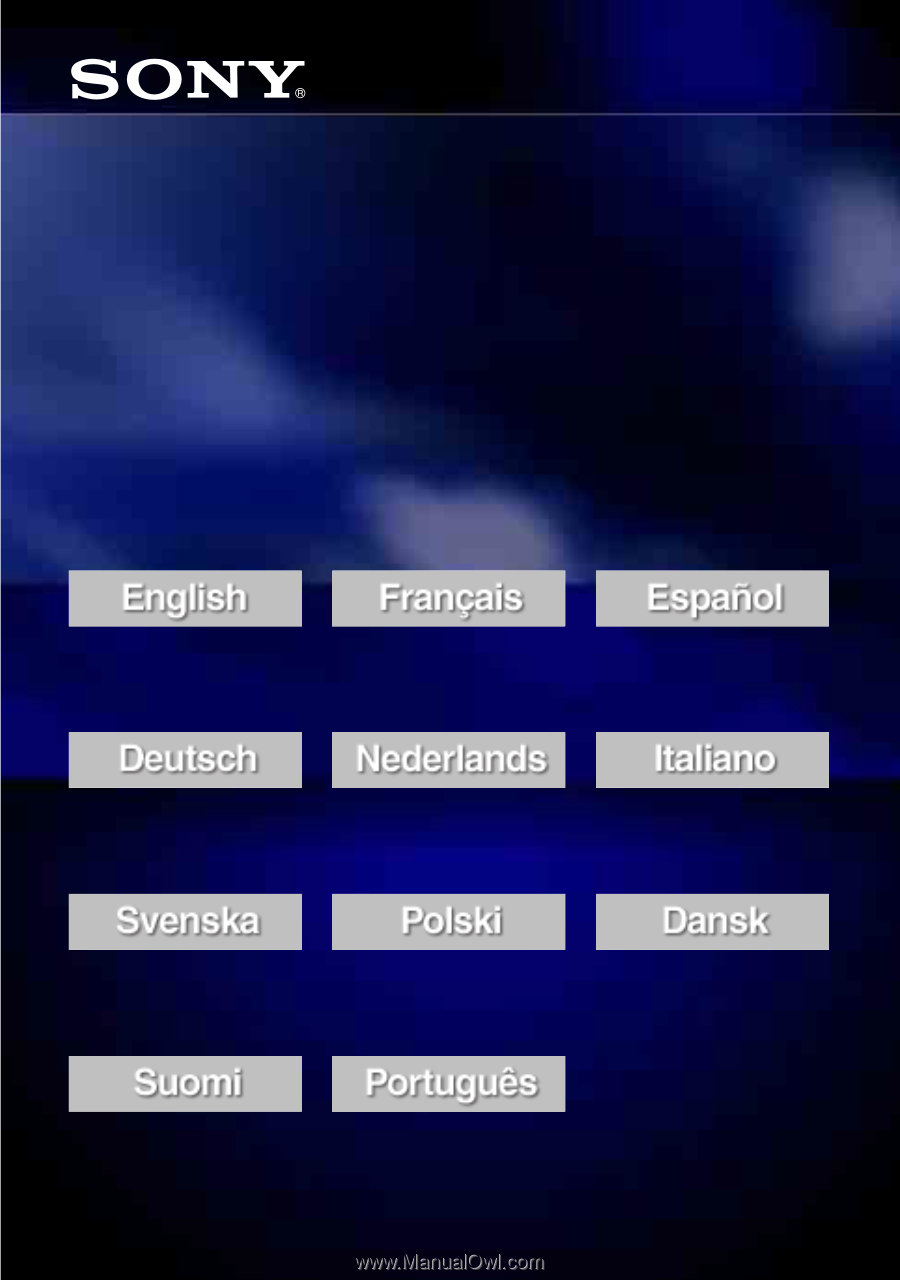
Installation Instructions
Instructions d’installation
Instrucciones de instalación
Installationsanleitung
Installatie-instructies
Istruzioni di installazione
Installationsanvisningar
Instrukcja instalacji
Installationsvejledning
Asennusohjeet
Instruções de instalação
M-crew Server Ver. 2.5
Installation Instructions
3-198-944-
11
(1)
©2007 Sony Corporation