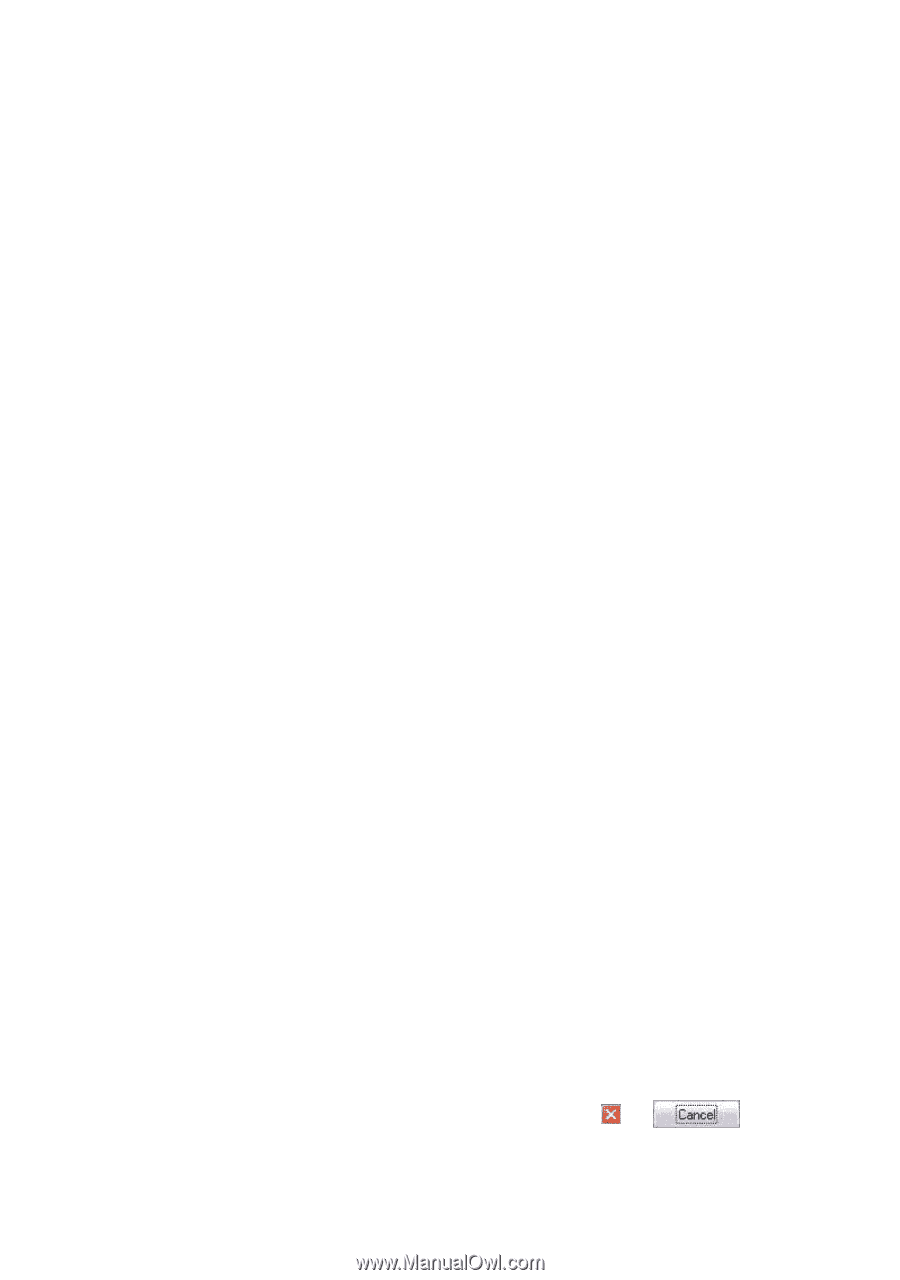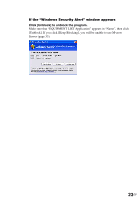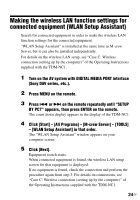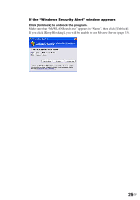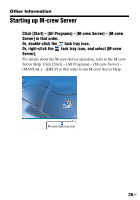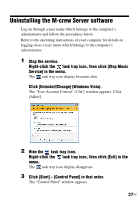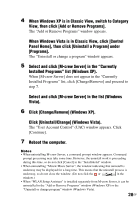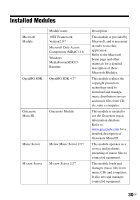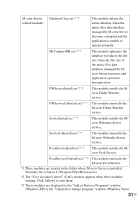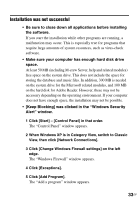Sony TDM-NC1 M-crew Server ver 2.5 Installation Instructions - Page 28
When Windows XP is in Classic View, switch to Category, click [Control
 |
UPC - 027242710900
View all Sony TDM-NC1 manuals
Add to My Manuals
Save this manual to your list of manuals |
Page 28 highlights
4 When Windows XP is in Classic View, switch to Category View, then click [Add or Remove Programs]. The "Add or Remove Programs" window appears. When Windows Vista is in Classic View, click [Control Panel Home], then click [Uninstall a Program] under [Programs]. The "Uninstall or change a program" window appears. 5 Select and click [M-crew Server] in the "Currently Installed Programs" list (Windows XP). When [M-crew Server] does not appear in the "Currently Installed Programs" list, click [Change/Remove] and proceed to step 7. Select and click [M-crew Server] in the list (Windows Vista). 6 Click [Change/Remove] (Windows XP). Click [Uninstall/Change] (Windows Vista). The "User Account Control" (UAC) window appears. Click [Continue]. 7 Reboot the computer. Notes • When uninstalling M-crew Server, a command prompt window appears. Command prompt processing may take some time. However, the uninstall work is proceeding during this time, so do not click [Cancel] in the "Installsheild" window. • When uninstalling "Mcrew Music Server", the window indicating that uninstall is underway may be displayed for a long time. This means that the uninstall process is underway, so do not close the window. (Do not click the or in the window.) • When "WLAN Setup Assistant" is installed separately from M-crew Server, it can be uninstalled in the "Add or Remove Programs" window (Windows XP) or the "Uninstall or change program" window (Windows Vista). 28GB