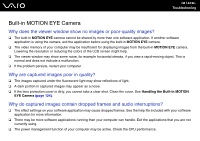Sony VGN CS115J User Guide - Page 146
while the built-in MOTION EYE camera is in use? - driver
 |
UPC - 027242749504
View all Sony VGN CS115J manuals
Add to My Manuals
Save this manual to your list of manuals |
Page 146 highlights
n 146 N Troubleshooting Why can't I use the built-in MOTION EYE camera? ❑ The built-in MOTION EYE camera cannot be shared by more than one software application. If another software application is using the camera, exit the application before using the built-in MOTION EYE camera. ❑ If the problem persists, you must reinstall the driver software for the camera. Follow these steps: 1 Click Start, Control Panel, Hardware and Sound, and Device Manager. 2 Double-click Imaging devices. 3 Right-click the device name for your camera and click Update Driver Software. What should I do if my computer becomes unstable when it enters a power saving mode while the built-in MOTION EYE camera is in use? ❑ Do not place your computer into Sleep or Hibernate mode while you are using the built-in MOTION EYE camera. ❑ If your computer automatically enters Sleep or Hibernate mode, change the corresponding power saving mode setting. To change the setting, see Using the Power Saving Modes (page 105).