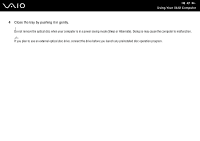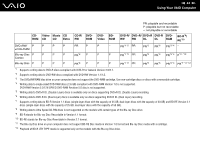Sony VGN CS115J User Guide - Page 39
Capturing Still Images
 |
UPC - 027242749504
View all Sony VGN CS115J manuals
Add to My Manuals
Save this manual to your list of manuals |
Page 39 highlights
n 39 N Using Your VAIO Computer Capturing Still Images To capture a still image 1 Press the CAPTURE button on your computer or click Start, All Programs, ArcSoft WebCam Companion 2, and WebCam Companion 2 to launch the WebCam Companion 2. 2 Click the Capture icon in the main window. 3 Frame your subject in the viewfinder. 4 Press the CAPTURE button on your computer or click the Capture button below the displayed image. The current image in the viewfinder is captured and its thumbnail image is added as a thumbnail in the left pane of the main window. ✍ When capturing an image in a dark place, click the WebCam Settings icon after step 2 and select the low light or low light compensation option in the properties window. The WebCam Companion 2 provides many more features. See the help file included with the software for more information.