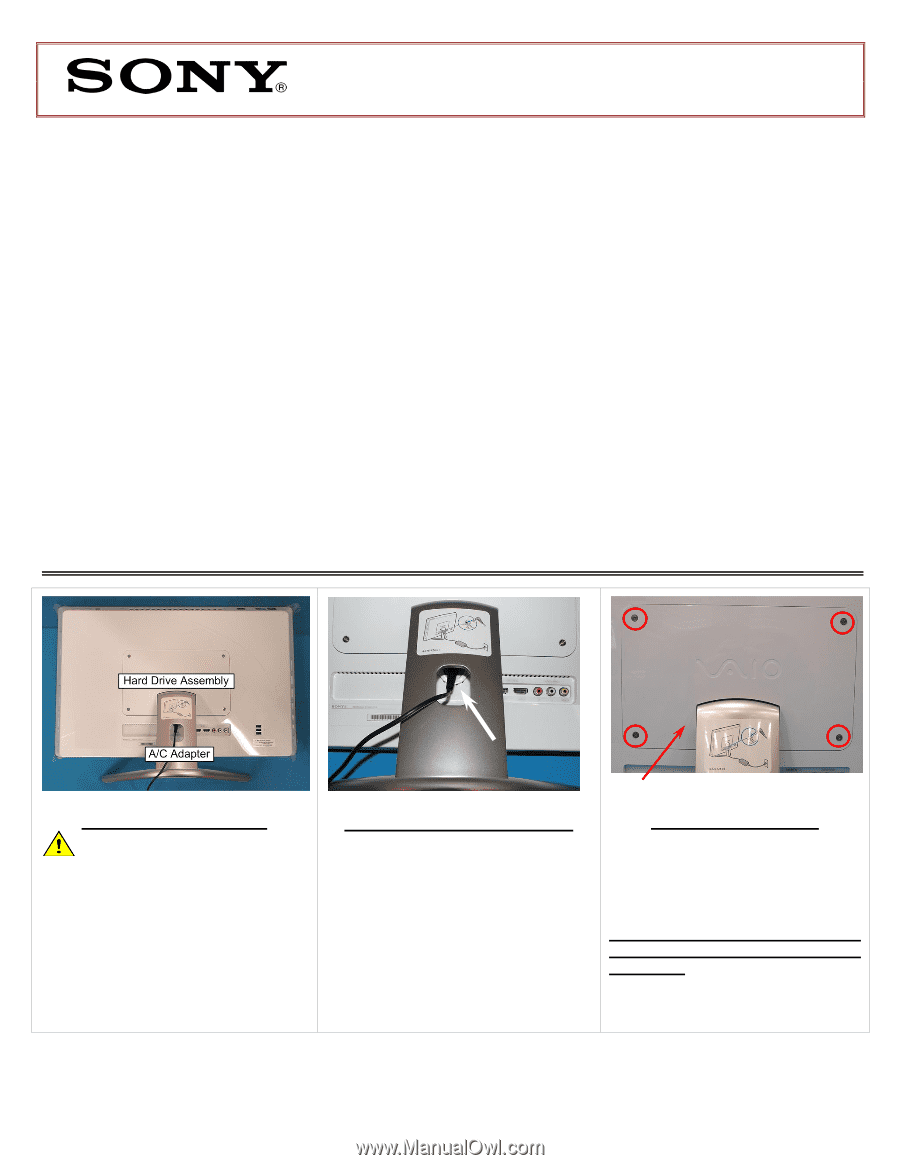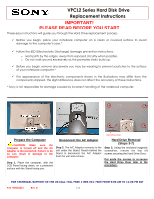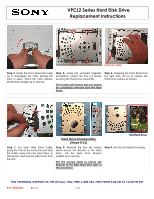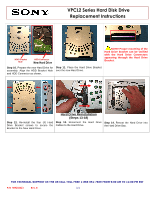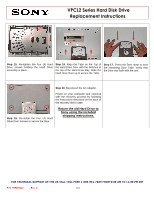Sony VPCL218FX VPCL2 Series Hard Disk Drive Replacement Instructions - Page 1
Sony VPCL218FX Manual
 |
View all Sony VPCL218FX manuals
Add to My Manuals
Save this manual to your list of manuals |
Page 1 highlights
VPCL2 Series Hard Disk Drive Replacement Instructions IMPORTANT! PLEASE READ BEFORE YOU START These easy instructions will guide you through the Hard Drive replacement process. Before you begin, place your notebook computer on a clean or covered surface to avoid damage to the computer's case.* Follow the ESD (Electrostatic Discharge) damage prevention instructions: o Hold parts by the edges, away from exposed circuitry when possible. o Do not walk around excessively as this promotes static build-up. Before you begin, remove any jewelry you may be wearing to prevent scratches to the surface of your notebook computer.* The appearance of the electronic components shown in the illustrations may differ from the components shipped. This slight difference does not affect the accuracy of these instructions. * Sony is not responsible for damage caused by incorrect handling of the notebook computer. Hard Drive Door Prepare the Computer CAUTION: Make sure the computer is turned off and the AC Adapter is disconnected. Failure to do so can result in damage to the computer. Step 1. Place the computer, with the LCD Panel facing down, on a protected surface with the Stand facing you. Disconnect the AC Adapter Step 2. The A/C Adapter connects to the unit under the Stand. Reach behind the Stand to disconnect the A/C Adapter from the unit and remove. Hard Drive Removal (Steps 3-7) Step 3. Using the enclosed magnetic screwdriver, remove the four (4) screws securing the Hard Drive Door. Put aside the screws to re-secure the Hard Drive Door later in the procedure. FOR TECHNICAL SUPPORT IN THE US CALL TOLL FREE 1-866-651-7669 FROM 9:00 AM TO 11:00 PM EST P/N 989202623 Rev. B 1/4