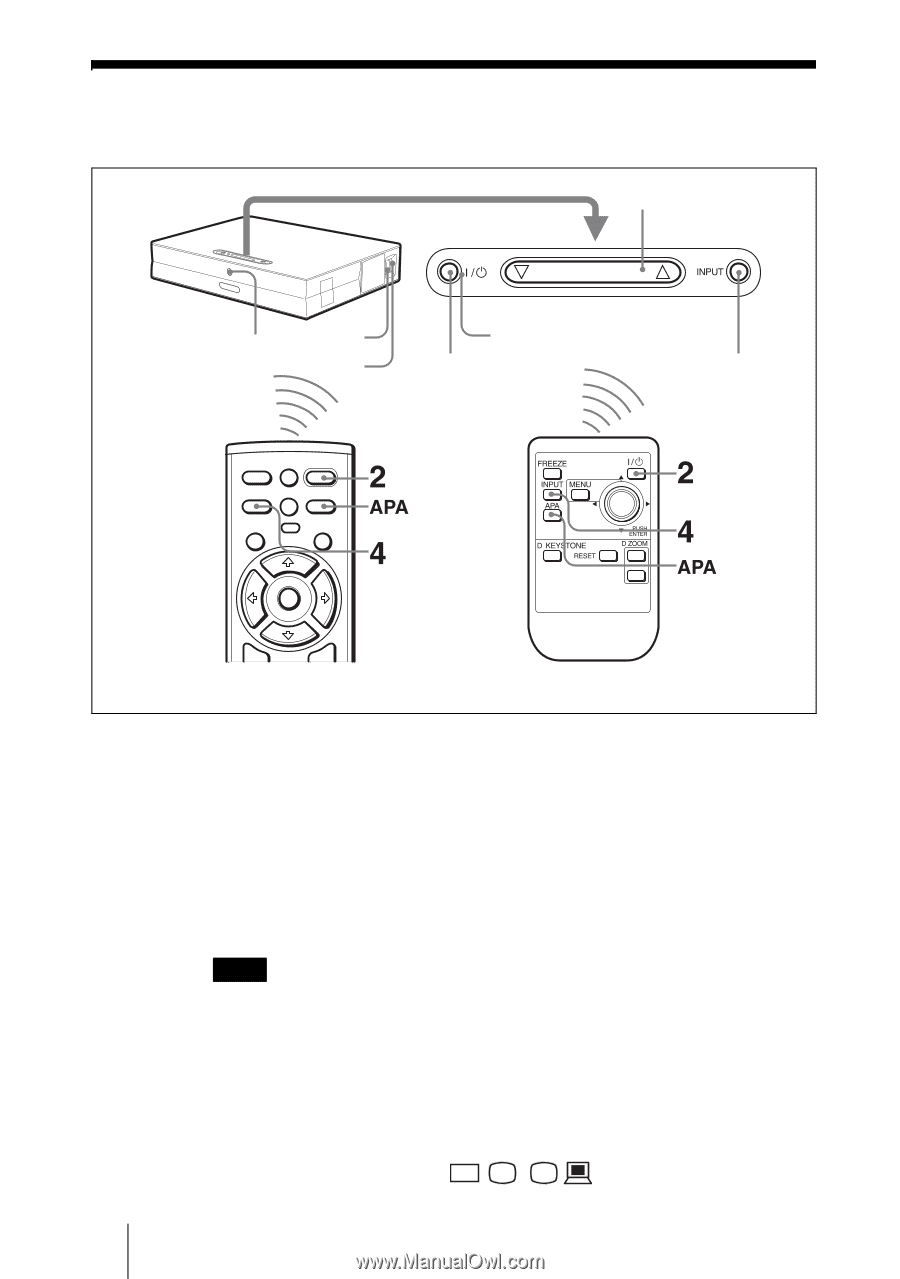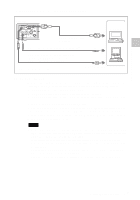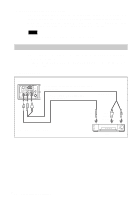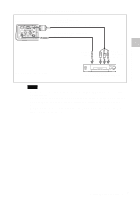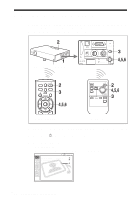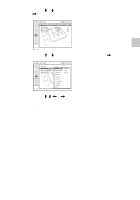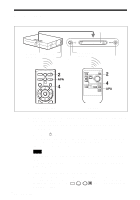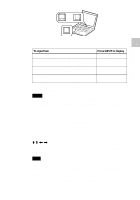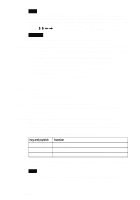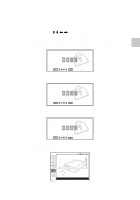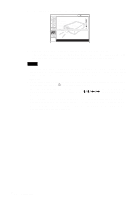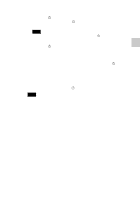Sony VPL CX6 Operating Instructions - Page 24
Projecting - lcd projector
 |
UPC - 027242627031
View all Sony VPL CX6 manuals
Add to My Manuals
Save this manual to your list of manuals |
Page 24 highlights
Projecting 5 TILT 6 Rear remote control detector 7 ON/STANDBY indicators 2 4 FREEZE MS SLIDE I / 1 KEYSTONE INPUT APA MENU PIC ENTER MUTING For VPL-CS6/CX6 For VPL-EX1 1 Open the connector panel, plug the AC power cord into a wall outlet, then connect all equipment. The ON/STANDBY indicator lights in red and the projector goes into standby mode. 2 Press the I / 1 key. The ON/STANDBY indicator lights in green and the Intelligent Auto-setup starts. The lens protector opens, and the powered tilt adjuster rises and stops at the previously adjusted position. Note When the projector is turned on, the Startup screen is projected (VPL-CX6 only). For details on the Startup screen, see the attached "Operating Instructions for Memory Stick". 3 Turn on the equipment connected to the projector. Depending on the type of your computer, for example a notebook, or an all-inone LCD type, you may have to switch the computer to output to the projector by pressing certain keys (e.g., / LCD VGA , / , etc.), or by changing your computer's settings. GB 24 Projecting