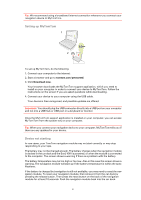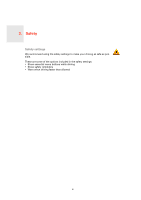Sony XAV-701HD Startup Guide - Page 9
Route summary, Frequent destinations, Details, Change route, View route, Start-up settings, Ask
 |
View all Sony XAV-701HD manuals
Add to My Manuals
Save this manual to your list of manuals |
Page 9 highlights
9. When the new route is shown, tap Done. • For more information about the route, tap Details. • To plan a different route, tap Change route. Your TomTom navigation module starts to guide you to your destination, using spoken instructions and on-screen directions. Route summary The route summary shows an overview of your route, the remaining distance to your destination and the remaining estimated trip time. To view the route summary, tap the right-hand panel on the status bar in the Driving view or tap View route in the Main menu and then tap Show route summary. The route summary screen shows an overview of your route, the remaining distance to your destination, the remaining estimated journey time, and expected delays on your route using IQ Routes information about actual speeds on roads. Frequent destinations If you often make trips to the same destinations, you can set your TomTom navigation module to ask if you want to plan a route to one of these locations, every time the device starts. This is faster than planning a route in the normal way. To select a new destination, tap Start-up settings in the Settings menu and select Ask for a destination. Then select a button to use for this destination and answer the questions about the destination. 9