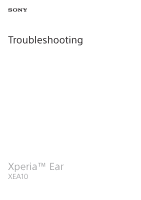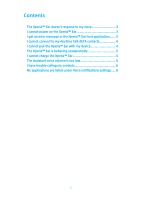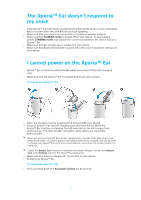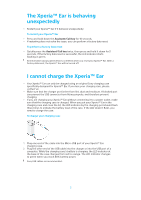Sony Xperia Ear Troubleshooting
Sony Xperia Ear Manual
 |
View all Sony Xperia Ear manuals
Add to My Manuals
Save this manual to your list of manuals |
Sony Xperia Ear manual content summary:
- Sony Xperia Ear | Troubleshooting - Page 1
Troubleshooting Xperia™ Ear XEA10 - Sony Xperia Ear | Troubleshooting - Page 2
4 I cannot connect to my Anytime Talk BETA contacts 4 I cannot pair the Xperia™ Ear with my device 4 The Xperia™ Ear is behaving unexpectedly 5 I cannot charge the Xperia™ Ear 5 The Assistant voice volume is too low 6 I have trouble calling my contacts 6 No applications are listed under Voice - Sony Xperia Ear | Troubleshooting - Page 3
't respond to my voice • If the Xperia™ Ear has trouble recognising the first words of your voice commands, wait power, STAMINA mode may disable the connection between the device and your Xperia™ Ear. • Make sure that the Google app is enabled on your device. • Make sure that Bluetooth headset is - Sony Xperia Ear | Troubleshooting - Page 4
sure that your Xperia™ Ear is charged. 2 Make sure that you have installed or updated the Xperia™ Ear application to the latest version on your device. 3 Turn on Bluetooth®, then scan for Bluetooth® devices and select XEA10 from the list of available devices. 4 Follow the on-screen instructions. 4 - Sony Xperia Ear | Troubleshooting - Page 5
. All information about paired devices is deleted when you reset your Xperia™ Ear. After a factory data reset, the Xperia™ Ear will be turned off. I cannot charge the Xperia™ Ear • Your Xperia™ Ear can only be charged using an original Sony charging case specifically designed for Xperia™ Ear. If you - Sony Xperia Ear | Troubleshooting - Page 6
. I have trouble calling my contacts • If a contact name is hard to recognise, you can give the contact a nickname. For instructions on how to add a nickname to contact information, refer to your device's user guide. • If you have one or more contacts with the same name, Xperia™ Ear will suggest the
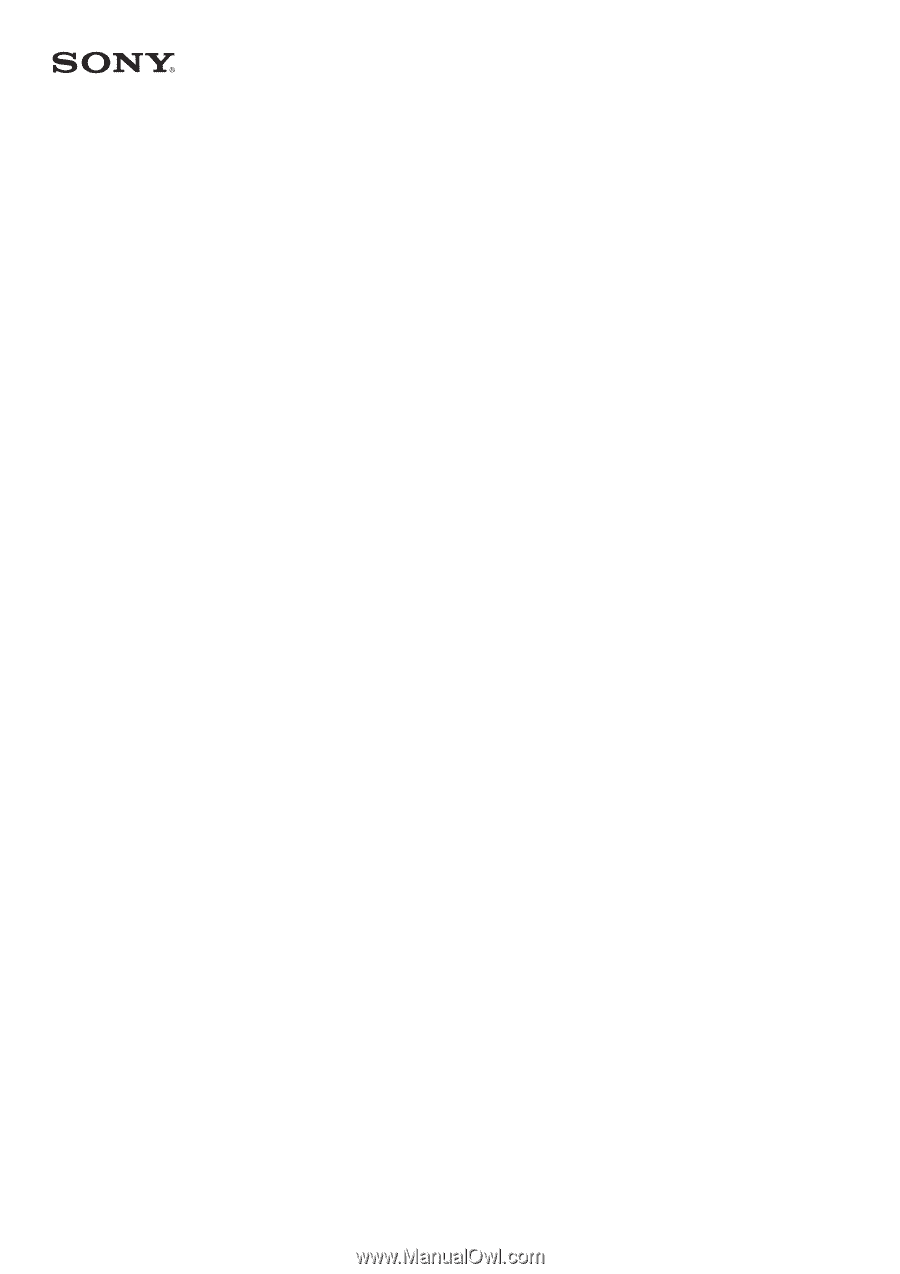
Troubleshooting
Xperia™ Ear
XEA10