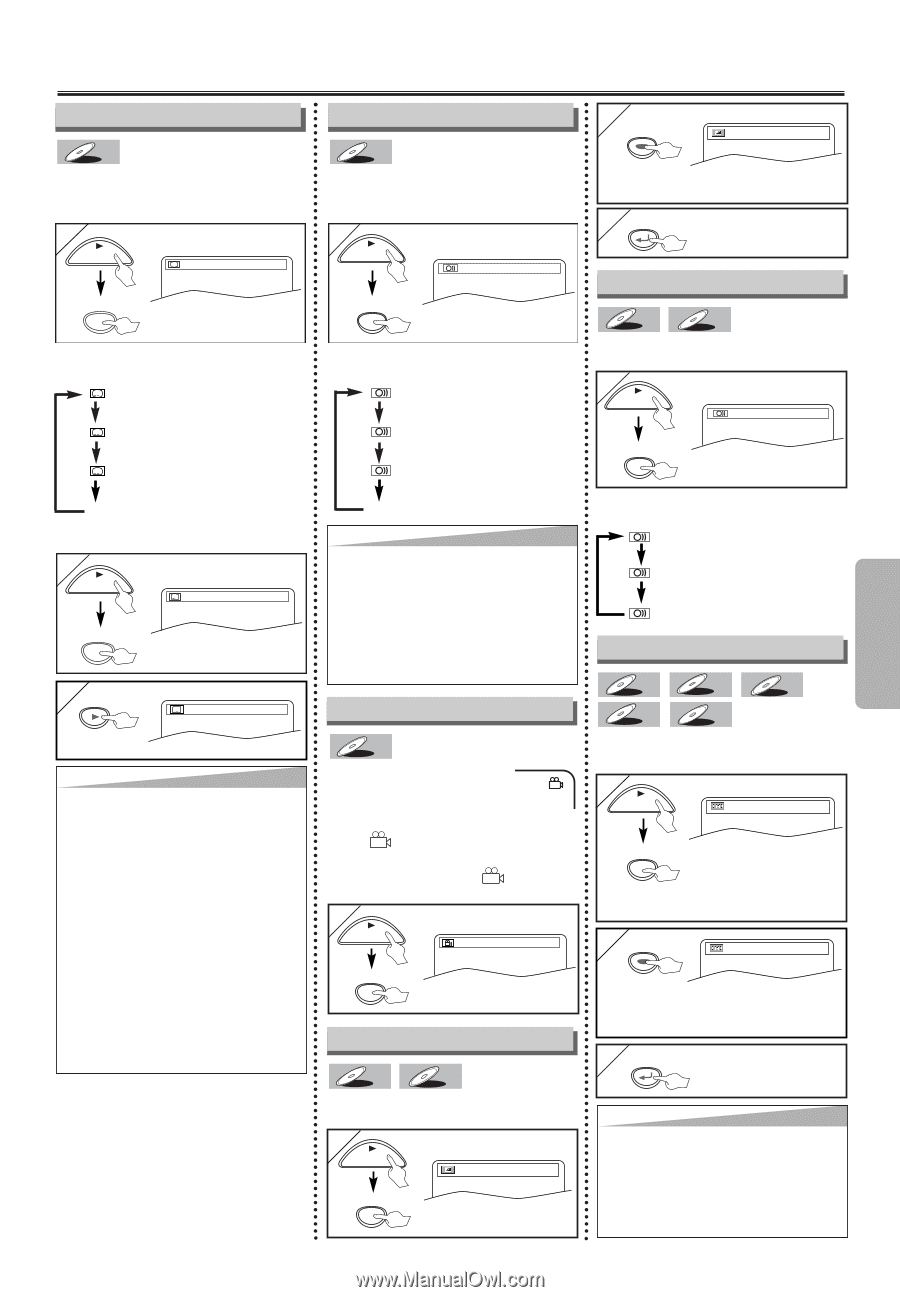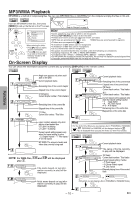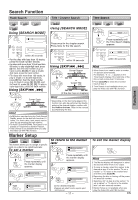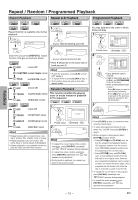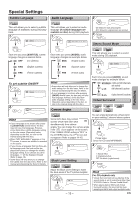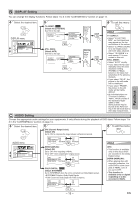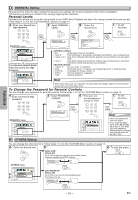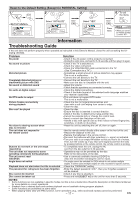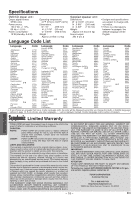Symphonic SWD71V5SK Owner's Manual - Page 13
Special Settings
 |
View all Symphonic SWD71V5SK manuals
Add to My Manuals
Save this manual to your list of manuals |
Page 13 highlights
Special Settings ... ... Functions Subtitle Language DVD-V This unit allows you to select a subtitle language (if available) during DVD playback. 1 PLAY 1.ENG/6 SUBTITLE Each time you press [SUBTITLE], subtitle language changes as example below. OFF (no subtitles) ENG (English subtitles) FRE (French subtitles) To set subtitle ON/OFF 1 PLAY 1.ENG/6 SUBTITLE 2 OFF Hint • If your language is not shown after pressing [SUBTITLE] several times, the disc may not have that language. However, some discs allow subtitle language setting on the disc menu. (Operation varies depending on the disc, so refer to the manual along with the disc.) • When "NOT AVAILABLE" appears on the TV screen, it means no subtitle is recorded on the scene. • If you choose a language that has three-letter-language code, the code will be displayed every time you change the subtitle language setting. If you choose any other languages, '---' will be displayed instead. (Refer to page 18.) • Some discs will only allow you to change the subtitle from the disc menu. Refer to the manual accompanying the discs for details. Audio Language 2 ENTER OFF DVD-V This unit allows you to select an audio language (if multiple languages are available on disc) during DVD playback. 1 PLAY 1.ENG Dolby D 3/2.1ch 48k/3 AUDIO Each time you press [AUDIO], audio language changes as example below. ENG (English audio) SPA (Spanish audio) FRE (French audio) ON: Makes the dark areas brighter. OFF: Shows the original picture as recorded. 3 RETURN Stereo Sound Mode CD VCD This unit allows you to select a sound mode during CD playback. 1 PLAY STEREO AUDIO Hint • Some discs will only allow you to change the audio setting from the disc menu. Refer to the manual accompanying the discs for details. • If your language is not shown after pressing [AUDIO] several times, the disc may not have that language. However, some disc allow audio language setting on the disc menu. (Operation varies depending on the disc, so refer to the manual along with the disc.) Camera Angles DVD-V Some DVD discs may contain scenes which have been shot simultaneously from various angles. You can change the camera angle if the ( ) icon appears on the screen. If the "ANGLE ICON" setting is "OFF" in the OTHERS menu, the ( ) icon will not appear. (Refer to pages 14-16.) 1 PLAY 1 / 8 Each time you press [AUDIO], sound mode changes as example below. STEREO (right and left channels are active) L-ch (left channel is active) R-ch (right channel is active) Virtual Surround DVD-V CD VCD MP3 WMA You can enjoy stereophonic virtual world on your existing 2 channel stereo system. 1 PLAY OFF MODE Press twice. (once for CD and MP3/WMA) 2 ENTER 1 ANGLE Black Level Setting DVD-V VCD Adjust the Black Level Setting to make the dark areas of the TV picture brighter. 1 PLAY ON MODE - 13 - 1: Natural effect. 2: Emphasized effect. OFF: No effects (original sound). 3 RETURN Hint For CD playback only • Virtual Surround will not be effective if the sound mode is set to something other than STEREO. Refer to "Stereo Sound Mode". • When playing back a 96kHz with Virtual Surround function, the sound will be down sampling at 48kHz and output as digital audio. EN