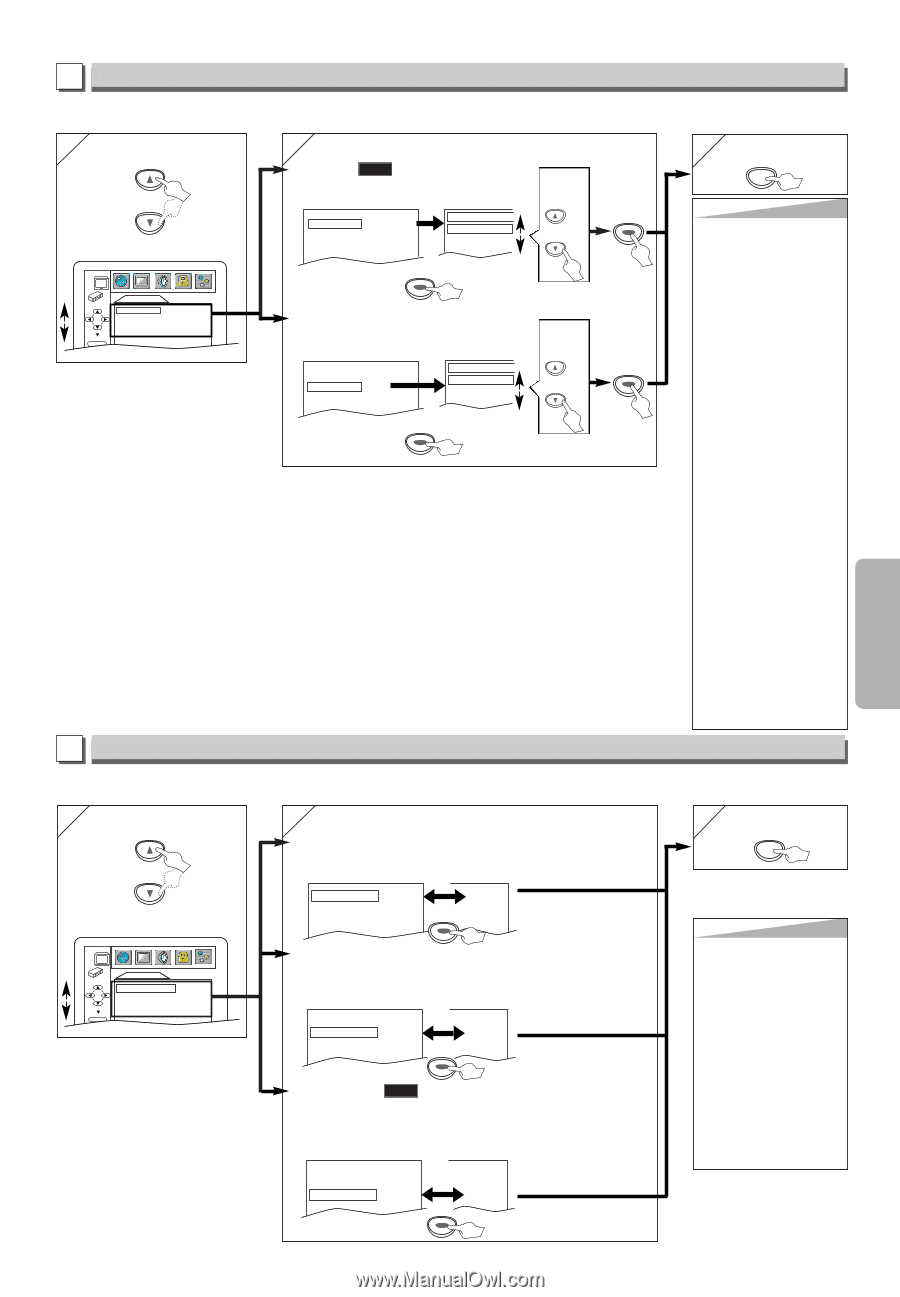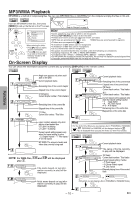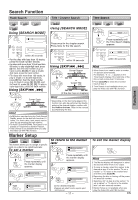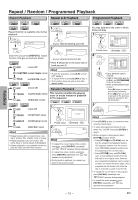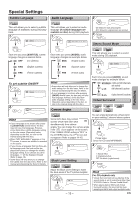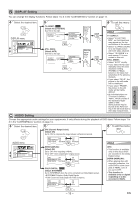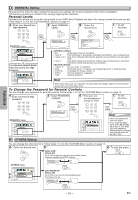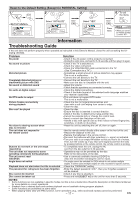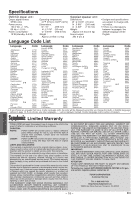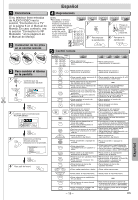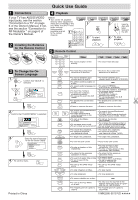Symphonic SWD71V5SK Owner's Manual - Page 15
DISPLAY Setting, AUDIO Setting
 |
View all Symphonic SWD71V5SK manuals
Add to My Manuals
Save this manual to your list of manuals |
Page 15 highlights
Functions B DISPLAY Setting You can change the display functions. Follow steps 1 to 3 in the "CUSTOM Menu" section on page 14. 4 Select the desired item. or DISPLAY menu DISPLAY TV ASPECT STILL MODE 4:3 LETTER BOX AUTO ENTER 5 TV ASPECT: QUICK (Default: 4:3 LETTER BOX) See Hint on the right. TV ASPECT STILL MODE 4:3 LETTERBOX AUTO TV ASPECT 4:3 LETTER BOX 4:3 PAN & SCAN 16:9 WIDE ENTER STILL MODE: (Default: AUTO) See Hint on the right. TV ASPECT STILL MODE 4:3 LETTERBOX AUTO STILL MODE AUTO FIELD FRAME ENTER Select the desired setting. or ENTER Select the desired setting. or ENTER 6 To exit the menu SETUP Hint TV ASPECT: • Select "4:3 LETTER BOX", so that black bars may appear on the top and bottom of the screen. • Select "4:3 PAN & SCAN" for a full height picture with both sides adjusted. • Select "16:9 WIDE" if a wide-screen TV is connected to this unit. STILL MODE: • Select "AUTO" usually. • If you select AUTO, automatically select the best resolution setting (FRAME or FIELD) based on the data characteristics of the pictures. (default). • If you select "FIELD", the picture in the still mode will be stabilized. • If you select "FRAME", the picture in the still mode will be highly defined. • An individual picture on TV screen is called a "frame", which consists of two separate images called a "field". Some pictures may be blurred at the AUTO setting in the still mode due to their data characteristics. C AUDIO Setting Choose the appropriate audio settings for your equipments. It only affects during the playback of DVD discs. Follow steps 1 to 3 in the "CUSTOM Menu" section on page 14. 4 Select the desired item. or 5 DRC (Dynamic Range Control): (Default: ON) Set to "ON" to compress the range between soft and loud sounds. 6 To exit the menu SETUP AUDIO menu ENTER AUDIO DRC ON DOWN SAMPLING ON DOLBY DIGITAL BITSTREAM DRC ON OFF DOWN SAMPLING ON ON DOLBY DIGITAL BITSTREAM ENTER BITSTREAM DOWN SAMPLING: (Default: ON) Set to "ON" when outputting in 48kHz. Set to "OFF" when outputting the original sound. DRC DOWN SAMPLING DOLBY DIGITAL ON ON BITSTREAM ENTER ON OFF BITSTREAM DOLBY DIGITAL: QUICK (Default: BITSTREAM) Set to "BITSTREAM" when the unit is connected to a Dolby Digital receiver. • BITSTREAM: Outputs a Dolby Digital Signals. • PCM: Convert the Dolby Digital into PCM (2 channel). DRC ON ON DOWN SAMPLING ON ON DOLBY DIGITAL BITSTREAM PCM ENTER Hint DRC: • This function is available only on the discs which are recorded in the Dolby Digital format. DOWN SAMPLING: • When playing disc with copyright protection, the sound will be down sampled at 48kHz, even if you set to OFF. • This function is available only on digital outputting of a disc recorded in 96kHz. - 15 - EN