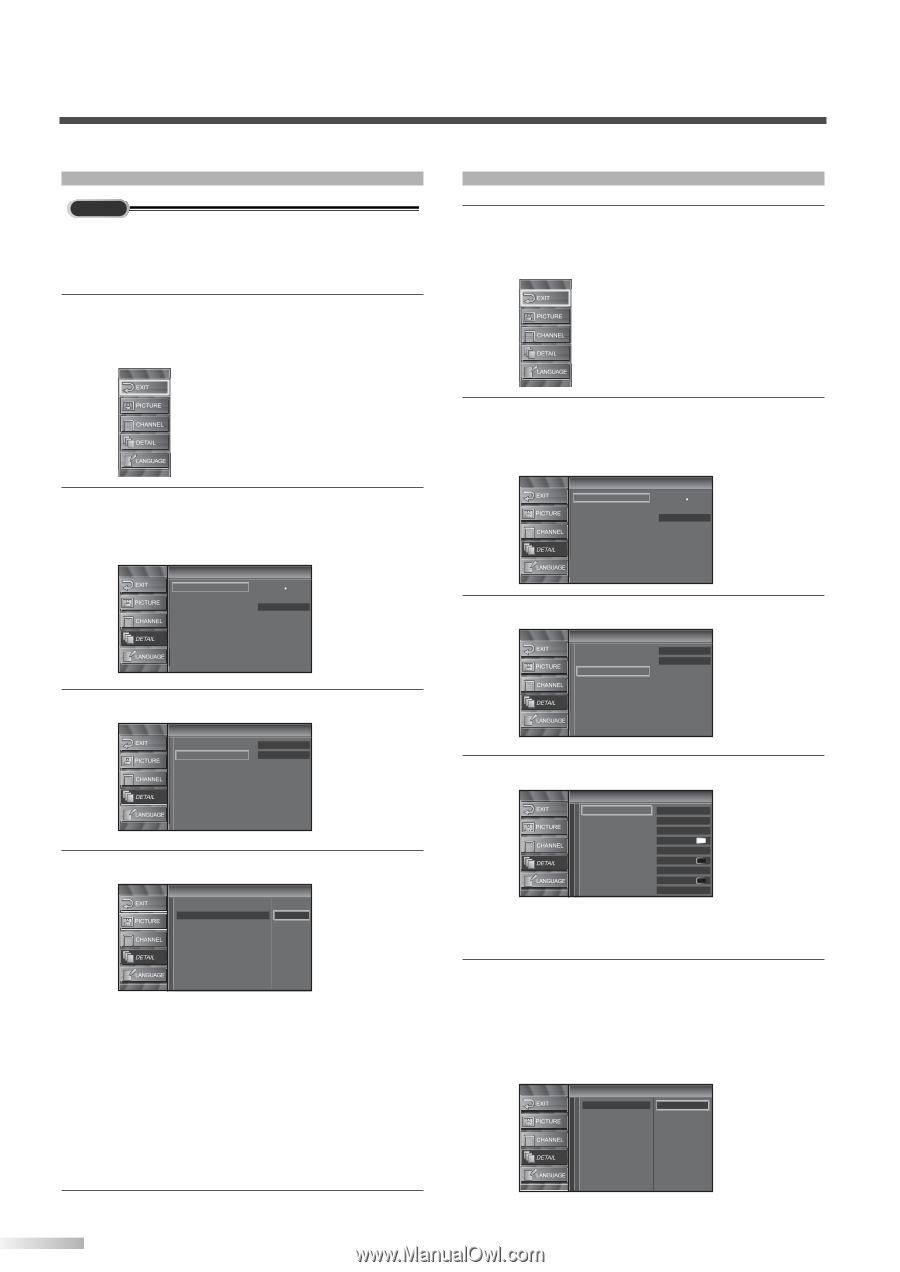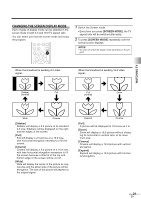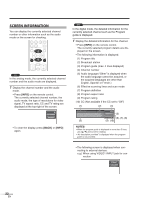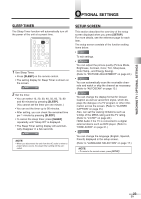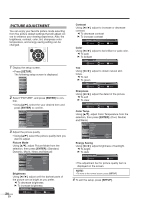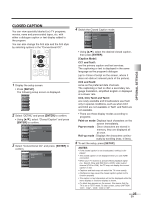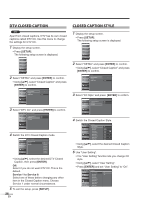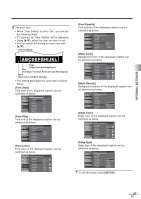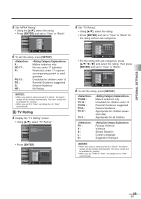Symphonic WF32L6 Owner's Manual - Page 26
Dtv Closed Caption, Closed Caption Style
 |
View all Symphonic WF32L6 manuals
Add to My Manuals
Save this manual to your list of manuals |
Page 26 highlights
DTV CLOSED CAPTION DTV Apart from closed captions, DTV has its own closed captions called DTV CC. Use this menu to change the settings for DTV CC. 1 Display the setup screen. • Press [SETUP]. The following setup screen is displayed. CLOSED CAPTION STYLE 1 Display the setup screen. • Press [SETUP]. The following setup screen is displayed. 2 Select "DETAIL" and press [ENTER] to confirm. • Using [K/L], select "Closed Caption" and press [ENTER] to confirm. Detail Closed Caption V-chip HDMI Audio Auto 3 Select "DTV CC" and press [ENTER] to confirm. Closed Caption Conventional CC Off DTV CC Off CC Style 4 Switch the DTV Closed Caption mode. Closed Caption Conventional CC DTV CC CC Style Off Service1 Service2 Service3 Service4 Service5 Service6 • Using [K/L], select the desired DTV Closed Caption, then press [ENTER]. Off: Select if you do not want DTV CC. This is the default. Service 1 to Service 6: Select one of these before changing any other item in the Closed Caption menu. Choose Service 1 under normal circumstances. 5 To exit the setup, press [SETUP]. 26 EN 2 Select "DETAIL" and press [ENTER] to confirm. • Using [K/L], select "Closed Caption" and press [ENTER] to confirm. Detail Closed Caption V-chip HDMI Audio Auto 3 Select "CC Style" and press [ENTER] to confirm. Closed Caption Conventional CC Off DTV CC Off CC Style 4 Switch the Closed Caption Style. CC Style User Setting Font Style Font Size Font Color Font Opacity Back Color Back Opacity Edge Color Edge Type Off Font0 Middle White Solid Black Solid Black None • Using [K/L], select the desired Closed Caption Style. 5 Use "User Setting". • The "User Setting" function lets you change CC style. • Using [K/L], select "User Setting". • Press [ENTER] and set "User Setting" to "On". CC Style User Setting On Font Style Off Font Size Font Color Font Opacity Back Color Back Opacity Edge Color Edge Type