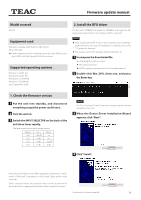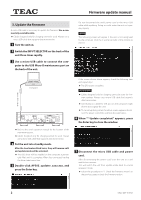TEAC AP-505 Firmware Update Manual - Page 2
Update the firmware - manual
 |
View all TEAC AP-505 manuals
Add to My Manuals
Save this manual to your list of manuals |
Page 2 highlights
Z Firmware update manual 3. Update the firmware A micro USB cable is necessary to update the firmware. Use a commercially-available cable. oo Cables designed only for charging cannot be used. Always use a micro USB cable that supports data transmission. 1 Turn the unit on. 2 Switch the INPUT SELECTOR on the back of the unit three times rapidly. 3 Use a micro USB cable to connect the com- puter to the USB Micro-B maintenance port on the back of the unit. Do not disconnect the unit's power cord or the micro USB cable while updating. Doing so could make the unit not operate properly. NOTE The following screen will appear if the unit is not recognized by the computer. Click the × at the top right of the window to close it. Micro USB cable Computer oo Refer to the unit's operation manual for the location of the maintenance port. oo Cables designed only for charging cannot be used. Always use a micro USB cable that supports data transmission. 4 Put the unit into standby mode. After the level meters blink twice, they will become unlit and update mode will be activated. oo The USB driver will be installed on the computer automati- cally. Wait until it is complete. When first connected, loading the driver takes some time. 5 Double-click AP505_updater_xxxx.exe, and press the Enter key. If the screen shown above appears, check the following item and repeat step 1. oo The DFU driver is installed. ATTENTION oo Cables designed only for charging cannot be used for firm- ware updates. Always use a micro USB cable that supports data transmission. oo Connecting to a different USB port on the computer might allow it to recognize the unit. oo To cancel updating when the above screen appears, disconnect the power cord of the unit from the outlet once. 6 When "* Update completed." appears, press the Enter key to close the window. 7 Disconnect the micro USB cable and power cord. After disconnecting the power cord, leave the unit as is and wait for two minutes. This will switch the unit from update mode back to normal operation mode. oo Follow the procedures in "1. Check the firmware version" on the previous page to check the firmware version. 2 0920 MA-3193A