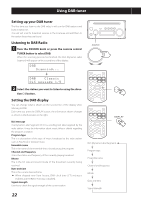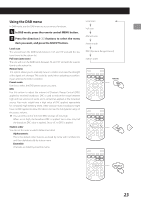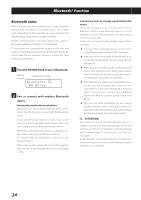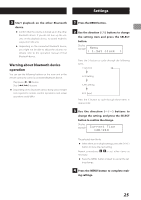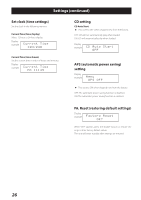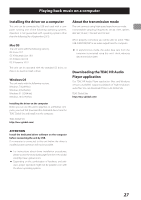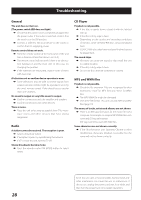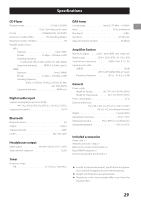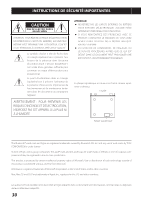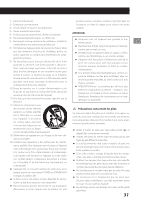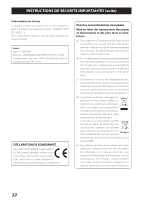TEAC CR-H101DAB Owner s Manual English Francais Espanol Deutsch Italiano Neder - Page 27
Playing back music on a computer, Installing the driver on a computer, About the transmission mode
 |
View all TEAC CR-H101DAB manuals
Add to My Manuals
Save this manual to your list of manuals |
Page 27 highlights
Playing back music on a computer Installing the driver on a computer This unit can be connected by USB and used with a computer running one of the following operating systems. Operation is not guaranteed with operating systems other than the following (As of September 2015). Mac OS The unit works with the following versions. OS X Lion 10.7 OS X Mountain Lion 10.8 OS X Mavericks 10.9 OS X Yosemite 10.10 This unit can be operated with the standard OS driver, so there is no need to install a driver. Windows OS The unit works with the following versions. Windows 7 (32/64-bit) Windows 8 (32/64-bit) Windows 8.1 (32/64-bit) Windows 10 (32/64-bit) Installing the driver on the computer Before you can use this unit to play files on a Windows computer, you must first download the dedicated driver from the TEAC Global Site and install it on the computer. TEAC Global Site http://teac-global.com/ About the transmission mode This unit connects using high-speed asynchronous mode. Transmittable sampling frequencies are 44.1 kHz, 48 kHz, 88.2 kHz, 96 kHz, 176.4 kHz and 192 kHz. When properly connected, you will be able to select "TEAC USB AUDIO DEVICE" as an audio output from the computer. oo In asynchronous mode, the audio data sent from the computer is processed using this unit's clock, reducing data transmission jitter. Downloading the TEAC HR Audio Player application Our TEAC HR Audio Player application (Mac and Windows versions available) supports playback of high-resolution audio files. You can download it from TEAC Global Site. TEAC Global Site http://teac-global.com/ ATTENTION Install the dedicated driver software on the computer before connecting the unit by USB. If a computer is connected to this unit before the driver is installed, proper operation will not be possible. oo For instructions about driver installation procedures, please access the Downloads page from the TEAC Global site (http://teac-global.com/). oo Depending on the combination of hardware and software, proper operation might not be possible even with the above operating systems. 27