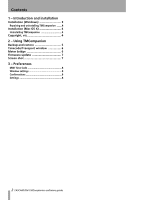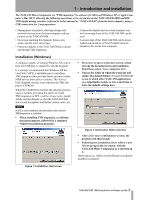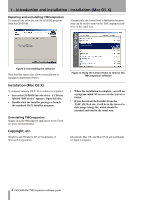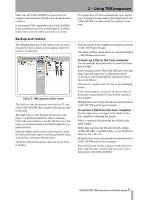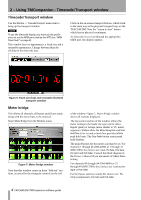TEAC DM-3200 TASCAM Mixer Companion 1.60 software guide - Page 7
Using TMCompanion : Firmware update - tascam mixers
 |
View all TEAC DM-3200 manuals
Add to My Manuals
Save this manual to your list of manuals |
Page 7 highlights
2 - Using TMCompanion : Firmware update Firmware update From time to time, TASCAM will make updates available from the Web site or through your TASCAM distributor. To install these updates, use the Firmware Update window (accessed from the Windows menu) in the TMCompanion software: Figure 8: Firmware update Press the on-screen Open button to open a file browser, where you can select the firmware update (these always have a .tfi extension). The version of the mixer firmware and the version of the new firmware are shown in the Mixer Status and File Status fields, respectively. More information, including whether the file actually performs a recommended upgrade or not, is available by using the More Info foldout (not shown in Figure 8, Firmware update). To update the TASCAM DM Press the on- screen Update button. An on-screen status bar displays the progress of the operation, and the screen of the TASCAM DM shows the update progress. The process takes under five minutes, including the reboot of the TASCAM DM unit. NOTE The TASCAM DM should not be turned off during the update process or subsequent reboot, although it has a "safety-net" built in which allows the unit to be started without a full operating system. Use the Close button to close the window without updating the unit. Screen shot The screen shot option allows you to capture the current mixer screen as a PNG file to a directory of your choosing. When the option is selected, a standard browser panel appears, allowing you to select the directory and name the resulting file. As the screen data is uploaded to the host computer, a progress bar appears on screen. TASCAM DM TMCompanion software guide 7