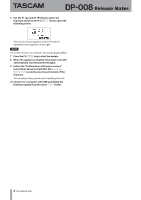TEAC DP-008 DP-008 version 1.01 release notes - Page 1
TEAC DP-008 Manual
 |
View all TEAC DP-008 manuals
Add to My Manuals
Save this manual to your list of manuals |
Page 1 highlights
DP-008 Release Notes Updates Always use the most recent firmware for this device. Please visit the TASCAM web site at http://tascam.com/ to check for the latest firmware. Maintenance items V1.01 fixes If recording was conducted until the capacity of the SD card was filled, I/F Error appeared and recording did not complete correctly in some cases. This has been fixed. Confirmation of firmware version Confirm the firmware version of your DP-008 before conducting a firmware update. 1 Turn the unit's power ON. 2 When the Home Screen is open, press the MENU key to open the MENU screen. 3 Use the DATA wheel to select the INFORMATION item and press the F4 (¥) key to open the INFORMATION screen SONG (1/3) page. 4 Use the F3 (PREV) and F4 (NEXT) keys to open the F/W (3/3) page. If the System Version shown here is the same or newer than the firmware version that you planned to update to, then there is no need to update it. Firmware update procedures CAUTION When updating the firmware, be sure that the batteries have sufficient charge or power the unit using a TASCAM PS-P520 AC adaptor (sold separately). The program has been set so that the update will not be conducted if battery power is insufficient. 1 Download the most recent firmware from the TASCAM web site (http://tascam.com/). If the file that you have downloaded is compressed in ZIP format, for example, decompress it. 2 Turn the unit's power ON and use the included USB cable to connect it with a computer. This unit will be recognized as an external drive (external storage device) by the computer. 3 Copy the downloaded firmware (DP008-48.101 for V1.01) to the UTILITY folder on the DP-008. 4 After copying has completed, disconnect the unit from the computer following the correct procedures, and turn the unit power OFF. 5 While pressing and holding both the REPEAT and UN/REDO keys, turn the unit power ON. The unit starts up in update mode, and the update file appears on the screen. CAUTION •• If this screen does not appear, turn the power OFF. Then while pressing and holding both the REPEAT and UN/REDO keys, turn the unit's power ON again. Continue to press and hold the REPEAT and UN/REDO keys firmly until this screen appears. •• When firmware has been copied to this unit's UTILITY folder from a Mac, in addition to the firmware file itself, another file with "._" added to the beginning of the firmware name is also shown. Use the file without the "._" at the beginning of the name. NOTE •• This screen shows a list of the firmware update files inside the UTILITY folder of the unit. Also, the screen shows the firmware copied at Step 3 above. No Update File appears if there is no update file in the UTILITY folder. •• The screen shown is an example. The actual display differs. D01155100A TASCAM DP-008 1