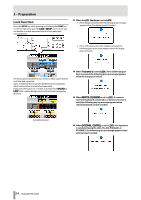TEAC HS-4000 HS-4000 Owner's Manual - Page 19
In dual playlist mode, NEXT TAKE NAME button
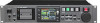 |
View all TEAC HS-4000 manuals
Add to My Manuals
Save this manual to your list of manuals |
Page 19 highlights
2 - Name and functions of parts ASSIGN FILE button This shows the ASSIGNscreen where you can assign files. (See "Assign File screen" on page 60.) ENTRY LIST button This shows the entry list (ENTRY) screen. (See ʠEntry list screenʡ on page 60.) ADJUST ENTRY button This opens the ADJUST ENTRY *** screen where you can edit an entry. (See ʠEditing entry titlesʡ on page 63, ʠEdit the playback starting timeʡ on page 64, ʠEditing the playback starting pointʡ on page 65 and ʠEditing the playback end pointʡ on page 66.) SAVE button This saves the current playlist. This can only be selected when stopped. (See ʠSaving a playlistʡ on page 67.) SAVE AS button This adds a name to the current playlist and saves it. This can only be selected when stopped. (See ʠSaving a playlistʡ on page 67.) EXPORT PPL button This creates a JPPA PPL file from the current playlist. This can only be selected when stopped. (See "Creating a JPPA PPL file from the loaded playlist" on page 68.) ˓28 Level meters These are the same as on the Home Screen in timeline mode. As on the Home Screen in timeline mode, you can touch this area to use the solo function. ˓29 Time display area The Time display area is divided into 4 equal regions. The times displayed in each region depend on the time display mode as shown in the following table. Left 00:00:00:00 Right Empty Empty Total take or entry length Total take or Empty Empty 00:00:00:00 entry length 00:00:00:00 Empty Empty Total session or playlist length Total session or Empty Empty 00:00:00:00 playlist length Starting time of Empty Empty Ending time of session or session or playlist playlist During recording and recording standby, however, the time bar and division lines are not shown. ˓30 Flash Page number and knob This shows the Flash Page number. Touch this area to enable selection (yellow background), and turn the DATA dial to change the page number (turn right to increase and turn left to decrease). ˓31 Current time cursor This cursor shows the playback position and scrolls horizontally in correspondence with the time counter. It is not shown during recording (take mode only). ˓32 Mark name This is the name of the mark at the current time or the nearest preceding mark. When the name of a mark other than any automatic mark is shown, touch this area to open the MARK NAME editing screen. ˓33 REC/MON button This is the same as on the Home Screen in timeline mode. ˓34 NEXT TAKE NAME button This is the same as on the Home Screen in timeline mode. In dual playlist mode 35 36 37 38 39 40 45 431 46 42 47 43 48 44 49 50 The left side is Player A, which can be used to play playlist A, and the right side is Player B, which can be used to play playlist B. Operation of both Players A and B is the same. Items 4˓5r4˓8 in the center are shared by both players. ˓35 Transport status indicator This icon shows the current transport status. Touch this area to open the PLAY SETUPscreen. The icons have the same meanings as on the Home Screen in timeline mode. ˓36 ONLINE status indication When the online playback mode is ON, the icon appears. When online playback mode is OFF, the icon appears with green letters. ˓37 Time counter display (button) The time displayed is the elapsed time or the remaining time. When online playback mode is ON, the background appears red. Otherwise, this is the same as on the Home Screen in timeline mode. ˓38 Time mode indicator (button) This shows the current time display mode. Touch this area to change the time display mode. The time elapsed from the beginning of the entry is shown. The time remaining until the end of the entry is shown. The time elapsed from the beginning of the playlist is shown. The time remaining until the end of the playlist is shown. The time code time of the playing entry is shown. 19 TASCAM HS-4000