TEAC HS-4000 HS-4000 Owner's Manual - Page 45
Playback in timeline mode, Project/session selection, Setting input monitoring
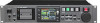 |
View all TEAC HS-4000 manuals
Add to My Manuals
Save this manual to your list of manuals |
Page 45 highlights
7 - Timeline mode Playback in timeline mode Project/session selection 1. Press the PROJECT key on the front panel to open the PROJECTscreen. 2. Touch the e button next to the project that you want to play to open the session selection screen. If it is not the current project, a pop-up window appears confirming that you want to load it. Touch the OK button. 3. Touch a session name button to select that session. 4. Touch the MENU button to open a pull-up menu and touch the LOADbutton. The "Load selected Session?" pop-up appears. Locate to the playback start position Use the m [ ] and , [ ] keys, jump to a mark or use the manual locate function to locate to the time where you want to start playback When time code synchronization is ON, playback will occur at the input time code, so locating as described above is not necessary. Playback control in timeline mode Press the PLAY key to start playback. Press the PAUSE key to pause playback. Press the PLAY key again to resume playback. Press the STOP (RETAKE) key to stop playback. Press the . [MARK.] key or / [MARK/] key to skip to the start of another region. Press and hold the m [ ] or , [ ] key to search backward or forward. Press the . [MARK.] or / [MARK/] key while pressing and holding the SHIFT key to move between marks. Press and hold the m [ ] or , [ ] key while pressing and holding the SHIFT key to search at high-speed. While pressing the STOP key, press the . [MARK .] key or/ [MARK/] key to skip to the beginning of the first region recorded or the end of the last region. (This only works with the front panel keys.) NOTE Playback functions can also be used through parallel control. Using the call function Press the CALL (CHASE) key to locate to the point where playback was last started from playback standby (call point) and put the unit in playback standby mode. 5. Touch the OKbutton. When loading completes, the Home Screen opens. Setting input monitoring Turn input monitoring OFF for the channels (tracks) that you are playing back. If input monitoring is ON for a channel, sound will be input through the corresponding input connector. 1. Touch the REC/MON button on the Home Screen to open a pull-up with RECand MONbuttons. 2. If input monitoring is on for any playback channels (MON buttons appear blue), touch those MON buttons to turn them off (turning them gray). Setting the online function Refer to "Online functions" on page 89 and make settings for the online outputs. BWF-J cue point When the Follow BWF-J item is set to ON, if a BWF-J cue point is detected during playback, the following corresponding operation will occur. In addition, if the BWF-J Tally Out item is set to ON, in response to each BWF-J cue point, the CUE signal and tally signal will be output from the parallel remote connector. However, when playback is synchronized with time code, only the CUE signal and tally signal will be output. BC$STANDBY BC$CM BC$END BC$STOP BC$FILE BC$PAUSE When a session is loaded, the transport locates to the first BC$STANDBY point that occurs and pauses. During playback, playback pauses when this point is reached. In either case, a BC$STANDBY tally is output. During playback, when this point is reached, a BC$CM CUE signal is output. During playback, when this point is reached, a BC$END CUE signal is output. During playback, when this point is reached, a BC$STOP CUE signal is output, and playback stops. During playback, when this point is reached, a BC$END CUE signal is output. If the beginning of a following entry (BC$STANDBY CUE point) exists, that CUE will be followed. During playback, when this point is reached, a BC$PAUSE tally is output, and playback pauses. 45 TASCAM HS-4000















