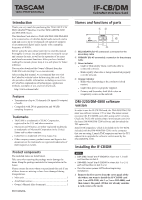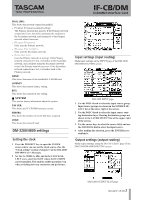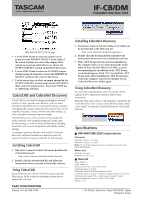TEAC IF-CB/DM IF-CB:DM Owner's Manual - Page 2
Connecting with other CobraNet, devices, Mixer control screen
 |
View all TEAC IF-CB/DM manuals
Add to My Manuals
Save this manual to your list of manuals |
Page 2 highlights
IF-CB/DM CobraNet Interface Card 2 Insert the IF-CB/DM card into the slot. Insert the card completely, aligning its edges with the white guidelines on the inside of the slot. Push the card in until it clicks into place and its backplate is even with the back of the mixer. Do not, however, push the card too hard. If you are having difficulty inserting it properly, pull it out once and try again. 3 Use the five screws that you removed earlier or the five screws included with this card to fix the card in place. 4 Turn the mixer's power ON, and open the DIGITAL screen (with the ALT key indicator lit, press screen mode selection key 2). Select the SLOT tab (SLOT 1-2 or SLOT 3-4 for the DM-4800), and confirm that the unit recognizes the installed card. If a "No Card" message appears, the card might not have been inserted properly or the screws might not be tight enough. Connecting with other CobraNet devices After installing the IF-CB/DM card into a DM-4800/ DM-3200 mixer, connect it to other CobraNet devices through a switching hub. For the LAN cables, use straight, shielded, twisted pair cables that are category 5 or higher. For the switching hub, use a device recommended on the CobraNet web site. Set up the CobraNet network so that it is completely independent from other networks. Transmission distance The length of cables that can be used depends on the quality of the cables and the various other devices located between the transmitting and receiving devices. The maximum length that can be used with category 5 cables is 100 m. If transmission over a greater distance is necessary, multimode optical fiber cables can be used (maximum distance of 2 km). Mixer control screen The IF-CB/DM setting screen shown below appears the same for both DM-3200 and DM-4800 mixers. Press the ALT key and screen mode selection key 2 to open the DIGITAL screen, and select the SLOT tab (SLOT 1-2 or SLOT 3-4 for the DM-4800). 2 TASCAM IF-CB/DM ªª STATUS This section shows information about the IF-CB/DM card status. CLOCK: This shows whether or not the clock is synchronized and whether the unit (including the mixer) is a performer or the conductor. •• UNLOCKED: This unit is not synchronized with the clock. •• LOCKED, PERFORMER: This unit is a performer and is synchronized with the clock. •• LOCKED, CONDUCTOR: This unit is the conductor and is synchronized with the clock. NOTE •• When this unit is a performer set the clock source for the mixer to the slot where the IF-CB/DM is installed. •• When this unit is the conductor, other devices connected to the same Cobranet as this unit are synchronized to its clock. We recommend that you set the clock source for the mixer to the slot where the IF-CB/DM is installed, but if you select a different one, use Cobranet Discovery to set it to a device with high priority as a conductor. •• Use Cobranet Discovery, which is a separate application, to set whether this unit is a performer or the conductor. CURRENT: That shows whether the installed IF-CB/DM card is currently operating on the PRIMARY or SECONDARY network connection. PORT P: This shows the status of the PRIMARY PORT. PORT S: This shows the status of the SECONDARY PORT. ªª NETWORK This section shows information about the status of the network. IP ADDR: This shows the IP address of the installed IF-CB/DM card.