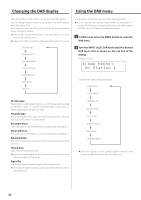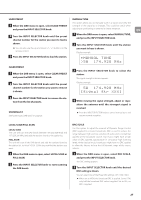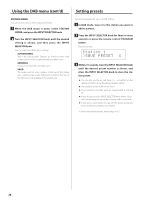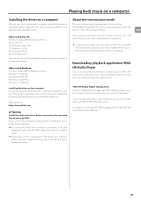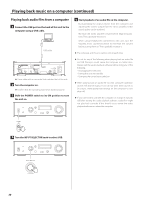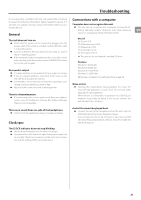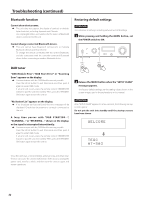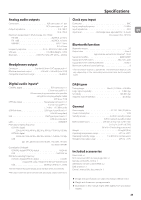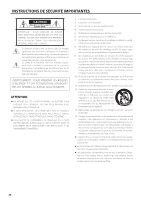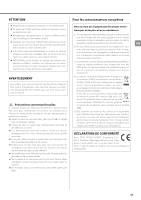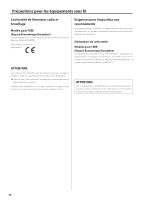TEAC NT-503DAB Owner s Mamual English Francais Espanol - Page 31
Troubleshooting, Connections with a computer - review
 |
View all TEAC NT-503DAB manuals
Add to My Manuals
Save this manual to your list of manuals |
Page 31 highlights
Troubleshooting If you experience a problem with the unit, please take a moment to review the following information before requesting service. If it Connections with a computer still does not operate correctly, contact the retailer where you pur- Computer does not recognize this unit. chased the unit. ee This unit can be connected with computers running the fol- lowing operating systems. Operation with other operating EN General systems is not guaranteed (As of October, 2015). The unit does not turn on. ee Check that the power cord is completely plugged into the power outlet. If the outlet is switched, confirm that the switch is in the ON position. ee Connect a different electrical device to the outlet to confirm that it is supplying power. ee If the automatic power saving function has caused the unit to enter standby, press the remote control STANDBY/ON button to turn the unit on again. No sound is output. ee If a stereo amplifier is connected to this unit, adjust its volume. ee If you are using headphones connected to this unit, use the VOLUME knob to adjust the volume. ee Use the INPUT SELECTOR knob to select the input that is connected to the source that you want to hear. ee Reconfirm the connections with other equipment. There is a humming noise. ee If a connecting cable is near a power cord, fluorescent light or similar cause of interference, increase the distance between them as much as possible. Mac OS OS X Lion (10.7) OS X Mountain Lion (10.8) OS X Mavericks (10.9) OS X Yosemite (10.10) OS X El Capitan (10.11) oo This unit can be used with the standard OS driver. Windows Windows 7 (32/64-bit) Windows 8 (32/64-bit) Windows 8.1 (32/64-bit) Windows 10 (32/64-bit) oo Requires installation of a dedicated driver (page 29). Noise occurs. ee Starting other applications during playback of a music file may interrupt playback or cause noise. Do not start other applications during playback. When the unit is connected to a computer via a USB hub, for example, noise might be heard. If this occurs, connect the unit directly to the computer. There is no sound from one side of the headphones. ee Confirm that the headphones plug is inserted completely. Clock sync Audio files cannot be played back. ee Connect this unit to the computer, and set this unit's input to USB before launching music playback software. If you connect this unit to the computer or set its input to USB after launching audio playback software, music files might not play back properly. The CLOCK indicator does not stop blinking. ee Set clock synchronization to OFF when not using it. ee Synchronization with the clock signal being input might not be possible. Check the connections of the clock sync connectors and the settings of the connected device. 31