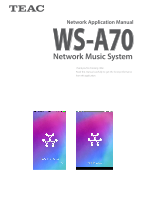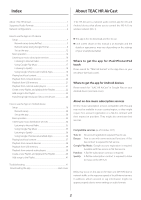TEAC WS-A70 Network Application Manual English
TEAC WS-A70 Manual
 |
View all TEAC WS-A70 manuals
Add to My Manuals
Save this manual to your list of manuals |
TEAC WS-A70 manual content summary:
- TEAC WS-A70 | Network Application Manual English - Page 1
Network Application Manual WS-A70 Network Music System Thank you for choosing TEAC. Read this manual carefully to get the best performance from this application. - TEAC WS-A70 | Network Application Manual English - Page 2
Index About TEAC HR AirCast About TEAC HR AirCast 2 Supported Audio Formats 3 Network configurations 4 TEAC HR AirCast is a network audio control app for iOS and Android devices that allows you to control the WS-A70 via wireless network (Wi-Fi). How to use the App on iOS device Setup ...4 - TEAC WS-A70 | Network Application Manual English - Page 3
192kHz Bit rate 48kbps to 500kbps and VBR l Incompatible files are not supported. Apple Lossless Format name ALAC Extension .alac, .m4a, .mp4 Sampling Inc, registered in the U.S. and other countries. App Store is a service mark of Apple Inc. Android and Google Play are trademarks of Google - TEAC WS-A70 | Network Application Manual English - Page 4
Fi" menu of the device Settings. Refer to page 16 in the WS-A70 Owner's Manual to listen to music via Bluetooth®. Refer to page 21 in the WS-A70 Owner's Manual to listen to music via AirPlay. l Each screen shown in this manual is an example. The appearance and names shown may vary depending on the - TEAC WS-A70 | Network Application Manual English - Page 5
the "Wi-Fi" menu of the iOS device Settings, then apply the network setting stored on the iOS device to the WS-A70. A. Connecting with AirPlay 1. Turn the WS-A70 on. The main switch is located on the back panel. B. Connecting with the Google Home app After installing the Google Home app on your - TEAC WS-A70 | Network Application Manual English - Page 6
change the speaker name by tapping here. You can change the speaker name for easy organization (e.g. Living Room Speaker). It takes another minute until the WS-A70 appears in the list after the WS-A70 is ready to use. If the WS-A70 does not appear, bring the iOS device close to the - TEAC WS-A70 | Network Application Manual English - Page 7
page 12. 6. When connection completes, the following screen appears. Tap "Done" to finish the setup. If connection failed, bring the iOS device close to the WS-A70. 7 - TEAC WS-A70 | Network Application Manual English - Page 8
. The main switch is located on the back panel. POWER When the volume level "50" is shown, the WS-A70 is ready to use. It takes another minute until the WS-A70 is ready for network setting configuration. Make sure that Bluetooth® is ON on your iOS device. 4. Tap "SET UP". 2. Tap the Google - TEAC WS-A70 | Network Application Manual English - Page 9
Setup (using Google Home app) iOS 5. You will hear a test sound from the WS-A70. Tap "YES" to continue. 6. Choose the speaker location for easy organization. Then, tap "NEXT" to continue. Choose the speaker location. You may hear a loud test sound if the volume level is too high. Set the volume - TEAC WS-A70 | Network Application Manual English - Page 10
Setup - Network Setup (using Google Home app) iOS 7. Choose your Wi-Fi. Then, tap "NEXT". 8. Enter the Wi-Fi password. Your Wi-Fi Be sure to choose the Wi-Fi network to which your iOS device, NAS or PC is connected. On some Wi-Fi routers, the default password for the Wi-Fi is shown on the case. - TEAC WS-A70 | Network Application Manual English - Page 11
Setup - Network Setup (using Google Home app) iOS 9. Tap "CONNECT" after you enter the password. 11. Tutorial videos on Chromecast-enabled apps are shown. You can skip them by tapping "SKIP TUTORIAL". 10. Connection is in progress. Tap "CONTINUE" to follow the steps. 12. This completes - TEAC WS-A70 | Network Application Manual English - Page 12
, this screen appears first after the app is ready. Start the app Tap the TEAC HR AirCast icon on your iOS device. Connect to the WS-A70 1. Tap "Play New" on the Sound Scenes screen. When two or more WS-S70s exist on the same network, all of them appear in the list. You - TEAC WS-A70 | Network Application Manual English - Page 13
Setup - Set up the App iOS If the WS-A70 cannot be found 1. The following screen appears when no WS-A70 can be found on the network. Tap "Back" to retry. 3. Once the WS-A70 is recognized by the app successfully, the WS-A70xxxxxx appears in the Select Source/Content screen as shown below. 2. - TEAC WS-A70 | Network Application Manual English - Page 14
Source/Content screen allows you to select input sources such as Internet music subscription services, the smartphone/tablet, music servers, and USB flash drives. Cast Services: Listen to Internet music subscription services. (See page 16 - 18) Local Content: Listen to music files stored on your - TEAC WS-A70 | Network Application Manual English - Page 15
Basic operation Now Playing The Now Playing screen appears during music playback as shown below. Add to playlist iOS Play/pause, skip, volume control File info Play/pause, skip, volume control (from left to right) Shuffle play, single play mode, repeat mode Select another file Google Chromecast - TEAC WS-A70 | Network Application Manual English - Page 16
as a speaker Each music subscription apps allows you to select specific music (or music genres) through the app, and play them back on the WS-A70 via network. Tap the cast icon ( ) to select a target WS-A70 for playback. l Contact service providers for instructions about how to use their apps. 16 - TEAC WS-A70 | Network Application Manual English - Page 17
stored on a cloud server operated by Google for free, or use a flat-fee music subscription service with their libraries. Tap here to choose the WS-A70 for playback Tap here to choose the WS-A70 for playback List of Internet radio stations by category Your stored music library on a cloud server - TEAC WS-A70 | Network Application Manual English - Page 18
Listening to music subscription service iOS Listening to Spotify (paid service) Tap "Spotify" to use Spotify. The Spotify app allows you information about the Google Home app.) Tap here to choose the WS-A70 for playback Playlist details provided by Spotify are shown. Tap then icon to choose the - TEAC WS-A70 | Network Application Manual English - Page 19
in music files (not file names) High Resolution Songs: High-resolution music files (DSD and FLAC) transferred using iTunes are shown. (See page 24 for instructions about transferring high-resolution files with iTunes.) 19 - TEAC WS-A70 | Network Application Manual English - Page 20
Playback from network devices iOS The TEAC HR AirCast allows you to access music files on a NAS or PC/Mac with a shared folder for playback on the WS-A70. 2. A list of available servers is shown. Tap the appropriate server/folders to reach the target music file. Change the input source to - TEAC WS-A70 | Network Application Manual English - Page 21
on a USB flash drive connected to the WS-A70. The TEAC HR AirCast allows you to select external audio players to play through the WS-A70. Before you change the input source to USB from the menu, connect a USB flash drive with music files to the WS-A70. Sort music files into folders when you copy - TEAC WS-A70 | Network Application Manual English - Page 22
Playlists Create a new Playlist, and playback the Playlist iOS The TEAC HR AirCast provides a playlist function that combines your favorite songs from various sources (Local Content, Network Devices, or USB) in a single list. Each song can - TEAC WS-A70 | Network Application Manual English - Page 23
Playlists Add songs to the Playlist Add songs from the file view menu 1. Hold press the song title for seconds, in file view menu. iOS Add songs during playback 1. Tap the triple-bar icon ( Playing screen. ) at upper right on the Now 2. Tap the Playlist name you created in the previous step to - TEAC WS-A70 | Network Application Manual English - Page 24
files, including DSD and FLAC, cannot be transferred to your iOS device by synchronizing standard iTunes playlists. It is necessary to transfer them as TEAC HR AirCast app files. Transferring high-resolution files 1. Connect your iOS device to the PC/Mac that manages the iOS device with an - TEAC WS-A70 | Network Application Manual English - Page 25
4. A list of TEAC HR AirCast files is shown in the right column. Click "Add..." to add high-resolution files. 5. Select the high-resolution file(s) on the PC/Mac, then click "Add". You can select one or more files at once. DSD ( .dsf .dff ) and FLAC (.flac) formats are supported. 6. Click "Done - TEAC WS-A70 | Network Application Manual English - Page 26
use. It takes another minute until the WS-A70 is ready for network setting configuration. 4. Tap "SET UP". 2. Tap the Google Home icon. If the WS-A70 does not appear, bring the iOS device close to the WS-A70. It takes another minute until the WS-A70 is ready for network setting configuration. 26 - TEAC WS-A70 | Network Application Manual English - Page 27
Setup (using Google Home app) Android 5. You will hear a test sound from the WS-A70. Tap "YES" to continue. 6. Choose the speaker location for easy organization. Then, tap "NEXT" to continue. Choose the speaker location. You may hear a loud test sound if the volume level is too high. Set the - TEAC WS-A70 | Network Application Manual English - Page 28
Setup - Network Setup (using Google Home app) 7. Choose your Wi-Fi. Then, tap "NEXT". Your Wi-Fi 8. Enter the Wi-Fi password, if required. Then, tap "CONTINUE". Android Be sure to choose the Wi-Fi network to which your iOS device, NAS or PC is connected. On some Wi-Fi routers, the default - TEAC WS-A70 | Network Application Manual English - Page 29
Setup - Network Setup (using Google Home app) Android 9. Connection is in progress. Tap "CONTINUE" to follow the steps. 11. This completes connection. Quit the Google Home app, then proceed to the setup steps in the "Set up the app" section on page 30. 10. Tutorial videos on Chromecast-enabled - TEAC WS-A70 | Network Application Manual English - Page 30
, this screen appears first after the app is ready. Start the app Tap the TEAC HR AirCast icon on your iOS device. Connect to the WS-A70 1. Tap "Play New" on the Sound Scenes screen. When two or more WS-S70s exist on the same network, all of them appear in the list. You - TEAC WS-A70 | Network Application Manual English - Page 31
Setup - Set up the App Android If the WS-A70 cannot be found 1. The following screen appears when no WS-A70 can be found on the network. Tap "Configure" to retry. 3. Once the WS-A70 is recognized by the app successfully, the WS-A70xxxxxx appears in the Select Source/Content screen as shown below. - TEAC WS-A70 | Network Application Manual English - Page 32
/Content screen allows you to select input sources such as Internet music subscription services, the smartphone/tablet, music servers, and USB flash drives. Android Cast Services: Listen to Internet music subscription services. (See page 34 - 36) Local Content: Listen to music files stored on - TEAC WS-A70 | Network Application Manual English - Page 33
Basic operation Now Playing The Now Playing screen appears during music playback as shown below. Add to playlist Android Play/pause, skip, volume control File info Play/pause, skip, volume control (from left to right) Shuffle play, single play mode, repeat mode Google Chromecast settings - TEAC WS-A70 | Network Application Manual English - Page 34
as a speaker Each music subscription apps allows you to select specific music (or music genres) through the app, and play them back on the WS-A70 via network. Tap the cast icon ( ) to select a target WS-A70 for playback. l Contact service providers for instructions about how to use their apps. 34 - TEAC WS-A70 | Network Application Manual English - Page 35
stored on a cloud server operated by Google for free, or use a flat-fee music subscription service with their libraries. Tap here to choose the WS-A70 for playback Tap here to choose the WS-A70 for playback List of Internet radio stations by category Your stored music library on a cloud server - TEAC WS-A70 | Network Application Manual English - Page 36
Listening to music subscription service Android Listening to Spotify (paid service) Tap "Spotify" to use Spotify. The Spotify app allows you about the Google Home app.) Tap here to choose the WS-A70 for playback Playlist details provided by Spotify are shown. Tap then icon to choose the - TEAC WS-A70 | Network Application Manual English - Page 37
in music files (not file names) High Resolution Songs: High-resolution music files (DSD and FLAC) transferred using iTunes are shown. (See page 24 for instructions about transferring high-resolution files with iTunes.) 37 - TEAC WS-A70 | Network Application Manual English - Page 38
Playback from network devices Android The TEAC HR AirCast allows you to access music files on a NAS or PC/Mac with a shared folder for playback on the WS-A70. 2. A list of available servers is shown. Tap the appropriate server/folders to reach the target music file. Change the input source to - TEAC WS-A70 | Network Application Manual English - Page 39
on a USB flash drive connected to the WS-A70. The TEAC HR AirCast allows you to select external audio players to play through the WS-A70. Before you change the input source to USB from the menu, connect a USB flash drive with music files to the WS-A70. Sort music files into folders when you copy - TEAC WS-A70 | Network Application Manual English - Page 40
Playlists Create a new Playlist, and playback the Playlist Android The TEAC HR AirCast provides a playlist function that combines your favorite songs from various sources (Local Content, Network Devices, or USB) in a single list. Each song can - TEAC WS-A70 | Network Application Manual English - Page 41
Playlists Add songs to the Playlist Add songs from the file view menu 1. Hold press the song title for seconds, in file view menu. Android Add songs during playback 1. Tap the triple-dot icon ( Playing screen. ) at upper right on the Now 2. Tap the Playlist name you created in the previous step - TEAC WS-A70 | Network Application Manual English - Page 42
this app could also be the cause of the problem. Please also check that the connected devices are being used properly. If it still does not operate correctly, contact the retailer where you purchased the main unit. No WS-A70 found. Confirm that the WS-A70 connects to the same network as your iOS - TEAC WS-A70 | Network Application Manual English - Page 43
Troubleshooting There is no sound. Confirm that the audio format is compatible with the app and the WS-A70 (see page 3). Cannot access an Internet radio station The address of the Internet radio station may have changed. Re-load the station list to update. A - TEAC WS-A70 | Network Application Manual English - Page 44
speaker 6, 7 Apple Lossless (ALAC 3 Bluetooth 4 Cast 11 Cast Service 14, 16 Chromecast built-in speaker 9 Configure 13 Deezer 2, 16 content 12, 14 Setup menu 15 Sound Scenes 12 Spotify 2, 16, 18 SSID 10 Subscription service 2, 14, 16-18 Tune In 2, 16, 17 USB 14 USB flash drive 14, - TEAC WS-A70 | Network Application Manual English - Page 45
1 (choose input source) Listen to Internet Radio 17 Subscribe to on-line music services .........16, 17, 18 Use cloud services 17 Playback from NAS music server 20 Playback from PC/Mac 20 Playback from smartphone 23 Play a playlist 22 40, 41 33, 41 40 Other Supported audio formats 3 3 45 - TEAC WS-A70 | Network Application Manual English - Page 46
co m /u s /a p p / te a c- h r- a i rc a s t / i d120 4 0 63749 h t t p s : //p l a y. g o o g l e . co m /s to r e /a p p s / details?id=com.teac.teachraircast TEAC CORPORATION TEAC AMERICA, INC. TEAC AUDIO EUROPE 1-47 Ochiai, Tama-shi, Tokyo 206-8530, Japan Phone: +81-42-356-9156 1834 Gage Road

Network Music System
Thank you for choosing TEAC.
Read this manual carefully to get the best performance
from this application.
Network Application Manual
WS-A70