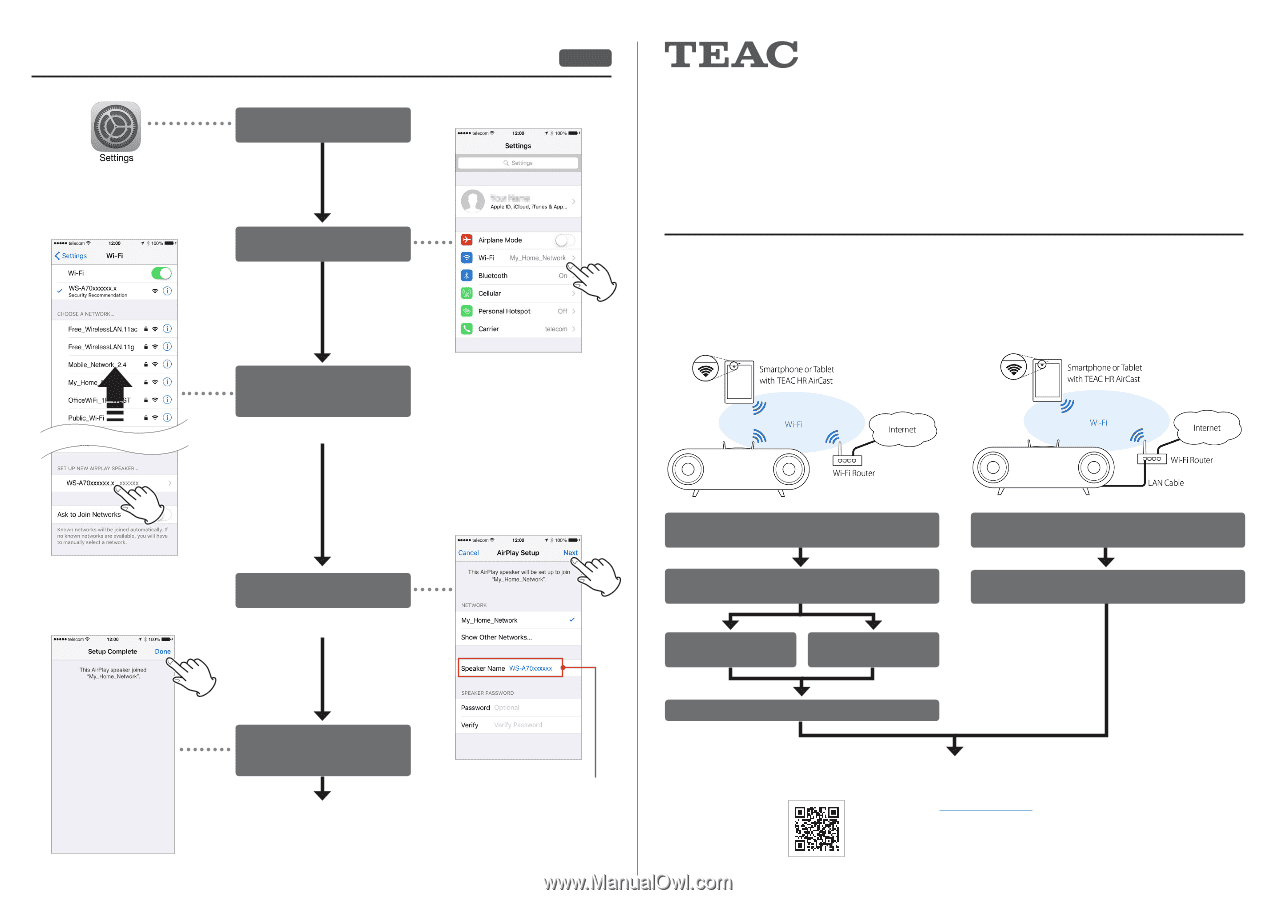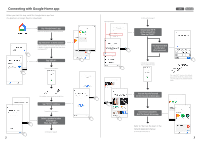TEAC WS-A70 Quick Start Guide Network Setup English - Page 1
TEAC WS-A70 Manual
 |
View all TEAC WS-A70 manuals
Add to My Manuals
Save this manual to your list of manuals |
Page 1 highlights
Connecting with AirPlay Settings Tap "Settings" on the iOS device. Tap "Wi-Fi" in the Settings. Scroll upwards, and select "WS-A70" in the new AirPlay speaker list. It takes another one minute until the WS-A70 appears in this list, after the main unit shows volume level "50". Tap "Next" and follow the steps. You can change speaker name in this step, for easy organization. (ex. Living Room Speaker) Connection complete. Tap "Done" then, leave from the Settings. Refer to "Start up the App" in the Network Application Manual. (Scan the QR code on page 1) 4 iOS OPWSA70TEA04 WS-A70 Network Music System Quick Start Guide (Network Setup) Before you start The WS-A70 requires network connection via either Wireless LAN (Wi-Fi) or LAN Cable. This Quick Start Guide explains how to connect the WS-A70 to the same network to which your smartphone or tablet is connected, and set the WS-A70 to play music. Music Playback via Wireless LAN (Wi-Fi) Music Playback via LAN cable Tap here to change speaker name. Confirm that your smartphone or tablet is connected to your Wi-Fi. Use AirPlay Settings or Google Home app to apply network settings to the WS-A70. Use Google Home (see page 2 and 3) Use AirPlay* (see page 4) * iOS only Connection completes. Connect the WS-A70 and Wi-Fi Router via a LAN cable. IP Address is automatically assigned Connection completes. Visit the TEAC web site and see the "Start up the App" section in the Network Application Manual (PDF). 1. Scan the QR code. (http://teac-global.com/) 2. Select your country/region in the TEAC Downloads section (lower left). 3. Select the WS-A70. 4. Select the Network Application Manual (PDF). 1