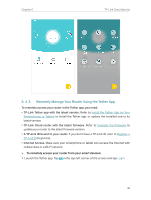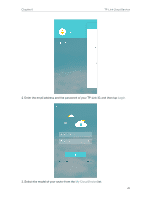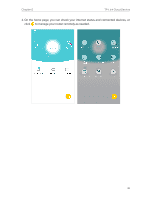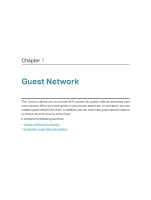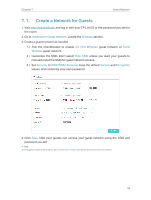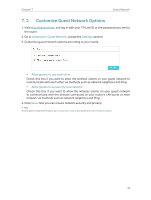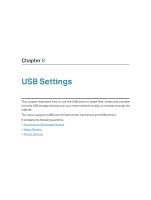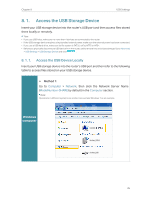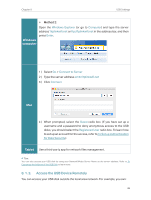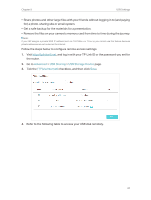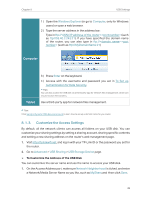TP-Link AC2300 Archer C2300EU V1 User Guide - Page 37
Customize Guest Network Options
 |
View all TP-Link AC2300 manuals
Add to My Manuals
Save this manual to your list of manuals |
Page 37 highlights
Chapter 7 Guest Network 7. 2. Customize Guest Network Options 1. Visit http://tplinkwifi.net, and log in with your TP-Link ID or the password you set for the router. 2. Go to Advanced > Guest Network. Locate the Settings section. 3. Customize guest network options according to your needs. • Allow guests to see each other Check this box if you want to allow the wireless clients on your guest network to communicate with each other via methods such as network neighbors and Ping. • Allow guests to access my local network Check this box if you want to allow the wireless clients on your guest network to communicate with the devices connected to your router's LAN ports or main network via methods such as network neighbors and Ping. 4. Click Save. Now you can ensure network security and privacy! Tips: To view guest network information, go to Advanced > Status and locate the Guest Network section. 33