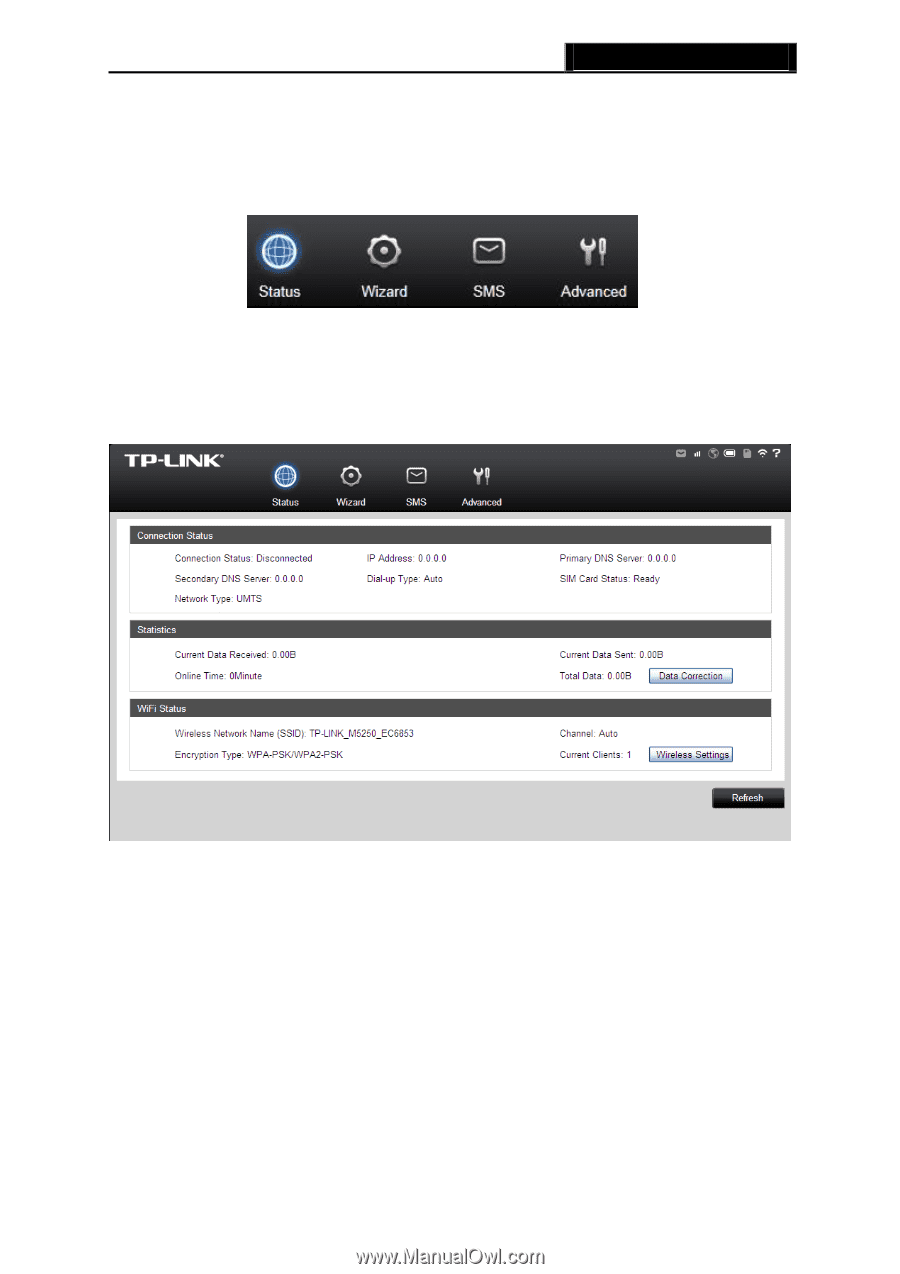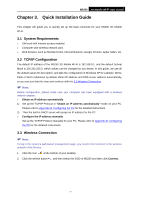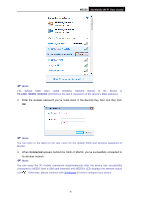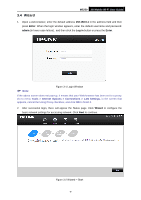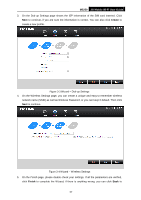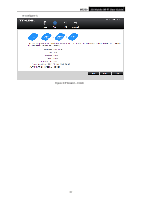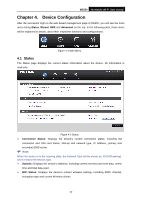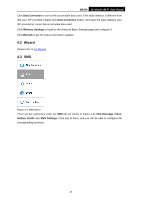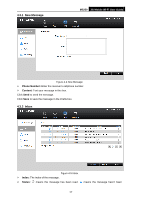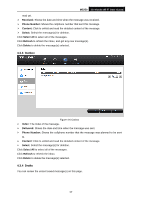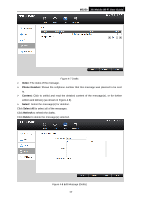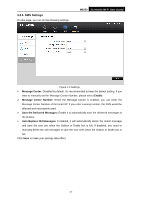TP-Link M5250 M5250 V1 User Guide 1910010950 - Page 19
Device Configuration, Status - login
 |
View all TP-Link M5250 manuals
Add to My Manuals
Save this manual to your list of manuals |
Page 19 highlights
M5250 3G Mobile Wi-Fi User Guide Chapter 4. Device Configuration After the successful login to the web-based management page of M5250, you will see the main menu listing Status, Wizard, SMS and Advanced on the top. In the following parts, these items will be explained in details, about their respective functions and configurations. Figure 4-1 Main Menu 4.1 Status The Status page displays the current status information about the device. All information is read-only. Figure 4-2 Status Connection Status: Displays the device‟s current connection status, including the connection and SIM card status, Dial-up and network type, IP address, primary and secondary DNS server. Note: When the device is in the roaming state, the Network Type will be shown as: XXXX(Roaming). XXXX means the network type. Statistic: Displays the device‟s statistics, including current received and sent data, online time and total data used. WiFi Status: Displays the device‟s current wireless settings, including SSID, channel, encryption type and current Wireless clients. -12-