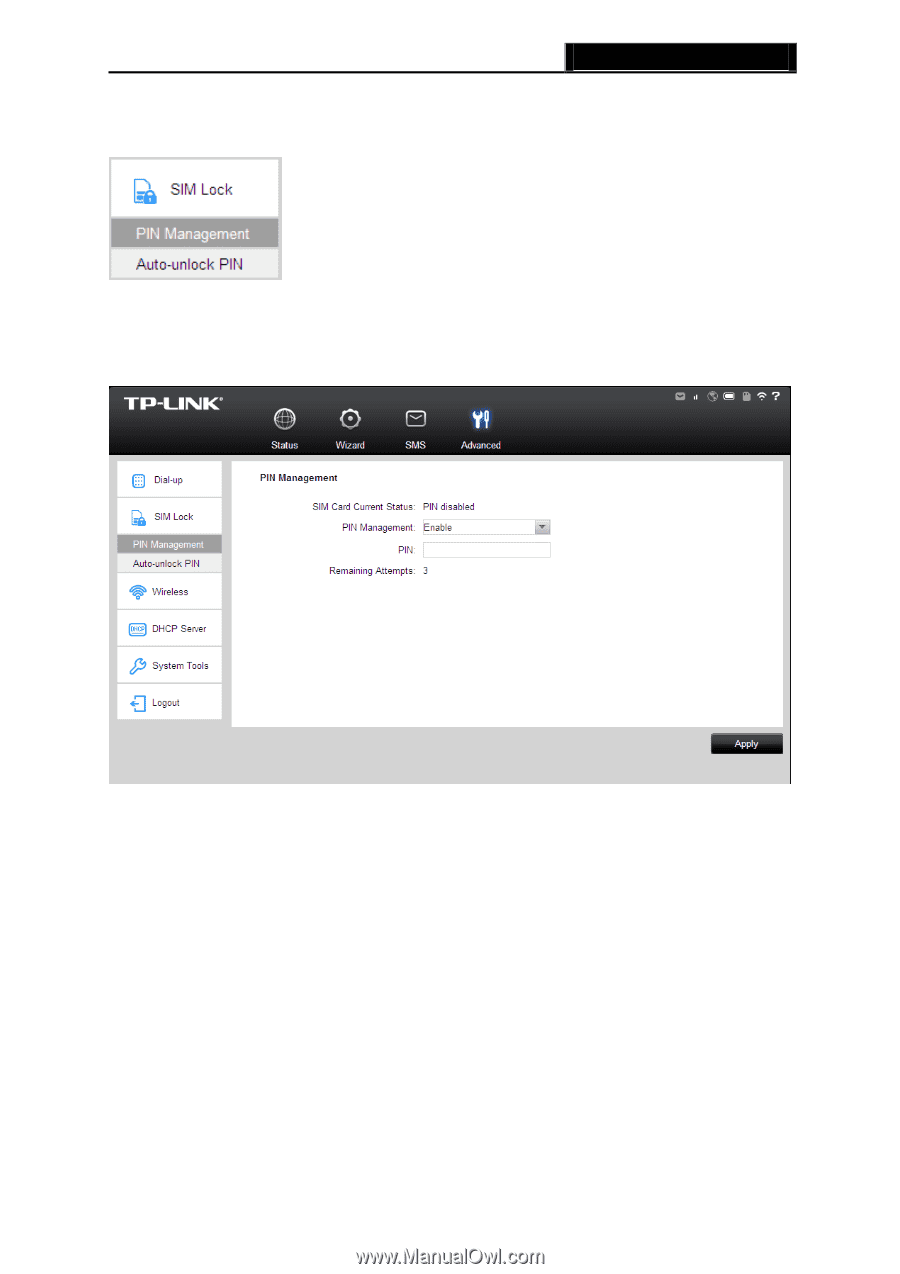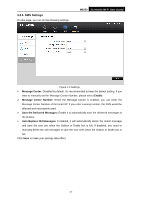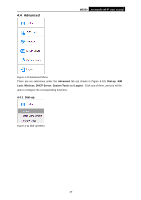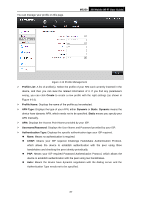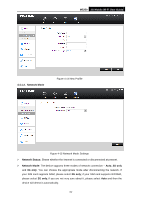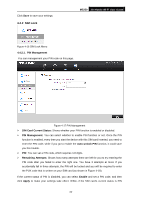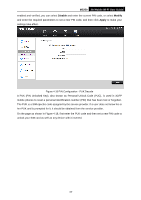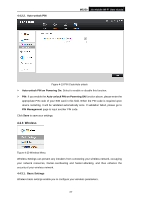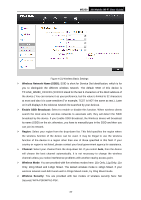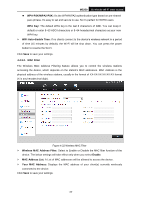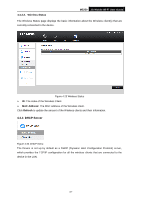TP-Link M5250 M5250 V1 User Guide 1910010950 - Page 29
SIM Lock, PIN Management, 4.2.1. PIN Management, SIM Card Current Status, Auto-unlock PIN
 |
View all TP-Link M5250 manuals
Add to My Manuals
Save this manual to your list of manuals |
Page 29 highlights
Click Save to save your settings. 4.4.2 SIM Lock M5250 3G Mobile Wi-Fi User Guide Figure 4-16 SIM Lock Menu 4.4.2.1. PIN Management You can management your PIN code on this page. Figure 4-17 PIN Management SIM Card Current Status: Shows whether your PIN function is enabled or disabled. PIN Management: You can select whether to enable PIN function or not. Once the PIN function is enabled, every time you start the device with this SIM card inserted, you need to enter the PIN code; while if you go to enable the Auto-unlock PIN function, it could save you this trouble. PIN: You can set a PIN code, which requires 4-8 digits. Remaining Attempts: Shows how many attempts there are left for you to try entering the PIN code after you failed to enter the right one. You have 3 attempts at most. If you accidentally fail in three attempts, the PIN will be locked and you will be required to enter the PUK code that is written on your SIM card (as shown in Figure 4-18). If the current status of PIN is disabled, you can select Enable and set a PIN code, and then click Apply to make your settings take effect. While, if the SIM card‟s current status is PIN -22-