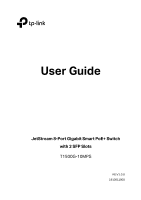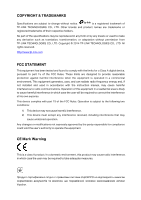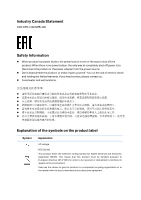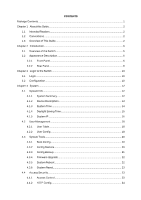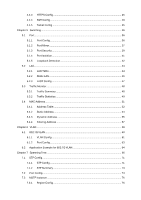TP-Link T1500G-10MPS T1500G-10MPSUN V1 User Guide
TP-Link T1500G-10MPS Manual
 |
View all TP-Link T1500G-10MPS manuals
Add to My Manuals
Save this manual to your list of manuals |
TP-Link T1500G-10MPS manual content summary:
- TP-Link T1500G-10MPS | T1500G-10MPSUN V1 User Guide - Page 1
User Guide JetStream 8-Port Gigabit Smart PoE+ Switch with 2 SFP Slots T1500G-10MPS REV1.0.0 1910011908 - TP-Link T1500G-10MPS | T1500G-10MPSUN V1 User Guide - Page 2
without permission from TP-LINK TECHNOLOGIES CO., LTD. Copyright © 2014 TP-LINK TECHNOLOGIES CO., LTD. All rights reserved. http://www.tp-link.com FCC and, if not installed and used in accordance with the instruction manual, may cause harmful interference to radio communications. Operation of this - TP-Link T1500G-10MPS | T1500G-10MPSUN V1 User Guide - Page 3
't disassemble the product, or make repairs yourself. You run the risk of electric shock and voiding the limited warranty. If you need service, please contact us. Avoid water and wet locations. Explanation of the symbols on the product label Symbol Explanation AC voltage RECYCLING This - TP-Link T1500G-10MPS | T1500G-10MPSUN V1 User Guide - Page 4
...2 1.2 Conventions ...2 1.3 Overview of This Guide 2 Chapter 2 Introduction...6 2.1 Overview of the Switch 6 2.2 Appearance Description 6 2.2.1 Front Panel...6 2.2.2 Rear Panel ...8 Chapter 3 Login to the Switch ...10 3.1 Login ...10 3.2 Configuration ...10 Chapter 4 System ...12 4.1 System - TP-Link T1500G-10MPS | T1500G-10MPSUN V1 User Guide - Page 5
4.4.3 HTTPS Config 25 4.4.4 SSH Config...29 4.4.5 Telnet Config ...35 Chapter 5 Switching...36 5.1 Port...36 5.1.1 Port Config...36 5.1.2 Port Mirror...37 5.1.3 Port Security ...39 5.1.4 Port Isolation...41 5.1.5 Loopback Detection 42 5.2 LAG...44 5.2.1 LAG Table...44 5.2.2 Static LAG ...46 5.2.3 - TP-Link T1500G-10MPS | T1500G-10MPSUN V1 User Guide - Page 6
112 9.1.3 802.1P Priority 113 9.1.4 DSCP Priority 114 9.2 Bandwidth Control...115 9.2.1 Rate Limit ...115 9.2.2 Storm Control 116 9.3 Voice VLAN...117 9.3.1 Global Config 120 9.3.2 Port Config...120 9.3.3 OUI Config...122 Chapter 10 PoE ...124 10.1 PoE Config ...124 10.1.1 PoE Config ...125 - TP-Link T1500G-10MPS | T1500G-10MPSUN V1 User Guide - Page 7
11.4 Policy Binding ...139 11.4.1 Binding Table 139 11.4.2 Port Binding ...140 11.4.3 VLAN Binding 141 11.5 Application Example for ACL 142 Chapter 12 Network Security ...144 12.1 IP-MAC Binding...144 12.1.1 Binding Table 144 12.1.2 Manual Binding 145 12.1.3 ARP Scanning 147 12.2 DHCP Snooping - TP-Link T1500G-10MPS | T1500G-10MPSUN V1 User Guide - Page 8
DoS Defend...161 12.5 802.1X ...162 12.5.1 Global Config 166 12.5.2 Port Config...167 12.6 AAA ...169 12.6.1 Global Config 170 12.6.2 Privilege Elevation 170 Config 175 12.6.8 802.1X Authentication Server Config 175 12.6.9 Default Settings 176 Chapter 13 SNMP...177 13.1 SNMP Config ...179 13 - TP-Link T1500G-10MPS | T1500G-10MPSUN V1 User Guide - Page 9
Info ...201 14.2.1 Local Info ...201 14.2.2 Neighbor Info 203 14.3 Device Statistics...204 14.4 LLDP-MED ...205 14.4.1 Global Config 206 14.4.2 Port Config...207 14.4.3 Local Info ...208 14.4.4 Neighbor Info 209 Chapter 15 Maintenance...211 15.1 System Monitor ...211 15.1.1 CPU Monitor...211 15 - TP-Link T1500G-10MPS | T1500G-10MPSUN V1 User Guide - Page 10
following items should be found in your box: One Gigabit Smart Switch One power cord Four rubber cushions Two mounting brackets and other fittings Installation Guide Resource CD, including: • This User Guide • CLI Reference Guide • SNMP Mibs • Other Helpful Information Note: Make sure that - TP-Link T1500G-10MPS | T1500G-10MPSUN V1 User Guide - Page 11
Chapter 1 About this Guide This User Guide contains information for setup and management of T1500G-10MPS JetStream 8-Port Gigabit Smart PoE+ Switch with 2 SFP Slots. Please read this guide carefully before operation. 1.1 Intended Readers This Guide is intended for network managers familiar with IT - TP-Link T1500G-10MPS | T1500G-10MPSUN V1 User Guide - Page 12
Configure Link Aggregation Group. LAG is to combine a number of ports together to make a single high-bandwidth data path. Traffic Monitor: Monitor the traffic of each port. MAC Address: Configure the address table of the switch. DHCP Filtering: Monitor the process of the host obtaining the IP - TP-Link T1500G-10MPS | T1500G-10MPSUN V1 User Guide - Page 13
stream and voice quality. Chapter 10 PoE This module is used to configure the PoE function for the switch to supply power for PD devices. Here mainly introduces: PoE Config: Configure PoE function globally. PoE Time-Range: Configure the effective time for PoE port to supply power.. Chapter 11 - TP-Link T1500G-10MPS | T1500G-10MPSUN V1 User Guide - Page 14
: System Monitor: Monitor the memory and CPU of the switch. Log: View configuration parameters on the switch. Device Diagnostics: Test the connection status of the cable connected to the switch, test if the port of the switch and the connected device are available. Network Diagnostics: Test - TP-Link T1500G-10MPS | T1500G-10MPSUN V1 User Guide - Page 15
choosing the T1500G-10MPS JetStream 8-Port Gigabit Smart PoE+ Switch with 2 SFP Slots! 2.1 Overview of the Switch Designed for workgroups and departments, T1500G-10MPS from TP-LINK provides wire-speed performance and full set of layer 2 management features. It provides a variety of service features - TP-Link T1500G-10MPS | T1500G-10MPSUN V1 User Guide - Page 16
or received Off No device is connected to the corresponding port. When the PoE LED is on, the port LED is indicating the power supply status. Name Status Indication On The switch is powered on PWR Off The switch is powered off or power supply is abnormal Flashing Power supply - TP-Link T1500G-10MPS | T1500G-10MPSUN V1 User Guide - Page 17
setting back to factory default setting. 10/100/1000Mbps RJ45 Port and PoE Port Designed to connect to the device with a bandwidth of 10Mbps, 100Mbps or 1000Mbps. Each has a corresponding Speed or PoE LED. SFP Port Designed to install the SFP module. T1500G-10MPS features 2 SFP transceiver - TP-Link T1500G-10MPS | T1500G-10MPSUN V1 User Guide - Page 18
Please make sure the voltage of the power supply meets the requirement of the input voltage. Grounding Terminal The switch already comes with lightning protection mechanism. You can also ground the switch through the PE (Protecting Earth) cable of AC cord or with Ground Cable. Return to CONTENTS 9 - TP-Link T1500G-10MPS | T1500G-10MPSUN V1 User Guide - Page 19
Chapter 3 Login to the Switch 3.1 Login 1) To access the configuration utility, open a web-browser and type in the default address http://192.168.0.1 in the address field of the browser, then press the Enter key. Figure 3-1 Web-browser Tips: To log in to the switch, the IP address of your PC should - TP-Link T1500G-10MPS | T1500G-10MPSUN V1 User Guide - Page 20
Figure 3-3 Main Setup-Menu Note: Clicking Apply can only make the new configurations effective before the switch is rebooted. If you want to keep the configurations effective even the switch is rebooted, please click Save Config. You are suggested to click Save Config before cutting off the power or - TP-Link T1500G-10MPS | T1500G-10MPSUN V1 User Guide - Page 21
. 4.1 System Info The System Info, mainly for basic properties configuration, can be implemented on System Summary, Device Description, System Time, Daylight Saving Time and System IP pages. 4.1.1 System Summary On this page you can view the port connection status and the system information. The - TP-Link T1500G-10MPS | T1500G-10MPSUN V1 User Guide - Page 22
the bandwidth utilization of receiving packets on this port. Tx: Select Tx to display the bandwidth utilization of sending packets on this port. 4.1.2 Device Description On this page you can configure the description of the switch, including device name, device location and system contact - TP-Link T1500G-10MPS | T1500G-10MPSUN V1 User Guide - Page 23
contact information. 4.1.3 System Time System Time is the time displayed while the switch is running. On this page you can configure the system time and the settings here will be used for other time-based functions. You can manually set the system time or synchronize with PC's clock as the system - TP-Link T1500G-10MPS | T1500G-10MPSUN V1 User Guide - Page 24
: Synchronize with PC'S Clock: When this option is selected, you can set the date and time manually. When this option is selected, you can configure the time zone and the IP Address for the NTP Server. The switch will get UTC automatically if it has connected to an NTP Server. Time Zone: Select - TP-Link T1500G-10MPS | T1500G-10MPSUN V1 User Guide - Page 25
be configured. 2. When the DST is enabled, the default daylight saving time is of European in predefined mode. 4.1.5 System IP Each device in the network possesses a unique IP Address. You can log on to the Web management page to operate the switch using this IP Address. The switch supports three - TP-Link T1500G-10MPS | T1500G-10MPSUN V1 User Guide - Page 26
Enter the default gateway of the switch. Note: 1. Changing the IP address to a different IP segment will interrupt the network communication, so please keep the new IP address in the same IP segment with the local network. 2. The switch only possesses one IP address. The IP address configured will - TP-Link T1500G-10MPS | T1500G-10MPSUN V1 User Guide - Page 27
option is selected, the switch will get network parameters dynamically from the Internet, which means that IP address, subnet mask and default gateway cannot be configured. 5. By default, the IP address is 192.168.0.1. 4.2 User Management User Management functions to configure the user name and - TP-Link T1500G-10MPS | T1500G-10MPSUN V1 User Guide - Page 28
Choose the menu System→User Management→User Config to load the following page. Figure 4-9 User Config The following entries are displayed on this screen: User Info User Name: Create a name for users' login. Access Level: Password: Select the access level to login. Admin: Admin can edit, - TP-Link T1500G-10MPS | T1500G-10MPSUN V1 User Guide - Page 29
, can be implemented on Boot Config, Config Restore, Config Backup, Firmware Upgrade, System Reboot and System Reset pages. 4.3.1 Boot Config On this page you can configure the boot file of the switch. When the switch is powered on, it will start up with the startup image. If it fails, it will try - TP-Link T1500G-10MPS | T1500G-10MPSUN V1 User Guide - Page 30
any operation. 2. To avoid any damage, please don't power down the switch while being restored. 3. After being restored, the current settings of the switch will be lost. Wrong uploaded configuration file may cause the switch unmanaged. 4.3.3 Config Backup On this page you can download the current - TP-Link T1500G-10MPS | T1500G-10MPSUN V1 User Guide - Page 31
to backup the configuration. Please wait without any operation. 4.3.4 Firmware Upgrade The switch system can be upgraded via the Web management page. To upgrade the system is to get more functions and better performance. Go to http://www.tp-link.com to download the updated firmware. Choose the menu - TP-Link T1500G-10MPS | T1500G-10MPSUN V1 User Guide - Page 32
Reset Note: After the system is reset, the switch will be reset to the default and all the settings will be cleared. 4.4 Access Security Access Security provides different security measures for the remote login so as to enhance the configuration management security. It can be implemented on Access - TP-Link T1500G-10MPS | T1500G-10MPSUN V1 User Guide - Page 33
this option to limit the MAC Address of the users for login. Port-based: Select this option to limit the ports for login. Select the interface for access control to apply. IP Address & Mask These fields is available to configure only when IP-based mode is selected. Only the users within the - TP-Link T1500G-10MPS | T1500G-10MPSUN V1 User Guide - Page 34
4-17 HTTP Config The following entries are displayed on this screen: Global Config HTTP: Select Enable/Disable the HTTP function on the switch. Session Config Session Timeout: If you do nothing with the Web management page within the timeout time, the system will log out automatically - TP-Link T1500G-10MPS | T1500G-10MPSUN V1 User Guide - Page 35
through ecommerce and online banking. SSL mainly provides the following services: 1. Authenticate the users and the servers based on the the first time you use HTTPS connection to log into the switch with the default certificate, you will be prompted that "The security certificate presented - TP-Link T1500G-10MPS | T1500G-10MPSUN V1 User Guide - Page 36
following entries are displayed on this screen: Global Config HTTPS: Select Enable/Disable the HTTPS function on the switch. SSL Version 3: Enable or Disable Secure Sockets Layer Version 3.0. By default, it's enabled. TLS Version 1: Enable or Disable Transport Layer Security Version 1.0. By - TP-Link T1500G-10MPS | T1500G-10MPSUN V1 User Guide - Page 37
and DES-EDE3-CBC for message encryption and SHA for message digest. By default, it's enabled. Session Config Session Timeout: If you do nothing Certificate File: Select the desired certificate to download to the switch. The certificate must be BASE64 encoded. Key Download Key File: Select - TP-Link T1500G-10MPS | T1500G-10MPSUN V1 User Guide - Page 38
, the client sends authentication request to the server for login, and then the two can communicate with each other after successful authentication. This switch supports SSH server and you can log on to the switch via SSH connection using SSH client software. SSH key can be downloaded into the - TP-Link T1500G-10MPS | T1500G-10MPSUN V1 User Guide - Page 39
reaches the maximum number you set. The default value is 5. Encryption Algorithm Configure SSH encryption algorithms. AES128-CBC: AES128-CBC Key Download Key Type: Select the type of SSH Key to download. The switch supports two types: SSH-2 RSA/DSA and SSH-1 RSA. Key File: Please ensure - TP-Link T1500G-10MPS | T1500G-10MPSUN V1 User Guide - Page 40
the SSH function is enabled on the switch. 2. PuTTY client software is recommended. Configuration Procedure 1. Open the software to log on to the interface of PuTTY. Enter the IP address of the switch into Host Name field; keep the default value 22 in the Port field; select SSH as the Connection - TP-Link T1500G-10MPS | T1500G-10MPSUN V1 User Guide - Page 41
via key authentication using SSH and the SSH function is enabled on the switch. 2. PuTTY client software is recommended. Configuration Procedure 1. Select the key type and key length, and generate SSH key. Note: 1. The key length is in the range of 512 to 3072 bits. 2. - TP-Link T1500G-10MPS | T1500G-10MPSUN V1 User Guide - Page 42
saved in the computer to the switch. Note: 1. The key type should accord with the type of the key file. 2. The SSH key downloading cannot be interrupted. 4. After the public key and private key are downloaded, please log on to the interface of PuTTY and enter the IP address for login. 33 - TP-Link T1500G-10MPS | T1500G-10MPSUN V1 User Guide - Page 43
5. Click Browse to download the private key file to SSH client software and click Open. After successful authentication, please enter the login user name. If you log on to the switch without entering password, it indicates that the key has been successfully downloaded. 34 - TP-Link T1500G-10MPS | T1500G-10MPSUN V1 User Guide - Page 44
4.4.5 Telnet Config On this page you can Enable/Disable Telnet function globally on the switch. Choose the menu System→Access Security→Telnet Config to load the following page. Figure 4-20 Telnet Config The following entries are displayed on this screen: - TP-Link T1500G-10MPS | T1500G-10MPSUN V1 User Guide - Page 45
: Specify the global jumbo size. The default maximum transmission unit (MTU) size is 1518 bytes. Port Config UNIT:1/LAGS: Click 1 to configure the physical ports. Click LAGS to configure the link aggregation groups. Select: Select the desired port for configuration. It is multi-optional. 36 - TP-Link T1500G-10MPS | T1500G-10MPSUN V1 User Guide - Page 46
using the SFP port with a 100M module or a gigabit module, you need to configure its corresponding Speed and Duplex mode. For 100M module, please select 100MFD while select 1000MFD for gigabit module. By default, the Speed and Duplex mode of SFP port is 1000MFD. 5.1.2 Port Mirror Port Mirror, the - TP-Link T1500G-10MPS | T1500G-10MPSUN V1 User Guide - Page 47
Destination: Mode: Source: Operation: Displays the mirror session number. Displays the mirroring port. Displays the mirror mode. The value will be "Ingress Only", "Egress Only" or "Both". Displays the mirrored ports. You can configure the mirror session by clicking Edit, or clear the mirror session - TP-Link T1500G-10MPS | T1500G-10MPSUN V1 User Guide - Page 48
to generate the cheating MAC address and quickly occupy the MAC Address Table. When the MAC Address Table is full, the switch will broadcast the packets to all the ports. At this moment, the attacker can obtain the network information via various sniffers and attacks. When the MAC Address Table is - TP-Link T1500G-10MPS | T1500G-10MPSUN V1 User Guide - Page 49
Choose the menu Switching→Port→Port Security to load the following page. Figure 5-4 Port Security The following entries are displayed on this screen: Port Security Select: Select the desired port for Port Security configuration. It is multi-optional. Port: Displays the port number. Max - TP-Link T1500G-10MPS | T1500G-10MPSUN V1 User Guide - Page 50
menu Switching→Port→Port Isolation to load the following page. Figure 5-5 Port Isolation The following entries are displayed on this screen: Port Isolation List UNIT :1/LAGS : Port: Click 1 to show the information of the physical ports. Click LAGS to show the information of the link aggregation - TP-Link T1500G-10MPS | T1500G-10MPSUN V1 User Guide - Page 51
detect loops using loopback detection packets. When a loop is detected, the switch will display an alert or further block the corresponding port according to the port configuration. Choose the menu Switching→Port→Loopback Detection to load the following page. Figure 5-7 Loopback Detection Config 42 - TP-Link T1500G-10MPS | T1500G-10MPSUN V1 User Guide - Page 52
interval between 3 and 100 seconds. By default, it's 6 seconds. Port Config UNIT:1/LAGS: Select: Port: Status: Operation Mode: Recovery Mode: Loop Status: Block Status: LAG: Recover: Click 1 to configure the physical ports. Click LAGS to configure the link aggregation groups. Select the desired - TP-Link T1500G-10MPS | T1500G-10MPSUN V1 User Guide - Page 53
on the normal ports, so as to guarantee the connection reliability. The LAG function is implemented on the LAG Table, Static LAG and LACP Config configuration pages. 5.2.1 LAG Table On this page, you can view the information of the current LAG of the switch. Choose the menu Switching→LAG→LAG Table - TP-Link T1500G-10MPS | T1500G-10MPSUN V1 User Guide - Page 54
results in choosing a port to transfer the packets. • SRC MAC: When this option is selected, the to the source IP addresses of the packets. • DST IP: When this option is selected, the Aggregate Arithmetic will apply to the destination IP addresses of the packets. • SRC IP + DST IP: When this option - TP-Link T1500G-10MPS | T1500G-10MPSUN V1 User Guide - Page 55
configure the LAG. Choose the menu Switching→LAG→Static LAG to load the following page. Figure 5-10 Manually Config The following entries are displayed on this screen: LAG Config Group Number: Select a Group Number for the LAG. Description: Displays the description of the LAG. Member Port - TP-Link T1500G-10MPS | T1500G-10MPSUN V1 User Guide - Page 56
Control Protocol) is defined in IEEE802.3ad and enables the dynamic link aggregation and disaggregation by exchanging LACP packets with its partner. The switch can dynamically group similarly configured ports into a single logical link, which will highly extend the bandwidth and flexibly balance the - TP-Link T1500G-10MPS | T1500G-10MPSUN V1 User Guide - Page 57
Priority: Specify the system priority for the switch. The system priority and MAC address constitute links to the link aggregation according to the selection of its partner. LACP Config Select: Select the desired port for LACP configuration. It is multi-optional. Port: Displays the port - TP-Link T1500G-10MPS | T1500G-10MPSUN V1 User Guide - Page 58
Choose the menu Switching→Traffic Monitor→Traffic Summary to load the following page. ports. Click LAGS to show the information of the link aggregation groups Select the desired port for clearing. It is multi-optional. Displays the port number. Displays the number of packets received on the port - TP-Link T1500G-10MPS | T1500G-10MPSUN V1 User Guide - Page 59
Choose the menu Switching→Traffic Monitor→Traffic Statistics to load the following page. Figure 5- interval. Port Select UNIT:1/LAGS: Click 1 to show the information of the physical ports. Click LAGS to show the information of the link aggregation groups. Port: Enter a port number and click - TP-Link T1500G-10MPS | T1500G-10MPSUN V1 User Guide - Page 60
: Pkts512to1023Octets: PktsOver1023Octets: Collisions: For T1500G-10MPS//: Displays the number of the received port-based MAC address information, which is the base for the switch to forward packets quickly. The entries in the Address Table can be updated by auto-learning or configured manually - TP-Link T1500G-10MPS | T1500G-10MPSUN V1 User Guide - Page 61
Being kept after Relationship between the reboot bound MAC address and (if the configuration the port is saved) Manually No Yes configuring Automatically Yes No learning The bound MAC address cannot be learned by the other ports in the same VLAN. The bound MAC address can be learned by - TP-Link T1500G-10MPS | T1500G-10MPSUN V1 User Guide - Page 62
Choose the menu Switching→MAC Address→Address Table to load the following page. Figure 5-14 Address Table The following entries are displayed on this screen: Search Option MAC Address: VLAN ID: Type: Port: Address Table Enter the MAC address of your desired entry. Enter the VLAN ID of your - TP-Link T1500G-10MPS | T1500G-10MPSUN V1 User Guide - Page 63
or removed manually, independent of the aging time. In the stable networks, the static MAC address entries can facilitate the switch to reduce by the port with Port Security enabled in the static learning mode will be displayed in the Static Address Table. Choose the menu Switching→MAC Address→ - TP-Link T1500G-10MPS | T1500G-10MPSUN V1 User Guide - Page 64
2. If the MAC address of a device has been added to the Static Address Table, connecting the device to another port will cause its address not to be recognized dynamically by the switch. Therefore, please ensure the entries in the Static Address Table are correct and valid. 3. The MAC address in the - TP-Link T1500G-10MPS | T1500G-10MPSUN V1 User Guide - Page 65
Choose the menu Switching→MAC Address→Dynamic Address to load the following page. Enter the VLAN ID number of your desired entry. • Port: Enter the Port number of your desired entry. Dynamic Address Table Select: MAC Address: VLAN ID: Port: Type: Select the entry to delete the dynamic address - TP-Link T1500G-10MPS | T1500G-10MPSUN V1 User Guide - Page 66
of your selected entry to the corresponding port statically. Tips: Setting aging time properly switch. It is recommended to keep the default value. 5.4.4 Filtering Address The filtering address is to forbid the undesired packets to be forwarded. The filtering address can be added or removed manually - TP-Link T1500G-10MPS | T1500G-10MPSUN V1 User Guide - Page 67
address. It is multi-optional. MAC Address: Displays the filtering MAC Address. VLAN ID: Displays the corresponding VLAN ID. Port: Here the symbol "--" indicates no specified port. Type: Displays the type of the MAC address. Aging Status: Displays the aging status of the MAC address. Note - TP-Link T1500G-10MPS | T1500G-10MPSUN V1 User Guide - Page 68
plenty of bandwidth resources, causing potential serious security problems. A Virtual Local Area Network (VLAN) is a network topology configured according to a logical scheme rather than the physical layout. The VLAN technology is developed for switches to control broadcast in LANs. By creating - TP-Link T1500G-10MPS | T1500G-10MPSUN V1 User Guide - Page 69
a packet belongs. When the switch receives a un-VLAN-tagged packet, it will encapsulate a VLAN tag with the default VLAN ID of the inbound port for the packet, and the packet will be assigned to the default VLAN of the inbound port for transmission. In this User Guide, the tagged packet refers to - TP-Link T1500G-10MPS | T1500G-10MPSUN V1 User Guide - Page 70
port, its VLAN tag will not be changed. PVID PVID (Port VLAN ID) is the default VID of the port. When the switch receives Port Types and VLAN Packets Processing IEEE 802.1Q VLAN function is implemented on the VLAN Config and Port Config pages. 6.1.1 VLAN Config On this page, you can configure - TP-Link T1500G-10MPS | T1500G-10MPSUN V1 User Guide - Page 71
→802.1Q VLAN→VLAN Config to load the following page. Figure 6-2 VLAN Table To ensure the normal communication of the factory switch, the default VLAN of all ports is set to VLAN1. The following entries are displayed on this screen: VLAN Table Select: VLAN ID: Name: Members: Operation: Select - TP-Link T1500G-10MPS | T1500G-10MPSUN V1 User Guide - Page 72
are displayed on this screen: VLAN Port Config UNIT:1/LAGS: Click 1 to configure the physical ports. Click LAGS to configure the link aggregation groups. Select: Select the desired port for configuration. It is multi-optional. Port: Displays the port number. PVID: Enter the PVID number of - TP-Link T1500G-10MPS | T1500G-10MPSUN V1 User Guide - Page 73
port from the current VLAN. Configuration Procedure: Step Operation Description 1 Set the link type for Required. On the VLAN→802.1Q VLAN→Port Config page, set port. the link type for the port Network Requirements Switch A is connecting to PC A and Server B; Switch B is connecting to - TP-Link T1500G-10MPS | T1500G-10MPSUN V1 User Guide - Page 74
3. Create VLAN20 Required. On VLAN→802.1Q VLAN→VLAN Config page, create a VLAN with its VLAN ID as 20, owning Tagged Port 3 and Untagged Port 4. Configure switch B Step 1 2 Operation Description Create VLAN10 Required. On VLAN→802.1Q VLAN→VLAN Config page, create a VLAN with its VLAN ID as - TP-Link T1500G-10MPS | T1500G-10MPSUN V1 User Guide - Page 75
the switches supporting STP receive and process the received BPDUs. BPDUs carry the information that is needed for switches to figure out the spanning tree. STP Elements Bridge ID(Bridge Identifier): Indicates the value of the priority and MAC address of the bridge. Bridge ID can be configured and - TP-Link T1500G-10MPS | T1500G-10MPSUN V1 User Guide - Page 76
port 1 is the designated port of switch A and port 4 is the designated port of switch B; port 6 is the blocked port of switch C. Figure 7-1 Basic STP diagram STP Timers Hello Time: Hello Time ranges from 1 to 10 seconds. It specifies the interval to send BPDU packets. It is used to test the links - TP-Link T1500G-10MPS | T1500G-10MPSUN V1 User Guide - Page 77
ID of X is smaller than that of Y, X is superior to Y. STP Generation In the beginning In the beginning, each switch regards itself as the root, and generates a configuration BPDU for each port on it as a root, with the root path cost being 0, the ID of the designated bridge being that of the - TP-Link T1500G-10MPS | T1500G-10MPSUN V1 User Guide - Page 78
old root port of the switch stops forwarding data and the designated port of the upstream switch begins to forward data. The condition for the designated port to transit its port state rapidly: The designated port is an edge port or connecting to a point-to-point link. If the designated port is an - TP-Link T1500G-10MPS | T1500G-10MPSUN V1 User Guide - Page 79
spanning tree. The only difference is that the BPDU for MSTP carries the MSTP configuration information on the switches. Port States In an MSTP, ports can be in the following four states: Forwarding: In this status the port can receive/forward data, receive/send BPDU packets as well as learn MAC - TP-Link T1500G-10MPS | T1500G-10MPSUN V1 User Guide - Page 80
not participating in the STP. The following diagram shows the different port roles. Figure 7-3 Port roles The Spanning Tree module is mainly for spanning tree configuration of the switch, including four submenus: STP Config, Port Config, MSTP Instance and STP Security. 7.1 STP Config The STP Config - TP-Link T1500G-10MPS | T1500G-10MPSUN V1 User Guide - Page 81
links. 2*(Hello Time + 1) ≤ Max Age. The default value is 2 seconds. Enter a value from 6 to 40 in seconds to specify the maximum time the switch specify the time for the port to transit its state after the network topology is changed. 2*(Forward Delay-1) ≥ Max Age. The default value is 15 seconds. - TP-Link T1500G-10MPS | T1500G-10MPSUN V1 User Guide - Page 82
congestions to be falsely regarded as link problems. A too large max age parameter result in the switches unable to find the link problems in time, which in turn handicaps spanning trees being regenerated in time and makes the network less adaptive. The default value is recommended. 4. If the TxHold - TP-Link T1500G-10MPS | T1500G-10MPSUN V1 User Guide - Page 83
Figure 7-5 STP Summary 7.2 Port Config On this page you can configure the parameters of the ports for CIST Choose the menu Spanning Tree→Port Config to load the following page. Figure 7-6 Port Config The following entries are displayed on this screen: Port Config Port Select: Click the Select - TP-Link T1500G-10MPS | T1500G-10MPSUN V1 User Guide - Page 84
: Status: Priority: ExtPath: IntPath: Edge Port: P2P Link: MCheck: STP Version: Port Role: Port Status: Select the desired port for STP configuration. It is multi-optional. Displays the port number of the switch. Select Enable /Disable STP function for the desired port. Enter a value from 0 to 240 - TP-Link T1500G-10MPS | T1500G-10MPSUN V1 User Guide - Page 85
your network. 2. All the links of ports in a LAG can be configured as point-to-point links. 3. When the link of a port is configured as a point-to-point link, the spanning tree instances owning this port are configured as point-to-point links. If the physical link of a port is not a point-to-point - TP-Link T1500G-10MPS | T1500G-10MPSUN V1 User Guide - Page 86
Table Select: Instance ID: Status: Priority: VLAN ID: Select the desired Instance ID for configuration. It is multi-optional. Displays Instance ID of the switch. Displays status of the instance. Enter the priority of the switch in the instance. It is an important criterion on determining if the - TP-Link T1500G-10MPS | T1500G-10MPSUN V1 User Guide - Page 87
port configuration. Instance Port Config UNIT:1/LAGS: Select: Port: Priority: Click 1 to configure the physical ports. Click LAGS to configure the link aggregation groups. Select the desired port to specify its priority and path cost. It is multi-optional. Displays the port number of the switch - TP-Link T1500G-10MPS | T1500G-10MPSUN V1 User Guide - Page 88
Tree→STP Config→STP Config page. 3 Configure MSTP parameters Required. Configure MSTP parameters for ports on for ports Spanning Tree→Port Config→Port Config page. 4 Configure the MST region Required. Create MST region and configure the role the switch plays in the MST region on Spanning - TP-Link T1500G-10MPS | T1500G-10MPSUN V1 User Guide - Page 89
forwarding packets (as if it is disconnected from the link). The port resumes the normal state if it does not receive any configuration BPDU packets with higher priorities for a period of two times of forward delay. TC Protect A switch removes MAC address entries upon receiving TC-BPDU packets - TP-Link T1500G-10MPS | T1500G-10MPSUN V1 User Guide - Page 90
Protect UNIT:1/LAGS: Select: Click 1 to configure the physical ports. Click LAGS to configure the link aggregation groups. Select the desired port for port protect configuration. It is multi-optional. Port: Displays the port number of the switch. Loop Protect: Loop Protect is to prevent the - TP-Link T1500G-10MPS | T1500G-10MPSUN V1 User Guide - Page 91
C as the root bridge. Network Diagram Configuration Procedure Configure Switch A: Step Operation 1 Configure ports Description On VLAN→802.1Q VLAN page, configure the link type of the related ports as Tagged, and add the ports to VLAN101-VLAN106. The detailed instructions can be found in the - TP-Link T1500G-10MPS | T1500G-10MPSUN V1 User Guide - Page 92
. On Spanning Tree→STP Config→Port Config page, enable MSTP function for the port. 3 Configure the region name and On Spanning Tree→MSTP Instance→Region Config the revision of MST region page, configure the region as TP-LINK and keep the default revision setting. 4 Configure VLAN-to-Instance On - TP-Link T1500G-10MPS | T1500G-10MPSUN V1 User Guide - Page 93
. On Spanning Tree→STP Config→Port Config page, enable MSTP function for the port. 3 Configure the region name and On Spanning Tree→MSTP Instance→Region the revision of MST region Config page, configure the region as TP-LINK and keep the default revision setting. 4 Configure VLAN-to-Instance On - TP-Link T1500G-10MPS | T1500G-10MPSUN V1 User Guide - Page 94
gray paths are the blocked links. For Instance 2 (VLAN102, 104 and 106), the blue paths in the following figure are connected links; the gray paths are the blocked links. Suggestion for Configuration Enable TC Protect function for all the ports of switches. Enable Root Protect function for - TP-Link T1500G-10MPS | T1500G-10MPSUN V1 User Guide - Page 95
Enable Loop Protect function for the non-edge ports. Enable BPDU Protect function or BPDU Filter function for the edge ports which are connected to the PC and server. Return to CONTENTS 86 - TP-Link T1500G-10MPS | T1500G-10MPSUN V1 User Guide - Page 96
users requiring this information is not certain, unicast and broadcast deliver a low efficiency. Multicast solves this problem. It can deliver a high efficiency to send data in the point to multi-point service, which can save large bandwidth and reduce the network load. In multicast, the packets are - TP-Link T1500G-10MPS | T1500G-10MPSUN V1 User Guide - Page 97
begins with 01-00-5E while the low-order 23 bits of a multicast MAC address are the low-order 23 bits of the multicast IP address. The mapping relationship is described as Figure 8-2. Figure 8-2 Mapping relationship between multicast IPv4 address and multicast MAC address The high-order 4 bits of - TP-Link T1500G-10MPS | T1500G-10MPSUN V1 User Guide - Page 98
value used to limit the scope of the multicast group. The values are as follows: Value 0、3、F 1 2 4 5 6、7、9~D 8 E Indication reserved Interface-Local scope Link-Local scope Admin-Local scope Site-Local scope unassigned Organization-local scope Global scope Table 8-2 Indications of the Scope 89 - TP-Link T1500G-10MPS | T1500G-10MPSUN V1 User Guide - Page 99
link or applied in IPv6 Duplicate Address Detection. A node is required to join the associated Solicited-Node multicast addresses for all unicast and anycast addresses that have been configured the low-order 32 bits of the IPv6 multicast IP address. The mapping relationship is described as the - TP-Link T1500G-10MPS | T1500G-10MPSUN V1 User Guide - Page 100
port list, so the switch will deliver this multicast data to each port. The general format of the multicast address table is described as Figure 8-4 below. VLAN ID Multicast IP Port module is mainly for multicast management configuration of the switch, including the following submenus: IGMP - TP-Link T1500G-10MPS | T1500G-10MPSUN V1 User Guide - Page 101
multicast group, the multicast group is also deleted. The switch will send leave message to the router ports of the VLAN. In IPv4,Layer 2 switches can use IGMP Snooping to limit the flooding of multicast traffic by dynamically configuring Layer 2 interfaces so that IPv4 multicast data is selectively - TP-Link T1500G-10MPS | T1500G-10MPSUN V1 User Guide - Page 102
the following pages: Snooping Config, Port Config, VLAN Config, Multicast VLAN, Querier Config, Profile Config, Profile Binding and Packet Statistics. 8.1.1 Snooping Config To configure the IGMP Snooping on the switch, please firstly configure IGMP global configuration and related parameters on this - TP-Link T1500G-10MPS | T1500G-10MPSUN V1 User Guide - Page 103
Config UNIT:1/LAGS: Select: Port: IGMP Snooping: Click 1 to configure the physical ports. Click LAGS to configure the link aggregation groups. Select the desired port for IGMP Snooping feature configuration. It is multi-optional. Displays the port of the switch. Select Enable/Disable IGMP Snooping - TP-Link T1500G-10MPS | T1500G-10MPSUN V1 User Guide - Page 104
enable IGMP Snooping for the desired VLAN. Router Port Time: Specify the aging time of the router port. Within this time, if the switch doesn't receive IGMP query message from the router port, it will consider this port is not a router port any more. By default, it is 0 and the global router-time - TP-Link T1500G-10MPS | T1500G-10MPSUN V1 User Guide - Page 105
port any more. By default, it is 0 and the global member-time will be used. Specify the static router port which is mainly used in the network with stable topology. Static Router Ports UNIT:1/LAGS: Static Router Ports: Click 1 to configure the physical ports. Click LAGS to configure the link - TP-Link T1500G-10MPS | T1500G-10MPSUN V1 User Guide - Page 106
multicast information and deliver each VLAN owning a receiver one copy. This mode wastes a lot of bandwidth. The problem above can be solved by configuring a multicast VLAN. By adding switch ports to the multicast VLAN and enabling IGMP Snooping, you can make users in different VLANs share the same - TP-Link T1500G-10MPS | T1500G-10MPSUN V1 User Guide - Page 107
1Q VLAN→VLAN Config page. Configure the link type of the router ports as Tagged. 3 Configure parameters for Optional. Enable and configure a multicast VLAN on the multicast VLAN Multicast→IGMP Snooping→Multicast VLAN page. It is recommended to keep the default time parameters. 4 Look over - TP-Link T1500G-10MPS | T1500G-10MPSUN V1 User Guide - Page 108
.1Q VLAN page. On VLAN→802.1Q VLAN function pages. For port 3, configure its link type as Tagged, and add it to VLAN3, VLAN4 and VLAN5. For port 4, configure its link type as Untagged, and add it to VLAN3 and VLAN4. For port 5, configure its link type as Untagged, and add it to VLAN3 and VLAN5. 99 - TP-Link T1500G-10MPS | T1500G-10MPSUN V1 User Guide - Page 109
page. Enable IGMP Snooping function for port 3, port4 and port 5 on Multicast→IGMP Snooping→Port Config page. 4 Enable VLAN Multicast Enable Multicast VLAN, configure the VLAN ID of a multicast VLAN as 3 and keep the other parameters as default on Multicast→IGMP Snooping→Multicast VLAN page - TP-Link T1500G-10MPS | T1500G-10MPSUN V1 User Guide - Page 110
host to respond to a general query frame sent by IGMP Snooping Querier. Displays the source IP of the general query frame sent by IGMP Snooping Querier. 8.1.6 Profile Config On this page you can configure an IGMP profile. Choose the menu Multicast→IGMP Snooping→Profile Config to load the following - TP-Link T1500G-10MPS | T1500G-10MPSUN V1 User Guide - Page 111
the profile. Permit: Only permit the IP address within the IP range and deny others. Deny: Only deny the IP address within the IP range and permit others. Displays the ports that the Profile bound to. Operation: Click the Edit button to configure the mode or IP-range of the Profile. After you - TP-Link T1500G-10MPS | T1500G-10MPSUN V1 User Guide - Page 112
Profile and Max Group Binding UNIT:1/LAGS: Click 1 to configure the physical ports. Click LAGS to configure the link aggregation groups. Select: Select the desired entry for configuration. Port: It is multi-optional. Displays the port number. Profile ID: The existing Profile ID bound to the - TP-Link T1500G-10MPS | T1500G-10MPSUN V1 User Guide - Page 113
the mode or IP-range of the Profile. 3 Configure Profile Binding Optional. Configure Profile Binding for ports on for ports Multicast→IGPM Snooping→Porfile Binding page. 8.1.8 Packet Statistics On this page you can view the multicast data traffic on each port of the switch, which facilitates - TP-Link T1500G-10MPS | T1500G-10MPSUN V1 User Guide - Page 114
groups already on the switch. Multicast IP addresses range from 224.0.0.0 Port: Enter the port number the desired entry must carry. Multicast IP Table Multicast IP: VLAN ID: Displays multicast IP address. Displays the VLAN ID of the multicast group. Forward Port: Displays the forward port - TP-Link T1500G-10MPS | T1500G-10MPSUN V1 User Guide - Page 115
configure the static IPv4 multicast table. Choose the menu Multicast→Multicast Table→Static IPv4 Multicast Table to load the following page. Figure 8-14 Static IPv4 Multicast Table The following entries are displayed on this screen: Create Static Multicast Multicast IP: VLAN ID: Forward Port - TP-Link T1500G-10MPS | T1500G-10MPSUN V1 User Guide - Page 116
Multicast IP: VLAN ID: Forward Port: configure. Displays multicast IP address. Displays the VLAN ID of the multicast group. Displays the forward port of the multicast group. Return to CONTENTS 107 - TP-Link T1500G-10MPS | T1500G-10MPSUN V1 User Guide - Page 117
congested, the problem that many packets compete for resources must be solved, usually in the way of queue scheduling. The switch supports four schedule modes: SP, WRR, SP+WRR and Equ. Priority Mode This switch implements three priority modes based on port, on 802.1P and on DSCP. By default, the - TP-Link T1500G-10MPS | T1500G-10MPSUN V1 User Guide - Page 118
, you can configure different priority tags mapping to the corresponding priority levels, and then the switch determine which packet is sent preferentially when forwarding packets. The switch processes untagged packets based on the default priority mode. 3. DSCP Priority Figure 9-3 IP datagram As - TP-Link T1500G-10MPS | T1500G-10MPSUN V1 User Guide - Page 119
each queue and every queue can be assured of a certain service time. The weight value indicates the occupied proportion of the default weight value ratio of TC0, TC1, TC2 and TC3 is 1:2:4:8. Figure 9-5 WRR-Mode 3. SP+WRR-Mode: Strict-Priority + Weight Round Robin Mode. In this mode, this switch - TP-Link T1500G-10MPS | T1500G-10MPSUN V1 User Guide - Page 120
, the switch allows TC3 supports four queue scheduling algorithms. The port priorities are labeled as CoS0, CoS1... CoS7. The DiffServ function can be implemented on Port Priority, 802.1P/Cos mapping, DSCP Priority and Schedule Mode pages. 9.1.1 Port Priority On this page you can configure the port - TP-Link T1500G-10MPS | T1500G-10MPSUN V1 User Guide - Page 121
Click 1 to configure the physical ports. Click LAGS to configure the link aggregation groups. Select the desired port to configure its priority. It is multi-optional. Displays the physical port number of the switch. Specify the priority for the port. Displays the LAG number which the port belongs to - TP-Link T1500G-10MPS | T1500G-10MPSUN V1 User Guide - Page 122
way, when scheduling queues, the switch allows TC3 to occupy the whole 1P Priority On this page you can configure the mapping relation between the 802.1P . 802.1P Priority is enabled by default, so the packets with 802.1Q tag untagged packets are mapped based on port priority mode. With the same - TP-Link T1500G-10MPS | T1500G-10MPSUN V1 User Guide - Page 123
configure DSCP priority. DSCP (DiffServ Code Point) is a new definition to IP ToS field given by IEEE. This field is used to divide IP datagram into 64 priorities. When DSCP Priority is enabled, IP is enabled; the untagged non-IP datagram are mapped based on port priority mode. Choose the menu QoS→ - TP-Link T1500G-10MPS | T1500G-10MPSUN V1 User Guide - Page 124
Priority Level DSCP: Indicates the priority determined by the DS region of IP datagram. It ranges from 0 to 63. Priority Level: Indicates the 802. control the ingress/egress traffic rate on each port via configuring the available bandwidth of each port. In this way, the network bandwidth can - TP-Link T1500G-10MPS | T1500G-10MPSUN V1 User Guide - Page 125
Click LAGS to configure the link aggregation groups. Select the desired port for Rate configuration. It is multi-optional. Displays the port number of the switch. Configure the bandwidth for receiving packets on the port. You can select a rate from the dropdown list or select "Manual" to set Ingress - TP-Link T1500G-10MPS | T1500G-10MPSUN V1 User Guide - Page 126
Config UNIT:1/LAGS: Select: Click 1 to configure the physical ports. Click LAGS to configure the link aggregation groups. Select the desired port for Storm Control configuration. It is multi-optional. Port: Displays the port number of the switch. Broadcast Rate Mode: Broadcast: Multicast Rate - TP-Link T1500G-10MPS | T1500G-10MPSUN V1 User Guide - Page 127
are preset of the switch by default. Number OUI Address switch will remove this port from voice VLAN. Voice ports are automatically added into or removed from voice VLAN. Manual Mode: You need to manually add the port of IP phone to voice VLAN, and then the switch will assign ACL rules and configure - TP-Link T1500G-10MPS | T1500G-10MPSUN V1 User Guide - Page 128
Mode Manual Mode Voice Stream Type TAG voice stream UNTAG voice stream TAG voice stream UNTAG voice stream Link type of the port and processing mode Untagged: Not supported. Tagged: Supported. The default VLAN of the port cannot be voice VLAN. Untagged: Supported. Tagged: Not supported. Untagged - TP-Link T1500G-10MPS | T1500G-10MPSUN V1 User Guide - Page 129
the voice VLAN except for some special requirements. The Voice VLAN function can be implemented on Global Config, Port Config and OUI Config pages. 9.3.1 Global Config On this page, you can configure the global parameters of the voice VLAN, including VLAN ID and aging time. Choose the menu QoS→Voice - TP-Link T1500G-10MPS | T1500G-10MPSUN V1 User Guide - Page 130
Security Mode: Member State: Click 1 to configure the physical ports. Click LAGS to configure the link aggregation groups. Select the desired port for voice VLAN configuration. It is multi-optional. Displays the port number of the switch. Select the mode for the port to join the voice VLAN. Auto - TP-Link T1500G-10MPS | T1500G-10MPSUN V1 User Guide - Page 131
its OUI address. The switch analyzes the received packets. If the packets recognized as voice packets, the access port will be automatically added to the Voice VLAN. Choose the menu QoS→Voice VLAN→OUI Config to load the following page. Figure 9-14 OUI Configuration The following entries are - TP-Link T1500G-10MPS | T1500G-10MPSUN V1 User Guide - Page 132
the port page, configure the link type of ports of the voice device. 2 Create VLAN Required. On VLAN→802.1Q VLAN→VLAN Config page, click the Create button to create a VLAN. 3 Add OUI address Optional. On QoS→Voice VLAN→OUI Config page, you can check whether the switch is supporting the - TP-Link T1500G-10MPS | T1500G-10MPSUN V1 User Guide - Page 133
T1500G-10MPS is a Power Sourcing Equipment (PSE). All the Auto-Negotiation RJ45 ports on the switch support Power over Ethernet (PoE) function, which can automatically detect and supply power for those powered devices (PDs) complying with IEEE 802.3af and IEEE 802.3at. PoE function can be configured - TP-Link T1500G-10MPS | T1500G-10MPSUN V1 User Guide - Page 134
Displays the PoE switch's real time remaining system power. Port Config Port Select: Click the Select button to quick-select the corresponding entry based on the port number you entered. Select: Select the desired port to configure its parameters. Port: Displays the port number. PoE Status - TP-Link T1500G-10MPS | T1500G-10MPSUN V1 User Guide - Page 135
real time current. Displays the port's real time voltage. Displays the class the linked PD (Powered Device) belongs to. Displays the port's real time power status. 10.1.2 PoE Profile PoE (Power over Ethernet) Profile is a short cut for the configuration of the PoE port. You can create some profiles - TP-Link T1500G-10MPS | T1500G-10MPSUN V1 User Guide - Page 136
-range based PoE enables you to implement PoE power supply by differentiating the time-ranges. A time-range can be specified for each port. The port will not supply power when the specified time-range is configured and the system time is not within the time-range. On this switch absolute time, week - TP-Link T1500G-10MPS | T1500G-10MPSUN V1 User Guide - Page 137
Range Create On this page you can create time-ranges. Choose the menu PoE→Time-Range→Time-Range Create to load the following page. Figure 10-4 the name of the time-range for time identification. Select Holiday mode. By default, the mode is Include. Include: The Holiday has no effect on the Time - TP-Link T1500G-10MPS | T1500G-10MPSUN V1 User Guide - Page 138
week. Periodic Time-range recurs periodically on the day/days you configured in the week. From Time: To Time: Absolute Time Table 00:00 to 2099/12/31-24:00 by default. 3. If there is no entry in the Periodic all the time from Monday to Sunday by default. 10.2.3 Holiday Config You can define holidays in - TP-Link T1500G-10MPS | T1500G-10MPSUN V1 User Guide - Page 139
Figure 10-5 Holiday Configuration The following entries are displayed on this screen: Create Holiday Start Date: End Date: Holiday Name: Specify the start date of the holiday. Specify the - TP-Link T1500G-10MPS | T1500G-10MPSUN V1 User Guide - Page 140
. The ACL Config function can be implemented on ACL Summary, ACL Create, MAC ACL, Standard-IP ACL and Extend-IP ACL pages. 11.1.1 ACL Summary On this page, you can view the current ACLs configured in the switch. Choose the menu ACL→ACL Config→ACL Summary to load the following page. Figure 11-1 ACL - TP-Link T1500G-10MPS | T1500G-10MPSUN V1 User Guide - Page 141
are displayed on this screen: Create MAC ACL ACL ID: Select the desired MAC ACL for configuration. Rule ID: Enter the rule ID. Operation: S-MAC: Select the operation for the switch to process packets which match the rules. Permit: Forward packets. Deny: Discard Packets. Enter the source - TP-Link T1500G-10MPS | T1500G-10MPSUN V1 User Guide - Page 142
Rule The following entries are displayed on this screen: Create Standard-IP ACL ACL ID: Select the desired Standard-IP ACL for configuration. Rule ID: Enter the rule ID. Operation: S-IP: Select the operation for the switch to process packets which match the rules. Permit: Forward packets - TP-Link T1500G-10MPS | T1500G-10MPSUN V1 User Guide - Page 143
1, it must strictly match the address. IP Protocol: Select IP protocol contained in the rule. S-Port: Configure TCP/IP source port contained in the rule when TCP/UDP is selected from the pull-down list of IP Protocol. D-Port: Configure TCP/IP destination port contained in the rule when TCP/UDP - TP-Link T1500G-10MPS | T1500G-10MPSUN V1 User Guide - Page 144
11.2.1 Policy Summary On this page, you can view the ACL and the corresponding operations in the policy. Choose the menu ACL→Policy Config→Policy Summary to load the following page. Figure 11-6 Policy Summary The following entries are displayed on this screen: Search Option Select Policy: - TP-Link T1500G-10MPS | T1500G-10MPSUN V1 User Guide - Page 145
of the policy. Select ACL: Select the ACL for configuration in the policy. 11.3 ACL Binding ACL Binding function can have the ACL take its effect on a specific port/VLAN. The ACL will take effect only when it is bound to a port/VLAN. In the same way, the port/VLAN will receive the data - TP-Link T1500G-10MPS | T1500G-10MPSUN V1 User Guide - Page 146
of the binding ACL. ACL ID: Displays the ID of the binding ACL. Interface: Displays the port number or VLAN ID bound to the ACL. Direction: Displays the binding direction. ACL Port-Bind Table Select: Select the desired entry to delete the corresponding binding ACL. Index: Displays the - TP-Link T1500G-10MPS | T1500G-10MPSUN V1 User Guide - Page 147
. ACL ID: Displays the ID of the binding ACL. Port: Displays the number of the port bound to the corresponding ACL. Direction: Displays the binding direction Configuration Procedure: Step Operation 1 Configure ACL rules Description Required. On ACL→ACL Config configuration pages, configure - TP-Link T1500G-10MPS | T1500G-10MPSUN V1 User Guide - Page 148
Step Operation Description 2 Bind the ACL to the Required. On ACL→ACL Binding configuration pages, port/VLAN bind the ACL to the port/VLAN to make the ACL effective on the corresponding port/VLAN. 11.4 Policy Binding Policy Binding function can have the policy take its effect on a specific - TP-Link T1500G-10MPS | T1500G-10MPSUN V1 User Guide - Page 149
page. Figure 11-13 Bind the policy to the port The following entries are displayed on this screen: Port-Bind Config Policy Name: Select the name of the policy you want to bind. Port: Enter the number of the port you want to bind. Port-Bind Table Index: Displays the index of the binding - TP-Link T1500G-10MPS | T1500G-10MPSUN V1 User Guide - Page 150
ACL rules to match packets. 4 Configure Policy Required. On ACL→Policy Config configuration pages, configure the policy to control the data packets those match the corresponding ACL rules. 5 Bind the policy to the Required. On ACL→Policy Binding configuration pages, port/VLAN bind the policy to - TP-Link T1500G-10MPS | T1500G-10MPSUN V1 User Guide - Page 151
as Permit, configure the S-MAC as 00-64-A5-5D-12-C3 and mask as FF-FF-FF-FF-FF-FF. On ACL→Policy Config→Policy Create page, create a policy named manager. On ACL→Policy Config→Action Create page, add ACL 11 to Policy manager. On ACL→Policy Binding→Port Binding page - TP-Link T1500G-10MPS | T1500G-10MPSUN V1 User Guide - Page 152
Binding page, select Policy limit1 to bind to port 3. 3 Configure for On ACL→ACL Config→ACL Create page, create ACL 501. requirement 3 On ACL→ACL Config→Standard-IP ACL page, select ACL 501, and 4 create Rule 4, configure operation as Deny, configure S-IP as 10.10.50.0 and mask as 255.255.255 - TP-Link T1500G-10MPS | T1500G-10MPSUN V1 User Guide - Page 153
the Hosts matching the bound entries to access the network. The following three IP-MAC Binding methods are supported by the switch. (1) Manually: You can manually bind the IP address, MAC address, VLAN ID and the Port number together in the condition that you have got the related information of the - TP-Link T1500G-10MPS | T1500G-10MPSUN V1 User Guide - Page 154
Among the entries with Critical collision level, the one with the highest Source priority will take effect. 12.1.2 Manual Binding You can manually bind the IP address, MAC address, VLAN ID and the Port number together in the condition that you have got the related information of the Hosts in the LAN - TP-Link T1500G-10MPS | T1500G-10MPSUN V1 User Guide - Page 155
: Select the Protect Type for the entry. Port: Select the number of port connected to the Host. Manual Binding Table Select: Select the desired entry to be deleted. It is multi-optional. Host Name: Displays the Host Name here. IP Address: Displays the IP Address of the Host. MAC Address - TP-Link T1500G-10MPS | T1500G-10MPSUN V1 User Guide - Page 156
link layer, is necessary for the packet to reach the very device. So the destination IP switch to send the ARP request packets of the specified IP field to the Hosts in the LAN or VLAN. Upon receiving the ARP reply packet, the switch can get the IP address, MAC address, VLAN and the connected port - TP-Link T1500G-10MPS | T1500G-10MPSUN V1 User Guide - Page 157
IP Address: Specify the Start IP Address. End IP Address: Specify the End IP . IP Address: Displays the IP Address of the Host. MAC Address: Displays the MAC Address of the Host. VLAN ID: Displays the VLAN ID here. Port: Displays the number of port assigned IP addresses. - TP-Link T1500G-10MPS | T1500G-10MPSUN V1 User Guide - Page 158
on the BOOTP, functions to solve the above mentioned problems. DHCP Working Principle DHCP works via the "Client/Server" communication mode. The Client applies to the Server for configuration. The Server assigns the configuration information, such as the IP address, to the Client, so as to reach - TP-Link T1500G-10MPS | T1500G-10MPSUN V1 User Guide - Page 159
location of the DHCP Client. Upon receiving the DHCP-REQUEST packet, the switch adds the Option 82 to the packet and then transmits the packet to account management of Client. The Server supported Option 82 also can set the distribution policy of IP addresses and the other parameters according to - TP-Link T1500G-10MPS | T1500G-10MPSUN V1 User Guide - Page 160
sub-option should be defined. This switch supports two sub-options: Circuit ID and problem will happen. The common cases incurring the illegal DHCP servers are the following two: (1) It's common that the illegal DHCP server is manually configured by the user by mistake. (2) Hacker exhausted the IP - TP-Link T1500G-10MPS | T1500G-10MPSUN V1 User Guide - Page 161
. VLAN ID: Enable/Disable the DHCP Snooping function in the specified VLAN. VLAN Configuration Display: Display the VLANs which enable DHCP Snooping function. 12.2.2 Port Config Choose the menu Network Security→DHCP Snooping→Port Config to load the following page. Figure 12-9 DHCP Snooping 152 - TP-Link T1500G-10MPS | T1500G-10MPSUN V1 User Guide - Page 162
is supported only when DHCP snooping is globally enabled. Choose the menu Network Security→DHCP Snooping→Option 82 Config to load the following page. Figure 12-10 Option 82 Config Option 82 Configuration UNIT:1/LAGS: Click 1 to configure the physical ports. Click LAGS to configure the link - TP-Link T1500G-10MPS | T1500G-10MPSUN V1 User Guide - Page 163
the packets including the Option 82 field. Enable or disable the switch to define the Option 82 sub-option Circuit ID field. With Disable selected, configure VLAN ID and port number from which the packet is received as the circuit ID default value. Enter the sub-option Circuit ID for the customized - TP-Link T1500G-10MPS | T1500G-10MPSUN V1 User Guide - Page 164
this false destination MAC address for packets, which results in a breakdown of the normal communication. Cheating Terminal Hosts The attacker sends the false IP address-to-MAC address mapping entries of terminal Host/Server to another terminal Host, which causes that the two terminal Hosts in the - TP-Link T1500G-10MPS | T1500G-10MPSUN V1 User Guide - Page 165
illustrated in the following figure. Figure 12-14 Man-In-The-Middle Attack Suppose there are three Hosts in LAN connected with one another through a switch. 156 - TP-Link T1500G-10MPS | T1500G-10MPSUN V1 User Guide - Page 166
Hosts cannot access the external network. The IP-MAC Binding function allows the switch to bind the IP address, MAC address, VLAN ID and the connected Port number of the Host together when the Host connects to the switch. Basing on the predefined IP-MAC Binding entries, the ARP Inspection functions - TP-Link T1500G-10MPS | T1500G-10MPSUN V1 User Guide - Page 167
as up-linked port, routing port and LAG port, should be set as Trusted Port. To ensure the normal communication of the switch, please configure the ARP Trusted Port before enabling the ARP Detect function. Configuration Procedure: Step Operation Description 1 Bind the IP address, MAC Required - TP-Link T1500G-10MPS | T1500G-10MPSUN V1 User Guide - Page 168
, the switch can terminate receiving the ARP packets for 300 seconds when the transmission speed of the legal ARP packet on the port exceeds the your desired port for configuration. It is multi-optional. Displays the port number. Select Enable/Disable the ARP Defend feature for the port. Enter - TP-Link T1500G-10MPS | T1500G-10MPSUN V1 User Guide - Page 169
ARP Packet Port: Displays the port number. Trusted Port: Indicates the port is an ARP Trusted Port or not. service requests to the Host, which incurs an abnormal service or even breakdown of the network. With DoS Defend function enabled, the switch can analyze the specific fields of the IP - TP-Link T1500G-10MPS | T1500G-10MPSUN V1 User Guide - Page 170
packet of this type is illegal. The switch can defend this type of illegal packet. port less than and source port less than 1024. 1024 Blat Attack The attacker sends the illegal packet with its source port and destination port Flooding The attacker uses a fake IP address to send TCP request packets - TP-Link T1500G-10MPS | T1500G-10MPSUN V1 User Guide - Page 171
security issues of wireless LANs. It was then used in Ethernet as a common access control mechanism for LAN ports to solve mainly authentication and security problems. 802.1X is a port-based network access control protocol. It authenticates and controls devices requesting for access in terms of the - TP-Link T1500G-10MPS | T1500G-10MPSUN V1 User Guide - Page 172
1X-supported network device, such as this TP-LINK switch. It provides the physical or logical port for the supplicant system to access the LAN and authenticates the supplicant system. 3. Authentication Server System: The authentication server system is an entity that provides authentication service - TP-Link T1500G-10MPS | T1500G-10MPSUN V1 User Guide - Page 173
to allow them successfully reach the authentication server. This mode normally requires the RADIUS server to support the two fields of EAP: the EAP-message field and the Message-authenticator field. This switch supports EAP-MD5, EAP-TLS, EAP-TTLS and EAP-PEAP authentication way for the EAP relay - TP-Link T1500G-10MPS | T1500G-10MPSUN V1 User Guide - Page 174
port to accepted state to allow the supplicant system access the network. And then the switch will monitor the status of supplicant by sending hand-shake packets periodically. By default, the switch is employed between the switch and the RADIUS server. This switch supports the PAP terminating mode. - TP-Link T1500G-10MPS | T1500G-10MPSUN V1 User Guide - Page 175
By default, all the ports connected configured, after the maximum number retries have been made to send the EAP-Request/Identity packets and there are still ports that have not sent any response back, the switch will then add these ports into the Guest VLAN according to their link of TP-LINK 802. - TP-Link T1500G-10MPS | T1500G-10MPSUN V1 User Guide - Page 176
Handshake feature. The Handshake feature is used to detect the connection status between the TP-LINK 802.1X Client and the switch. Please disable Handshake feature if you are using other client softwares instead of TP-LINK 802.1X Client. Enable/Disable the Guest VLAN feature. Enter your desired VLAN - TP-Link T1500G-10MPS | T1500G-10MPSUN V1 User Guide - Page 177
the LAG to which the port belongs to. Configuration Procedure: Step Operation 1 Install the software. 802.1X Description client Required. For the client computers, you are required to install the TP-LINK 802.1X Client provided on the CD. Please refer to the software guide in the same directory - TP-Link T1500G-10MPS | T1500G-10MPSUN V1 User Guide - Page 178
. By default, the global 802.1X function is disabled. On the Network Security→802.1X→Global Config page, configure the 802.1X function globally. 3 Configure the 802.1X for the Required. On the Network Security→802.1X→Port port. Config page, configure the 802.1X feature for the port of the switch - TP-Link T1500G-10MPS | T1500G-10MPSUN V1 User Guide - Page 179
List feature defines the RADIUS server groups in the 802.1X authentication. RADIUS/TACACS+ Server Users can configure the RADIUS/TACACS+ servers for the connection between the switch and the server. Server Group Users can define the authentication server group with up to several servers running - TP-Link T1500G-10MPS | T1500G-10MPSUN V1 User Guide - Page 180
the Command Line Interface Guide on the resource CD. 12.6.3 RADIUS Server Config This page is used to configure the authentication servers running the configured RADIUS servers in the Server list. Entry Description Server IP: Shared Key: Auth Port: Acct Port: Retransmit: Timeout: Enter the IP of - TP-Link T1500G-10MPS | T1500G-10MPSUN V1 User Guide - Page 181
edit and delete the configured TACACS+ servers in the Server list. Entry Description Server IP: Shared Key: Timeout: Port: Enter the IP of the server running the TACACS+ secure protocol. Enter the shared key between the TACACS+ server and the switch. The TACACS+ server and the switch use the key - TP-Link T1500G-10MPS | T1500G-10MPSUN V1 User Guide - Page 182
configured server groups in the Server Group list. View and delete the configured servers in the server IP list. Entry Description Server Group: Server Type: Server IP this circle, which means the secure server or the local switch denies the user's access, the authentication process stops and no - TP-Link T1500G-10MPS | T1500G-10MPSUN V1 User Guide - Page 183
, local or user-defined server groups. View and delete the configured method priority list in the Authentication Login Method List and Authentication respond, not if it fails. local: Use the local database in the switch for authentication. none: No authentication is used. radius: Use the remote - TP-Link T1500G-10MPS | T1500G-10MPSUN V1 User Guide - Page 184
the Enable password is verified on the remote RADIUS server, the switch will send the Enable authentication with the default username as $enable$. 12.6.7 Application Authentication List Config Users can configure authentication method lists on the following access applications: console, telnet, ssh - TP-Link T1500G-10MPS | T1500G-10MPSUN V1 User Guide - Page 185
RADIUS server group in the Authentication Dot1x Method List Table. 12.6.9 Default Settings The AAA function is disabled by default. No enable password is configure by default. The RADIUS server's Auth Port is 1812, Acct Port is 1813, Retransmit is 2 times and Timeout is 5 seconds. The TACACS - TP-Link T1500G-10MPS | T1500G-10MPSUN V1 User Guide - Page 186
Network Management Protocol) has gained the most extensive application on the UDP/IP networks. SNMP provides a management frame to monitor and maintain the network can easily monitor the network performance, detect the malfunctions and configure the network devices. In the meantime, they can locate - TP-Link T1500G-10MPS | T1500G-10MPSUN V1 User Guide - Page 187
SNMP Versions This switch supports SNMP v3, and is compatible with SNMP v1 and SNMP v2c the OID of the managed object A is {1.2.1.1.5}. Figure 13-2 Architecture of the MIB tree SNMP Configuration Outline 1. Create View The SNMP View is created for the SNMP Management Station to manage MIB objects - TP-Link T1500G-10MPS | T1500G-10MPSUN V1 User Guide - Page 188
users in various groups with different management rights via the Read View, Write View and Notify View. 3. Create SNMP User The User configured in a SNMP Group can manage the switch via the client program on management station. The specified User Name and the Auth/Privacy Password are used for SNMP - TP-Link T1500G-10MPS | T1500G-10MPSUN V1 User Guide - Page 189
ID characters must be even. 13.1.2 SNMP View The OID (Object Identifier) of the SNMP packets is used to describe the managed objects of the switch, and the MIB (Management Information Base) is the set of the OIDs. The SNMP View is created for the SNMP management station to manage MIB - TP-Link T1500G-10MPS | T1500G-10MPSUN V1 User Guide - Page 190
the View entry. Displays the type of the View entry. Displays the OID of the View entry. 13.1.3 SNMP Group On this page, you can configure SNMP Group to control the network access by providing the users in various groups with different management rights via the Read View, Write View and - TP-Link T1500G-10MPS | T1500G-10MPSUN V1 User Guide - Page 191
: Community Name is used for authentication. SNMP v2c can be configured on the SNMP Community page directly. • v3: SNMPv3 is defined trap messages of the assigned SNMP view generated by the switch's SNMP agent. Select the desired entry to delete the default Read View is viewDefault. 182 - TP-Link T1500G-10MPS | T1500G-10MPSUN V1 User Guide - Page 192
can manage the switch via the management station software. The User and its Group have the same security level and access right. You can configure the SNMP User is used. • MD5: The port authentication is performed via HMAC-MD5 algorithm. • SHA: The port authentication is performed via SHA (Secure - TP-Link T1500G-10MPS | T1500G-10MPSUN V1 User Guide - Page 193
agent from SNMP network management station, functioning as a password. If SNMP v1 or SNMP v2c is employed, you can directly configure the SNMP Community on this page without configuring SNMP Group and User. Choose the menu SNMP→SNMP Config→SNMP Community to load the following page. Figure 13-7 SNMP - TP-Link T1500G-10MPS | T1500G-10MPSUN V1 User Guide - Page 194
View and the Access right of the Community, and then click the Modify button to apply. Note: The default MIB View of SNMP Community is viewDefault. Configuration Procedure: If SNMPv3 is employed, please take the following steps: Step Operation 1 Enable SNMP function globally. 2 Create SNMP - TP-Link T1500G-10MPS | T1500G-10MPSUN V1 User Guide - Page 195
View Name is viewDefault and the default OID is 1. Create SNMP Community directly. Required alternatively. Create SNMP Community directly. On the SNMP→SNMP Config→SNMP Community page, create SNMP Community based on SNMP v1 and SNMP v2c. Configure access level for the User. Create SNMP - TP-Link T1500G-10MPS | T1500G-10MPSUN V1 User Guide - Page 196
the reply. The switch will resend the inform page, you can configure the notification function of port used to send notifications. The UDP port functions with the IP address for the notification sending. The default is 162. Enter the User name of the management station. Select the IP mode of the IP - TP-Link T1500G-10MPS | T1500G-10MPSUN V1 User Guide - Page 197
: IP Mode: UDP Port: User: Security Model: Security Level: Type: Timeout: Retry: Operation: Select the type for the notifications. • Trap: Indicates traps are sent. • Inform: Indicates informs are sent. The Inform type has a higher security than the Trap type. Specify the amount of times the switch - TP-Link T1500G-10MPS | T1500G-10MPSUN V1 User Guide - Page 198
and managed agent. RMON Group This switch supports the following four RMON Groups defined on After a history group is configured, the switch collects and records network statistics statistic of alarm variables on the specific ports. Alarm Group is configured to monitor the specific alarm variables. - TP-Link T1500G-10MPS | T1500G-10MPSUN V1 User Guide - Page 199
entries are displayed on this screen: History Control Table Select: Select the desired entry for configuration. Index: Displays the index number of the entry. Port: Specify the port from which the history samples were taken. Interval: Specify the interval to take samplings from the - TP-Link T1500G-10MPS | T1500G-10MPSUN V1 User Guide - Page 200
statistics, ranging from 1 to 130. The default is 50 buckets. 130 buckets supported at most so far. Enter the name of the device or user that defined the entry. Select Enable/Disable the corresponding sampling entry. 13.3.3 Event On this page, you can configure the RMON events. Choose the menu SNMP - TP-Link T1500G-10MPS | T1500G-10MPSUN V1 User Guide - Page 201
page. Figure 13-12 Alarm Config The following entries are displayed on this screen: Alarm Config Select: Select the desired entry for configuration. Index: Displays the index number of the entry. Variable: Select the alarm variables from the pull-down list. Statistics: Select the RMON - TP-Link T1500G-10MPS | T1500G-10MPSUN V1 User Guide - Page 202
Alarm Type: Interval: Owner: Status: Specify the type of the alarm. • All: The alarm event will be triggered either the sampled value exceeds the Rising Threshold or is under the Falling Threshold. • Rising: When the sampled value exceeds the Rising Threshold, an alarm event is triggered. • Falling - TP-Link T1500G-10MPS | T1500G-10MPSUN V1 User Guide - Page 203
configuration in LLDPDU (Link Layer Discovery IP phones and network switches. The LLDP-MED TLVs advertise information such as network policy, power via MDI, inventory management, and device location details. The LLDP and LLDP-MED information can be used by SNMP applications to simplify troubleshooting - TP-Link T1500G-10MPS | T1500G-10MPSUN V1 User Guide - Page 204
separately enabled for every port, making it possible to configure an implementation to restrict the port either to transmit only or receive only, or to allow the port to both transmit and receive LLDPDUs. Four LLDP admin statuses are supported by each port. Tx&Rx: the port can both transmit and - TP-Link T1500G-10MPS | T1500G-10MPSUN V1 User Guide - Page 205
port. Optional 5 System Name Identifies the system name. Optional 6 System Identifies the system description. Description Optional 7 System Identifies the main functions of the system and Optional Capabilities the functions enabled. 8 Management Identifies the management IP address - TP-Link T1500G-10MPS | T1500G-10MPSUN V1 User Guide - Page 206
Different organizations have defined various TLVs. For instance, Port VLAN ID TLV, Port and Protocol VLAN ID TLV, VLAN Name TLV And Protocol Identity TLV are defined by IEEE 802.1, while MAC/PHY Configuration/Status TLV, Power Via MDI TLV, Link Aggregation TLV and Maximum Frame TLV are defined by - TP-Link T1500G-10MPS | T1500G-10MPSUN V1 User Guide - Page 207
802.1AB standard and ANSI/TIA-1057. In TP-LINK switch, the following LLDP optional TLVs are supported. Port Description TLV The Port Description TLV allows network management to advertise the IEEE 802 LAN station's port description. System Capabilities TLV The System Capabilities TLV identifies - TP-Link T1500G-10MPS | T1500G-10MPSUN V1 User Guide - Page 208
Via MDI TLV allows network management to advertise and discover the MDI power support capabilities of the sending IEEE 802.3 LAN station. The LLDP module is mainly for LLDP function configuration of the switch, including three submenus: Basic Config, Device Info, Device Statistics and LLDP-MED. 14 - TP-Link T1500G-10MPS | T1500G-10MPSUN V1 User Guide - Page 209
shorten to a second, and several LLDPDUs will be sent out (the number of LLDPDUs equals this parameter). The default value is 3. 14.1.2 Port Config On this page you can configure all ports' LLDP parameters. Choose the menu LLDP→Basic Config→Port Config to load the following page. Figure 14-2 LLDP - TP-Link T1500G-10MPS | T1500G-10MPSUN V1 User Guide - Page 210
the local device and its neighbors on the Local Info and Neighbor Info pages respectively. 14.2.1 Local Info On this page you can see all ports' configuration and system information. Choose the menu LLDP→Device Info→Local Info to load the following page. 201 - TP-Link T1500G-10MPS | T1500G-10MPSUN V1 User Guide - Page 211
. Local Info Select the desired port number to display the information of the corresponding port. Local Interface: Chassis ID Subtype: Chassis ID: Port ID Subtype: Port ID: Display local port number. Indicate the basis for the chassis ID, and the default subtype is MAC address. Indicate the - TP-Link T1500G-10MPS | T1500G-10MPSUN V1 User Guide - Page 212
to regard the information associated with this chassis ID and port ID identifier to be valid. Display local port's description. Indicate local device's administratively assigned name. Display local device's system description. Display the supported function of the local device. Display the primary - TP-Link T1500G-10MPS | T1500G-10MPSUN V1 User Guide - Page 213
. Displays the Chassis ID of the neighbor device. Displays the system description of the neighbor device. Displays the port number of the neighbor linking to local port. Click Information to display the detailed information of the neighbor device. Displays the system name of the neighbor device - TP-Link T1500G-10MPS | T1500G-10MPSUN V1 User Guide - Page 214
linking to this port. Displays the number of TLVs dropped by this port. Displays the number of unknown TLVs received by this port. 14.4 LLDP-MED LLDP-MED is an extension of LLDP intended for managing endpoint devices such as Voice over IP phones and network switches of IP communications service, - TP-Link T1500G-10MPS | T1500G-10MPSUN V1 User Guide - Page 215
Name TLV, Model Name TLV and Asset ID TLV. If support for any of the TLVs in the Inventory Management set is implemented, then support for all Inventory Management TLVs shall be implemented. LLDP-MED is configured on the Global Config, Port Config, Local Info and Neighbor Info pages. 14.4.1 Global - TP-Link T1500G-10MPS | T1500G-10MPSUN V1 User Guide - Page 216
following entries are displayed on this screen: LLDP-MED Port Config Port: LLDP-MED Status: Included TLVs: Detail: Displays local device's port number. Configure the port's LLDP-MED status: Enable: Enable the port's LLDP-MED status, and the port's Admin Status will be changed to Tx&Rx. Disable - TP-Link T1500G-10MPS | T1500G-10MPSUN V1 User Guide - Page 217
LLDPDU. Location Identification Parameters Configure the Location Identification TLV's content in outgoing LLDPDU of the port. Emergency Number: Civic Address: Emergency number is Emergency Call Service ELIN identifier, which is used during emergency call setup to a traditional CAMA or ISDN - TP-Link T1500G-10MPS | T1500G-10MPSUN V1 User Guide - Page 218
Auto Refresh Auto Refresh: Enable/Disable the auto refresh function. Refresh Rate: Specify the auto refresh rate. LLDP-MED Local Info Select the local port number to display its LLDP information. 14.4.4 Neighbor Info On this page you can get the LLDP-MED information of the neighbors. 209 - TP-Link T1500G-10MPS | T1500G-10MPSUN V1 User Guide - Page 219
Choose the menu LLDP→LLDP-MED→Neighbor Info to load the following page. Figure 14-9 LLDP-MED Neighbor Information The following entries are displayed on this screen: Auto Refresh Auto Refresh: Enable/Disable the auto refresh function. Refresh Rate: Specify the auto refresh rate. Neighbor - TP-Link T1500G-10MPS | T1500G-10MPSUN V1 User Guide - Page 220
CPU of switch. (2) Log: View the configuration parameters of the switch and find out the errors via the Logs. (3) Device Diagnostics: Cable Test tests the connection status of the cable to locate and diagnoses the trouble spot of the network. Loopback tests whether the ports of the switch and its - TP-Link T1500G-10MPS | T1500G-10MPSUN V1 User Guide - Page 221
Figure 15-1 CPU Monitor Click the Monitor button to enable the switch to monitor and display its CPU utilization rate every four seconds. 15.1.2 Memory Monitor Choose the menu Maintenance→System Monitor→Memory Monitor to load the following page. 212 - TP-Link T1500G-10MPS | T1500G-10MPSUN V1 User Guide - Page 222
to monitor and display its Memory utilization rate every four seconds. 15.2 Log The Log system of switch can record, classify and manage the system information effectively, providing powerful support for network administrator to monitor network operation and diagnose malfunction. The Logs of - TP-Link T1500G-10MPS | T1500G-10MPSUN V1 User Guide - Page 223
Table The switch supports logs output to two directions, namely, log buffer and log file. The information in log buffer will be lost after the switch is log event occurs. The log can get the correct time after you configure on the System ->System Info->System Time Web management page. Displays the - TP-Link T1500G-10MPS | T1500G-10MPSUN V1 User Guide - Page 224
displayed. 15.2.2 Local Log Local Log is the log information saved in switch. By default, all system logs are saved in log buffer and the logs with this screen: Local Log Config Select: Select the desired entry to configure the corresponding local log. Channel: • Log buffer: Indicates the RAM - TP-Link T1500G-10MPS | T1500G-10MPSUN V1 User Guide - Page 225
Index: Displays the index of the log host. The switch supports 4 log hosts. Host IP: Configure the IP for the log host. UDP Port: Displays the UDP port used for receiving/sending log information. Here we use the standard port 514. Severity: Specify the severity level of the log information - TP-Link T1500G-10MPS | T1500G-10MPSUN V1 User Guide - Page 226
status of the cable connected to the switch, which facilitates you to locate and diagnose the trouble spot of the network. Choose the menu Test Port: Pair: Status: Select the port for cable testing. Displays the Pair number. Displays the connection status of the cable connected to the port. The - TP-Link T1500G-10MPS | T1500G-10MPSUN V1 User Guide - Page 227
function, testing the connectivity between the switch and one node of the network, IP address of the destination node for Ping test. Enter the amount of times to send test data during Ping testing. The default value is recommended. Enter the size of the sending data during Ping testing. The default - TP-Link T1500G-10MPS | T1500G-10MPSUN V1 User Guide - Page 228
the test data. When malfunctions occur to the network, you can locate trouble spot of the network with this tracert test. Choose the menu Maintenance entries are displayed on this screen: Tracert Config Destination IP: Enter the IP address of the destination device. Max Hop: Specify the maximum - TP-Link T1500G-10MPS | T1500G-10MPSUN V1 User Guide - Page 229
Fast Ethernet: 100Mbps HD,200Mbps FD Gigabit Ethernet: 2000Mbps FD 10Base-T UTP/ PoE MAX, FAN, Speed or PoE, SFP1, SFP2, PoE, Speed Transmission Method Packets Forwarding Rate Store and Forward 10Base-T:14881pps/port 100Base-X:148810pps/port 1000Base-T:1488095pps/port 1000Base-X : 1488095pps/port - TP-Link T1500G-10MPS | T1500G-10MPSUN V1 User Guide - Page 230
Operating Environment Operating Temperature: 0℃ to 40℃ Storage Temperature: -40℃ to 70℃ Operating Humidity: 10% to 90% RH Non-condensing Storage Humidity: 5% to 90% RH Non-condensing Return to CONTENTS 221 - TP-Link T1500G-10MPS | T1500G-10MPSUN V1 User Guide - Page 231
and prevent blockage of lower-level queues. Priority may be set according to the port default, the packet's priority bit (in the VLAN tag), TCP/UDP port number, or DSCP priority bit. Differentiated Services Code Point (DSCP) DSCP uses a six-bit tag to provide for up to 64 different forwarding - TP-Link T1500G-10MPS | T1500G-10MPSUN V1 User Guide - Page 232
add the specified multicast group. Multicast Switching A process whereby the switch filters incoming multicast frames for services forwhich no attached host has registered, or forwards them to all ports contained within the designated multicast group. Layer 2 Data Link layer in the ISO 7-Layer Data - TP-Link T1500G-10MPS | T1500G-10MPSUN V1 User Guide - Page 233
for any loops. A loop can often occur in complicated or backup linked network systems. Spanning Tree detects and directs data along the shortest switched communications. It uses IP as the underlying transport mechanism to provide access to IP-like services. UDP packets are delivered just like IP - TP-Link T1500G-10MPS | T1500G-10MPSUN V1 User Guide - Page 234
225

User Guide
JetStream 8-Port Gigabit Smart PoE+ Switch
with 2 SFP Slots
T1500G-10MPS
REV1.0.0
1910011908