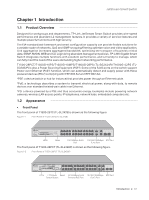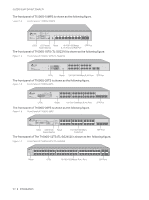TP-Link T1600G-18TS T1600G-18TSUN V2 Installation Guide - Page 10
LED Mode Switch Button, Reset, Unit ID LED, 100Mbps RJ45 Port, 100/1000Mbps RJ45 Port, SFP Port, SFP
 |
View all TP-Link T1600G-18TS manuals
Add to My Manuals
Save this manual to your list of manuals |
Page 10 highlights
JetStream Smart Switch LED Mode Switch Button Press this button to switch the LED status indication between Speed and PoE. Reset With the switch powered on, press Reset button for 5 seconds to reset the software setting to its factory default settings. Unit ID LED Designed to display the stack Unit ID of the switch. For the switch that does not join any stack system, it displays its default Unit ID. To modify the default unit number, please logon to the GUI of thes w i t c h and go to Stack→Stack Management→Stack Config page and configure the New Unit ID. The new Unit ID will take effect after you reboot the switch. 10/100Mbps RJ45 Port Designed to connect to the device with a bandwidth of 10Mbps or 100Mbps. 10/100/1000Mbps RJ45 Port Designed to connect to the device with a bandwidth of 10Mbps, 100Mbps or 1000Mbps. SFP Port Designed to install the SFP module. For T1500, T1500G and T1600G series products, the switch features some slots that are shared with the associated RJ45 ports. The associated two ports are referred as a "Combo" port, which means they cannot be used simultaneously, otherwise only SFP port works. SFP+ Port Designed to install the SFP module. For T1700G-28TQ and T1700X-16TS, the switch supports 1G or 10G SFP module connection. Port Feature Model 100M/1000M/10Gbps RJ45 Port 10/100/1000Mbps RJ45 Port 10/100Mbps RJ45 Port SFP Port SFP+ Port T1500-28TC 0 4 24 2 0 T1500-28PCT 0 4 24 2 0 T1500G-10MPS 0 8 0 2 0 T1600G-18TS 0 16 0 2 0 T1600G-28TS 0 24 0 4 0 T1600G-28PS 0 24 0 4 0 T1600G-52TS 0 48 0 4 0 T1600G-52PS 0 48 0 4 0 T1700G-28TQ 0 24 0 0 4 T1700X-16TS 12 0 0 0 4 06 Introduction