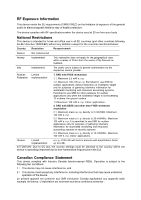TP-Link TD-VG5612 TD-VG5612 V1 User Guide
TP-Link TD-VG5612 Manual
 |
View all TP-Link TD-VG5612 manuals
Add to My Manuals
Save this manual to your list of manuals |
TP-Link TD-VG5612 manual content summary:
- TP-Link TD-VG5612 | TD-VG5612 V1 User Guide - Page 1
TD-VG5612 300Mbps Wireless N VoIP VDSL/ADSL Modem Router Rev: 1.0.0 1910011437 - TP-Link TD-VG5612 | TD-VG5612 V1 User Guide - Page 2
COPYRIGHT & TRADEMARKS Specifications are subject to change without notice. is a registered trademark of TP-LINK TECHNOLOGIES CO., LTD. Other brands and product names are trademarks or registered trademarks of their respective holders. No part of the specifications may be reproduced - TP-Link TD-VG5612 | TD-VG5612 V1 User Guide - Page 3
installation. This equipment generates, uses and can radiate radio frequency energy and, if not installed and used in accordance with the instructions, may cause harmful interference to radio communications. However, there is no guarantee that interference will not occur in a particular installation - TP-Link TD-VG5612 | TD-VG5612 V1 User Guide - Page 4
centre of Ny-Ålesund on Svalbard. Italy Implemented The public use is subject to general authorisation by the respective service provider. Russian Limited Federation implementation 1. SRD with FHSS modulation 1.1. Maximum 2.5 mW e.i.r.p. 1.2. Maximum 100 mW e.i.r.p. Permitted for use SRD for - TP-Link TD-VG5612 | TD-VG5612 V1 User Guide - Page 5
1) l'appareil ne doit pas produire de brouillage; 2) l'utilisateur de l'appareil doit accepter tout brouillage radioélectrique subi, meme si le brouillage est susceptible d'en compromettre le fonctionnement. Radiation Exposure Statement: This equipment complies with IC radiation exposure limits set - TP-Link TD-VG5612 | TD-VG5612 V1 User Guide - Page 6
yourself. You run the risk of electric shock and voiding the limited warranty. If you need service, please contact us. Avoid water and wet locations. Adapter shall be installed near the a competent recycling organization or to the retailer when he buys a new electrical or electronic equipm ent. - TP-Link TD-VG5612 | TD-VG5612 V1 User Guide - Page 7
TECHNOLOGIES CO., LTD DECLARATION OF CONFORMITY For the following equipment: Product Description: 300Mbps Wireless N VoIP VDSL/ADSL Modem Router Model No.: TD-VG5612 Trademark: TP-LINK We declare under our own responsibility that the above products satisfy all the technical regulations applicable - TP-Link TD-VG5612 | TD-VG5612 V1 User Guide - Page 8
7 2.3 Connecting the Modem Router 7 Chapter 3. Quick Installation Guide 9 3.1 TCP/IP Configuration ...9 3.2 Quick Installation Guide 10 Chapter 4. Configuring the Modem Router 15 4.1 Login ...15 4.2 Status...15 4.3 Quick Setup ...16 4.4 Operation Mode ...16 4.5 Network...17 4.5.1 WAN - TP-Link TD-VG5612 | TD-VG5612 V1 User Guide - Page 9
List...55 4.7.3 Address Reservation 55 4.7.4 Conditional Pool...56 4.8 Wireless ...57 4.8.1 Basic Settings...57 4.8.2 WPS Settings ...59 4.8.3 Wireless Security ...62 4.8.4 Wireless Schedule ...64 4.8.5 Wireless MAC Filtering 65 4.8.6 Wireless Advanced ...67 4.8.7 Wireless Status...68 4.9 Guest - TP-Link TD-VG5612 | TD-VG5612 V1 User Guide - Page 10
...105 4.17.1 IP v6 Rule ...106 4.17.2 IP v6 LAN Host ...107 4.17.3 IP v6 WAN Host ...108 4.17.4 IP v6 Schedule ...108 4.18 IPv6 Tunnel...109 4.19 Bandwidth Control ...112 4.20 IP & MAC Binding ... ...120 4.23.6 Backup & Restore 121 4.23.7 Factory Defaults ...121 4.23.8 Firmware Upgrade 122 - TP-Link TD-VG5612 | TD-VG5612 V1 User Guide - Page 11
4.23.9 Reboot ...123 4.23.10 Statistics...123 4.24 Logout ...125 Appendix A: Specifications 126 Appendix B: Troubleshooting 127 Appendix C: Telephony Features 133 - TP-Link TD-VG5612 | TD-VG5612 V1 User Guide - Page 12
contents should be found in your package: One TD-VG5612 300Mbps Wireless N VoIP VDSL/ADSL Modem Router One Power Adapter for TD-VG5612 300Mbps Wireless N VoIP VDSL/ADSL Modem Router Quick Installation Guide Telephony Feature Guide Technical Support card One RJ45 cable Three RJ11 cables - TP-Link TD-VG5612 | TD-VG5612 V1 User Guide - Page 13
TD-VG5612 300Mbps Wireless N VoIP VDSL/ADSL Modem Router User Guide Chapter 1. Product Overview Thank you for choosing the TD-VG5612 300Mbps Wireless N VoIP VDSL/ADSL Modem Route r. 1.1 Overview of the Modem Router The TD-VG5612 300Mbps Wireless N VoIP VDSL/ADSL Modem Router integrates 4-port Switch - TP-Link TD-VG5612 | TD-VG5612 V1 User Guide - Page 14
demodulation technology. Supports bridge mode and Router function. Multi-user sharing a high-speed Internet connection. Downstream data rates up to 100Mbps, upstream data rates up to 60Mbps. Supports long transfers, the max line length can reach to 6.5Km. Supporting VoIP service. Various - TP-Link TD-VG5612 | TD-VG5612 V1 User Guide - Page 15
TD-VG5612 300Mbps Wireless N VoIP VDSL/ADSL Modem Router User Guide 1.3 Panel Layout 1.3.1 The Front Panel Figure 1-1 The modem router's LEDs are located on the front panel (View from left to right). They indicate the device's working status. For details, please refer to LED Explanation. - TP-Link TD-VG5612 | TD-VG5612 V1 User Guide - Page 16
TD-VG5612 300Mbps Wireless N VoIP VDSL/ADSL Modem Router User Guide VoIP1/ VoIP2 WPS Off On Off On/Off Flash The wireless function successfully connected. The modem router is connecting to the 3G Internet. 3G Internet is not connected or the modem router is operating in other modes. Note: 1. If - TP-Link TD-VG5612 | TD-VG5612 V1 User Guide - Page 17
TD-VG5612 300Mbps Wireless N VoIP VDSL/ADSL Modem Router User Guide 1.3.2 The Back Panel Figure 1-2 , LAN2, LAN1: Through these ports, you can connect the modem router to your PC or the other Ethernet network devices. In wireless router mode you will be able to connect to Cable/FTTH/VDSL/ADSL device - TP-Link TD-VG5612 | TD-VG5612 V1 User Guide - Page 18
TD-VG5612 300Mbps Wireless N VoIP VDSL/ADSL Modem Router User Guide Chapter 2. Connecting the Modem Router 2.1 System Requirements Broadband Internet Access Service (DSL/Cable/Ethernet). PCs with a working Ethernet Adapter and an Ethernet cable with RJ45 connectors. TCP/IP protocol on each PC. - TP-Link TD-VG5612 | TD-VG5612 V1 User Guide - Page 19
TD-VG5612 300Mbps Wireless N VoIP VDSL/ADSL Modem Router User Guide Figure 2-1 8 - TP-Link TD-VG5612 | TD-VG5612 V1 User Guide - Page 20
3. Quick Installation Guide This chapter will show you how to configure the basic functions of your TD-VG5612 300Mbps Wireless N VoIP VDSL/ADSL Modem Router using Quick Setup Wizard within minutes. 3.1 TCP/IP Configuration The default IP address of the TD-VG5612 300Mbps Wireless N VoIP VDSL/ADSL - TP-Link TD-VG5612 | TD-VG5612 V1 User Guide - Page 21
If the modem router's IP address is 192.168.1.1, your PC's IP address must be within the range of 192.168.1.2 ~ 192.168.1.254. 3.2 Quick Installation Guide With a Web-based management page, it is easy to configure and manage the TD-VG5612 300Mbps Wireless N VoIP VDSL/ADSL Modem Router. The Web-based - TP-Link TD-VG5612 | TD-VG5612 V1 User Guide - Page 22
TD-VG5612 300Mbps Wireless N VoIP VDSL/ADSL Modem Router User Guide Figure 3-5 3. Select your Re gion and Time Zone from the drop-down list, then click Ne xt. Figure 3-6 4. Select "Yes" to auto detect your connection type and then click Next. It will take about two minutes, please wait. 11 - TP-Link TD-VG5612 | TD-VG5612 V1 User Guide - Page 23
TD-VG5612 300Mbps Wireless N VoIP VDSL/ADSL Modem Router User Guide Figure 3-7 5. Configure parameters for WAN connection. Here we take PPPoE as an example. Enter the username and password provided by your ISP. Click Next. Figure 3-8 6. 3G/4G Router Mode can be set as a backup Internet access method - TP-Link TD-VG5612 | TD-VG5612 V1 User Guide - Page 24
TD-VG5612 300Mbps Wireless N VoIP VDSL/ADSL Modem Router User Guide Figure 3-10 8. The wireless function is enabled by default. You can rename your wireless network name and create your own password in this page. The default wireless name is TP-LINK_XXXXXX. Click Next to continue. Figure 3-11 9. On - TP-Link TD-VG5612 | TD-VG5612 V1 User Guide - Page 25
TD-VG5612 300Mbps Wireless N VoIP VDSL/ADSL Modem Router User Guide Figure 3-12 10. You will see the Complete screen below, click Finish to complete these settings. Figure 3-13 14 - TP-Link TD-VG5612 | TD-VG5612 V1 User Guide - Page 26
TD-VG5612 300Mbps Wireless N VoIP VDSL/ADSL Modem Router User Guide Chapter 4. Configuring the Modem Router This chapter will show each Web page's key function and the configuration. 4.1 Login After your successful login, you will see the twenty-two main menus - TP-Link TD-VG5612 | TD-VG5612 V1 User Guide - Page 27
TD-VG5612 300Mbps Wireless N VoIP VDSL/ADSL Modem Router User Guide Figure 4-1 4.3 Quick Setup Please refer to Section 3.2 Quick Installation Guide. 4.4 Operation Mode Choose "Operation Mode", and you will see the screen as shown in Figure 4-2. Select your desired mode and then click Save. 16 - TP-Link TD-VG5612 | TD-VG5612 V1 User Guide - Page 28
TD-VG5612 300Mbps Wireless N VoIP VDSL/ADSL Modem Router User Guide Figure 4-2 DSL Modem Router Mode: In this mode, the device enables multi-users to share Internet via ADSL/VDSL using its DSL port and share it wirelessly at 300Mbps wireless 802.11n speeds. 3G/4G Router Mode: In this mode, the - TP-Link TD-VG5612 | TD-VG5612 V1 User Guide - Page 29
TD-VG5612 300Mbps Wireless N VoIP VDSL/ADSL Modem Router User Guide 4.5.1 WAN Settings Choose "Network""WAN Settings", and you will see the WAN Port Information Table in the screen similar to Figure 4-3. 4.5.1.1 VDSL WAN Settings For VDSL mode, there are four different connection types, which are - TP-Link TD-VG5612 | TD-VG5612 V1 User Guide - Page 30
TD-VG5612 300Mbps Wireless N VoIP VDSL/ADSL Modem Router User Guide Figure 4-4 DSL Modulation Type: DSL Modulation Type: The modem router supports Static IP Select this option if your ISP provides static IP information to you. You should set static IP address, IP subnet mask, and gateway address in - TP-Link TD-VG5612 | TD-VG5612 V1 User Guide - Page 31
TD-VG5612 300Mbps Wireless N VoIP VDSL/ADSL Modem Router User Guide Figure 4-5 WAN Service Setup: Enable IPv4:Check the box to enable IPv4. IP Addre ss: Enter the IP address in dotted-decimal notation provided by your ISP. Subnet Mask: Enter the subnet Mask in dotted-decimal notation provided - TP-Link TD-VG5612 | TD-VG5612 V1 User Guide - Page 32
TD-VG5612 300Mbps Wireless N VoIP VDSL/ADSL Modem Router User Guide IPv 6 Addre ss: Enter the IPv6 address provided by your ISP. Pre fix Le ngth: Enter the prefix length of the IPv6 address. The default value is 64. IPv 6 Gate way: Enter the gateway IPv6 address provided by your ISP. IPv6 - TP-Link TD-VG5612 | TD-VG5612 V1 User Guide - Page 33
TD-VG5612 300Mbps Wireless N VoIP VDSL/ADSL Modem Router User Guide Figure 4-6 Click Advance, advanced selections for WAN Service Setup can This technology translates the IP addresses of a local area network to a different IP address for the Internet. If this modem router is hosting your network's - TP-Link TD-VG5612 | TD-VG5612 V1 User Guide - Page 34
TD-VG5612 300Mbps Wireless N VoIP VDSL/ADSL Modem Router User Guide Internet, please select the check box. If another Router exists in your network, you don't need to select the option. Enable Fullcone NAT: It is a type of NAT, if not enabled, the default NAT - TP-Link TD-VG5612 | TD-VG5612 V1 User Guide - Page 35
TD-VG5612 300Mbps Wireless N VoIP VDSL/ADSL Modem Router User Guide Figure 4-7 PPP Username/Password/Confirm password: Enter the User Name, Password and Confirm password provided by your ISP. These fields are case-sensitive. Connection Mode: For PPPoE connection, you can select Always on or - TP-Link TD-VG5612 | TD-VG5612 V1 User Guide - Page 36
TD-VG5612 300Mbps Wireless N VoIP VDSL/ADSL Modem Router User Guide MTU (Bytes): Maximum Transmission Unit Size. Check this box then you can change the MTU size. The default MTU value is 1500 Bytes. It is - TP-Link TD-VG5612 | TD-VG5612 V1 User Guide - Page 37
TD-VG5612 300Mbps Wireless N VoIP VDSL/ADSL Modem Router User Guide 4.5.1.2 ADSL WAN Settings For ADSL mode, there are six different configurations for the connection types, which are Static IP, Dynamic IP, PPPoE, PPPoA, IPoA and Bridge. You can select the corresponding types according to your needs - TP-Link TD-VG5612 | TD-VG5612 V1 User Guide - Page 38
TD-VG5612 300Mbps Wireless N VoIP VDSL/ADSL Modem Router User Guide ATM Configuration: VPI (0~255): Identifies by your ISP. 1) Static IP Select this option if your ISP provides static IP information to you. You should set static IP address, IP subnet mask, and gateway address in the screen below. - TP-Link TD-VG5612 | TD-VG5612 V1 User Guide - Page 39
TD-VG5612 300Mbps Wireless N VoIP VDSL/ADSL Modem Router User Guide Figure 4-11 Click Adv ance , advanced selections of ATM Configuration can be shown. Encapsulation Mode: Select the encapsulation mode for the Static IP Address. Here you can leave it default. ATM Qos Type: Select ATM Qos Type - TP-Link TD-VG5612 | TD-VG5612 V1 User Guide - Page 40
TD-VG5612 300Mbps Wireless N VoIP VDSL/ADSL Modem Router User Guide Subnet Mask: Enter the subnet Mask in dotted-decimal notation provided by your ISP, usually is 255.255.255.0. Gateway (Optional): Enter the gateway IP address in dotted-decimal notation provided by your ISP. DNS Server/ - TP-Link TD-VG5612 | TD-VG5612 V1 User Guide - Page 41
TD-VG5612 300Mbps Wireless N VoIP VDSL/ADSL Modem Router User Guide Figure 4-12 30 - TP-Link TD-VG5612 | TD-VG5612 V1 User Guide - Page 42
TD-VG5612 300Mbps Wireless N VoIP VDSL/ADSL Modem Router User Guide Click Advance, advanced selections for WAN Service Setup can be shown. MTU (Bytes): Maximum Transmission Unit Size. Check this box then you can change the MTU size. The default MTU value is 1500 - TP-Link TD-VG5612 | TD-VG5612 V1 User Guide - Page 43
TD-VG5612 300Mbps Wireless N VoIP VDSL/ADSL Modem Router User Guide Figure 4-13 PPP Username/Password/Confirm Password: Enter the User Name, Password and Confirm Password provided by your ISP. These fields are case-sensitive. Connection Mode: For PPPoE connection, you can select Always on or - TP-Link TD-VG5612 | TD-VG5612 V1 User Guide - Page 44
TD-VG5612 300Mbps Wireless N VoIP VDSL/ADSL Modem Router User Guide IPv6 Default Gateway: Select a WAN connection from the drop-down list as the IPv6 default gateway. Click Advance, advanced selections for WAN Service Setup can be shown. Service Name/Server Name: Enter the Service Name and - TP-Link TD-VG5612 | TD-VG5612 V1 User Guide - Page 45
TD-VG5612 300Mbps Wireless N VoIP VDSL/ADSL Modem Router User Guide Figure 4-14 5) IPoA If your ISP provides an IPoA connection, select IPoA option for the Connection Type on the screen. 34 - TP-Link TD-VG5612 | TD-VG5612 V1 User Guide - Page 46
TD-VG5612 300Mbps Wireless N VoIP VDSL/ADSL Modem Router User Guide Figure 4-15 IP Address/Subnet Mask: Enter the IP Address and Subnet Mask provided by ISP. If you forget, you can ask your ISP. Gateway: Enter the gateway IP address in dotted-decimal notation provided by your ISP. DNS Se rv e - TP-Link TD-VG5612 | TD-VG5612 V1 User Guide - Page 47
TD-VG5612 300Mbps Wireless N VoIP VDSL/ADSL Modem Router User Guide Note: Figure 4-16 After you finishing the Internet configuration, please click Save to make the settings take effect. 4.5.2 3G/4G Settings If your modem router is in 3G/4G Router Mode, choose menu "Network→3G/4G Settings", you - TP-Link TD-VG5612 | TD-VG5612 V1 User Guide - Page 48
TD-VG5612 300Mbps Wireless N VoIP VDSL/ADSL Modem Router User Guide Figure 4-17 Location: Please select the location where you're enjoying the 3G/4G card. Mobile ISP: Please select the ISP (Internet Service Provider) you apply to for 3G/4G service. The modem router will show the default Dial - TP-Link TD-VG5612 | TD-VG5612 V1 User Guide - Page 49
TD-VG5612 300Mbps Wireless N VoIP VDSL/ADSL Modem Router User Guide Connect manually: You can click the Connect/Disconnect button to connect/disconnect connection immediately. This mode also supports the Max Idle Time function as Connect on demand mode. If you want your Internet connection to - TP-Link TD-VG5612 | TD-VG5612 V1 User Guide - Page 50
TD-VG5612 300Mbps Wireless N VoIP VDSL/ADSL Modem Router User Guide Note: After connecting a 4G modem to the modem router, please access the Web-based management page by typing http://tplinkmodem.net/ in the address field of the browser and press Enter. 4.5.3 Interface Grouping Choose "Network"" - TP-Link TD-VG5612 | TD-VG5612 V1 User Guide - Page 51
TD-VG5612 300Mbps Wireless N VoIP VDSL/ADSL Modem Router User Guide Figure 4-21 Click Save to make the entry effective immediately 4.5.4 LAN Settings Choose "Network""LAN Settings" menu, and you will see the LAN screen (shown - TP-Link TD-VG5612 | TD-VG5612 V1 User Guide - Page 52
TD-VG5612 300Mbps Wireless N VoIP VDSL/ADSL Modem Router User Guide Figure 4-22 IP Address: You can configure the modem router's IP Address and Subnet Mask for LAN Interface. • IP Address: Enter the modem router's local IP Address, then you can access to the Web-based management page via the IP - TP-Link TD-VG5612 | TD-VG5612 V1 User Guide - Page 53
TD-VG5612 300Mbps Wireless N VoIP VDSL/ADSL Modem Router User Guide • Lease Time: The Lease Time is the amount of time in which a network user will be allowed connection to the modem router with their current dynamic IP address. Enter the amount of time, in hours, then the user will be "leased" this - TP-Link TD-VG5612 | TD-VG5612 V1 User Guide - Page 54
TD-VG5612 300Mbps Wireless N VoIP VDSL/ADSL Modem Router User Guide Figure 4-24 • Start IPv6 Address: Enter a value for the DHCPv6 server to start with when issuing IPv6 addresses. • End IPv6 Address: Enter a value for the DHCPv6 server to end with when issuing IPv6 addresses. • Leased Time: The - TP-Link TD-VG5612 | TD-VG5612 V1 User Guide - Page 55
TD-VG5612 300Mbps Wireless N VoIP VDSL/ADSL Modem Router User Guide • Site Pre fix: Enter a value for the site the WAN Interfaces you have configured on the section 4.5.1 WAN Settings and its default MAC Address. You can select corresponding WAN Interface from the drop-down list and click Clone MAC - TP-Link TD-VG5612 | TD-VG5612 V1 User Guide - Page 56
TD-VG5612 300Mbps Wireless N VoIP VDSL/ADSL Modem Router User Guide Figure 4-28 Virtual Private Network (VPN): VPN Passthrough must be enabled if you want to allow VPN tunnels using VPN protocols to pass through the modem router. • PPTP Passthrough: Point-to-Point Tunneling Protocol (PPTP) allows - TP-Link TD-VG5612 | TD-VG5612 V1 User Guide - Page 57
TD-VG5612 300Mbps Wireless N VoIP VDSL/ADSL Modem Router User Guide Click the Save button to save your DSL feature can be selected when you meet the physical connection problem. Please check the proper settings with your Internet service provider. Figure 4-29 DSL Modulation Type: Select the - TP-Link TD-VG5612 | TD-VG5612 V1 User Guide - Page 58
TD-VG5612 300Mbps Wireless N VoIP VDSL/ADSL Modem Router User Guide Note: You could also use other VPN Routers to set VPN tunnels with TD-VG5612. TD-VG5612 supports up to 10 VPN tunnels simultaneously. Click Add New Connection in Figure 4-30 and then you will enter the screen shown in Figure 4-31. - TP-Link TD-VG5612 | TD-VG5612 V1 User Guide - Page 59
TD-VG5612 300Mbps Wireless N VoIP VDSL/ADSL Modem Router User Guide Figure 4-31 IPSe c Conne ction Name : Enter a name for your VPN. Remote IPSec Gateway Address (URL): Enter the destination gateway IP address in the box which is the public WAN IP or Domain Name of the remote VPN server endpoint - TP-Link TD-VG5612 | TD-VG5612 V1 User Guide - Page 60
TD-VG5612 300Mbps Wireless N VoIP VDSL/ADSL Modem Router User Guide Figure 4-32 Authe ntication Method: Select Pre-Shared Key PCs in LAN1 could communicate with PCs in remote LAN2. (For example: You can ping the IP address of PC2 which is 192.168.2.100 in PC1) Note: The VPN Servers Endpoint from - TP-Link TD-VG5612 | TD-VG5612 V1 User Guide - Page 61
TD-VG5612 300Mbps Wireless N VoIP VDSL/ADSL Modem Router User Guide Settings for Phase 1: Mode: You can select the ID in IKE negotiation. Remote Identifier Type - The remote gateway IP will be inputted automatically if IP Address type is selected. If Name type is selected, enter the name of the - TP-Link TD-VG5612 | TD-VG5612 V1 User Guide - Page 62
TD-VG5612 300Mbps Wireless N VoIP VDSL/ADSL Modem Router User Guide Note: If you want to change the automatically. Then enter the authentication Key. SPI - Specify the SPI (Security Parameter Index) manually. The SPI here must match the SPI value at the other end of the tunnel, and vice - TP-Link TD-VG5612 | TD-VG5612 V1 User Guide - Page 63
TD-VG5612 300Mbps Wireless N VoIP VDSL/ADSL Modem Router User Guide Figure 4-35 Enable IPTV: Check the box to enable IPTV function. Enable a wireless connection for IPTV: If enabled, the set-top box can connect wirelessly to the modem router. To use this function, follow the steps below: 1. - TP-Link TD-VG5612 | TD-VG5612 V1 User Guide - Page 64
TD-VG5612 300Mbps Wireless N VoIP VDSL/ADSL Modem Router User Guide DSL Modulation Type: The modem router supports two modulation types: ADSL and VDSL, you can on the page as shown in Figure 4-37.The modem router is set up by default as a DHCP (Dynamic Host Configuration Protocol) server, which provides - TP-Link TD-VG5612 | TD-VG5612 V1 User Guide - Page 65
TD-VG5612 300Mbps Wireless N VoIP VDSL/ADSL Modem Router User Guide Figure 4-37 Start IP Address: Enter a value for the DHCP server to start with when issuing IP addresses. The default Start IP Address is 192.168.1.100. End IP Address: Enter a value for the DHCP server to end with when issuing - TP-Link TD-VG5612 | TD-VG5612 V1 User Guide - Page 66
TD-VG5612 300Mbps Wireless N VoIP VDSL/ADSL Modem Router User Guide Note: 1) To use the DHCP server function of the modem router, you must configure all computers on the LAN as "Obtain an IP Address automatically". 2) You have to disable NAT of the WAN connections, or the DHCP Relay may not take - TP-Link TD-VG5612 | TD-VG5612 V1 User Guide - Page 67
TD-VG5612 300Mbps Wireless N VoIP VDSL/ADSL Modem Router User Guide notation) of the computer for which you want to reserve an IP address. 3. Click the Save button. Figure 4-41 To modify or delete an existing entry: 1. Click the Edit in the entry you want to modify. If you - TP-Link TD-VG5612 | TD-VG5612 V1 User Guide - Page 68
TD-VG5612 300Mbps Wireless N VoIP VDSL/ADSL Modem Router User Guide Figure 4-43 To modify or delete an existing entry: 4. Click the Edit in the entry you want to modify. If you want to delete the - TP-Link TD-VG5612 | TD-VG5612 V1 User Guide - Page 69
TD-VG5612 300Mbps Wireless N VoIP VDSL/ADSL Modem Router User Guide Figure 4-44 SSID: Wireless network name shared among all points in a wireless network. The SSID must be identical for all devices in the wireless network. It is case-sensitive and must not exceed 32 characters (use any of the - TP-Link TD-VG5612 | TD-VG5612 V1 User Guide - Page 70
TD-VG5612 300Mbps Wireless N VoIP VDSL/ADSL Modem Router User Guide Note: If 11b only, 11g only, or 11bg mixed is selected in the Mode field, the Channel Width selecting field will turn grey and the value will become 20M, which is unable to be changed. Enable SSID Broadcast: When wireless - TP-Link TD-VG5612 | TD-VG5612 V1 User Guide - Page 71
TD-VG5612 300Mbps Wireless N VoIP VDSL/ADSL Modem Router User Guide Figure 4-45 WPS: Enable or disable the WPS function here. Current PIN: The current value of the modem router's PIN is displayed here. The default PIN of the modem router can be found in the label or User Guide. Re store PIN: - TP-Link TD-VG5612 | TD-VG5612 V1 User Guide - Page 72
TD-VG5612 300Mbps Wireless N VoIP VDSL/ADSL Modem Router User Guide You can also keep the default successfully connected to the modem router. Refer back to your client device or its documentation for further instructions. II. Ente r the client device's PIN on the mode m router Use this method if your - TP-Link TD-VG5612 | TD-VG5612 V1 User Guide - Page 73
TD-VG5612 300Mbps Wireless N VoIP VDSL/ADSL Modem Router User Guide Figure 4-47 Step 2: Enter the Wireless Security Choose menu "Wireless"" Wireless Security", you can configure the security settings of your wireless network. There are three wireless security modes supported by the modem router - TP-Link TD-VG5612 | TD-VG5612 V1 User Guide - Page 74
TD-VG5612 300Mbps Wireless N VoIP VDSL/ADSL Modem Router User Guide Figure 4-48 Disable Wireless Security: If you do not want to use wireless security, check this radio button. But it's strongly recommended to choose one of the following modes to enable security. WPA/WPA2-Personal: It's the WPA/ - TP-Link TD-VG5612 | TD-VG5612 V1 User Guide - Page 75
TD-VG5612 300Mbps Wireless N VoIP VDSL/ADSL Modem Router User Guide WPA/WPA2-Personal security on the drop-down list. The default setting is Auto, which can select WPA-PSK or WPA2-PSK authentication type automatically based on the wireless station's capability and request. • Encryption: You can - TP-Link TD-VG5612 | TD-VG5612 V1 User Guide - Page 76
TD-VG5612 300Mbps Wireless N VoIP VDSL/ADSL Modem Router User Guide Figure 4-49 Note: The time you set is the period you need the wireless off. Before configure the wireless schedule, please set system time first which refer to 4.22.2 Time Settings, then you can enable or disable Wireless Schedule - TP-Link TD-VG5612 | TD-VG5612 V1 User Guide - Page 77
TD-VG5612 300Mbps Wireless N VoIP VDSL/ADSL Modem Router User Guide Figure 4-50 To filter wireless users by MAC Address, click Enable. The default setting is Disabled. M AC Addre ss: The wireless station's MAC address that you want to filter. Status: The status of this entry either Enable d or - TP-Link TD-VG5612 | TD-VG5612 V1 User Guide - Page 78
TD-VG5612 300Mbps Wireless N VoIP VDSL/ADSL Modem Router User Guide Click the Enable/ Disabled Selected button to make selected entries enabled or disabled. Click the Delete Selected button to selected entries. For example: If you desire that the wireless station A with MAC address 00:1D:0F:11:22:33 - TP-Link TD-VG5612 | TD-VG5612 V1 User Guide - Page 79
TD-VG5612 300Mbps Wireless N VoIP VDSL/ADSL Modem Router User Guide Transmit Power: Here you can specify the transmit power of modem router. You can select in lower wireless network performance. 4.8.7 Wireless Status Choose menu "Wireless""Wireless Status", you can see the MAC Address, Current - TP-Link TD-VG5612 | TD-VG5612 V1 User Guide - Page 80
TD-VG5612 300Mbps Wireless N VoIP VDSL/ADSL Modem Router User Guide Se nt Packe ts: Packets sent by the station To update this page and to show the current connected wireless stations, click on the Refresh button. 4.9 Guest Network There are two submenus under the Guest Network menu: Basic - TP-Link TD-VG5612 | TD-VG5612 V1 User Guide - Page 81
TD-VG5612 300Mbps Wireless N VoIP VDSL/ADSL Modem Router User Guide Wireless Password: You can enter ASCII characters for each connected wireless station. Figure 4-55 M AC Addre ss: The connected wireless station's MAC address. Curre nt Status: The connected wireless station's running status - TP-Link TD-VG5612 | TD-VG5612 V1 User Guide - Page 82
TD-VG5612 300Mbps Wireless N VoIP VDSL/ADSL Modem Router User Guide 4.10.1 SIP Account Choose "Voice""SIP Account", you will see the screen similar to Figure 4-56. SIP accounts are necessary for making VoIP calls. This section introduces how to setup the SIP(Session Initiation Protocol) account for - TP-Link TD-VG5612 | TD-VG5612 V1 User Guide - Page 83
TD-VG5612 300Mbps Wireless N VoIP VDSL/ADSL Modem Router User Guide Figure 4-57 SIP Address: Set the IP address of the SIP Registrar server, which is provided by your service provider. Password: This parameter, given by your service provider, holds the password used for authentication within VoIP - TP-Link TD-VG5612 | TD-VG5612 V1 User Guide - Page 84
TD-VG5612 300Mbps Wireless N VoIP VDSL/ADSL Modem Router User Guide Incoming Call Route : Select which line the incoming VoIP call will be routed to. • None : All incoming VoIP calls will be denied. • Phone 1/Phone 2: The incoming call will be routed to either Phone1 or Phone 2 randomly. • All: - TP-Link TD-VG5612 | TD-VG5612 V1 User Guide - Page 85
TD-VG5612 300Mbps Wireless N VoIP VDSL/ADSL Modem Router User Guide De stination: Displays the account or network used it depends on not only Destination selected here but also Dial Plan Priority configured on Phone Setup page. Please note that if you want to select a SIP account, you should first - TP-Link TD-VG5612 | TD-VG5612 V1 User Guide - Page 86
TD-VG5612 300Mbps Wireless N VoIP VDSL/ADSL Modem Router User Guide Take the 2nd dial plan in Figure 4-59 as an here. Click the Save button to make the configuration take effect. 4.10.4 Phone Setup Choose "Voice""Phone Setup", you will see the screen similar to Figure 4-61. This section allows you - TP-Link TD-VG5612 | TD-VG5612 V1 User Guide - Page 87
TD-VG5612 300Mbps Wireless N VoIP VDSL/ADSL Modem Router User Guide Figure 4-61 Phone Enable : Check the box When the line is busy, the incoming call will be indicated to wait. VAD Support: VAD(Voice Activation Detection) prevents transmitting the silence packets to consume the bandwidth. It is - TP-Link TD-VG5612 | TD-VG5612 V1 User Guide - Page 88
TD-VG5612 300Mbps Wireless N VoIP VDSL/ADSL Modem Router User Guide Figure 4-62 DND(Do not disturb): Check the box to deny all incoming calls. Pe riod: Choose DND is effective on which days. DND Time: - TP-Link TD-VG5612 | TD-VG5612 V1 User Guide - Page 89
TD-VG5612 300Mbps Wireless N VoIP VDSL/ADSL Modem Router User Guide Outgoing Calls: Click Add to add a number or call type to be blocked from dialing out. Figure 4-65 • Add numbe r prefix: Enter the number prefix. - TP-Link TD-VG5612 | TD-VG5612 V1 User Guide - Page 90
TD-VG5612 300Mbps Wireless N VoIP VDSL/ADSL Modem Router User Guide Figure 4-67 Click the Save button to make the configuration take effect. 4.10.7 Advanced Setup Choose "Voice""Advanced Setup", you will see the next screen in Figure 4-68. Figure 4-68 79 - TP-Link TD-VG5612 | TD-VG5612 V1 User Guide - Page 91
TD-VG5612 300Mbps Wireless N VoIP VDSL/ADSL Modem Router User Guide Bound Inte rface Name : Bound Interface decides where to send/receive the VOIP is viewed as not answered. Enable T38 support: T38 specifies a protocol for transmitting a fax across IP network in real time. It allows the transfer - TP-Link TD-VG5612 | TD-VG5612 V1 User Guide - Page 92
TD-VG5612 300Mbps Wireless N VoIP VDSL/ADSL Modem Router User Guide Figure 4-69 To add a Speed Dial entry, click the Add button and you will see the screen as shown in Figure 4-70. Fill in the - TP-Link TD-VG5612 | TD-VG5612 V1 User Guide - Page 93
TD-VG5612 300Mbps Wireless N VoIP VDSL/ADSL Modem Router User Guide Figure 4-72 Call Log: Check the Enable if you the USB port on the Modem Router. For details about how to configure USB devices for USB Voice Mail function, please refer to T5 in Appendix B: Troubleshooting. Figure 4-73 Source : - TP-Link TD-VG5612 | TD-VG5612 V1 User Guide - Page 94
TD-VG5612 300Mbps Wireless N VoIP VDSL/ADSL Modem Router User Guide Se le cted: Check the box to select the corresponding voice message. To refresh the web page, click Refresh button. To delete a voice message, check - TP-Link TD-VG5612 | TD-VG5612 V1 User Guide - Page 95
TD-VG5612 300Mbps Wireless N VoIP VDSL/ADSL Modem Router User Guide 3) Input the PIN code according to the notification. 4) You can listen to all the new messages after the PIN code is validated. Click Save to - TP-Link TD-VG5612 | TD-VG5612 V1 User Guide - Page 96
TD-VG5612 300Mbps Wireless N VoIP VDSL/ADSL Modem Router User Guide 4.11.1 USB Mass Storage Choose menu "USB Settings → USB Mass Storage", you can configure a USB disk drive attached to the modem router and view volume and share properties such as share name, capacity, status, and action, etc on - TP-Link TD-VG5612 | TD-VG5612 V1 User Guide - Page 97
TD-VG5612 300Mbps Wireless N VoIP VDSL/ADSL Modem Router User Guide address field of your browser or Windows Explorer, such as. \\192.168.1.1. " → "Storage Sharing", you can configure a USB disk drive attached to the modem router and view volume and share properties on this page as shown below. 86 - TP-Link TD-VG5612 | TD-VG5612 V1 User Guide - Page 98
TD-VG5612 300Mbps Wireless N VoIP VDSL/ADSL Modem Router User Guide Figure 4-78 Se rv er Status: Indicates the Storage Sharing's current status. Anonymous table, and then you can modify the entry. To add a new folder, follow the instructions below. 1. Click Add New Folder in Figure 4-79. 87 - TP-Link TD-VG5612 | TD-VG5612 V1 User Guide - Page 99
TD-VG5612 300Mbps Wireless N VoIP VDSL/ADSL Modem Router User Guide Figure 4-80 2. Click the Browse button, and then select the Se le ct Volume from the drop-down list. 3. Enter display name of the share - TP-Link TD-VG5612 | TD-VG5612 V1 User Guide - Page 100
TD-VG5612 300Mbps Wireless N VoIP VDSL/ADSL Modem Router User Guide Figure 4-81 Se rv er Status: Indicates the FTP Server's current status. Internet Access: If Internet Access is enabled, user(s) in public network can access FTP server via Internet Address. Inte rnet Addre ss: If Inte rnet - TP-Link TD-VG5612 | TD-VG5612 V1 User Guide - Page 101
TD-VG5612 300Mbps Wireless N VoIP VDSL/ADSL Modem Router User Guide Figure 4-82 2. Click the Browse button, and then select the Se le ct Volume from the drop-down list. 3. Enter display name of the share - TP-Link TD-VG5612 | TD-VG5612 V1 User Guide - Page 102
TD-VG5612 300Mbps Wireless N VoIP VDSL/ADSL Modem Router User Guide Server Enable: Select this box to enable this function. Server Name: The name of this Media Server. To add a new share folder for your media server, please follow the instructions below: a) Click Add New Folder button, and you - TP-Link TD-VG5612 | TD-VG5612 V1 User Guide - Page 103
TD-VG5612 300Mbps Wireless N VoIP VDSL/ADSL Modem Router User Guide Figure 4-85 Click the Add Interface button in Figure 4-87. Figure 4-87 2. Enter the following data: Destination IP Address: The Destination IP Address is the address of the network or host that you want to assign to a static route - TP-Link TD-VG5612 | TD-VG5612 V1 User Guide - Page 104
TD-VG5612 300Mbps Wireless N VoIP VDSL/ADSL Modem Router User Guide Gateway: Here you should type the Gateway address correctly, and the option for Interface will adopt the default Gateway address for the Static Route. Interface: Select the Interface name in the text box, or else, the default - TP-Link TD-VG5612 | TD-VG5612 V1 User Guide - Page 105
TD-VG5612 300Mbps Wireless N VoIP VDSL/ADSL Modem Router User Guide network. Figure 4-90 To add a new entry, follow the instructions below. 1. Click the Add New button in Figure 4-90 2. Enter the following data: Destination IPv6 Address: The IPv6 address of the network or host that you want to assign - TP-Link TD-VG5612 | TD-VG5612 V1 User Guide - Page 106
TD-VG5612 300Mbps Wireless N VoIP VDSL/ADSL Modem Router User Guide Gate way: Type in the correct IPv6 Gateway address for the IPv6 Static Route. Inte rface: Select the Interface from the drop-down list. Status: Select Enable d or Disable d from the drop-down list. 3. - TP-Link TD-VG5612 | TD-VG5612 V1 User Guide - Page 107
TD-VG5612 300Mbps Wireless N VoIP VDSL/ADSL Modem Router User Guide You can leave it blank if the Internal Port is the same as the Service Port, or enter a specific port number when Service one type of available service. If so, select another service, and type the same IP address for that computer or - TP-Link TD-VG5612 | TD-VG5612 V1 User Guide - Page 108
TD-VG5612 300Mbps Wireless N VoIP VDSL/ADSL Modem Router User Guide Otherwise there will be a conflict to disable be automatically filled. If the Common Service Port does not have the application you need, enter the Trigger Port and the Open Ports manually. 3. Select the protocol used for Trigger - TP-Link TD-VG5612 | TD-VG5612 V1 User Guide - Page 109
TD-VG5612 300Mbps Wireless N VoIP VDSL/ADSL Modem Router User Guide supported by the modem router). Open Port: The port or port range used by the remote system when it responds to the outgoing request. A response using one of these ports - TP-Link TD-VG5612 | TD-VG5612 V1 User Guide - Page 110
TD-VG5612 300Mbps Wireless N VoIP VDSL/ADSL Modem Router User Guide Figure 4-96 To assign a computer or server to be a DM Z server: 1. Click the Enable button. 2. Enter the IP address of a local PC that is set to be DMZ host in the DMZ Host IP Address by the UPnP service application on the - TP-Link TD-VG5612 | TD-VG5612 V1 User Guide - Page 111
TD-VG5612 300Mbps Wireless N VoIP VDSL/ADSL Modem Router User Guide Click the Disable button to disable UPnP. Abov e button below. MAC Address of Current PC: This field displays the MAC address of the PC that is managing this modem router. If the MAC Address of your adapter is registered, you can - TP-Link TD-VG5612 | TD-VG5612 V1 User Guide - Page 112
TD-VG5612 300Mbps Wireless N VoIP VDSL/ADSL Modem Router User Guide 4.16 Firewall There are four submenus under the Firewall menu: Rule, LAN Host, WAN Host and Schedule. Click any of them, and you will be - TP-Link TD-VG5612 | TD-VG5612 V1 User Guide - Page 113
TD-VG5612 300Mbps Wireless N VoIP VDSL/ADSL Modem Router User Guide The methods to add a new rule: 1. Click the Add New button and the next screen will pop up as is unique. Addre ss Info: Here displays the information about the host. It can be IP or MAC. Edit: To modify an existing entry. 102 - TP-Link TD-VG5612 | TD-VG5612 V1 User Guide - Page 114
TD-VG5612 300Mbps Wireless N VoIP VDSL/ADSL Modem Router User Guide To add a new entry, please follow the steps below. 1. Click the Add New button. 2. In the M ode field, select IP Address or MAC Address. If you select IP Address, please follow the steps below: 1) In Description field, create a - TP-Link TD-VG5612 | TD-VG5612 V1 User Guide - Page 115
TD-VG5612 300Mbps Wireless N VoIP VDSL/ADSL Modem Router User Guide 2) In IP Address field, enter the IP address. If you select MAC Address, the screen shown is Figure 4-104. Figure 4-104 1) In Description field, create a unique description for the host (e.g. Host_1). 2) In MAC Address field, enter - TP-Link TD-VG5612 | TD-VG5612 V1 User Guide - Page 116
TD-VG5612 300Mbps Wireless N VoIP VDSL/ADSL Modem Router User Guide Edit: Here you can modify an existing schedule. To add a new schedule, follow the steps below: 1. Click Add New button and the next screen will - TP-Link TD-VG5612 | TD-VG5612 V1 User Guide - Page 117
TD-VG5612 300Mbps Wireless N VoIP VDSL/ADSL Modem Router User Guide 4.17.1 IPv6 Rule Choose menu "IPv6 Firewall" → "IPv6 Rule", and then you can view and set Access Control rules in the screen as shown in - TP-Link TD-VG5612 | TD-VG5612 V1 User Guide - Page 118
TD-VG5612 300Mbps Wireless N VoIP VDSL/ADSL Modem Router User Guide 3. Select a host from the IPv6 LAN Host drop-down list or choose "Add IPv6 a unique name for the host (e.g. Host_1) in the Description field. 3. Enter an IPv6 address in the IPv6 Address field. 4. Enter the prefix length of the IPv6 - TP-Link TD-VG5612 | TD-VG5612 V1 User Guide - Page 119
TD-VG5612 300Mbps Wireless N VoIP VDSL/ADSL Modem Router User Guide 5. Click the Save button to save the settings. the description about the WAN and this description is unique. De tails: The details can be IPv6 address, prefix length or port. Edit: To modify an existing entry. To add a new entry, - TP-Link TD-VG5612 | TD-VG5612 V1 User Guide - Page 120
TD-VG5612 300Mbps Wireless N VoIP VDSL/ADSL Modem Router User Guide Figure 4-114 Description: Here displays the description of the transition mechanism to enable IPv6-only hosts to reach IPv4 services and to allow isolated IPv6 hosts and networks to reach each-other over IPv4-only infrastructure - TP-Link TD-VG5612 | TD-VG5612 V1 User Guide - Page 121
TD-VG5612 300Mbps Wireless N VoIP VDSL/ADSL Modem Router User Guide IPv6 completely supplants IPv4. It is a temporary solution for networks that do not support the Remote IPv6 Address automatically while Manual means you set it manually. Re mote IPv 6 Address: Enter the IPv6 address of the remote - TP-Link TD-VG5612 | TD-VG5612 V1 User Guide - Page 122
TD-VG5612 300Mbps Wireless N VoIP VDSL/ADSL Modem Router User Guide parameters automatically while Manual means you set them manually. If Auto is selected, only Dynamic IP connection can be r Re lay IPv 4 Addre ss: The IPv4 address of the border relay router of 6RD tunnel. Note: In this type, - TP-Link TD-VG5612 | TD-VG5612 V1 User Guide - Page 123
TD-VG5612 300Mbps Wireless N VoIP VDSL/ADSL Modem Router User Guide 4.19 Bandwidth Control Choose menu "Bandwidth the WAN port. De scription: This is the information about the rules such as address range. Priority: Priority of Bandwidth Control rules. '1' stands for the highest priority while - TP-Link TD-VG5612 | TD-VG5612 V1 User Guide - Page 124
TD-VG5612 300Mbps Wireless N VoIP VDSL/ADSL Modem Router User Guide Figure 4-121 3. Click the Save button. Click the Enable / Disable Se lected button to make selected entries enabled or disabled. Click the Delete Selected button to delete selected entries. 4.20 IP & MAC Binding There are two - TP-Link TD-VG5612 | TD-VG5612 V1 User Guide - Page 125
TD-VG5612 300Mbps Wireless N VoIP VDSL/ADSL Modem Router User Guide Edit: To modify or delete an existing entry. When you want to add or modify an IP observe the computers in the LAN by checking the relationship of MAC address and IP address on the ARP list, and you could also configure the items - TP-Link TD-VG5612 | TD-VG5612 V1 User Guide - Page 126
TD-VG5612 300Mbps Wireless N VoIP VDSL/ADSL Modem Router User Guide Click the Load Se le cted button to load selected items to the IP & MAC your IP address is. Before using this feature, you need to sign up for DDNS service providers such as www.dyndns.com. The Dynamic DNS client service provider - TP-Link TD-VG5612 | TD-VG5612 V1 User Guide - Page 127
TD-VG5612 300Mbps Wireless N VoIP VDSL/ADSL Modem Router User Guide 4.23 System Tools Figure 4-126 Choose menu "System Tools", and you can see the submenus under the main menu: System Log, Time Settings, Manage Control, CWMP Settings, SNMP Settings, Backup & Restore, Factory Defaults, Firmware - TP-Link TD-VG5612 | TD-VG5612 V1 User Guide - Page 128
TD-VG5612 300Mbps Wireless N VoIP VDSL/ADSL Modem Router User Guide Figure 4-127 Log Type: By selecting the log type, . Save Remotely: If Save Remotely is selected, events will be sent to the specified IP address and UDP port of the remote system log server. Click the Save button to save your - TP-Link TD-VG5612 | TD-VG5612 V1 User Guide - Page 129
TD-VG5612 300Mbps Wireless N VoIP VDSL/ADSL Modem Router User Guide manually: 1. Select your local time zone. 2. Enter the Date in Year/Month/Day format. 3. Enter the Time in Hour/Minute/Second format. 4. Click Save. To set time automatically: 1. Select your local time zone. 2. Enter the address - TP-Link TD-VG5612 | TD-VG5612 V1 User Guide - Page 130
TD-VG5612 300Mbps Wireless N VoIP VDSL/ADSL Modem Router User Guide Figure 4-130 Current User Status: This box displays the information about User Type, User Name, Host IP Address and Host MAC Address. Account Management: Here you can set the account user information about Old Password, New User - TP-Link TD-VG5612 | TD-VG5612 V1 User Guide - Page 131
TD-VG5612 300Mbps Wireless N VoIP VDSL/ADSL Modem Router User Guide Figure 4-131 CWMP: Select enable the CWMP function. /Password: Enter the User Name and Password that provided the ACS server to login the modem router. Conne ction Re quest Path: Enter the path that connects to the ACS server. - TP-Link TD-VG5612 | TD-VG5612 V1 User Guide - Page 132
TD-VG5612 300Mbps Wireless N VoIP VDSL/ADSL Modem Router User Guide Figure 4-132 An SNMP Agent is an application running on the modem router file in your local computer. To upgrade the modem router's configuration, follow these instructions. • Click the Browse button to find the configuration file - TP-Link TD-VG5612 | TD-VG5612 V1 User Guide - Page 133
TD-VG5612 300Mbps Wireless N VoIP VDSL/ADSL Modem Router User Guide Figure 4-134 Click the Restore button to reset router's current hardware version. To upgrade the modem router's firmware, follow these instructions be low: 1) Download a most recent firmware upgrade file from our website (www.tp-link - TP-Link TD-VG5612 | TD-VG5612 V1 User Guide - Page 134
TD-VG5612 300Mbps Wireless N VoIP VDSL/ADSL Modem Router User Guide Note: 1) New firmware versions are posted at http://www.tp-link.com and can be downloaded for free. There is no need to upgrade the firmware unless the new firmware has a new feature you want to use. However, when experiencing - TP-Link TD-VG5612 | TD-VG5612 V1 User Guide - Page 135
TD-VG5612 300Mbps Wireless N VoIP VDSL/ADSL Modem Router User Guide Figure 4-137 Traffic Statistics: Enable or . Click the Refresh button to refresh immediately. Statistics Table: IP/MAC Address The IP and MAC address are displayed with related statistics. Total Packe ts The total number - TP-Link TD-VG5612 | TD-VG5612 V1 User Guide - Page 136
TD-VG5612 300Mbps Wireless N VoIP VDSL/ADSL Modem Router User Guide 4.24 Logout Choose "Logout", and you will back to the login screen as shown in Figure 4-138. Figure 4-138 125 - TP-Link TD-VG5612 | TD-VG5612 V1 User Guide - Page 137
TD-VG5612 300Mbps Wireless N VoIP VDSL/ADSL Modem Router User Guide Appendix A: Specifications Ge ne ral IEEE 802.3, 802.3u, IEEE 802.11b, 802.11g, 802.11n ITU-T G.993.2, ITU-T G.992.5, ITU-T G.992.3 (G.dmt.bis), ITU-T G. - TP-Link TD-VG5612 | TD-VG5612 V1 User Guide - Page 138
TD-VG5612 300Mbps Wireless N VoIP VDSL/ADSL Modem Router User Guide Appendix B: Troubleshooting T1. How do I restore my modem router's configuration to its factory default settings? With the modem router powered on, press and hold the RESET button on the rear panel for 8 to 10 seconds before - TP-Link TD-VG5612 | TD-VG5612 V1 User Guide - Page 139
TD-VG5612 300Mbps Wireless N VoIP VDSL/ADSL Modem Router User Guide Select Obtain an IP address automatically and Obtain DNS server address automatically. Then click OK. For Windows 8 Move your mouse to the lower right corner and you will see Search icon in the Popups. Go to " -> - TP-Link TD-VG5612 | TD-VG5612 V1 User Guide - Page 140
your modem router by following the instructions in 3.2 Quick Installation Guide. 5) Please contact our Technical Support if the problem still exists. Note: For more details about Troubleshooting and Technical Support contact information, please refer to the support page at www.tp-link.com or - TP-Link TD-VG5612 | TD-VG5612 V1 User Guide - Page 141
TD-VG5612 300Mbps Wireless N VoIP VDSL/ADSL Modem Router User Guide d) Then the configuration wizard will pop up and show you how to connect your devices. After that, the Easy Setup Assistant will start. Click NEXT, and then follow the step-by-step instructions. e) When it comes to Configure USB - TP-Link TD-VG5612 | TD-VG5612 V1 User Guide - Page 142
TD-VG5612 300Mbps Wireless N VoIP VDSL/ADSL Modem Router User Guide f) Follow the step-by-step instructions until you comes to the finish screen. Click FINISH to close this wizard. g) The configure files can be found in your USB device which means - TP-Link TD-VG5612 | TD-VG5612 V1 User Guide - Page 143
TD-VG5612 300Mbps Wireless N VoIP VDSL/ADSL Modem Router User Guide 132 - TP-Link TD-VG5612 | TD-VG5612 V1 User Guide - Page 144
TD-VG5612 300Mbps Wireless N VoIP VDSL/ADSL Modem Router User Guide Appendix C: Telephony Features This section introduces what the following features are used for. Call Holding This feature allows you to put a call on hold, in - TP-Link TD-VG5612 | TD-VG5612 V1 User Guide - Page 145
TD-VG5612 300Mbps Wireless N VoIP VDSL/ADSL Modem Router User Guide Speed Dial This feature allows you to create short numbers for your frequently used telephone numbers to make your dialing more convenient. You just need

TD-VG5612
300Mbps Wireless N VoIP VDSL/ADSL Modem Router
Rev: 1.0.0
1910011437