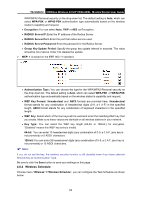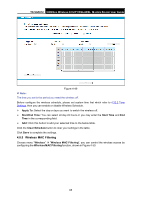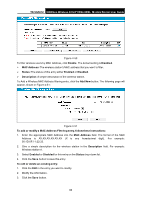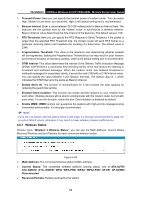TP-Link TD-VG5612 TD-VG5612 V1 User Guide - Page 78
Wireless Advanced, MAC Address Filtering
 |
View all TP-Link TD-VG5612 manuals
Add to My Manuals
Save this manual to your list of manuals |
Page 78 highlights
TD-VG5612 300Mbps Wireless N VoIP VDSL/ADSL Modem Router User Guide Click the Enable/ Disabled Selected button to make selected entries enabled or disabled. Click the Delete Selected button to selected entries. For example: If you desire that the wireless station A with MAC address 00:1D:0F:11:22:33 and the wireless station B with MAC address 00:0A:EB:00:07:5F are able to access the modem router, but all the other wireless stations cannot access the Modem router, you can configure the Wireless M AC Address Filtering list by following these steps: 1. Click the Enable button to enable this function. 2. Select the radio button "Allow the stations specified by any enabled entries in the list to access" for Filtering Rules. 3. Delete all or disable all entries if there are any entries already. 4. Click the Add New button. 1) Enter the MAC address 00:1D:0F:11:22:33/00:0A:EB:00:07:5F in the MAC Address field. 2) Enter wireless station A/B in the Description field. 3) Select Enabled in the Status drop-down list. 4) Click the Save button. The filtering rules that configured should be similar to the following list: 4.8.6 Wireless Advanced Choose menu "Wireless""Wireless Advanced", you can configure the advanced settings of your wireless network. Figure 4-52 67