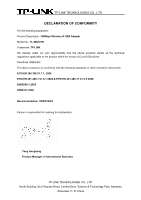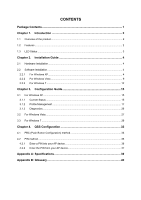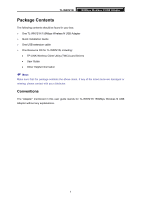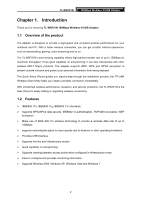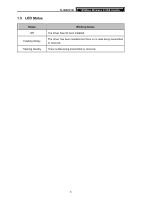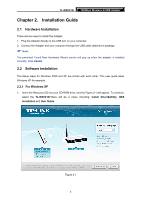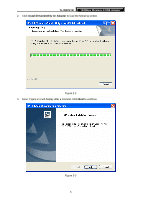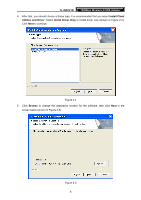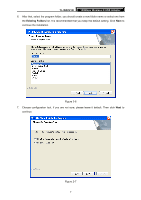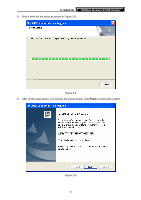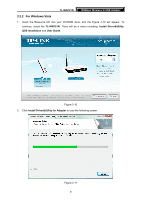TP-Link TD-W150KIT User Guide - Page 10
Installation Guide
 |
View all TP-Link TD-W150KIT manuals
Add to My Manuals
Save this manual to your list of manuals |
Page 10 highlights
TL-WN721N 150Mbps Wireless N USB Adapter Chapter 2. Installation Guide 2.1 Hardware Installation There are two ways to install the Adapter: 1. Plug the Adapter directly to the USB port on your computer. 2. Connect the Adapter and your computer through the USB cable attached in package. ) Note: The promoted Found New Hardware Wizard screen will pop up when the adapter is installed correctly. Click Cancel. 2.2 Software Installation The Setup steps for Windows 2000 and XP are similar with each other. This user guide takes Windows XP for example. 2.2.1 For Windows XP 1. Insert the Resource CD into your CD-ROM drive, and the Figure 2-1 will appear. To continue, select the TL-WN721N.There will be a menu including: Install Driver&Utility, QSS Installation and User Guide. Figure 2-1 4