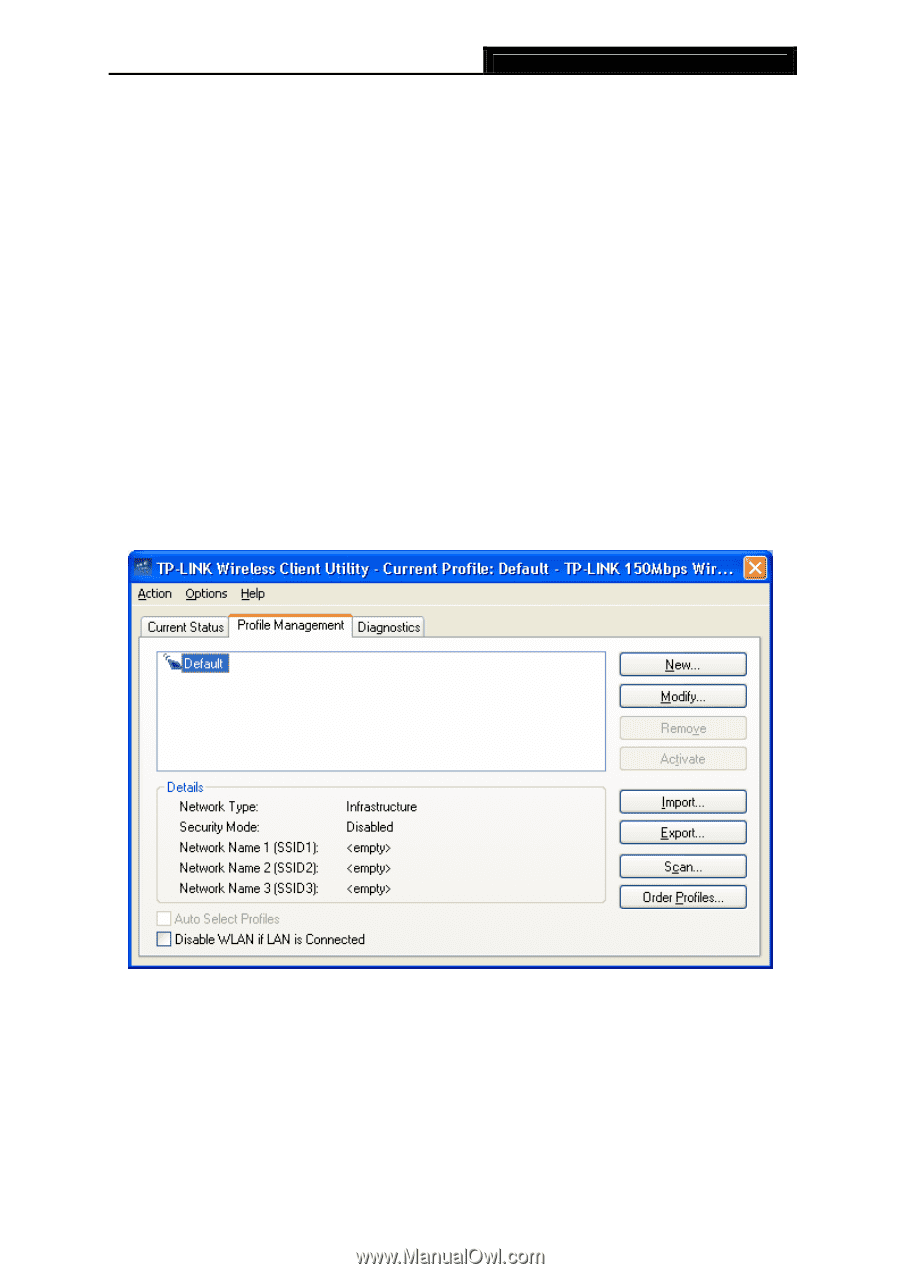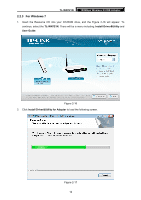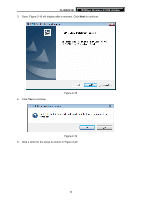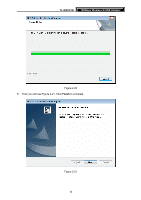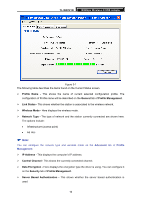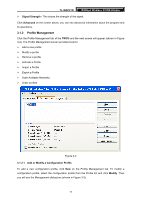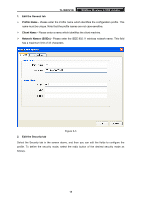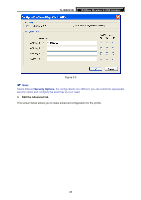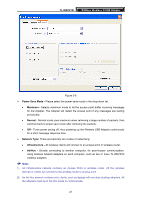TP-Link TD-W150KIT User Guide - Page 23
Profile Management
 |
View all TP-Link TD-W150KIT manuals
Add to My Manuals
Save this manual to your list of manuals |
Page 23 highlights
TL-WN721N 150Mbps Wireless N USB Adapter ¾ Signal Strength - This shows the strength of the signal. Click Advanced on the screen above, you can see advanced information about the program and its operations. 3.1.2 Profile Management Click the Profile Management tab of the TWCU and the next screen will appear (shown in Figure 3-2). The Profile Management screen provides tools to: X ¾ Add a new profile ¾ Modify a profile ¾ Remove a profile ¾ Activate a Profile ¾ Import a Profile ¾ Export a Profile ¾ Scan Available Networks ¾ Order profiles Figure 3-2 3.1.2.1. Add or Modify a Configuration Profile To add a new configuration profile, click New on the Profile Management tab. To modify a configuration profile, select the configuration profile from the Profile list and click Modify. Then you will see the Management dialog box (shown in Figure 3-3). 17