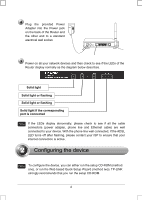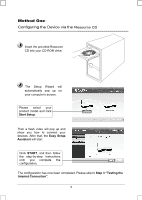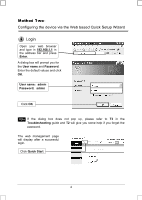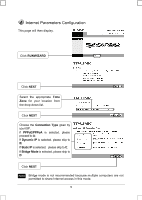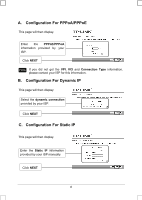TP-Link TD-W8901G Quick Installation Guide - Page 7
D. Configuration For Bridge Mode, Wireless Settings Configuration
 |
UPC - 845973060046
View all TP-Link TD-W8901G manuals
Add to My Manuals
Save this manual to your list of manuals |
Page 7 highlights
D. Configuration For Bridge Mode This page will then display. Enter the Bridge information provided by your ISP. Click NEXT After completing the above configuration, please proceed to Settings Configuration Wireless Settings Configuration This page will then display. Keep the default setting: Activated. If you want to disable Access Point, please select Deactived. Create a unique and easy to remember name for your wireless network. You can also keep default settings without the device being affected. Select an Authentication Type. Select an Encryption Type. Enter a Security Key using 8-64 characters. Wireless Click NEXT Note The wireless security is Disabled by default. You are suggested to select an Authentication Type for security settings. WPA2-PSK is recommended. After completing the above configuration, please proceed to Quick Start Complete. 7