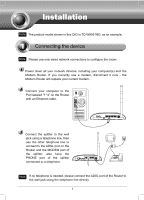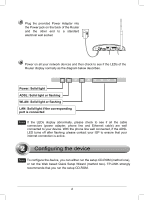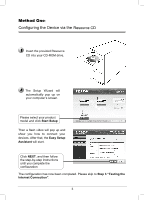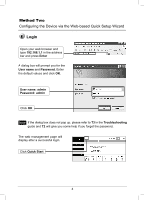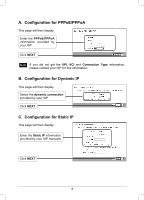TP-Link TD-W8951NB TD-W8951NB V4 QIG 7106503703
TP-Link TD-W8951NB Manual
 |
View all TP-Link TD-W8951NB manuals
Add to My Manuals
Save this manual to your list of manuals |
TP-Link TD-W8951NB manual content summary:
- TP-Link TD-W8951NB | TD-W8951NB V4 QIG 7106503703 - Page 1
TD-W8951ND, as an example. Note Please use only wired network connections to configure the router. Power down all your network devices, including your computer(s) and the Modem Router. If you currently use a modem, disconnect it now - the Modem Router the ADSL port on the Router and the MODEM port - TP-Link TD-W8951NB | TD-W8951NB V4 QIG 7106503703 - Page 2
connected, if the ADSL LED turns off after flashing, please contact your ISP to ensure that your internet connection is active. Note To configure the device, you can either run the setup CD-ROM (method one), or run the Web based Quick Setup Wizard (method two). TP-LINK strongly recommends that you - TP-Link TD-W8951NB | TD-W8951NB V4 QIG 7106503703 - Page 3
will pop up and show you how to connect your devices. After that, the Easy Setup Assistant will start. Click NEXT, and then follow the step-by-step instructions until you complete the configuration The configuration has now been completed. Please skip to Step 3 "Testing the Internet Connection". 3 - TP-Link TD-W8951NB | TD-W8951NB V4 QIG 7106503703 - Page 4
bar and press Enter A dialog box will prompt you for the User name and Password. Enter the default values and click OK. User name: admin Password: admin Click OK Note If the dialog box does not pop up, please refer to T3 in the Troubleshooting guide and T2 will give you some help if you forget the - TP-Link TD-W8951NB | TD-W8951NB V4 QIG 7106503703 - Page 5
/PPPoA is selected, please proceed to A; If Dynamic IP is selected, please skip to B; If Static IP is selectedLjplease skip to C; If Bridge Mode is selected, please skip to D. Click NEXT Note Bridge mode is not recommended because multiple computers are not permitted to share Internet access in this - TP-Link TD-W8951NB | TD-W8951NB V4 QIG 7106503703 - Page 6
connection provided by your ISP Click NEXT C. Configuration for Static IP This page will then display. Enter the Static IP information provided by your ISP manually Click NEXT 6 - TP-Link TD-W8951NB | TD-W8951NB V4 QIG 7106503703 - Page 7
. Enter the Bridge information provided by your ISP Click NEXT After completing the above configuration, please proceed to Settings Configuration Wireless Settings Configuration This page will then display. Keep the default setting: Activated. If you want to disable Access Point, please select - TP-Link TD-W8951NB | TD-W8951NB V4 QIG 7106503703 - Page 8
Troubleshooting guide. Note For the advanced configurations, please refer to the User Guide on the CD-ROM provided. Note The above configurations only need to be set once. If you want other computers in your LAN to access the Internet, please connect the desired computer to the ADSL Router directly - TP-Link TD-W8951NB | TD-W8951NB V4 QIG 7106503703 - Page 9
do that, please refer to section T1. 2) Use the default user name and password: admin, admin. 3) Try to configure your Router once again by following the instructions in the previous steps of the QIG. T3. What can I do if I cannot access the web-based configuration page? 1) Configure your computer - TP-Link TD-W8951NB | TD-W8951NB V4 QIG 7106503703 - Page 10
Click Network Connections Right-click Local Area Connection Click Properties Double-click Internet Protocol (TCP/IP) 10 - TP-Link TD-W8951NB | TD-W8951NB V4 QIG 7106503703 - Page 11
Select Obtain an IP address automatically Select Obtain DNS server address automatically Click OK Click OK 11 - TP-Link TD-W8951NB | TD-W8951NB V4 QIG 7106503703 - Page 12
For Windows Vista OS Go to Start > Settings >Control Panel, and then you will see the following page. Click View network status and tasks Click View status Click Properties 12 - TP-Link TD-W8951NB | TD-W8951NB V4 QIG 7106503703 - Page 13
Double-click Internet Protocol Version 4 (TCP/IPv4) Select Obtain an IP address automatically Select Obtain DNS server address automatically Click OK 13 - TP-Link TD-W8951NB | TD-W8951NB V4 QIG 7106503703 - Page 14
For Windows 7 OS Go to Start > Settings > Control Panel, and then you will see the following page. Click View network status and tasks Click Change adapter settings Right-click Local Area Connection Click Properties 14 - TP-Link TD-W8951NB | TD-W8951NB V4 QIG 7106503703 - Page 15
Double-click Internet Protocol Version 4 (TCP/IPv4) Select Obtain an IP address automatically Select Obtain DNS server address automatically Click OK 15 - TP-Link TD-W8951NB | TD-W8951NB V4 QIG 7106503703 - Page 16
after the above settings have been configured. If you still cannot access the configuration page, please restore your Router's factory default settings and reconfigure your Router following the instructions of this QIG. Please feel free to contact our Technical Support if the problem persists. 16 - TP-Link TD-W8951NB | TD-W8951NB V4 QIG 7106503703 - Page 17
Router by following the instructions of this QIG. 5) Please feel free to contact our Technical Support if the problem still exists. Note For more details about Troubleshooting and Technical Support contact information, please log on to our Technical Support Website: http://www.tp-link.com/support - TP-Link TD-W8951NB | TD-W8951NB V4 QIG 7106503703 - Page 18
Technical Support „ For more troubleshooting help, go to: www.tp-link.com/support/faq.asp „ To download the latest Firmware, Driver, Utility and User Guide, go to: www.tp-link.com/support/download.asp „ For all other technical support, please contact us by using the following details: Global Tel
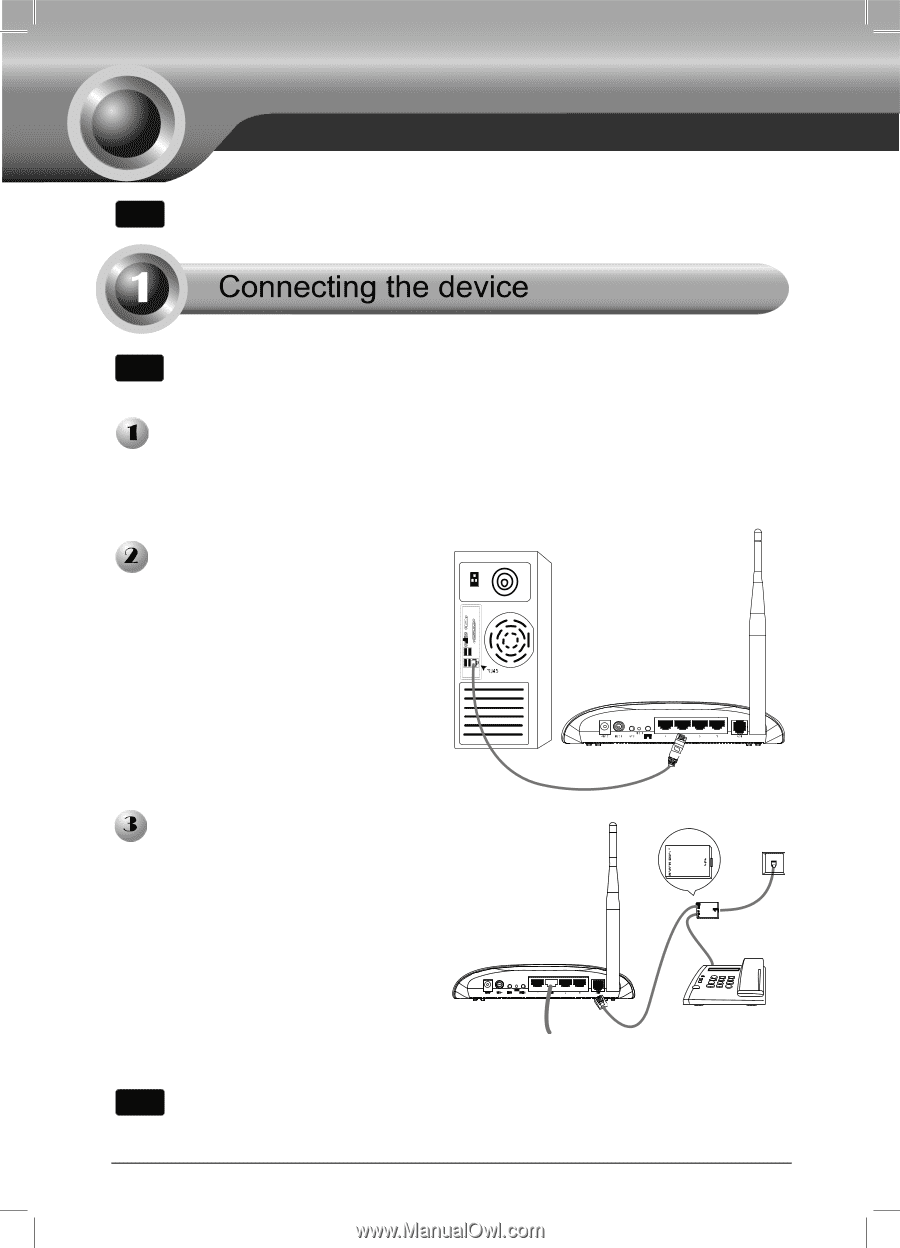
1
Power down all your network devices, including your computer(s) and
the
Modem Router. If you currently use a modem, disconnect it now - the
Modem Router will replace your current modem.
Connect your computer to the
Port labeled “1~4” on the Router
with an Ethernet cable.
Connect the splitter to the wall
jack using a telephone line, then
use the other telephone line to
connect to the ADSL port on the
Router and the MODEM port of
the
splitter,
also
have
the
PHONE port of the splitter
connected to a telephone.
If no telephone is needed, please connect the ADSL port of the Router to
the wall jack using the telephone line directly.
Note
Please use only wired network connections to configure the router.
Installation
Note
The product model shown in this QIG is TD-W8951ND, as an example.
Note