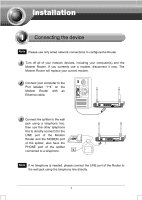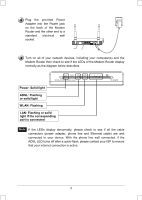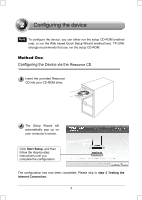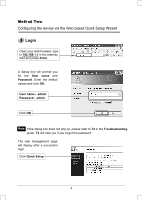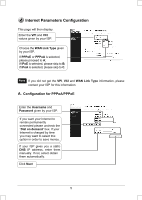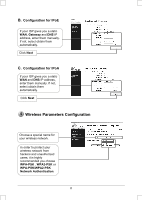TP-Link TD-W8960N Quick Installation Guide - Page 2
Power: Solid light, ADSL: Flashing, LAN: Flashing or solid, light if the corresponding - adsl modem
 |
UPC - 845973060343
View all TP-Link TD-W8960N manuals
Add to My Manuals
Save this manual to your list of manuals |
Page 2 highlights
Plug the provided Power Adapter into the Power jack on the back of the Modem Router and the other end to a standard electrical wall socket. Turn on all of your network devices, including your computer(s) and the Modem Router then check to see if the LEDs of the Modem Router display normally as the diagram below describes. Power: Solid light ADSL: Flashing or solid light WLAN: Flashing LAN: Flashing or solid light if the corresponding port is connected Note If the LEDs display abnormally, please check to see if all the cable connectors (power adapter, phone line and Ethernet cable) are well connected to your device. With the phone line well connected, if the ADSL LED turns off after a quick-flash, please contact your ISP to ensure that your internet connection is active. 2