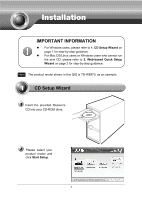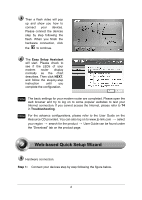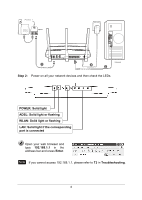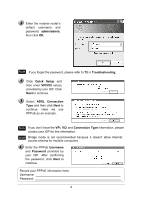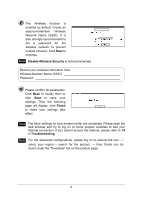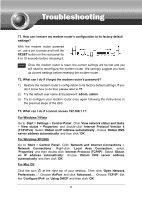TP-Link TD-W8970 TD-W8970 V1 QIG 7106504046
TP-Link TD-W8970 Manual
 |
View all TP-Link TD-W8970 manuals
Add to My Manuals
Save this manual to your list of manuals |
TP-Link TD-W8970 manual content summary:
- TP-Link TD-W8970 | TD-W8970 V1 QIG 7106504046 - Page 1
-by-step guidance. z For Mac OS/Linux users or Windows users who cannot run the mini CD, please refer to 2. Web-based Quick Setup Wizard on page 2 for step-by-step guidance. Note The product model shown in this QIG is TD-W8970, as an example. 1 CD Setup Wizard Insert the provided Resource CD into - TP-Link TD-W8970 | TD-W8970 V1 QIG 7106504046 - Page 2
in Troubleshooting. Note For the advance configurations, please refer to the User Guide on the Resource CD provided. You can also log on to www.tp-link.com → select your region → search for the product → User Guide can be found under the "Download" tab on the product page. 2 Web-based Quick Setup - TP-Link TD-W8970 | TD-W8970 V1 QIG 7106504046 - Page 3
LEDs. POWER: Solid light ADSL: Solid light or flashing WLAN: Solid light or flashing LAN: Solid light if the corresponding port is connected Open your web browser and type 192.168.1.1 in the address bar and press Enter. Note If you cannot access 192.168.1.1, please refer to T3 in Troubleshooting. 3 - TP-Link TD-W8970 | TD-W8970 V1 QIG 7106504046 - Page 4
Enter the modem router's default username and password: admin/admin, then click OK. Note If you forget the password, please refer to T2 in Troubleshooting. Click Quick Setup and then enter VPI/VCI values provided by your ISP. Click Next to continue. Select ADSL Connection Type and then click Next to - TP-Link TD-W8970 | TD-W8970 V1 QIG 7106504046 - Page 5
to test your Internet connection. If you cannot access the Internet, please refer to T4 in Troubleshooting. Note For the advanced configurations, please log on to www.tp-link.com → select your region→ search for the product → User Guide can be found under the "Download" tab on the product page. 5 - TP-Link TD-W8970 | TD-W8970 V1 QIG 7106504046 - Page 6
to T1. 2) Try the default user name and password: admin, admin. 3) Try to configure your modem router once again following the instructions in the previous steps of the QIG. T3. What can I do if I cannot access 192.168.1.1? For Windows 7/Vista Go to 'Start > Settings > Control Panel'. Click 'View - TP-Link TD-W8970 | TD-W8970 V1 QIG 7106504046 - Page 7
your modem router to its factory default settings and reconfigure your modem router following the instructions of this QIG. 5) Please feel free to contact our Technical Support if the problem still exists. T5. How can I configure the USB features? Please refer to our Application Guides. There - TP-Link TD-W8970 | TD-W8970 V1 QIG 7106504046 - Page 8
Technical Support „ For more troubleshooting help, go to: http://www.tp-link.com/en/support/faq „ To download the latest Firmware, Driver, Utility and User Guide, go to: http://www.tp-link.com/en/support/download „ For all other technical support, please contact us by using the following details:
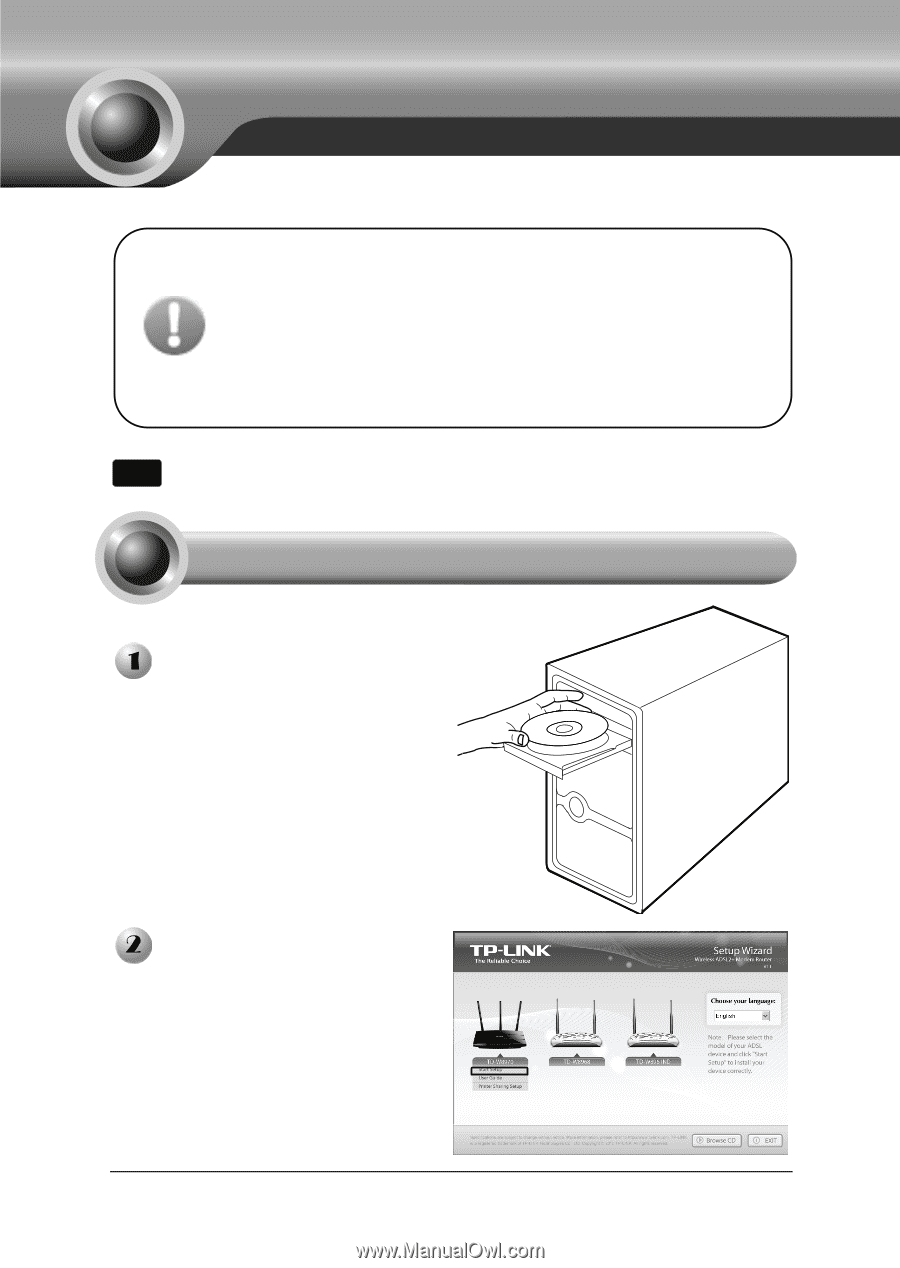
1
Installation
Insert the provided Resource
CD into your CD-ROM drive.
Please select your
product model and
click
Start Setup
.
1
CD Setup Wizard
Note
The product model shown in this QIG is TD-W8970, as an example.
IMPORTANT INFORMATION
z
For Windows users, please refer to
1. CD Setup Wizard
on
page 1 for step-by-step guidance.
z
For Mac OS/Linux users or Windows users who cannot run
the mini CD, please refer to
2. Web-based Quick Setup
Wizard
on page 2 for step-by-step guidance.