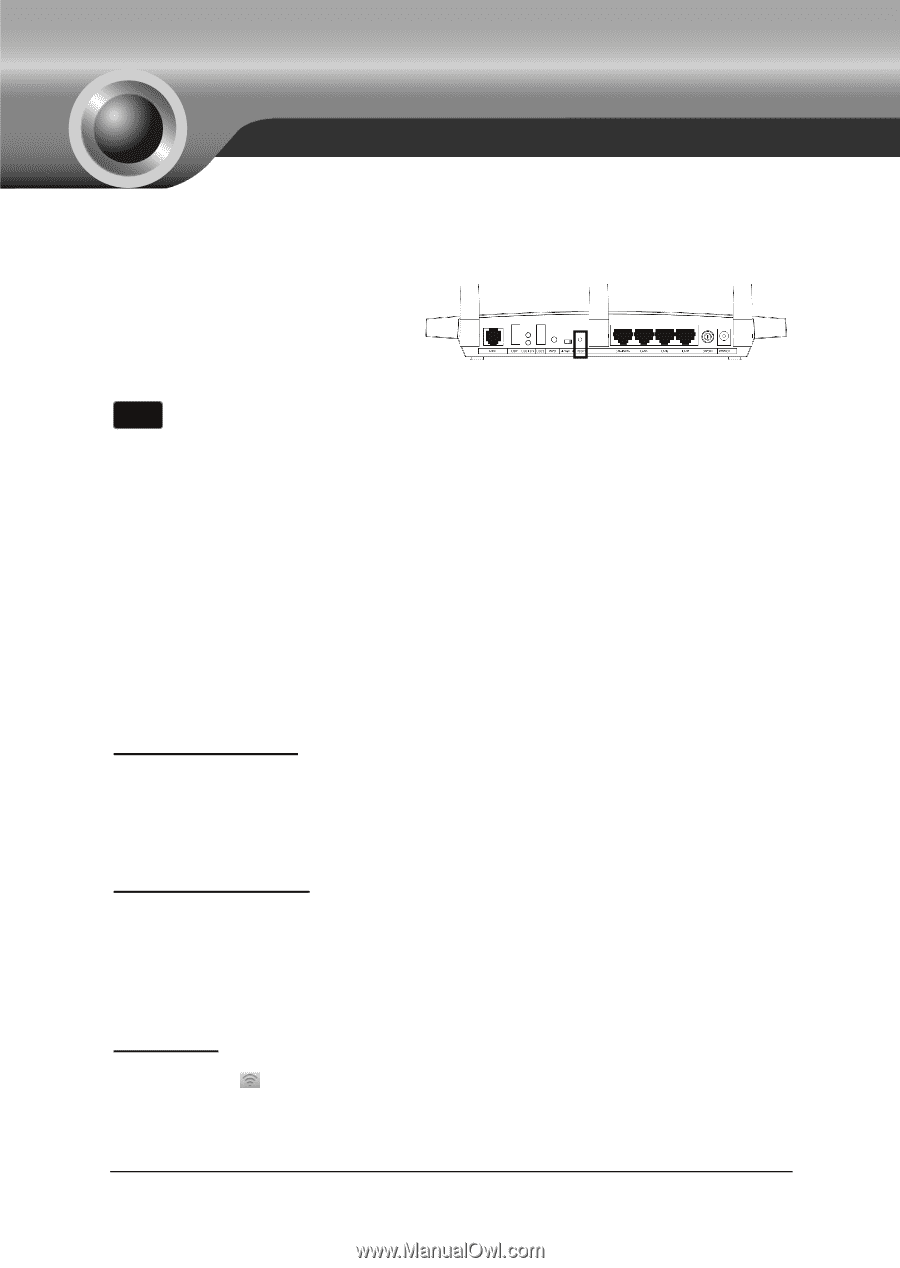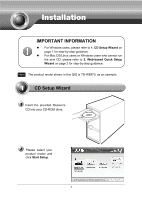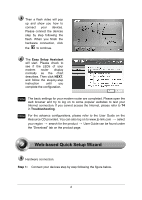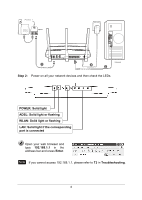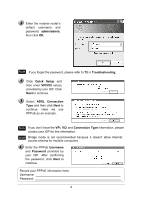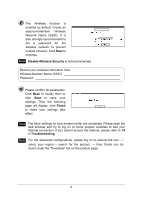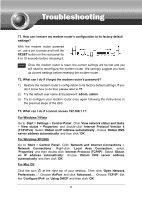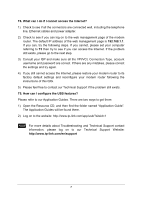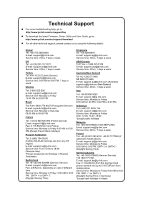TP-Link TD-W8970 TD-W8970 V1 QIG 7106504046 - Page 6
Troubleshooting - reset
 |
View all TP-Link TD-W8970 manuals
Add to My Manuals
Save this manual to your list of manuals |
Page 6 highlights
Troubleshooting T1. How can I restore my modem router's configuration to its factory default settings? With the modem router powered on, use a pin to press and hold the RESET button on the rear panel for 8 to 10 seconds before releasing it. Note Once the modem router is reset, the current settings will be lost and you will need to reconfigure the modem router. We strongly suggest you back up current settings before resetting the modem router. T2. What can I do if I forget the modem router's password? 1) Restore the modem router's configuration to its factory default settings. If you don't know how to do that, please refer to T1. 2) Try the default user name and password: admin, admin. 3) Try to configure your modem router once again following the instructions in the previous steps of the QIG. T3. What can I do if I cannot access 192.168.1.1? For Windows 7/Vista Go to 'Start > Settings > Control Panel'. Click 'View network status and tasks > View status > Properties' and double-click 'Internet Protocol Version 4 (TCP/IPv4)'. Select 'Obtain an IP address automatically', choose 'Obtain DNS server address automatically' and then click 'OK'. For Windows XP/2000 Go to 'Start > Control Panel'. Click 'Network and Internet Connections > Network Connections'. Right-click 'Local Area Connection', select 'Properties' and then double-click 'Internet Protocol (TCP/IP)'. Select 'Obtain an IP address automatically', choose 'Obtain DNS server address automatically' and then click 'OK'. For Mac OS Click the icon at the right top of your desktop. Then click 'Open Network Preferences...'. Choose 'AirPort' and click 'Advanced...'. Choose 'TCP/IP'. Set the 'Configure IPv4' as 'Using DHCP' and then click 'OK'. 6