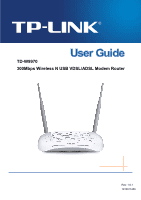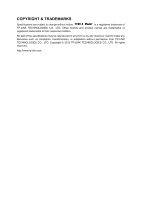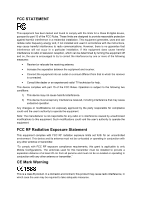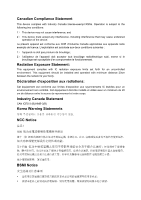TP-Link TD-W9970 TD-W9970 V1 User Guide
TP-Link TD-W9970 Manual
 |
View all TP-Link TD-W9970 manuals
Add to My Manuals
Save this manual to your list of manuals |
TP-Link TD-W9970 manual content summary:
- TP-Link TD-W9970 | TD-W9970 V1 User Guide - Page 1
TD-W9970 300Mbps Wireless N USB VDSL/ADSL Modem Router Rev: 1.0.1 1910011459 - TP-Link TD-W9970 | TD-W9970 V1 User Guide - Page 2
COPYRIGHT & TRADEMARKS Specifications are subject to change without notice. is a registered trademark of TP-LINK TECHNOLOGIES CO., LTD. Other brands and product names are trademarks or registered trademarks of their respective holders. No part of the specifications may be reproduced - TP-Link TD-W9970 | TD-W9970 V1 User Guide - Page 3
energy and, if not installed and used in accordance with the instructions, may cause harmful interference to radio communications. However, there is received, including interference that may cause undesired operation. Any changes or modifications not expressly approved by the party responsible for - TP-Link TD-W9970 | TD-W9970 V1 User Guide - Page 4
centre of Ny-Ålesund on Svalbard. Italy Implemented The public use is subject to general authorisation by the respective service provider. Russian Limited Federation implementation 1. SRD with FHSS modulation 1.1. Maximum 2.5 mW e.i.r.p. 1.2. Maximum 100 mW e.i.r.p. Permitted for use SRD for - TP-Link TD-W9970 | TD-W9970 V1 User Guide - Page 5
Canadian Compliance Statement This device complies with Industry Canada license-exempt RSSs. Operation is subject to the following two conditions: 1) This device may not cause interference, and 2) This device must accept any interference, including interference that may cause undesired operation of - TP-Link TD-W9970 | TD-W9970 V1 User Guide - Page 6
run the risk of electric shock and voiding the limited warranty. If you need service, please contact us. Avoid water and wet locations. Adapter shall be installed near the equipment and shall be easily accessible. The plug considered as disconnect device of adapter. Use only power supplies - TP-Link TD-W9970 | TD-W9970 V1 User Guide - Page 7
Explanation of the symbols on the product label Symbol Explanation DC voltage RECYCLING This product bears the selective sorting symbol for Waste electrical and electronic equipment (WEEE). This means that this product must be handled pursuant to European directive 2012/19/EU in order to be - TP-Link TD-W9970 | TD-W9970 V1 User Guide - Page 8
: 300Mbps Wireless N USB VDSL/ADSL Modem Router Model No.: TD-W9970 Trademark: TP-LINK We declare under our own responsibility standards or other normative documents EN 300 328 V1.8.1 EN 301 489-1 V1.9.2 & EN 301 489-17 V2.2.1 EN 55022: 2010 + AC: 2011 EN 55024: 2010 EN 60950-1: 2006 + A11: 2009 + - TP-Link TD-W9970 | TD-W9970 V1 User Guide - Page 9
Requirements 7 2.3 Connecting the Modem Router 8 Chapter 3. Quick Installation Guide 9 3.1 TCP/IP Configuration ...9 3.2 Quick Installation Guide 10 Chapter 4. Configuring the Modem Router 15 4.1 Login...15 4.2 Status ...15 4.3 Quick Setup ...17 4.4 Operation Mode ...17 4.5 Network ...17 - TP-Link TD-W9970 | TD-W9970 V1 User Guide - Page 10
74 4.10.6 Print Server ...75 4.11 Route Settings ...76 4.11.1 Default Gateway ...76 4.11.2 Static Route ...76 4.11.3 RIP Settings...77 4.12 IPv6 Route Settings ...78 4.12.1 IPv6 Default Gateway...78 4.12.2 IPv6 Static Route ...78 4.13 Forwarding...79 4.13.1 - TP-Link TD-W9970 | TD-W9970 V1 User Guide - Page 11
.3 Manage Control ...103 4.22.4 CWMP Settings ...104 4.22.5 SNMP Settings ...105 4.22.6 Backup & Restore...106 4.22.7 Factory Defaults...106 4.22.8 Firmware Upgrade ...107 4.22.9 Reboot ...108 4.22.10 Statistics...108 4.23 Logout...110 Appendix A: Specifications 111 Appendix B: Troubleshooting 112 - TP-Link TD-W9970 | TD-W9970 V1 User Guide - Page 12
The following contents should be found in your package: One TD-W9970 300Mbps Wireless N USB VDSL/ADSL Modem Router One Power Adapter for TD-W9970 300Mbps Wireless N USB VDSL/ADSL Modem Router Quick Installation Guide Technical Support card One RJ45 cable Two RJ11 cables One DSL - TP-Link TD-W9970 | TD-W9970 V1 User Guide - Page 13
protections, the TD-W9970 300Mbps Wireless N USB VDSL/ADSL Modem Router provides complete data privacy. The modem router provides flexible access control, so that parents or network administrators can establish restricted access policies for children or staff. It also supports Virtual Server and - TP-Link TD-W9970 | TD-W9970 V1 User Guide - Page 14
TD-W9970 300Mbps Wireless N USB VDSL/ADSL Modem Router User Guide 1.2 Main Features Complies with IEEE 802. Provides external splitter. Adopts Advanced DMT modulation and demodulation technology. Supports bridge mode and Router function. Multi-user sharing a high-speed Internet connection. - TP-Link TD-W9970 | TD-W9970 V1 User Guide - Page 15
TD-W9970 300Mbps Wireless N USB VDSL/ADSL Modem Router User Guide 1.3 Panel Layout 1.3.1 The Front Panel Figure 1-1 The modem router's LEDs are complete. (Power) Flash Off System starting up or device updating. The modem router is off. Please ensure that the power adapter is connected correctly. - TP-Link TD-W9970 | TD-W9970 V1 User Guide - Page 16
TD-W9970 300Mbps Wireless N USB VDSL/ADSL Modem Router User Guide fails. Please refer to Note 1 for troubleshooting. On The network is available with a successful Internet connection. (Internet) There is no successful Internet connection or the modem router Off is operating in Bridge mode. - TP-Link TD-W9970 | TD-W9970 V1 User Guide - Page 17
TD-W9970 300Mbps Wireless N USB VDSL/ADSL Modem Router User Guide 1.3.2 The Back Panel Figure 1-2 VDSL: Through the port, you can connect the modem router with the telephone. Or you can connect them by an external separate splitter. For details, please refer to 2.3 Connecting the Modem Router. - TP-Link TD-W9970 | TD-W9970 V1 User Guide - Page 18
TD-W9970 300Mbps Wireless N USB VDSL/ADSL Modem Router User Guide Chapter 2. Connecting the Modem Router 2.1 System Requirements Broadband Internet Access Service (DSL/Cable/Ethernet). PCs with a working Ethernet Adapter and an Ethernet cable with RJ45 connectors. TCP/IP protocol on each PC. - TP-Link TD-W9970 | TD-W9970 V1 User Guide - Page 19
TD-W9970 300Mbps Wireless N USB VDSL/ADSL Modem Router User Guide Note: The diameter of the screw, 3. product. 2.3 Connecting the Modem Router Before installing the device, please make sure your broadband service provided by your ISP is available. If there is any problem, please contact your ISP. - TP-Link TD-W9970 | TD-W9970 V1 User Guide - Page 20
USB VDSL/ADSL Modem Router using Quick Setup Wizard within minutes. 3.1 TCP/IP Configuration The default IP address of the TD-W9970 300Mbps Wireless N USB VDSL/ADSL Modem Router is 192.168.1.1. And the default Subnet Mask is 255.255.255.0. These values can be changed as you desire. In this guide, we - TP-Link TD-W9970 | TD-W9970 V1 User Guide - Page 21
TD-W9970 300Mbps Wireless N USB VDSL/ADSL Modem Router User Guide You can check it following the steps below: 1) Is the connection between your PC and the modem router correct? The LEDs of LAN port which you link to the device and the LEDs on your PC's adapter should be lit. 2) Is the TCP/IP - TP-Link TD-W9970 | TD-W9970 V1 User Guide - Page 22
TD-W9970 300Mbps Wireless N USB VDSL/ADSL Modem Router User Guide Figure 3-5 3. Select your Region and Time Zone from the drop-down list, then click Next. Figure 3-6 4. Select "Yes" to auto detect your connection type and then click Next. It will take about two minutes, please wait. 11 - TP-Link TD-W9970 | TD-W9970 V1 User Guide - Page 23
TD-W9970 300Mbps Wireless N USB VDSL/ADSL Modem Router User Guide Figure 3-7 5. Configure parameters for WAN connection. Here we take PPPoE as an example. Enter the username and password provided by your ISP. Click Next. Figure 3-8 6. 3G/4G Router Mode can be set as a backup Internet access method. - TP-Link TD-W9970 | TD-W9970 V1 User Guide - Page 24
TD-W9970 300Mbps Wireless N USB VDSL/ADSL Modem Router User Guide Figure 3-10 8. On this page, please confirm all parameters. Click Back to modify or click the Save button to save your configuration. Figure 3-11 9. You will see the Complete screen below, click Finish to complete these settings. 13 - TP-Link TD-W9970 | TD-W9970 V1 User Guide - Page 25
TD-W9970 300Mbps Wireless N USB VDSL/ADSL Modem Router User Guide Figure 3-12 14 - TP-Link TD-W9970 | TD-W9970 V1 User Guide - Page 26
TD-W9970 300Mbps Wireless N USB VDSL/ADSL Modem Router User Guide Chapter 4. Configuring the Modem Router This chapter will show each Web page's key function and the configuration. 4.1 Login After your successful login, you will see the twenty-two main menus on the left of the Web-based management - TP-Link TD-W9970 | TD-W9970 V1 User Guide - Page 27
TD-W9970 300Mbps Wireless N USB VDSL/ADSL Modem Router User Guide Figure 4-1 16 - TP-Link TD-W9970 | TD-W9970 V1 User Guide - Page 28
TD-W9970 300Mbps Wireless N USB VDSL/ADSL Modem Router User Guide 4.3 Quick Setup Please refer to Section 3.2 Quick Installation Guide. 4.4 Operation Mode Choose "Operation Mode", and you will see the screen as shown in Figure 4-2. Select your desired mode and then click Save. Figure 4-2 DSL Modem - TP-Link TD-W9970 | TD-W9970 V1 User Guide - Page 29
TD-W9970 300Mbps Wireless N USB VDSL/ADSL Modem Router User Guide 4.5.1 WAN Settings Choose "Network""WAN Settings", and you will see the WAN Port Information Table in the screen similar to Figure 4-3. 4.5.1.1 VDSL WAN Settings For VDSL mode, there are four different connection types, which are - TP-Link TD-W9970 | TD-W9970 V1 User Guide - Page 30
TD-W9970 300Mbps Wireless N USB VDSL/ADSL Modem Router User Guide Figure 4-4 DSL Modulation Type: DSL Modulation Type: The modem router supports two modulation types: ADSL and VDSL, you can select the corresponding types according to your needs. PTM Configuration: Enable VLAN ID: Check the box - TP-Link TD-W9970 | TD-W9970 V1 User Guide - Page 31
TD-W9970 300Mbps Wireless N USB VDSL/ADSL Modem Router User Guide Figure 4-5 WAN Service Setup: Enable IPv4:Check the (at least one) manually. The Route will use this DNS Server for priority. Default Gateway: Select a WAN Interface from the drop-down list as the IPv4 default gateway. Enable - TP-Link TD-W9970 | TD-W9970 V1 User Guide - Page 32
TD-W9970 300Mbps Wireless N USB VDSL/ADSL Modem Router User Guide IPv6 Address: Enter the IPv6 address provided by your ISP. Prefix Length: Enter the prefix length of the IPv6 address. The default value is 64. IPv6 Gateway: Enter the gateway IPv6 address provided by your ISP. IPv6 DNS Server - TP-Link TD-W9970 | TD-W9970 V1 User Guide - Page 33
TD-W9970 300Mbps Wireless N USB VDSL/ADSL Modem Router User Guide Figure 4-6 Click Advance, advanced selections for WAN Service Setup can be shown. MTU (Bytes): Maximum Transmission Unit Size. Check this box then you can change the MTU size. The default MTU value is 1500 Bytes. It is not - TP-Link TD-W9970 | TD-W9970 V1 User Guide - Page 34
TD-W9970 300Mbps Wireless N USB VDSL/ADSL Modem Router User Guide Get IP with Unicast: This is disabled by default. The minority of DHCP Server of ISP will not support to enable this. When the Route is connected right but IP cannot get, you can select this box. Set DNS Server manually: Choose " - TP-Link TD-W9970 | TD-W9970 V1 User Guide - Page 35
TD-W9970 300Mbps Wireless N USB VDSL/ADSL Modem Router User Guide Connection Mode: For PPPoE connection, you can select Always on or Connect on demand or Connect manually. Connect on demand is dependent on the traffic. If there is no traffic (or Idle) for a pre-specified period of time, the - TP-Link TD-W9970 | TD-W9970 V1 User Guide - Page 36
TD-W9970 300Mbps Wireless N USB VDSL/ADSL Modem Router User Guide Figure 4-8 Note: After you finishing the Internet configuration, please click Save to make the settings take effect. 4.5.1.2 ADSL WAN Settings For ADSL mode, there are six different configurations for the connection types, which are - TP-Link TD-W9970 | TD-W9970 V1 User Guide - Page 37
TD-W9970 300Mbps Wireless N USB VDSL/ADSL Modem Router User Guide Figure 4-10 DSL Modulation Type: DSL Modulation Type: The modem router supports two modulation types: ADSL and VDSL, you can select the corresponding types according to your needs. ATM Configuration: VPI (0~255): Identifies the - TP-Link TD-W9970 | TD-W9970 V1 User Guide - Page 38
TD-W9970 300Mbps Wireless N USB VDSL/ADSL Modem Router User Guide Figure 4-11 Click Advance, advanced selections of ATM Configuration can be shown. Encapsulation Mode: Select the encapsulation mode for the Static IP Address. Here you can leave it default. ATM Qos Type: Select ATM Qos Type - TP-Link TD-W9970 | TD-W9970 V1 User Guide - Page 39
TD-W9970 300Mbps Wireless N USB VDSL/ADSL Modem Router User Guide Subnet Mask: Enter the subnet Mask in default gateway. Click Advance, advanced selections of WAN Service Setup can be shown. MTU (Bytes): Maximum Transmission Unit Size. Check this box then you can change the MTU size. The default - TP-Link TD-W9970 | TD-W9970 V1 User Guide - Page 40
TD-W9970 300Mbps Wireless N USB VDSL/ADSL Modem Router User Guide Figure 4-12 Click Advance, advanced selections for WAN Service Setup can be shown. MTU (Bytes): Maximum Transmission Unit Size. Check this box then you can change the MTU size. The default MTU value is 1500 Bytes. It is not - TP-Link TD-W9970 | TD-W9970 V1 User Guide - Page 41
TD-W9970 300Mbps Wireless N USB VDSL/ADSL Modem Router User Guide Enable NAT: This technology translates the IP addresses of a local area network to a different IP address for the Internet. If this modem router is hosting your network's connection to the Internet, please select the check box. If - TP-Link TD-W9970 | TD-W9970 V1 User Guide - Page 42
TD-W9970 300Mbps Wireless N USB VDSL/ADSL Modem Router User Guide Figure 4-13 PPP Username/Password/Confirm Password: Enter the User Name, Password and Confirm Password provided by your ISP. These fields are case-sensitive. Connection Mode: For PPPoE connection, you can select Always on or - TP-Link TD-W9970 | TD-W9970 V1 User Guide - Page 43
TD-W9970 300Mbps Wireless N USB VDSL/ADSL Modem Router User Guide IPv6 Default Gateway: Select a WAN connection from the drop-down list as the IPv6 default gateway. Click Advance, advanced selections for WAN Service Setup can be shown. Service Name/Server Name: Enter the Service Name and Server - TP-Link TD-W9970 | TD-W9970 V1 User Guide - Page 44
TD-W9970 300Mbps Wireless N USB VDSL/ADSL Modem Router User Guide Figure 4-14 5) IPoA If your ISP provides an IPoA connection, select IPoA option for the Connection Type on the screen. 33 - TP-Link TD-W9970 | TD-W9970 V1 User Guide - Page 45
TD-W9970 300Mbps Wireless N USB VDSL/ADSL Modem Router User Guide Figure 4-15 IP Address/Subnet Mask: Enter the IPv4 default gateway. 6) Bridge If you select this type of connection, the modem router can be configured to act as a bridging device between your LAN and your ISP. Bridges are devices - TP-Link TD-W9970 | TD-W9970 V1 User Guide - Page 46
TD-W9970 300Mbps Wireless N USB VDSL/ADSL Modem Router User Guide Figure 4-16 Note: After you finishing the Internet configuration, please click Save to make the settings take effect. 4.5.2 3G/4G Settings If your modem router is in 3G/4G Router Mode, choose menu "Network→3G/4G Settings", you can - TP-Link TD-W9970 | TD-W9970 V1 User Guide - Page 47
TD-W9970 300Mbps Wireless N USB VDSL/ADSL Modem Router User Guide Figure 4-17 Location: Please select the location where you're enjoying the 3G/4G card. Mobile ISP: Please select the ISP (Internet Service Provider) you apply to for 3G/4G service. The modem router will show the default Dial - TP-Link TD-W9970 | TD-W9970 V1 User Guide - Page 48
TD-W9970 300Mbps Wireless N USB VDSL/ADSL Modem Router User Guide Click Advance in Figure 4-17 to configure advanced settings for 3G/4G Setup. Figure 4-18 MTU size (in bytes): The default Note: After connecting a 4G modem to the modem router, please access the Web-based management page by typing - TP-Link TD-W9970 | TD-W9970 V1 User Guide - Page 49
TD-W9970 300Mbps Wireless N USB VDSL/ADSL Modem Router User Guide disable the VLAN with Ethernet Connection enabled. To support this feature, you must create mapping groups with grouping and add the ungrouped interfaces to the Default group. Only the default group has IP interface. Click the Add - TP-Link TD-W9970 | TD-W9970 V1 User Guide - Page 50
TD-W9970 300Mbps Wireless N USB VDSL/ADSL Modem Router User Guide Figure 4-21 Click Save to make the entry effective immediately 4.5.4 LAN Settings Choose "Network""LAN Settings" menu, and you will see the LAN screen (shown - TP-Link TD-W9970 | TD-W9970 V1 User Guide - Page 51
TD-W9970 300Mbps Wireless N USB VDSL/ADSL Modem Router User Guide Figure 4-22 IP Address: You can configure the modem router's IP Address and Subnet Mask for LAN Interface. • IP Address: Enter the modem router's local IP Address, then you can access to the Web-based management page via the IP - TP-Link TD-W9970 | TD-W9970 V1 User Guide - Page 52
TD-W9970 300Mbps Wireless N USB VDSL/ADSL Modem Router User Guide • Leased Time: The Leased Time is the amount of time in which a network user will be allowed connection to the modem router with their current dynamic IP address. Enter the amount of time, in hours, then the user will be "leased" this - TP-Link TD-W9970 | TD-W9970 V1 User Guide - Page 53
TD-W9970 300Mbps Wireless N USB VDSL/ADSL Modem Router User Guide Figure 4-24 • Start IPv6 Address: Enter a value for has expired, the user will be automatically assigned a new dynamic IPv6 address. The default is 86400 seconds. Site Prefix Configuration Type: Select a type to assign prefix - TP-Link TD-W9970 | TD-W9970 V1 User Guide - Page 54
TD-W9970 300Mbps Wireless N USB VDSL/ADSL Modem Router User Guide • Site Prefix: Enter a value for the site displays the WAN Interfaces you have configured on the section 4.5.1 WAN Settings and its default MAC Address. You can select corresponding WAN Interface from the drop-down list and click - TP-Link TD-W9970 | TD-W9970 V1 User Guide - Page 55
TD-W9970 300Mbps Wireless N USB VDSL/ADSL Modem Router User Guide Figure 4-28 Virtual Private Network (VPN): VPN Passthrough must be enabled if you want to allow VPN tunnels using VPN protocols to pass through the modem router. • PPTP Passthrough: Point-to-Point Tunneling Protocol (PPTP) allows - TP-Link TD-W9970 | TD-W9970 V1 User Guide - Page 56
TD-W9970 300Mbps Wireless N USB VDSL/ADSL Modem Router User Guide 4.5.8 DSL Settings Choose "Network""DSL Settings", you can select the DSL Modulation Type and Annex Type in the next screen. The DSL feature can be selected when you meet the physical connection problem. Please check the proper - TP-Link TD-W9970 | TD-W9970 V1 User Guide - Page 57
TD-W9970 300Mbps Wireless N USB VDSL/ADSL Modem Router User Guide Note: You could also use other VPN Routers to set VPN tunnels with TD-W9970. TD-W9970 supports up to 10 VPN tunnels simultaneously. Click Add New Connection in Figure 4-30 and then you will enter the screen shown in Figure 4-31. 46 - TP-Link TD-W9970 | TD-W9970 V1 User Guide - Page 58
TD-W9970 300Mbps Wireless N USB VDSL/ADSL Modem Router User Guide Figure 4-31 IPSec Connection Name: Enter a name for your VPN. Remote IPSec Gateway Address (URL): Enter the destination gateway IP address in the box which is the public WAN IP or Domain Name of the remote VPN server endpoint. ( - TP-Link TD-W9970 | TD-W9970 V1 User Guide - Page 59
TD-W9970 300Mbps Wireless N USB VDSL/ADSL Modem Router User Guide protocol. We recommend you leave the Advanced Settings as default value. After complete the basic settings and click PC2 which is 192.168.2.100 in PC1) Note: The VPN Servers Endpoint from both ends must use the same pre-shared - TP-Link TD-W9970 | TD-W9970 V1 User Guide - Page 60
TD-W9970 300Mbps Wireless N USB VDSL/ADSL Modem Router User Guide Settings for Phase 1: Mode: You can select Main or Aggressive. Select Main to configure the standard negotiation parameters for IKE phase1. Select Aggressive to configure IKE phase1 of the VPN endpoint. The default value is 3600 - TP-Link TD-W9970 | TD-W9970 V1 User Guide - Page 61
TD-W9970 300Mbps Wireless N USB VDSL/ADSL Modem Router User Guide Note: If you want to change the default settings of Advanced Settings, please make sure that both VPN Key. SPI - Specify the SPI (Security Parameter Index) manually. The SPI here must match the SPI value at the other end - TP-Link TD-W9970 | TD-W9970 V1 User Guide - Page 62
TD-W9970 300Mbps Wireless N USB VDSL/ADSL Modem Router User Guide Figure 4-35 Enable IPTV: Check the box to enable IPTV function. Enable a wireless connection for IPTV: If enabled, the set-top box can connect wirelessly to the modem router. To use this function, follow the steps below: 1. Select - TP-Link TD-W9970 | TD-W9970 V1 User Guide - Page 63
TD-W9970 300Mbps Wireless N USB VDSL/ADSL Modem Router User Guide DSL Modulation Type: The modem router supports two modulation types: ADSL and VDSL, you can select the corresponding types according to your needs. If you choose "ADSL Figure 4-36.The modem router is set up by default as a DHCP ( - TP-Link TD-W9970 | TD-W9970 V1 User Guide - Page 64
TD-W9970 300Mbps Wireless N USB VDSL/ADSL Modem Router User Guide Figure 4-36 Start IP Address: Enter a value for the DHCP server to start with when issuing IP addresses. The default function working properly, please run on router mode only, disable the DHCP server on the LAN port, and make - TP-Link TD-W9970 | TD-W9970 V1 User Guide - Page 65
TD-W9970 300Mbps Wireless N USB VDSL/ADSL Modem Router User Guide Note: 1) To use the DHCP server function of the modem router, you LAN, that PC will always receive the same IP address each time when it accesses the DHCP server. Reserved IP addresses should be assigned to the servers that require - TP-Link TD-W9970 | TD-W9970 V1 User Guide - Page 66
TD-W9970 300Mbps Wireless N USB VDSL/ADSL Modem Router User Guide notation) of the computer for which you want to reserve an IP address. 3. Click the Save button. Figure 4-39 To modify or delete an existing - TP-Link TD-W9970 | TD-W9970 V1 User Guide - Page 67
TD-W9970 300Mbps Wireless N USB VDSL/ADSL Modem Router User Guide Figure 4-41 To modify or delete an existing entry: 4. Click the Edit in the entry you want to modify. If you want to delete the - TP-Link TD-W9970 | TD-W9970 V1 User Guide - Page 68
TD-W9970 300Mbps Wireless N USB VDSL/ADSL Modem Router User Guide Figure 4-42 SSID: Wireless network name shared among all points in a wireless network. The SSID must be identical for all devices in the wireless network. It is case-sensitive and must not exceed 32 characters ( - TP-Link TD-W9970 | TD-W9970 V1 User Guide - Page 69
TD-W9970 300Mbps Wireless N USB VDSL/ADSL Modem Router User Guide If 11b only, 11g only, or 11bg mixed is selected in the Mode field, the Channel Width selecting field will turn grey and the value will become 20M, which is unable to be changed this function, the modem router can bridge two or more - TP-Link TD-W9970 | TD-W9970 V1 User Guide - Page 70
TD-W9970 300Mbps Wireless N USB VDSL/ADSL Modem Router User Guide Figure 4-43 WPS: Enable or disable the WPS function here. Current PIN: The current value of the modem router's PIN is displayed here. The default PIN of the modem router can be found in the label or User Guide. Restore PIN: - TP-Link TD-W9970 | TD-W9970 V1 User Guide - Page 71
TD-W9970 300Mbps Wireless N USB VDSL/ADSL Modem Router User Guide Figure 4-44 Step 2: Press and hold the successfully connected to the modem router. Refer back to your client device or its documentation for further instructions. Note: 1) The WPS LED on the modem router will light green for five - TP-Link TD-W9970 | TD-W9970 V1 User Guide - Page 72
TD-W9970 300Mbps Wireless N USB VDSL/ADSL Modem Router User Guide disabled. Please make sure the Wireless Function is between 8 and 63 characters or 8 to 64 Hexadecimal characters. The default password is the same with the default PIN code, which is labeled on the bottom of the Router or can - TP-Link TD-W9970 | TD-W9970 V1 User Guide - Page 73
TD-W9970 300Mbps Wireless N USB VDSL/ADSL Modem Router User Guide • Authentication Type: Authentication Type: You can choose the type for the WPA/WPA2-Personal security on the drop-down list. The default port that radius service used. • RADIUS Server Password: Enter the password for the Radius - TP-Link TD-W9970 | TD-W9970 V1 User Guide - Page 74
TD-W9970 300Mbps Wireless N USB VDSL/ADSL Modem Router User Guide If you do not set the key, the wireless security function Filtering Choose menu "Wireless" "Wireless MAC Filtering", you can control the wireless access by configuring the Wireless MAC Filtering function, shown in Figure 4-48. 63 - TP-Link TD-W9970 | TD-W9970 V1 User Guide - Page 75
TD-W9970 300Mbps Wireless N USB VDSL/ADSL Modem Router User Guide Figure 4-48 To filter wireless users by MAC Address, click Enable. The default Figure 4-49 To add or modify a MAC Address Filtering entry, follow these instructions: 1. Enter the appropriate MAC Address into the MAC Address field. The - TP-Link TD-W9970 | TD-W9970 V1 User Guide - Page 76
TD-W9970 300Mbps Wireless N USB VDSL/ADSL Modem Router User Guide Click the Enable/ Disabled Selected MAC address 00:0A:EB:00:07:5F are able to access the modem router, but all the other wireless stations cannot access the Modem router, you can configure the Wireless MAC Address Filtering list - TP-Link TD-W9970 | TD-W9970 V1 User Guide - Page 77
TD-W9970 300Mbps Wireless N USB VDSL/ADSL Modem Router User Guide Transmit Power: Here you can specify the transmit power of modem router. You can select High, Middle or Low which you would like. High is the default setting and is recommended. Beacon Interval: Enter a value between 25-1000 - TP-Link TD-W9970 | TD-W9970 V1 User Guide - Page 78
TD-W9970 300Mbps Wireless N USB VDSL/ADSL Modem Router User Guide separate network for your guests without allowing them to access your main network and the computers connected to it. primary network. The default SSID is set to be TP-LINK_Guest. Security: The default value is disabled, but - TP-Link TD-W9970 | TD-W9970 V1 User Guide - Page 79
TD-W9970 300Mbps Wireless N USB VDSL/ADSL Modem Router User Guide Wireless Password access my Local Network: The guests have access to your Local Network, but cannot login the modem router's Web-Management page. Allow Guests to access my USB Storage Sharing: The guests can access default change - TP-Link TD-W9970 | TD-W9970 V1 User Guide - Page 80
TD-W9970 300Mbps Wireless N USB VDSL/ADSL Modem Router User Guide 4.10 USB Settings There are six submenus page as shown below. Figure 4-54 Volume: The volume name of the USB drive the users have access to. File System: The system of the USB drive. Capacity: The storage capacity of the USB - TP-Link TD-W9970 | TD-W9970 V1 User Guide - Page 81
TD-W9970 300Mbps Wireless N USB VDSL/ADSL Modem Router User Guide clicked, Inactive will be displayed in the Status You can specify the user name and password for Storage Sharing and FTP Server users on this page. Storage Sharing users can access the folders by entering the following URL into - TP-Link TD-W9970 | TD-W9970 V1 User Guide - Page 82
TD-W9970 300Mbps Wireless N USB VDSL/ADSL Modem Router User Guide To delete an existing user account, please click Delete in the Action column. 4.10.3 Storage Sharing Choose menu "USB Settings" → "Storage Sharing", you can configure a USB disk drive attached to the modem router and view volume and - TP-Link TD-W9970 | TD-W9970 V1 User Guide - Page 83
TD-W9970 300Mbps Wireless N USB VDSL/ADSL Modem Router User Guide Status: The status of the entry is enabled or disabled. Edit: Click Edit in the table, and then you can modify the entry. To add a new folder, follow the instructions below. 1. Click Add New Folder in Figure 4-57. Figure 4-58 2. - TP-Link TD-W9970 | TD-W9970 V1 User Guide - Page 84
TD-W9970 300Mbps Wireless N USB VDSL/ADSL Modem Router User Guide Figure 4-59 Server Status: Indicates the FTP Server's current status. Internet Access: If Internet Access is enabled, user(s) in public network can access FTP server via Internet Address. Internet Address: If Internet Access is - TP-Link TD-W9970 | TD-W9970 V1 User Guide - Page 85
TD-W9970 300Mbps Wireless N USB VDSL/ADSL Modem Router User Guide Figure 4-60 2. Click the Browse button, and and then add a new one. 2. If you want to change the FTP settings, you can click the Apply button to make the changes take effect. 4.10.5 Media Server Choose menu "USB Settings"→"Media - TP-Link TD-W9970 | TD-W9970 V1 User Guide - Page 86
TD-W9970 300Mbps Wireless N USB VDSL/ADSL Modem Router User Guide Server Enable: Select this box to enable this function. Server Name: The name of this Media Server. To add a new share folder for your media server, please follow the instructions below: a) Click Add New Folder button, and you - TP-Link TD-W9970 | TD-W9970 V1 User Guide - Page 87
TD-W9970 300Mbps Wireless N USB VDSL/ADSL Modem Router User Guide 4.11 Route Settings Choose "Route Settings", it includes four menus: Default Gateway, Static Route IPv6 Static Route and RIP Settings. The detailed descriptions are provided below. 4.11.1 Default Gateway Choose "Route Settings"" - TP-Link TD-W9970 | TD-W9970 V1 User Guide - Page 88
TD-W9970 300Mbps Wireless N USB VDSL/ADSL Modem Router User Guide Figure 4-66 2. Enter the following data: Destination the Gateway address correctly, and the option for Interface will adopt the default Gateway address for the Static Route. Interface: Select the Interface name in the text box, or - TP-Link TD-W9970 | TD-W9970 V1 User Guide - Page 89
TD-W9970 300Mbps Wireless N USB VDSL/ADSL Modem Router User Guide 4.12 IPv6 Route Settings Choose "IPv6 Route Settings", it includes two menus: IPv6 Default Gateway and IPv6 Static Route. The detailed descriptions are provided below. 4.12.1 IPv6 Default the instructions below. 1. Click the Add New - TP-Link TD-W9970 | TD-W9970 V1 User Guide - Page 90
TD-W9970 300Mbps Wireless N USB VDSL/ADSL Modem Router User Guide Figure 4-70 2. Enter the following data: Destination IPv6 Address: The IPv6 ). Virtual servers can be used for setting up public services on your LAN. A virtual server is defined as a service port, and all requests from Internet 79 - TP-Link TD-W9970 | TD-W9970 V1 User Guide - Page 91
TD-W9970 300Mbps Wireless N USB VDSL/ADSL Modem Router User Guide to this service port will be redirected to the computer specified by the server IP. Any PC that was used for a virtual server must have a static or reserved IP address because its IP address may change when using the DHCP function. - TP-Link TD-W9970 | TD-W9970 V1 User Guide - Page 92
TD-W9970 300Mbps Wireless N USB VDSL/ADSL Modem Router User Guide Note: Figure 4-72 It is possible that you have a computer or server that has more than one type of available service. If so, select another service, and type the same IP address for that computer or server. To modify or delete - TP-Link TD-W9970 | TD-W9970 V1 User Guide - Page 93
TD-W9970 300Mbps Wireless N USB VDSL/ADSL Modem Router User Guide Service Port does not have the application you need, enter the Trigger Port and the Open Ports manually 4-74 Interface: Display the default gateway you have set in 4.5.1 WAN All (all protocols supported by the modem router). Open - TP-Link TD-W9970 | TD-W9970 V1 User Guide - Page 94
TD-W9970 300Mbps Wireless N USB VDSL/ADSL Modem Router User Guide Once the modem router is configured, the operation is as follows: 1. A local host makes an outgoing connection to an external host using a destination port number defined in the Trigger Port field. 2. The modem router records this - TP-Link TD-W9970 | TD-W9970 V1 User Guide - Page 95
TD-W9970 300Mbps Wireless N USB VDSL/ADSL Modem Router User Guide Figure 4-76 Current UPnP Status: UPnP can be enabled or disabled by clicking the Enable or Disable button. This feature is enabled by default the child, limit the child to access certain websites and restrict the time of surfing. 84 - TP-Link TD-W9970 | TD-W9970 V1 User Guide - Page 96
TD-W9970 300Mbps Wireless N USB VDSL/ADSL Modem Router User Guide Figure 4-77 Enable Parental Control: Check the box if you want this function to take effect. This function is disabled by default. MAC Address of Parental PC: In this field, enter the MAC address of the controlling PC, or you can - TP-Link TD-W9970 | TD-W9970 V1 User Guide - Page 97
TD-W9970 300Mbps Wireless N USB VDSL/ADSL Modem Router User Guide There are four submenus under the Firewall view and set Access Control rules in the screen as shown in Figure 4-78. Figure 4-78 Enable Firewall: Select the check box to enable the Firewall function, so the Default Filtering Rules - TP-Link TD-W9970 | TD-W9970 V1 User Guide - Page 98
TD-W9970 300Mbps Wireless N USB VDSL/ADSL Modem Router User Guide 9. In the Protocol field, here are four To add a new entry, please follow the steps below. 1. Click the Add New button. 2. In the Mode field, select IP Address or MAC Address. If you select IP Address, please follow the steps below: - TP-Link TD-W9970 | TD-W9970 V1 User Guide - Page 99
TD-W9970 300Mbps Wireless N USB VDSL/ADSL Modem Router User Guide 3. Click the Save button to complete . To add a new entry, please follow the steps below. 1. Click the Add New button. 2. In Mode field, select IP Address, MAC Address or URL Address. If you select IP Address, the screen shown is - TP-Link TD-W9970 | TD-W9970 V1 User Guide - Page 100
TD-W9970 300Mbps Wireless N USB VDSL/ADSL Modem Router User Guide 1) In Description field, create a unique description for the host (e.g. Host_1). 2) In MAC Address field, enter the MAC address. If you select URL Address, the screen - TP-Link TD-W9970 | TD-W9970 V1 User Guide - Page 101
TD-W9970 300Mbps Wireless N USB VDSL/ADSL Modem Router User Guide Figure 4-86 Click the Delete Selected button to delete the selected entries in the table IPv6 Rule Choose menu "IPv6 Firewall" → "IPv6 Rule", and then you can view and set Access Control rules in the screen as shown in Figure 4-87. 90 - TP-Link TD-W9970 | TD-W9970 V1 User Guide - Page 102
TD-W9970 300Mbps Wireless N USB VDSL/ADSL Modem Router User Guide Figure 4-87 Enable IPv6 Firewall: Select the check box to enable the IPv6 Firewall function, so the Default Filtering Rules can take effect. Description: Here displays the description of the IPv6 rule and this name is unique. - TP-Link TD-W9970 | TD-W9970 V1 User Guide - Page 103
TD-W9970 300Mbps Wireless N USB VDSL/ADSL Modem Router User Guide 6. In the Action field, select Deny or Allow to deny or allow your entry. 7. In the Status field, select Enabled or Disabled to enable or - TP-Link TD-W9970 | TD-W9970 V1 User Guide - Page 104
TD-W9970 300Mbps Wireless N USB VDSL/ADSL Modem Router User Guide 4.16.3 IPv6 WAN Host Choose menu "IPv6 Firewall" → "IPv6 WAN Host", and then you can view and set a Host list in the screen as shown - TP-Link TD-W9970 | TD-W9970 V1 User Guide - Page 105
TD-W9970 300Mbps Wireless N USB VDSL/ADSL Modem Router User Guide mechanism to enable IPv6-only hosts to reach IPv4 services and to allow isolated IPv6 hosts and networks to reach It is a temporary solution for networks that do not support native dual-stack, where both IPv6 and IPv4 run independently - TP-Link TD-W9970 | TD-W9970 V1 User Guide - Page 106
TD-W9970 300Mbps Wireless N USB VDSL/ADSL Modem Router User Guide Figure 4-95 Enable: Check the box to enable IPv6 Tunnel function. It is disabled by default. Mechanism: Select a type for IPv6 tunnel from the drop-down list. DS-Lite, 6RD and 6to4 are supported Manual means you set it manually. - TP-Link TD-W9970 | TD-W9970 V1 User Guide - Page 107
TD-W9970 300Mbps Wireless N USB VDSL/ADSL Modem Router User Guide Figure 4-97 WAN Connection: Select a WAN for this tunnel. Auto means to obtain the following parameters automatically while Manual means you set them manually. If Auto is selected, only Dynamic IP connection can be selected from - TP-Link TD-W9970 | TD-W9970 V1 User Guide - Page 108
TD-W9970 300Mbps Wireless N USB VDSL/ADSL Modem Router User Guide 4.18 Bandwidth Control Choose menu "Bandwidth Control", bandwidth: This field displays the max and mix download bandwidth through the WAN port, the default is 0. Status: The status of this rule either Enabled or Disabled. Edit: - TP-Link TD-W9970 | TD-W9970 V1 User Guide - Page 109
TD-W9970 300Mbps Wireless N USB VDSL/ADSL Modem Router User Guide Figure 4-100 3. Click the Save button. Click the Enable/ Disable Selected button to make selected entries enabled or disabled. Click the Delete Selected button to - TP-Link TD-W9970 | TD-W9970 V1 User Guide - Page 110
TD-W9970 300Mbps Wireless N USB VDSL/ADSL Modem Router User Guide Edit: To modify or delete an existing entry. When you want to add or modify an IP & MAC Binding entry, you can click the Add - TP-Link TD-W9970 | TD-W9970 V1 User Guide - Page 111
TD-W9970 300Mbps Wireless N USB VDSL/ADSL Modem Router User Guide Click the Load Selected button to load selected items to the IP & MAC Binding list. Click the Refresh button to refresh all items. 4.20 Dynamic DNS Choose menu "Dynamic DNS", and you can configure the Dynamic DNS function. The modem - TP-Link TD-W9970 | TD-W9970 V1 User Guide - Page 112
TD-W9970 300Mbps Wireless N USB VDSL/ADSL Modem Router User Guide 4.22 System Tools Figure 4-105 Choose menu "System Tools", and you can see the submenus under the main menu: System Log, Time Settings, Manage Control, CWMP Settings, SNMP Settings, Backup & Restore, Factory Defaults, Firmware - TP-Link TD-W9970 | TD-W9970 V1 User Guide - Page 113
TD-W9970 300Mbps Wireless N USB VDSL/ADSL Modem Router User Guide Figure 4-106 Log Type: By selecting the log type the page to show the latest log list. Clear Log: All the logs will be deleted from the modem router permanently, not just from the page. Save Log: Click to save all the logs in a - TP-Link TD-W9970 | TD-W9970 V1 User Guide - Page 114
TD-W9970 300Mbps Wireless N USB VDSL/ADSL Modem Router User Guide Figure 4-108 Time Zone: Select your preferentially. In addition, the modem router built-in some common NTP Servers, so it can get time automatically once it connects the Internet. To set time manually: 1. Select your local time - TP-Link TD-W9970 | TD-W9970 V1 User Guide - Page 115
TD-W9970 300Mbps Wireless N USB VDSL/ADSL Modem Router User Guide Figure 4-109 Current User Status: This box displays the information about User Type, User Name, Host IP Address and Host MAC Address. Account Management: Here you can set the account user information about Old Password, New User - TP-Link TD-W9970 | TD-W9970 V1 User Guide - Page 116
TD-W9970 300Mbps Wireless N USB VDSL/ADSL Modem Router User Guide Figure 4-110 CWMP: Select enable the CWMP the website of ACS which is provided by your ISP. ACS User Name/Password: Enter the User Name and password to login the ACS server. Interface used by TR-069 client: Select the interface - TP-Link TD-W9970 | TD-W9970 V1 User Guide - Page 117
TD-W9970 300Mbps Wireless N USB VDSL/ADSL Modem Router User Guide Figure 4-111 An SNMP Agent is an application running on the modem router backup file in your local computer. To upgrade the modem router's configuration, follow these instructions. • Click the Browse button to find the configuration - TP-Link TD-W9970 | TD-W9970 V1 User Guide - Page 118
TD-W9970 300Mbps Wireless N USB VDSL/ADSL Modem Router User Guide Figure 4-113 Click the Restore button to reset all configuration settings to their default values. • The default User Name: admin • The default Password: admin • The default Subnet Mask: 255.255.255.0 Note: All changed settings will - TP-Link TD-W9970 | TD-W9970 V1 User Guide - Page 119
W9970 300Mbps Wireless N USB VDSL/ADSL Modem Router User Guide Note: 1) New firmware versions are posted at http://www.tp-link.com and can be downloaded for free. There is no need to upgrade the firmware unless the new firmware has a new feature you want to use. However, when experiencing problems - TP-Link TD-W9970 | TD-W9970 V1 User Guide - Page 120
TD-W9970 300Mbps Wireless N USB VDSL/ADSL Modem Router User Guide Figure 4-116 Traffic Statistics: Enable or Disable. The default value is disabled. To enable it "current transmitting rate / Max transmitting rate". Reset Reset the value of the entry to zero. Operation Delete Delete the existing entry - TP-Link TD-W9970 | TD-W9970 V1 User Guide - Page 121
TD-W9970 300Mbps Wireless N USB VDSL/ADSL Modem Router User Guide 4.23 Logout Choose "Logout", and you will back to the login screen as shown in Figure 4-117. Figure 4-117 110 - TP-Link TD-W9970 | TD-W9970 V1 User Guide - Page 122
TD-W9970 300Mbps Wireless N USB VDSL/ADSL Modem Router User Guide Appendix A: Specifications General ANSI T1.413, ITU G.992.1, ITU G.992.3, ITU G.992.5, ITU G.993.2 Standards and Protocols IEEE802.11p, IEEE802.11e, IEEE802.11b, IEEE802.11g, - TP-Link TD-W9970 | TD-W9970 V1 User Guide - Page 123
TD-W9970 300Mbps Wireless N USB VDSL/ADSL Modem Router User Guide Appendix B: Troubleshooting T1. How do I restore my modem router's configuration to its factory default settings? With the modem router powered on, press and hold the RESET button on the rear panel for 8 to 10 seconds before releasing - TP-Link TD-W9970 | TD-W9970 V1 User Guide - Page 124
TD-W9970 300Mbps Wireless N USB VDSL/ADSL Modem Router User Guide Select Obtain an IP address automatically and Obtain then you will go to Control Panel. Click "View network status and tasks > Change adapter settings". Right-click "Ethernet" and then select Properties. Double-click Internet - TP-Link TD-W9970 | TD-W9970 V1 User Guide - Page 125
your modem router by following the instructions in 3.2 Quick Installation Guide. 5) Please contact our Technical Support if the problem still exists. Note: For more details about Troubleshooting and Technical Support contact information, please refer to the support page at www.tp-link.com

TD-W9970
300Mbps Wireless N USB VDSL/ADSL Modem Router
Rev: 1.0.1
1910011459