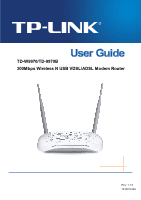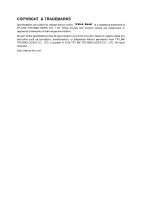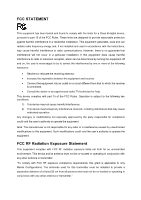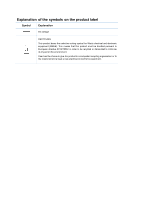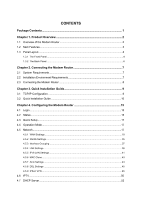TP-Link TD-W9970B TD-W9970BEU V1 User Guide
TP-Link TD-W9970B Manual
 |
View all TP-Link TD-W9970B manuals
Add to My Manuals
Save this manual to your list of manuals |
TP-Link TD-W9970B manual content summary:
- TP-Link TD-W9970B | TD-W9970BEU V1 User Guide - Page 1
TD-W9970/TD-9970B 300Mbps Wireless N USB VDSL/ADSL Modem Router Rev: 1.1.0 1910011604 - TP-Link TD-W9970B | TD-W9970BEU V1 User Guide - Page 2
COPYRIGHT & TRADEMARKS Specifications are subject to change without notice. is a registered trademark of TP-LINK TECHNOLOGIES CO., LTD. Other brands and product names are trademarks or registered trademarks of their respective holders. No part of the specifications may be reproduced - TP-Link TD-W9970B | TD-W9970BEU V1 User Guide - Page 3
and used in accordance with the instructions, may cause harmful interference to radio by turning the equipment off and on, the user is encouraged to try to correct the interference by requirements, this grant is applicable to only Mobile Configurations. The antennas used for this transmitter must be - TP-Link TD-W9970B | TD-W9970BEU V1 User Guide - Page 4
environment, this product may cause radio interference, in which case the user may be required to take adequate measures. RF Exposure Information This device risk of electric shock and voiding the limited warranty. If you need service, please contact us. Avoid water and wet locations. Adapter - TP-Link TD-W9970B | TD-W9970BEU V1 User Guide - Page 5
product must be handled pursuant to European directive 2012/19/EU in order to be recycled or dismantled to minimize its impact on the environment. User has the choice to give his product to a competent recycling organization or to the retailer when he buys a new electrical or electronic equipm ent - TP-Link TD-W9970B | TD-W9970BEU V1 User Guide - Page 6
Connecting the Modem Router 8 Chapter 3. Quick Installation Guide 9 3.1 TCP/IP Configuration ...9 3.2 Quick Installation Guide 10 Chapter 4. Configuring the Modem Router 15 4.1 Login ...15 4.2 Status...15 4.3 Quick Setup ...17 4.4 Operation Mode ...17 4.5 Network...17 4.5.1 WAN Settings ...18 - TP-Link TD-W9970B | TD-W9970BEU V1 User Guide - Page 7
...66 4.9 Guest Network ...67 4.9.1 Basic Settings...67 4.9.2 Guest Net work Status 68 4.10 USB Settings ...69 4.10.1 USB Mass Storage 69 4.10.2 User Accounts ...70 4.10.3 Storage Sharing...71 4.10.4 FTP Server...72 4.10.5 Media Server ...74 4.10.6 Print Server ...75 4.11 Route Settings ...76 - TP-Link TD-W9970B | TD-W9970BEU V1 User Guide - Page 8
.3 Manage Cont rol ...103 4.22.4 CWMP Settings ...104 4.22.5 SNMP Settings ...105 4.22.6 Backup & Restore 106 4.22.7 Factory Defaults ...106 4.22.8 Firmware Upgrade 107 4.22.9 Reboot ...108 4.22.10 Statistics...108 4.23 Logout ...110 Appendix A: Specifications 111 Appendix B: Troubleshooting 112 - TP-Link TD-W9970B | TD-W9970BEU V1 User Guide - Page 9
TD-W9970/TD-W9970B 300Mbps Wireless N USB VDSL/ADSL Modem Router User Guide Package Contents The following contents should be found in your package: One 300Mbps Wireless N USB VDSL/ADSL Modem Router One Power Adapter for 300Mbps Wireless N USB VDSL/ADSL Modem Router Quick Installation Guide - TP-Link TD-W9970B | TD-W9970BEU V1 User Guide - Page 10
TD-W9970/TD-W9970B 300Mbps Wireless N USB VDSL/ADSL Modem Router User Guide Chapter 1. Product Overview Thank you for choosing the TD-W9970/TD-W9970B 300Mbps Wireless N USB VDSL/ADSL M odem Router. 1.1 Overview of the Modem Router The modem router integrates 4-port Switch, Firewall, NAT-Router and - TP-Link TD-W9970B | TD-W9970BEU V1 User Guide - Page 11
technology. Supports bridge mode and Router function. Multi-user sharing a high-speed Internet connection. Downstream data rates up to 100Mbps, upstream data rates up to 60Mbps. Supports long transfers, the max line length can reach to 6.5Km. Supports remote configuration and management - TP-Link TD-W9970B | TD-W9970BEU V1 User Guide - Page 12
TD-W9970/TD-W9970B 300Mbps Wireless N USB VDSL/ADSL Modem Router User Guide 1.3 Panel Layout 1.3.1 The Front Panel Figure 1-1 On System start-up complete. (Power) Flash Off System starting up or device updating. The modem router is off. Please ensure that the power adapter is connected - TP-Link TD-W9970B | TD-W9970BEU V1 User Guide - Page 13
TD-W9970/TD-W9970B 300Mbps Wireless N USB VDSL/ADSL Modem Router User Guide fails. Please refer to Note 1 for troubleshooting. On The network is available with a successful Internet connection. (Internet) (Wireless) There is no successful Internet connection or the modem router Off is - TP-Link TD-W9970B | TD-W9970BEU V1 User Guide - Page 14
TD-W9970/TD-W9970B 300Mbps Wireless N USB VDSL/ADSL Modem Router User Guide 1.3.2 The Back Panel Figure 1-2 VDSL you can connect the modem router to your PC or the other Ethernet network devices. In wireless router mode you will be able to connect to Cable/FTTH/VDSL/ADSL device. USB: The USB port - TP-Link TD-W9970B | TD-W9970BEU V1 User Guide - Page 15
TD-W9970/TD-W9970B 300Mbps Wireless N USB VDSL/ADSL Modem Router User Guide Chapter 2. Connecting the Modem Router 2.1 System Requirements Broadband Internet Access Service (DSL/Cable/Ethernet). PCs with a working Ethernet Adapter and an Ethernet cable with RJ45 connectors. TCP/IP protocol on - TP-Link TD-W9970B | TD-W9970BEU V1 User Guide - Page 16
TD-W9970/TD-W9970B 300Mbps Wireless N USB VDSL/ADSL Modem Router User Guide Note: The diameter of the screw, 3. Before installing the device, please make sure your broadband service provided by your ISP is available. If there is any problem, please contact your ISP. Before cable connection, cut - TP-Link TD-W9970B | TD-W9970BEU V1 User Guide - Page 17
TD-W9970/TD-W9970B 300Mbps Wireless N USB VDSL/ADSL Modem Router User Guide Chapter 3. Quick Installation Guide This chapter will show you how to configure the basic functions of your modem router using Quick Setup Wizard within minutes. 3.1 TCP/IP Configuration The default IP address of the modem - TP-Link TD-W9970B | TD-W9970BEU V1 User Guide - Page 18
TD-W9970/TD-W9970B 300Mbps Wireless N USB VDSL/ADSL Modem Router User Guide You can check it following the steps below: 1) Is the connection between your PC and the modem router correct? The LEDs of LAN port which you link the configuration utility password with your DSL account user name and password - TP-Link TD-W9970B | TD-W9970BEU V1 User Guide - Page 19
TD-W9970/TD-W9970B 300Mbps Wireless N USB VDSL/ADSL Modem Router User Guide Figure 3-5 3. Select your Re gion and two minutes, please wait. Figure 3-7 5. Configure parameters for WAN connection. Here we take PPPoE as an example. Enter the username and password provided by your ISP. Click Next. 11 - TP-Link TD-W9970B | TD-W9970BEU V1 User Guide - Page 20
TD-W9970/TD-W9970B 300Mbps Wireless N USB VDSL/ADSL Modem Router User Guide Figure 3-8 6. 3G/4G Router Mode can be set as a backup Internet access method. If you do not want to configure 3G/4G settings now, just click Next to continue. Figure 3-9 7. The wireless function is enabled by default. You - TP-Link TD-W9970B | TD-W9970BEU V1 User Guide - Page 21
TD-W9970/TD-W9970B 300Mbps Wireless N USB VDSL/ADSL Modem Router User Guide 8. On this page, please confirm all parameters. Click Back to modify or click the Save button to save your configuration. Figure 3-11 9. You will see the Complete screen below, click Finish to complete these settings. Figure - TP-Link TD-W9970B | TD-W9970BEU V1 User Guide - Page 22
TD-W9970/TD-W9970B 300Mbps Wireless N USB VDSL/ADSL Modem Router User Guide Chapter 4. Configuring the Modem Router This chapter will show each Web page's key function and the configuration. 4.1 Login After your successful login, you will see the twenty-two main menus on the left of the Web-based - TP-Link TD-W9970B | TD-W9970BEU V1 User Guide - Page 23
TD-W9970/TD-W9970B 300Mbps Wireless N USB VDSL/ADSL Modem Router User Guide Figure 4-1 4.3 Quick Setup Please refer to Section 3.2 Quick Installation Guide. 4.4 Operation Mode Choose "Operation Mode", and you will see the screen as shown in Figure 4-2. Select your desired mode and then click Save. - TP-Link TD-W9970B | TD-W9970BEU V1 User Guide - Page 24
TD-W9970/TD-W9970B 300Mbps Wireless N USB VDSL/ADSL Modem Router User Guide Figure 4-2 DSL Modem Router Mode: In this mode, the device enables multi-users to share Internet via ADSL/VDSL using its VDSL port and share it wirelessly at 300Mbps wireless 802.11n speeds. 3G/4G Router Mode: In this - TP-Link TD-W9970B | TD-W9970BEU V1 User Guide - Page 25
TD-W9970/TD-W9970B 300Mbps Wireless N USB VDSL/ADSL Modem Router User Guide 4.5.1 WAN Settings Choose "Network""WAN Settings", and you will see the WAN Port Information Table in the screen similar to Figure 4-3. 4.5.1.1 VDSL WAN Settings For VDSL mode, there are four different connection types, - TP-Link TD-W9970B | TD-W9970BEU V1 User Guide - Page 26
TD-W9970/TD-W9970B 300Mbps Wireless N USB VDSL/ADSL Modem Router User Guide Figure 4-4 DSL Modulation Type: DSL Modulation Type: The modem router supports two modulation types: ADSL and VDSL, you can select the corresponding types according to your needs. PTM Configuration: Enable VLAN ID: Check - TP-Link TD-W9970B | TD-W9970BEU V1 User Guide - Page 27
TD-W9970/TD-W9970B 300Mbps Wireless N USB VDSL/ADSL Modem Router User Guide Figure 4-5 WAN Service Setup: Enable IPv4:Check the box DNS Server/ Secondary DNS Server: Here you can set DNS Server (at least one) manually. The Route will use this DNS Server for priority. Default Gateway: Select a - TP-Link TD-W9970B | TD-W9970BEU V1 User Guide - Page 28
TD-W9970/TD-W9970B 300Mbps Wireless N USB VDSL/ADSL Modem Router User Guide set IPv6 DNS Server (at least one) manually. The Route will use this IPv6 DNS Advance, advanced selections of WAN Service Setup can be shown. MTU ISPs use IGMP to perform remote configuration for client devices, such as the - TP-Link TD-W9970B | TD-W9970BEU V1 User Guide - Page 29
TD-W9970/TD-W9970B 300Mbps Wireless N USB VDSL/ADSL Modem Router User Guide Figure 4-6 Click Advance, advanced selections for WAN Service Setup multicasting on TCP/IP networks. Some ISPs use IGMP to perform remote configuration for client devices, such as the modem router. The default value is - TP-Link TD-W9970B | TD-W9970BEU V1 User Guide - Page 30
TD-W9970/TD-W9970B 300Mbps Wireless N USB VDSL/ADSL Modem Router User Guide Get IP with Unicast: This is disabled by default. The minority of DHCP Server of ISP will not support to enable this. When the Route is connected right but IP cannot get, you can select this box. Set DNS Server manually: - TP-Link TD-W9970B | TD-W9970BEU V1 User Guide - Page 31
TD-W9970/TD-W9970B 300Mbps Wireless N USB VDSL/ADSL Modem Router User Guide Connection Mode: For PPPoE connection, you can select Always on or Connect on demand or Connect manually selections for WAN Service Setup can be shown. Service Name/Server Name: Enter the Service Name and Server Name - TP-Link TD-W9970B | TD-W9970BEU V1 User Guide - Page 32
TD-W9970/TD-W9970B 300Mbps Wireless N USB VDSL/ADSL Modem Router User Guide Figure 4-8 Note: After you finishing the Internet configuration, please click Save to make the settings take effect. 4.5.1.2 ADSL WAN Settings For ADSL mode, there are six different configurations for the connection types, - TP-Link TD-W9970B | TD-W9970BEU V1 User Guide - Page 33
TD-W9970/TD-W9970B 300Mbps Wireless N USB VDSL/ADSL Modem Router User Guide Figure 4-10 DSL Modulation Type: DSL Modulation Type: The modem router supports two modulation types: ADSL and VDSL, you can select the corresponding types according to your needs. ATM Configuration: VPI (0~255): - TP-Link TD-W9970B | TD-W9970BEU V1 User Guide - Page 34
TD-W9970/TD-W9970B 300Mbps Wireless N USB VDSL/ADSL Modem Router User Guide Figure 4-11 Click Adv ance , advanced selections of ATM Configuration can be shown. Encapsulation Mode: Select the encapsulation mode for the Static IP Address. Here you can leave it default. ATM Qos Type: Select ATM Qos - TP-Link TD-W9970B | TD-W9970BEU V1 User Guide - Page 35
TD-W9970/TD-W9970B 300Mbps Wireless N USB VDSL/ADSL Modem Router User Guide set IPv6 DNS Server (at least one) manually. The Route will use this IPv6 DNS Advance, advanced selections of WAN Service Setup can be shown. MTU ISPs use IGMP to perform remote configuration for client devices, such as the - TP-Link TD-W9970B | TD-W9970BEU V1 User Guide - Page 36
TD-W9970/TD-W9970B 300Mbps Wireless N USB VDSL/ADSL Modem Router User Guide Figure 4-12 Click Advance, advanced selections for WAN Service Setup can be shown. MTU (Bytes): Maximum Transmission Unit Size. Check this box then you can change the MTU size. The default MTU value is 1500 - TP-Link TD-W9970B | TD-W9970BEU V1 User Guide - Page 37
TD-W9970/TD-W9970B 300Mbps Wireless N USB VDSL/ADSL Modem Router User Guide remote configuration for support to enable this. When the Route is connected right but IP cannot get, you can select this box. Set DNS Server manually: Choose "Set DNS Server manually", you can set DNS Server manually - TP-Link TD-W9970B | TD-W9970BEU V1 User Guide - Page 38
TD-W9970/TD-W9970B 300Mbps Wireless N USB VDSL/ADSL Modem Router User Guide Figure 4-13 PPP Username/Password/Confirm Password: Enter the User Name, Password and Confirm Password provided by your ISP. These fields are case-sensitive. Connection Mode: For PPPoE connection, you can select Always - TP-Link TD-W9970B | TD-W9970BEU V1 User Guide - Page 39
TD-W9970/TD-W9970B 300Mbps Wireless N USB VDSL/ADSL Modem Router User Guide IPv6 Default Gateway: Select a WAN connection from the drop-down list as the IPv6 default gateway. Click Advance, advanced selections for WAN Service Setup can be shown. Service Name/Server Name: Enter the Service Name - TP-Link TD-W9970B | TD-W9970BEU V1 User Guide - Page 40
TD-W9970/TD-W9970B 300Mbps Wireless N USB VDSL/ADSL Modem Router User Guide Figure 4-14 5) IPoA If your ISP provides an IPoA connection, select IPoA option for the Connection Type on the screen. 32 - TP-Link TD-W9970B | TD-W9970BEU V1 User Guide - Page 41
TD-W9970/TD-W9970B 300Mbps Wireless N USB VDSL/ADSL Modem Router User Guide Figure 4-15 IP Address/Subnet Mask: default gateway. 6) Bridge If you select this type of connection, the modem router can be configured to act as a bridging device between your LAN and your ISP. Bridges are devices that - TP-Link TD-W9970B | TD-W9970BEU V1 User Guide - Page 42
TD-W9970/TD-W9970B 300Mbps Wireless N USB VDSL/ADSL Modem Router User Guide Note: Figure 4-16 After you finishing the Internet configuration, please click Save to make the settings take effect. 4.5.2 3G/4G Settings If your modem router is in 3G/4G Router Mode, choose menu "Network→3G/4G - TP-Link TD-W9970B | TD-W9970BEU V1 User Guide - Page 43
TD-W9970/TD-W9970B 300Mbps Wireless N USB VDSL/ADSL Modem Router User Guide Figure 4-17 Location: Please select the location where you're enjoying the 3G/4G card. Mobile ISP: Please select the ISP (Internet Service Provider) you apply to for 3G/4G service. The modem router will show the default - TP-Link TD-W9970B | TD-W9970BEU V1 User Guide - Page 44
TD-W9970/TD-W9970B 300Mbps Wireless N USB VDSL/ADSL Modem Router User Guide Click Advance in Figure 4-17 to configure advanced settings for 3G/4G Setup. Figure 4-18 MTU size (in bytes): The default MTU (Maximum Transmission Unit) size is 1480 bytes, which is usually fine. For some ISPs, you need - TP-Link TD-W9970B | TD-W9970BEU V1 User Guide - Page 45
TD-W9970/TD-W9970B 300Mbps Wireless N USB VDSL/ADSL Modem Router User Guide Figure 4-20 Enable the Virtual LAN Ports feature: Virtual LAN (VLAN) is a group of devices on one or more LANs that are configured so that they can communicate as if they were attached to the same LAN. Because VLANs are - TP-Link TD-W9970B | TD-W9970BEU V1 User Guide - Page 46
TD-W9970/TD-W9970B 300Mbps Wireless N USB VDSL/ADSL Modem Router User Guide Figure 4-21 Click Save to make the entry effective immediately 4.5.4 LAN Settings Choose "Network""LAN Settings" menu, and you will see the LAN screen (shown in Figure 4-22). Please configure the parameters for LAN ports - TP-Link TD-W9970B | TD-W9970BEU V1 User Guide - Page 47
TD-W9970/TD-W9970B 300Mbps Wireless N USB VDSL/ADSL Modem Router User Guide Figure 4-22 IP Address: You can configure the IGMP Mode: Standard Mode or Blocking Mode. Enable Second IP: You can configure the modem router DHCP service will supply IP settings to computers which are configured to - TP-Link TD-W9970B | TD-W9970BEU V1 User Guide - Page 48
TD-W9970/TD-W9970B 300Mbps Wireless N USB VDSL/ADSL Modem Router User Guide • Leased Time: The Leased Time is the amount of time in which a network user will be allowed connection to the modem router with their current dynamic IP address. Enter the amount of time, in hours, then the user will be " - TP-Link TD-W9970B | TD-W9970BEU V1 User Guide - Page 49
TD-W9970/TD-W9970B 300Mbps Wireless N USB VDSL/ADSL Modem Router User Guide Figure 4-24 • Start IPv6 Address: Enter a value IPv6 address has expired, the user will be automatically assigned a new dynamic IPv6 address. The default is 86400 seconds. Site Prefix Configuration Type: Select a type to - TP-Link TD-W9970B | TD-W9970BEU V1 User Guide - Page 50
TD-W9970/TD-W9970B 300Mbps Wireless N USB VDSL/ADSL Modem Router User Guide • Site Pre fix: Enter a value for the site prefix. as shown below. The WAN Interface List displays the WAN Interfaces you have configured on the section 4.5.1 WAN Settings and its default MAC Address. You can select - TP-Link TD-W9970B | TD-W9970BEU V1 User Guide - Page 51
TD-W9970/TD-W9970B 300Mbps Wireless N USB VDSL/ADSL Modem Router User Guide IP) networks, through the use of cryptographic security services. To allow IPSec tunnels to pass through the filters to be plugged into the gateway to support address and port translation for certain application layer - TP-Link TD-W9970B | TD-W9970BEU V1 User Guide - Page 52
TD-W9970/TD-W9970B 300Mbps Wireless N USB VDSL/ADSL Modem Router User Guide 4.5.8 DSL Settings Choose "Network""DSL Settings", you can select the DSL Modulation Type and Annex Type in the next screen. The DSL feature can be selected when you meet the physical connection problem. Please check the - TP-Link TD-W9970B | TD-W9970BEU V1 User Guide - Page 53
TD-W9970/TD-W9970B 300Mbps Wireless N USB VDSL/ADSL Modem Router User Guide Note: You could also use other VPN Routers to set VPN tunnels with the modem router. It supports up to 10 VPN tunnels simultaneously. Click Add New Connection in Figure 4-30 and then you will enter the screen shown in - TP-Link TD-W9970B | TD-W9970BEU V1 User Guide - Page 54
TD-W9970/TD-W9970B 300Mbps Wireless N USB VDSL/ADSL Modem Router User Guide Figure 4-31 IPSe c Conne ction Name : Enter a name for your VPN. Remote IPSec Gateway Address (URL): Enter the destination gateway IP address in the box - TP-Link TD-W9970B | TD-W9970BEU V1 User Guide - Page 55
TD-W9970/TD-W9970B 300Mbps Wireless N USB VDSL/ADSL Modem Router User Guide Figure 4-32 Authe ntication Method: Select Pre-Shared Key (recommended). Pre-Shared Key: and Perfect Forward Secrecy settings. Click Show Advanced Settings and then you can configure the Advanced Settings. Figure 4-33 47 - TP-Link TD-W9970B | TD-W9970BEU V1 User Guide - Page 56
TD-W9970/TD-W9970B 300Mbps Wireless N USB VDSL/ADSL Modem Router User Guide Settings for Phase 1: Mode: You can select Main or Aggressive. Select Main to configure the standard negotiation parameters for IKE phase1. Select Aggressive to configure IKE phase1 of the VPN Tunnel to carry out - TP-Link TD-W9970B | TD-W9970BEU V1 User Guide - Page 57
TD-W9970/TD-W9970B 300Mbps Wireless N USB VDSL/ADSL Modem Router User Guide Note: If you want to change the automatically. Then enter the authentication Key. SPI - Specify the SPI (Security Parameter Index) manually. The SPI here must match the SPI value at the other end of the tunnel, and vice - TP-Link TD-W9970B | TD-W9970BEU V1 User Guide - Page 58
TD-W9970/TD-W9970B 300Mbps Wireless N USB VDSL/ADSL Modem Router User Guide Figure 4-35 Enable IPTV: Check the box to enable IPTV for IPTV connection. DSL Modulation Type: The modem router supports two modulation types: ADSL and VDSL, you can select the corresponding types according to your needs - TP-Link TD-W9970B | TD-W9970BEU V1 User Guide - Page 59
TD-W9970/TD-W9970B 300Mbps Wireless N USB VDSL/ADSL Modem Router User Guide If you choose "ADSL", you will of them, and you will be able to configure the corresponding function. 4.7.1 DHCP Settings Choose menu "DHCP Server""DHCP Settings", you can configure the DHCP Server on the page as shown in - TP-Link TD-W9970B | TD-W9970BEU V1 User Guide - Page 60
TD-W9970/TD-W9970B 300Mbps Wireless N USB VDSL/ADSL Modem Router User Guide assigns the addresses. Each of the device's interfaces can be configured as a DHCP relay. If it is enabled, the DHCP working properly, please run on router mode only, disable the DHCP server on the LAN port, and - TP-Link TD-W9970B | TD-W9970BEU V1 User Guide - Page 61
TD-W9970/TD-W9970B 300Mbps Wireless N USB VDSL/ADSL Modem Router User Guide Note: 1) To use the DHCP server function of the modem router, you must configure all new dynamic IP address will be automatically assigned to the user. To update this page and to show the current wireless devices, click - TP-Link TD-W9970B | TD-W9970BEU V1 User Guide - Page 62
TD-W9970/TD-W9970B 300Mbps Wireless N USB VDSL/ADSL Modem Router User Guide notation) of the computer for which you want to reserve an IP address. 3. Click the Save button. Figure 4-39 To modify or delete an existing - TP-Link TD-W9970B | TD-W9970BEU V1 User Guide - Page 63
TD-W9970/TD-W9970B 300Mbps Wireless N USB VDSL/ADSL Modem Router User Guide Figure 4-41 To modify or delete an existing and you will be able to configure the corresponding function. 4.8.1 Basic Settings Choose menu "Wireless" → "Basic Settings", you can configure the basic settings for the wireless - TP-Link TD-W9970B | TD-W9970BEU V1 User Guide - Page 64
TD-W9970/TD-W9970B 300Mbps Wireless N USB VDSL/ADSL Modem Router User Guide the wireless channel unless you notice interference problems with another nearby access point. Channel 11b only, 11g only, or 11bg mixed is selected in the Mode field, the Channel Width selecting field will turn grey and the - TP-Link TD-W9970B | TD-W9970BEU V1 User Guide - Page 65
TD-W9970/TD-W9970B 300Mbps Wireless N USB VDSL/ADSL Modem Router User Guide Enable WDS: Check this box to enable WDS. With this function, the modem router can bridge : This option should be chosen according to the AP's security configuration. It is recommended that the security type is the same as - TP-Link TD-W9970B | TD-W9970BEU V1 User Guide - Page 66
TD-W9970/TD-W9970B 300Mbps Wireless N USB VDSL/ADSL Modem Router User Guide Current PIN: The current value of the modem router's PIN is displayed here. The default PIN of the modem router can be found in the label or User Guide. Re store PIN: Restore the PIN of the modem router to its default. - TP-Link TD-W9970B | TD-W9970BEU V1 User Guide - Page 67
TD-W9970/TD-W9970B 300Mbps Wireless N USB VDSL/ADSL Modem Router User Guide to your client device or its documentation for further instructions. Note: 1) The WPS LED on the modem configure the security settings of your wireless network. There are three wireless security modes supported - TP-Link TD-W9970B | TD-W9970BEU V1 User Guide - Page 68
TD-W9970/TD-W9970B 300Mbps Wireless N USB VDSL/ADSL Modem Router User Guide Figure 4-46 Disable Wireless Security: If you do not want to use wireless security, check this radio button. But it's strongly recommended to choose one of the following modes to enable security. WPA/WPA2-Personal: It's - TP-Link TD-W9970B | TD-W9970BEU V1 User Guide - Page 69
TD-W9970/TD-W9970B 300Mbps Wireless N USB VDSL/ADSL Modem Router User Guide port that radius service used. • RADIUS Se rv er Password: Enter the password for the Radius Server. • Group Key Update Period: Specify the group key update interval in seconds configure the Task Schedule as shown below. 61 - TP-Link TD-W9970B | TD-W9970BEU V1 User Guide - Page 70
TD-W9970/TD-W9970B 300Mbps Wireless N USB VDSL/ADSL Modem Router User Guide Figure 4-47 Note: The time you set is the period you need the wireless off. Before configure the wireless schedule, please set system time first which refer to 4.22.2 Time Settings, then you can enable or disable Wireless - TP-Link TD-W9970B | TD-W9970BEU V1 User Guide - Page 71
TD-W9970/TD-W9970B 300Mbps Wireless N USB VDSL/ADSL Modem Router User Guide Figure 4-48 To filter wireless users by MAC Address, click Figure 4-49 To add or modify a MAC Address Filtering entry, follow these instructions: 1. Enter the appropriate MAC Address into the MAC Address field. The format of - TP-Link TD-W9970B | TD-W9970BEU V1 User Guide - Page 72
TD-W9970/TD-W9970B 300Mbps Wireless N USB VDSL/ADSL Modem Router User Guide Click the Enable/ Disabled modem router, but all the other wireless stations cannot access the Modem router, you can configure the Wireless M AC Address Filtering list by following these steps: 1. Click the Enable button - TP-Link TD-W9970B | TD-W9970BEU V1 User Guide - Page 73
TD-W9970/TD-W9970B 300Mbps Wireless N USB VDSL/ADSL Modem Router User Guide Transmit Power: Here you can specify the transmit power of modem router. You can select High, Middle or Low which you would like. High is - TP-Link TD-W9970B | TD-W9970BEU V1 User Guide - Page 74
TD-W9970/TD-W9970B 300Mbps Wireless N USB VDSL/ADSL Modem Router User Guide Se nt Packe ts: Packets sent by the station To update this distinguishes it from your primary network. The default SSID is set to be TP-LINK_Guest. Security: The default value is disabled, but it's strongly recommended - TP-Link TD-W9970B | TD-W9970BEU V1 User Guide - Page 75
TD-W9970/TD-W9970B 300Mbps Wireless N USB VDSL/ADSL Modem Router User Guide Wireless Password: You can enter ASCII characters between 8 and 63 characters or 8 to 64 Hexadecimal characters. Group Key Update Period: Specify the group key update function, you can configure the Upstream Bandwidth and - TP-Link TD-W9970B | TD-W9970BEU V1 User Guide - Page 76
TD-W9970/TD-W9970B 300Mbps Wireless N USB VDSL/ADSL Modem Router User Guide 4.10 USB Settings There are six submenus under the USB Settings menu, USB Mass Storage, User Accounts, Storage Sharing, FTP Server, Media Server and Print Server. Click any of them, and you will be able to configure the - TP-Link TD-W9970B | TD-W9970BEU V1 User Guide - Page 77
TD-W9970/TD-W9970B 300Mbps Wireless N USB VDSL/ADSL Modem Router User Guide clicked, Inactive will be displayed in the Status crashed. 4.10.2 User Accounts You can specify the user name and password for Storage Sharing and FTP Server users on this page. Storage Sharing users can access the folders - TP-Link TD-W9970B | TD-W9970BEU V1 User Guide - Page 78
TD-W9970/TD-W9970B 300Mbps Wireless N USB VDSL/ADSL Modem Router User Guide To delete an existing user account, please click Delete in the Action column. 4.10.3 Storage Sharing Choose menu "USB Settings" → "Storage Sharing", you can configure a USB disk drive attached to the modem router and view - TP-Link TD-W9970B | TD-W9970BEU V1 User Guide - Page 79
TD-W9970/TD-W9970B 300Mbps Wireless N USB VDSL/ADSL Modem Router User Guide Status: The status of the entry is enabled or disabled. Edit: Click Edit in the table, and then you can modify the entry. To add a new folder, follow the instructions below. 1. Click Add New Folder in Figure 4-57. Figure - TP-Link TD-W9970B | TD-W9970BEU V1 User Guide - Page 80
TD-W9970/TD-W9970B 300Mbps Wireless N USB VDSL/ADSL Modem Router User Guide Figure 4-59 Se rv er Status: Indicates the FTP Server's current status. Internet Access: If Internet Access is enabled, user . Use r Inde x: The authorization of the user is displayed. Status: The status of the entry - TP-Link TD-W9970B | TD-W9970BEU V1 User Guide - Page 81
TD-W9970/TD-W9970B 300Mbps Wireless N USB VDSL/ADSL Modem Router User Guide Figure 4-60 2. Click the Browse button, and then select the Se le ct Volume from the drop-down list. 3. Enter display name of the share - TP-Link TD-W9970B | TD-W9970BEU V1 User Guide - Page 82
TD-W9970/TD-W9970B 300Mbps Wireless N USB VDSL/ADSL Modem Router User Guide Server Enable: Select this box to enable this function. Server Name: The name of this Media Server. To add a new share folder for your media server, please follow the instructions ", you can configure print server on - TP-Link TD-W9970B | TD-W9970BEU V1 User Guide - Page 83
TD-W9970/TD-W9970B 300Mbps Wireless N USB VDSL/ADSL Modem Router User Guide 4.11 Route Settings Choose "Route Settings", " "Static Route". You can see the Static Route screen, this screen allows you to configure the static routes (shown in Figure 4-65). A static route is a pre-determined path - TP-Link TD-W9970B | TD-W9970BEU V1 User Guide - Page 84
TD-W9970/TD-W9970B 300Mbps Wireless N USB VDSL/ADSL Modem Router User Guide Figure 4-66 2. Enter the following data: RIP (Routing Information Protocol) screen which allows you to configure the RIP. Figure 4-67 Note: RIP cannot be configured on the WAN Interface which has NAT enabled (such as PPPoE - TP-Link TD-W9970B | TD-W9970BEU V1 User Guide - Page 85
TD-W9970/TD-W9970B 300Mbps Wireless N USB VDSL/ADSL Modem Router User Guide the IPv6 Static Route screen. This screen allows you to configure the IPv6 static routes (shown in Figure 4-69). An 4-69 To add a new entry, follow the instructions below. 1. Click the Add New button in Figure 4-69, and you - TP-Link TD-W9970B | TD-W9970BEU V1 User Guide - Page 86
TD-W9970/TD-W9970B 300Mbps Wireless N USB VDSL/ADSL Modem Router User Guide Click any of them, and you will be able to configure the corresponding function. 4.13.1 Virtual Servers Choose menu " services on your LAN. A virtual server is defined as a service port, and all requests from Internet 78 - TP-Link TD-W9970B | TD-W9970BEU V1 User Guide - Page 87
TD-W9970/TD-W9970B 300Mbps Wireless N USB VDSL/ADSL Modem Router User Guide to this service port will be redirected Service Port, or enter a specific port number when Service Port is a single one. Protocol: The protocol used for this application, either TCP, UDP, or All (all protocols supported - TP-Link TD-W9970B | TD-W9970BEU V1 User Guide - Page 88
TD-W9970/TD-W9970B 300Mbps Wireless N USB VDSL/ADSL Modem Router User Guide Figure 4-72 Note: It is possible that you have a computer or server that has more than one type of available service. If so, select another service, and type the same IP address for that computer or server. To modify or - TP-Link TD-W9970B | TD-W9970BEU V1 User Guide - Page 89
TD-W9970/TD-W9970B 300Mbps Wireless N USB VDSL/ADSL Modem Router User Guide Service Port does not have the application you need, enter the Trigger Port and the Open Ports manually for Trigger Ports, either TCP, UDP, or All (all protocols supported by the modem router). Open Port: The port or port - TP-Link TD-W9970B | TD-W9970BEU V1 User Guide - Page 90
TD-W9970/TD-W9970B 300Mbps Wireless N USB VDSL/ADSL Modem Router User Guide Once the modem router is configured, the operation is as follows the Internet for a special-purpose service such as Internet gaming or videoconferencing. The modem router forwards packets of all services to the DMZ host. Any - TP-Link TD-W9970B | TD-W9970BEU V1 User Guide - Page 91
TD-W9970/TD-W9970B 300Mbps Wireless N USB VDSL/ADSL Modem Router User Guide Figure 4-76 Current UPnP Status: UPnP UPnP. Click the Refresh button to update the Current UPnP Settings List. 4.14 Parental Control Choose menu "Parental Control", and you can configure the parental control in the screen - TP-Link TD-W9970B | TD-W9970BEU V1 User Guide - Page 92
TD-W9970/TD-W9970B 300Mbps Wireless N USB VDSL/ADSL Modem Router User Guide Figure 4-77 Enable Parental Control: Check the box if you want this function to take effect. This function is disabled by default. MAC Address of - TP-Link TD-W9970B | TD-W9970BEU V1 User Guide - Page 93
TD-W9970/TD-W9970B 300Mbps Wireless N USB VDSL/ADSL Modem Router User Guide There are four submenus under the Firewall menu: Rule, LAN Host, WAN Host and Schedule. Click any of them, and you will be able to configure the corresponding function. 4.15.1 Rule Choose menu "Firewall" → "Rule", and then - TP-Link TD-W9970B | TD-W9970BEU V1 User Guide - Page 94
TD-W9970/TD-W9970B 300Mbps Wireless N USB VDSL/ADSL Modem Router User Guide 9. In the Protocol field, here are four options, All, TCP, UDP, and ICMP. Select one of them from the drop-down list for the target. - TP-Link TD-W9970B | TD-W9970BEU V1 User Guide - Page 95
TD-W9970/TD-W9970B 300Mbps Wireless N USB VDSL/ADSL Modem Router User Guide 3. Click the Save button to entry. To add a new entry, please follow the steps below. 1. Click the Add New button. 2. In Mode field, select IP Address, M AC Address or URL Address. If you select IP Address, the screen shown - TP-Link TD-W9970B | TD-W9970BEU V1 User Guide - Page 96
TD-W9970/TD-W9970B 300Mbps Wireless N USB VDSL/ADSL Modem Router User Guide 1) In Description field, create a unique description for the host (e.g. Host_1). 2) In MAC Address field, enter the MAC address. If you select URL Address, the screen - TP-Link TD-W9970B | TD-W9970BEU V1 User Guide - Page 97
TD-W9970/TD-W9970B 300Mbps Wireless N USB VDSL/ADSL Modem Router User Guide Figure 4-86 Click the Delete Selected button to delete the selected entries in the table. 4.16 IPv6 Firewall There are four submenus under the IPv6 - TP-Link TD-W9970B | TD-W9970BEU V1 User Guide - Page 98
TD-W9970/TD-W9970B 300Mbps Wireless N USB VDSL/ADSL Modem Router User Guide Figure 4-87 Enable IPv6 Firewall: Select the check box to enable the IPv6 Firewall function, so the Default Filtering Rules can take effect. De scription: - TP-Link TD-W9970B | TD-W9970BEU V1 User Guide - Page 99
TD-W9970/TD-W9970B 300Mbps Wireless N USB VDSL/ADSL Modem Router User Guide 6. In the Action field, select Deny or Allow to deny or allow your entry. 7. In the Status field, select Enabled or Disabled to enable or - TP-Link TD-W9970B | TD-W9970BEU V1 User Guide - Page 100
TD-W9970/TD-W9970B 300Mbps Wireless N USB VDSL/ADSL Modem Router User Guide 4.16.3 IPv6 WAN Host Choose menu "IPv6 Firewall" → "IPv6 WAN Host", and then you can view and set a Host list in the screen as shown - TP-Link TD-W9970B | TD-W9970BEU V1 User Guide - Page 101
TD-W9970/TD-W9970B 300Mbps Wireless N USB VDSL/ADSL Modem Router User Guide mechanism to enable IPv6-only hosts to reach IPv4 services and to allow isolated IPv6 hosts and networks to It is a temporary solution for networks that do not support native dual-stack, where both IPv6 and IPv4 run - TP-Link TD-W9970B | TD-W9970BEU V1 User Guide - Page 102
TD-W9970/TD-W9970B 300Mbps Wireless N USB VDSL/ADSL Modem Router User Guide Figure 4-95 Enable : Check the box to enable IPv6 Tunnel function. It is disabled by default. Mechanism: Select a type for IPv6 tunnel from the drop-down list. DS-Lite, 6RD and 6to4 are supported. 1) DS-Lite This type is - TP-Link TD-W9970B | TD-W9970BEU V1 User Guide - Page 103
TD-W9970/TD-W9970B 300Mbps Wireless N USB VDSL/ADSL Modem Router User Guide Figure 4-97 WAN Connection: Select a WAN connection from the drop-down list. Only the connected WAN connections can be shown in the drop-down list. Configuration Type: Select a configuration type for this tunnel. Auto - TP-Link TD-W9970B | TD-W9970BEU V1 User Guide - Page 104
TD-W9970/TD-W9970B 300Mbps Wireless N USB VDSL/ADSL Modem Router User Guide 4.18 Bandwidth Control Choose menu "Bandwidth Control", and then you can configure the Upstream Bandwidth and Downstream Bandwidth in the next screen. The values you configure the max and mix download bandwidth through the - TP-Link TD-W9970B | TD-W9970BEU V1 User Guide - Page 105
TD-W9970/TD-W9970B 300Mbps Wireless N USB VDSL/ADSL Modem Router User Guide Figure 4-100 3. Click the Save button. and ARP List. Click any of them, and you will be able to scan or configure the corresponding function. The detailed explanations for each submenu are provided below. 4.19.1 Binding - TP-Link TD-W9970B | TD-W9970BEU V1 User Guide - Page 106
TD-W9970/TD-W9970B 300Mbps Wireless N USB VDSL/ADSL Modem Router User Guide Edit: To modify or delete an existing entry. checking the relationship of MAC address and IP address on the ARP list, and you could also configure the items on the ARP list. This page displays the ARP List; it shows all the - TP-Link TD-W9970B | TD-W9970BEU V1 User Guide - Page 107
TD-W9970/TD-W9970B 300Mbps Wireless N USB VDSL/ADSL Modem Router User Guide Click the Load Se le cted button to load selected items to the IP & MAC Binding list. Click the Refresh button to refresh all items. 4.20 Dynamic DNS Choose menu "Dynamic DNS", and you can configure the Dynamic DNS function. - TP-Link TD-W9970B | TD-W9970BEU V1 User Guide - Page 108
TD-W9970/TD-W9970B 300Mbps Wireless N USB VDSL/ADSL Modem Router User Guide 4.22 System Tools Figure 4-105 Choose menu Backup & Restore, Factory Defaults, Firmware Upgrade, Reboot and Statistics. Click any of them, and you will be able to configure the corresponding function. The detailed - TP-Link TD-W9970B | TD-W9970BEU V1 User Guide - Page 109
TD-W9970/TD-W9970B 300Mbps Wireless N USB VDSL/ADSL Modem Router User Guide Figure 4-106 Log Type: By selecting the log type, only logs of this type will be shown . 4.22.2 Time Settings Choose menu "System Tools" → "Time Settings", and then you can configure the time on the following screen. 101 - TP-Link TD-W9970B | TD-W9970BEU V1 User Guide - Page 110
TD-W9970/TD-W9970B 300Mbps Wireless N USB VDSL/ADSL Modem Router User Guide Figure 4-108 Time Zone : Select common NTP Servers, so it can get time automatically once it connects the Internet. To set time manually: 1. Select your local time zone. 2. Enter the Date in Year/Month/Day format. 3. Enter - TP-Link TD-W9970B | TD-W9970BEU V1 User Guide - Page 111
TD-W9970/TD-W9970B 300Mbps Wireless N USB VDSL/ADSL Modem Router User Guide Figure 4-109 Current User Status: This box displays the information about User Type, User Name, Host IP Address and Host MAC Address. Account Management: Here you can set the account user information about Old Password, - TP-Link TD-W9970B | TD-W9970BEU V1 User Guide - Page 112
TD-W9970/TD-W9970B 300Mbps Wireless N USB VDSL/ADSL Modem Router User Guide provided by your ISP. ACS Use r Name /Password: Enter the User Name and password to login the ACS server. Inte rface used ""SNMP Settings", you can see the SNMP-Configuration screen as shown below. SNMP (Simple Network - TP-Link TD-W9970B | TD-W9970BEU V1 User Guide - Page 113
TD-W9970/TD-W9970B 300Mbps Wireless N USB VDSL/ADSL Modem Router User Guide Figure 4-111 An SNMP Agent router's configuration, follow these instructions. • Click the Browse button to find the configuration file which you want to restore. • Click the Restore button to update the configuration with the - TP-Link TD-W9970B | TD-W9970BEU V1 User Guide - Page 114
TD-W9970/TD-W9970B 300Mbps Wireless N USB VDSL/ADSL Modem Router User Guide Figure 4-113 Click the Restore button to reset all configuration settings to their default values. • The default User Name: admin • The default Password: admin • The default Subnet Mask: 255.255.255.0 Note: All changed - TP-Link TD-W9970B | TD-W9970BEU V1 User Guide - Page 115
TD-W9970/TD-W9970B 300Mbps Wireless N USB VDSL/ADSL Modem Router User Guide Note: 1) New firmware versions are posted at http://www.tp-link.com and can be downloaded for free. There is no need to upgrade the firmware unless the new firmware has a new feature you want to use. However, when - TP-Link TD-W9970B | TD-W9970BEU V1 User Guide - Page 116
TD-W9970/TD-W9970B 300Mbps Wireless N USB VDSL/ADSL Modem Router User Guide Figure 4-116 Traffic Statistics: Enable or Disable. The default value is disabled. To enable it, click Enable. If it is disabled, the function of DoS - TP-Link TD-W9970B | TD-W9970BEU V1 User Guide - Page 117
TD-W9970/TD-W9970B 300Mbps Wireless N USB VDSL/ADSL Modem Router User Guide 4.23 Logout Choose "Logout", and you will back to the login screen as shown in Figure 4-117. Figure 4-117 109 - TP-Link TD-W9970B | TD-W9970BEU V1 User Guide - Page 118
TD-W9970/TD-W9970B 300Mbps Wireless N USB VDSL/ADSL Modem Router User Guide Appendix A: Specifications Ge ne ral ANSI T1.413, ITU G.992.1, ITU G.992.3, ITU G.992.5, ITU G.993.2 Standards and Protocols IEEE802.11p, IEEE802.11e, IEEE802.11b, - TP-Link TD-W9970B | TD-W9970BEU V1 User Guide - Page 119
TD-W9970/TD-W9970B 300Mbps Wireless N USB VDSL/ADSL Modem Router User Guide Appendix B: Troubleshooting T1. How do I restore my modem router's configuration to its factory default settings? With the modem router powered on, press and hold the RESET button on the rear panel for 8 to 10 seconds - TP-Link TD-W9970B | TD-W9970BEU V1 User Guide - Page 120
TD-W9970/TD-W9970B 300Mbps Wireless N USB VDSL/ADSL Modem Router User Guide Select Obtain an IP address automatically and Obtain automatically, choose Obtain DNS se rv er address automatically and then click OK. 2) Configure your IE browser Open your IE browser, click Tools tab and you will see the - TP-Link TD-W9970B | TD-W9970BEU V1 User Guide - Page 121
router by following the instructions in 3.2 Quick Installation Guide. 5) Please contact our Technical Support if the problem still exists. Note: For more details about Troubleshooting and Technical Support contact information, please refer to the support page at www.tp-link.com or the Technical

TD-W9970/TD-9970B
300Mbps Wireless N USB VDSL/ADSL Modem Router
Rev: 1.1.0
1910011604