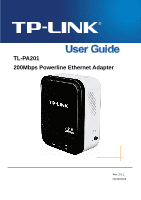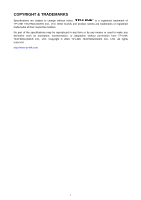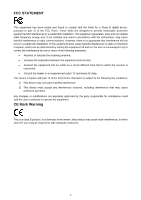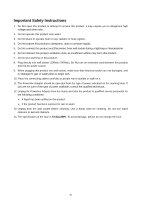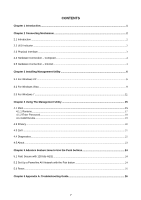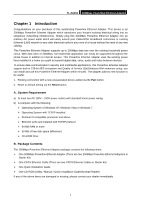TP-Link TL-PA201 User Guide
TP-Link TL-PA201 Manual
 |
UPC - 845973031091
View all TP-Link TL-PA201 manuals
Add to My Manuals
Save this manual to your list of manuals |
TP-Link TL-PA201 manual content summary:
- TP-Link TL-PA201 | User Guide - Page 1
TL-PA201 200Mbps Powerline Ethernet Adapter Rev: 2.0.1 1910010323 - TP-Link TL-PA201 | User Guide - Page 2
part of the specifications may be reproduced in any form or by any means or used to make any derivative such as translation, transformation, or adaptation without permission from TP-LINK TECHNOLOGIES CO., LTD. Copyright © 2010 TP-LINK TECHNOLOGIES CO., LTD. All rights reserved. http://www - TP-Link TL-PA201 | User Guide - Page 3
installation. This equipment generates, uses and can radiate radio frequency energy and, if not installed and used in accordance with the instructions, may cause harmful interference to radio communications. However, there is no guarantee that interference will not occur in a particular installation - TP-Link TL-PA201 | User Guide - Page 4
Important Safety Instructions 1. Do Not open this product or attempt to service this product, it may expose available, consult the qualified technician. 12. Unplug the Powerline Adapter from the mains and refer the product to qualified service personnel for the following conditions: ¾ If liquid has - TP-Link TL-PA201 | User Guide - Page 5
...4 2.5 Hardware Connection - Internet...4 Chapter 3 Installing Management Utility 6 3.1 For Windows XP ...6 3.2 For Windows Vista 24 5.1 Pair( Secure with 128 bits-AES) ...24 5.2 Set Up a Powerline AV Network with the Pair button 24 5.3 Reset...25 Chapter 6 Appendix A: Troubleshooting Guide 26 - TP-Link TL-PA201 | User Guide - Page 6
items: ¾ One 200Mbps Powerline Ethernet Adapter (There are two 200Mbps Powerline Ethernet Adapters in Starter Kit) ¾ One CAT-5 Ethernet Cable (There are two CAT-5 Ethernet Cables in Starter Kit) ¾ One Quick Installation Guide ¾ One CD-ROM (Utility / Manual / Quick Installation Guide/Acrobat Reader - TP-Link TL-PA201 | User Guide - Page 7
TL-PA201 200Mbps Powerline Ethernet Adapter Chapter 2 Connecting Mechanism 2.1 Introduction The Powerline Ethernet Adapter support up to 200Mbps data rate. With this high speed connection rate, this Powerline Ethernet Adapter allows you to setup a high speed home network by using your home existing - TP-Link TL-PA201 | User Guide - Page 8
TL-PA201 200Mbps Powerline Ethernet Adapter ) Note: 1. When PLC is flashing, different colours represent different data transmitting performance. Green LED:Power Line speed>80 Mbps Amber LED:Power Line speed - TP-Link TL-PA201 | User Guide - Page 9
TL-PA201 200Mbps Powerline Ethernet Adapter 2.4 Hardware Connection - Computer For those computers you wish to be networked by Powerline Ethernet Adapter, each of the computers must be properly connected with an Powerline Ethernet Adapter through an Ethernet (RJ-45) cable. Following are the steps to - TP-Link TL-PA201 | User Guide - Page 10
TL-PA201 200Mbps Powerline Ethernet Adapter ) Note: Do not connect the Powerline adapter to an extension lead, power strip,extension cord,surge protector as this may degrade the network performance. 5 - TP-Link TL-PA201 | User Guide - Page 11
TL-PA201 200Mbps Powerline Ethernet Adapter Chapter 3 Installing Management Utility Please verify that no other Powerline Ethernet Adapter or any Encryption Management Utilities are installed before installing the provided software. If other Powerline Utilities are installed, uninstall them and - TP-Link TL-PA201 | User Guide - Page 12
TL-PA201 200Mbps Powerline Ethernet Adapter 7 - TP-Link TL-PA201 | User Guide - Page 13
TL-PA201 200Mbps Powerline Ethernet Adapter Step 2: After the installation, a shortcut to the "TL-PA201 Powerline Utility" application icon is provided on the windows desktop. 8 - TP-Link TL-PA201 | User Guide - Page 14
TL-PA201 200Mbps Powerline Ethernet Adapter 3.2 For Windows Vista Take the following procedures to properly installing the provided Management Utility: Step 1: The program installation process will carry out and copy all the necessary files to your system. 9 - TP-Link TL-PA201 | User Guide - Page 15
TL-PA201 200Mbps Powerline Ethernet Adapter 10 - TP-Link TL-PA201 | User Guide - Page 16
TL-PA201 200Mbps Powerline Ethernet Adapter Step 2: After the installation, a shortcut to the "TL-PA201 Powerline Utility" application icon is provided on the windows desktop. 3.3 For Windows 7 Take the following procedures to properly installing the provided Management Utility: Step 1: The program - TP-Link TL-PA201 | User Guide - Page 17
TL-PA201 200Mbps Powerline Ethernet Adapter 12 - TP-Link TL-PA201 | User Guide - Page 18
TL-PA201 200Mbps Powerline Ethernet Adapter 13 - TP-Link TL-PA201 | User Guide - Page 19
TL-PA201 200Mbps Powerline Ethernet Adapter Step 2: After the installation, a shortcut to the "TL-PA201 Powerline Utility" application icon is provided on the windows desktop. 14 - TP-Link TL-PA201 | User Guide - Page 20
TL-PA201 200Mbps Powerline Ethernet Adapter Chapter 4 Using The Management Utility After you'd successfully installed the Powerline Ethernet Adapter hardware and Management Utility software, you can setup or configure the devices according to your need. This Powerline Ethernet Adapter Configuration - TP-Link TL-PA201 | User Guide - Page 21
. Once the chosen Powerline Ethernet Adapter is properly connected, this Management Utility will automatically scan the power line periodically for any other existing powerline devices. You can upgrade the version of firmware for the device by clicking the Upgrade Firmware button which is shown - TP-Link TL-PA201 | User Guide - Page 22
TL-PA201 200Mbps Powerline Ethernet Adapter To upgrade the device's firmware, follow these instructions: 1. Download PIB file and firmware upgrade file from the TP-LINK website (www.tp-link.com). 2. Enter the path name or click Browse... to select the downloaded files on the computer into the - TP-Link TL-PA201 | User Guide - Page 23
TL-PA201 200Mbps Powerline Ethernet Adapter 4.1.2 Enter Password To set or change your Powerline Ethernet Adapter's password, click and select the Powerline Ethernet Adapter password format) and click "OK" after setup. ) Note: The Powerline Ethernet Adapter device must be present on the power line - TP-Link TL-PA201 | User Guide - Page 24
TL-PA201 200Mbps Powerline Ethernet Adapter 4.1.3 Add Device The following dialog box pop-up when clicking the "Add" button under Main configuration homepage. The dialog box allows you to enter both the selected device's name and password. Noted that the Powerline Ethernet Adapter must be present on - TP-Link TL-PA201 | User Guide - Page 25
TL-PA201 200Mbps Powerline Ethernet Adapter 4.2 Privacy The Privacy configuration page provides a means for managing the local network and providing additional security for the logical network and also to select the devices that has to be included in the network. All Powerline devices are shipped - TP-Link TL-PA201 | User Guide - Page 26
TL-PA201 200Mbps Powerline Ethernet Adapter 4.3 QoS The third tabbed window, labeled 'QoS' for Quality of Service, is shown in Figure. : The group sets VLAN priority to CAP mapping and default priority. Note that in HomePlug, CAP 3 is the highest priority while CAP 0 is the lowest priority. The - TP-Link TL-PA201 | User Guide - Page 27
TL-PA201 200Mbps Powerline Ethernet Adapter The Diagnostics information displayed can be saved to a text file. One can email the saved text file to the local supplier when there's technical support require or print the saved text file as reference during a technical support conference. The Upper - TP-Link TL-PA201 | User Guide - Page 28
TL-PA201 200Mbps Powerline Ethernet Adapter ¾ Device Last Known Network name ¾ Date device last seen on the network The diagnostics information displayed may be saved to a text file for later use, or can be printed for reference for a technical support call. Powerline Ethernet Adapter devices, which - TP-Link TL-PA201 | User Guide - Page 29
TL-PA201 200Mbps Powerline Ethernet Adapter Chapter 5 Advance Feature: How to Use the Push buttons 5.1 Pair( Secure with 128 bits-AES) The Homeplug AV standard uses 128-bit AES (Advanced Encryption Standard) to safely transmit data between powerline adapters. For the powerline adapters to - TP-Link TL-PA201 | User Guide - Page 30
TL-PA201 200Mbps Powerline Ethernet Adapter Join an existing Powerline AV Network: Powerline adapter A and Powerline adapter B form a HomeplugAV Network, Powerline adapter C wants to join this network. Step 1. Press and hold the Pair button on Powerline adapter C for 3 to 8 seconds. Step 2. Press - TP-Link TL-PA201 | User Guide - Page 31
TL-PA201 200Mbps Powerline Ethernet Adapter Chapter 6 Appendix A: Troubleshooting Guide The Troubleshooting Guide provides answers to common problems regarding the Powerline Ethernet Adapter. 1. The PWR LED does not light up. Ans. Check the following: a) Make sure that the Powerline Ethernet Adapter
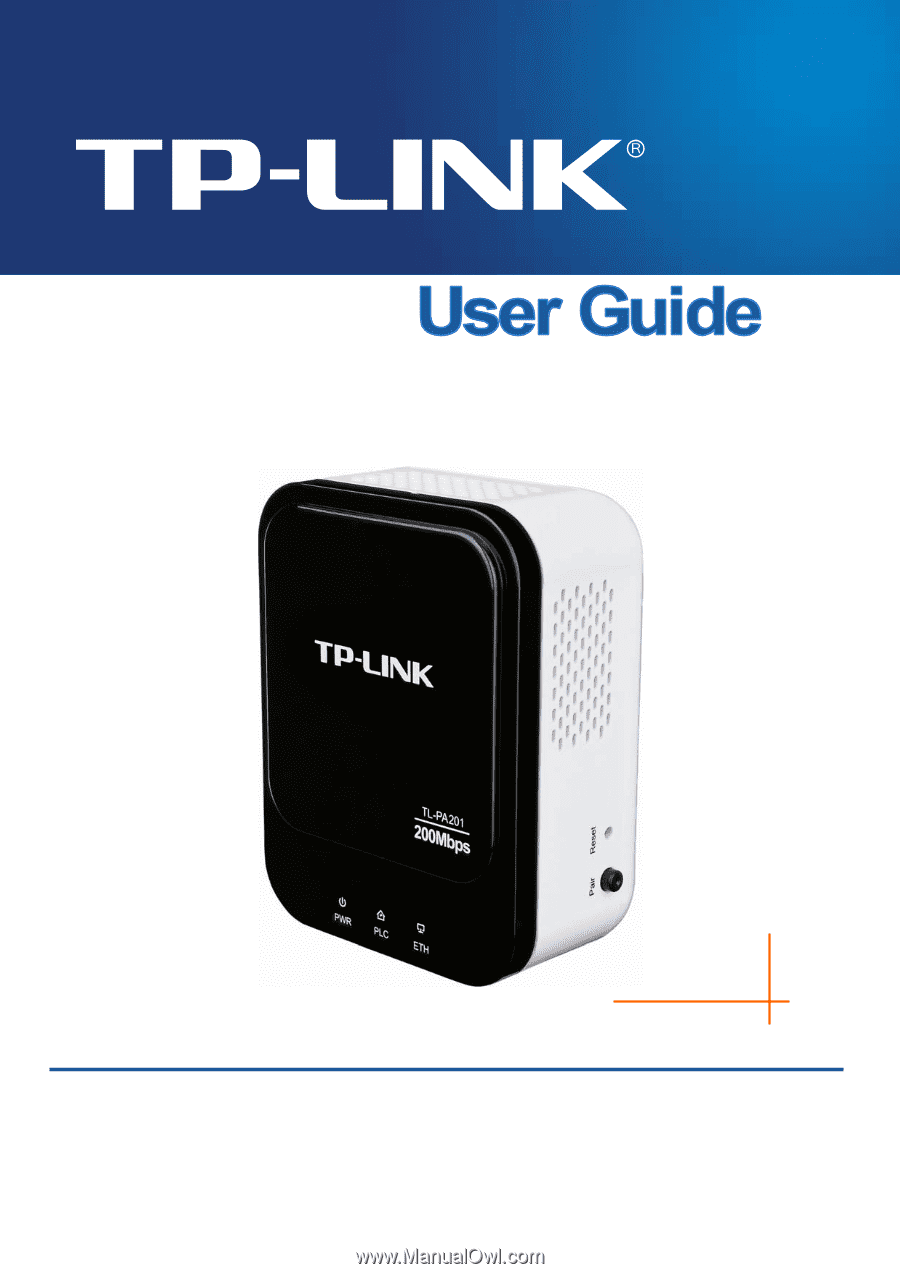
TL-PA201
200Mbps Powerline Ethernet Adapter
Rev: 2.0.1
1910010323