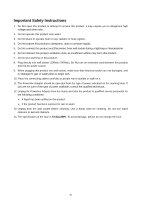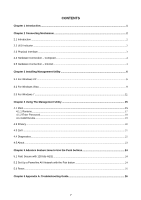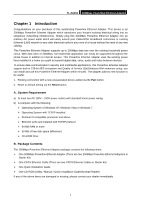TP-Link TL-PA201 User Guide - Page 9
Hardware Connection - Computer, 5 Hardware Connection - Internet - powerline ethernet adapter
 |
UPC - 845973031091
View all TP-Link TL-PA201 manuals
Add to My Manuals
Save this manual to your list of manuals |
Page 9 highlights
TL-PA201 200Mbps Powerline Ethernet Adapter 2.4 Hardware Connection - Computer For those computers you wish to be networked by Powerline Ethernet Adapter, each of the computers must be properly connected with an Powerline Ethernet Adapter through an Ethernet (RJ-45) cable. Following are the steps to properly connect the Powerline Ethernet Adapter to your computer: 1.Connect the provided Ethernet (RJ-45) cable to the Powerline Ethernet Adapter's Ethernet port. 2.Connect the other end of the Ethernet (RJ-45) cable to you computer's LAN port. 3.Plug the Powerline Ethernet Adapter into a wall socket next to the computer. 4.Turn on your computer. 5.Check and confirm that the PWR and ETH LEDs on the Powerline Ethernet Adapter are ON. The hardware connection mechanism is shown below: 2.5 Hardware Connection - Internet This section describes how to connect the Powerline Ethernet Adapter into your existing ADSL broadband connection via ADSL Ethernet port. Follow the procedures describe below to connect the Powerline Ethernet Adapter to your ADSL broadband connection: 1.Connect the provided Ethernet (RJ-45) cable to the Powerline Ethernet Adapter's Ethernet port. 2.Connect the other end of the Ethernet (RJ-45) cable to an available Ethernet port of your ADSL broadband Router. 3.Plug the Powerline Ethernet Adapter into a wall socket next to the computer. 4.Turn on your computer. 5.Check and confirm that the PWR, PLC and ETH LEDs on the Powerline Ethernet Adapter are ON. The hardware connection mechanism is shown below: 4